Windows Firewall does not record discarded packets by default. You need to manually enable the logging function through the Windows Firewall Advanced Security Settings: 1. Press Win R to enter wf.msc to open the firewall Advanced Security interface, and configure the recording settings of three configuration files: domain, dedicated and public; 2. Click "Custom" in the recording options of each configuration file, set "Record discarded packets" to "Yes", optionally enable allowed connection records, and confirm the log path (default %systemroot%\system32\logfiles\firewall\pfirewall.log) and file size limit (default 4MB, maximum 32MB); 3. Ensure that the firewall service has write permissions to the log directory, and it is recommended to use the default path to avoid permission problems; 4. After enabled, the log will contain information such as time, source/destination IP and port, protocol type and operation (DROP), which can be used to troubleshoot network problems or security monitoring; 5. For effective monitoring, logs should be archived regularly to prevent overwrites. You can use PowerShell scripts, Event Viewer or third-party tools such as Splunk for analysis; 6. During testing, you can create outbound rules that block specific ports (such as 80) and access the web page to verify whether the corresponding DROP records appear in the log, so as to confirm that the function is normal. Although it cannot provide complete packet capture details like Wireshark after activation, it is sufficient to identify blocked connections and potential security threats, and is a simple and effective audit method.

Windows Firewall doesn't log dropped packets by default, and the logging feature needs to be manually enabled through the built-in Windows Firewall with Advanced Security. Here's how you can configure it to log dropped packets for troubleshooting or security monitoring.
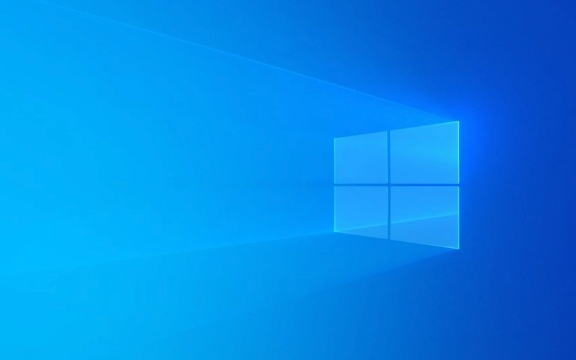
1. Enable Windows Firewall Packet Logging
To start logging dropped packets, you need to modify the logging settings in the Windows Firewall with Advanced Security:
-
Press
Win R, typewf.msc, and press Enter to open Windows Firewall with Advanced Security .
In the left pane, click on Windows Firewall Properties .
-
In the main window, you'll see three profiles:

- Domain Profile
- Private Profile
- Public Profile
You need to configure logging for each profile individually.
-
For each profile:
- Under the Logging section, click Customize next to "Logging".
- Set Log dropped packets to Yes .
- Optionally, set Log allowed connections to Yes if you want a full audit trail.
- Specify the Log file path (default is
%systemroot%\system32\logfiles\firewall\pfirewall.log). - Adjust the Log file size limit (default is 4 MB; increase if needed to retain more data).
Click OK to save changes.
?? Note: The firewall service must have write permissions to the log directory. Using the default path usually avoids permission issues.
2. Understanding the Log File
Once enabled, Windows will write dropped packet events to the specified log file ( pfirewall.log ). Each entry includes:
- Date and time
- Source and destination IP addresses and ports
- Protocol (TCP, UDP, ICMP, etc.)
- Action taken (DROP)
- Interface type
Example log entry:
2025-04-05 10:23:45 DROP TCP 192.168.1.100 192.168.1.1 54321 80 0
This means a TCP packet from 192.168.1.100:54321 to 192.168.1.1:80 was dropped.
3. Tips for Effective Monitoring
- Check log size and rotation : Since the log is limited in size, it will overwrite old entries when full. For long-term monitoring, consider:
- Increase the log size (up to 32 MB).
- Setting up a script to archive logs periodically.
- Use tools to parse logs : The log is plain text but can be hard to read manually. Use tools like:
- PowerShell scripts to filter entries.
- Event Viewer (though dropped packets don't appear in the main event logs).
- Third-party log analyzers (eg, Splunk, LogParser, or even Excel with text import).
- Filter noise : By default, Windows may drop expected traffic (eg, unsolicited inbound packets). Focus on patterns (eg, repeated drops from the same IP) rather than isolated events.
4. Verify Logging is Working
To test:
- Temporarily block a port (eg, create an outbound rule to block port 80).
- Try accessing a website (generates traffic on port 80).
- Check the log file to see if DROP entries appear.
You can also use tools like ping (blocked by default in some profiles) or telnet to generate test traffic.
Basically, enabling dropped packet logging in Windows Firewall is straightforward through wf.msc , but interpreting the logs require some familiarity with network traffic. It's not as detailed as a full packet capture (like Wireshark), but it's useful for identifying blocked connections and potential security issues.
The above is the detailed content of How to log dropped packets in Windows Firewall. For more information, please follow other related articles on the PHP Chinese website!

Hot AI Tools

Undress AI Tool
Undress images for free

Undresser.AI Undress
AI-powered app for creating realistic nude photos

AI Clothes Remover
Online AI tool for removing clothes from photos.

Clothoff.io
AI clothes remover

Video Face Swap
Swap faces in any video effortlessly with our completely free AI face swap tool!

Hot Article

Hot Tools

Notepad++7.3.1
Easy-to-use and free code editor

SublimeText3 Chinese version
Chinese version, very easy to use

Zend Studio 13.0.1
Powerful PHP integrated development environment

Dreamweaver CS6
Visual web development tools

SublimeText3 Mac version
God-level code editing software (SublimeText3)
 Windows 11 slow boot time fix
Jul 04, 2025 am 02:04 AM
Windows 11 slow boot time fix
Jul 04, 2025 am 02:04 AM
The problem of slow booting can be solved by the following methods: 1. Check and disable unnecessary booting programs; 2. Turn off the quick boot function; 3. Update the driver and check disk health; 4. Adjust the number of processor cores (only for advanced users). For Windows 11 systems, first, the default self-start software such as QQ and WeChat are disabled through the task manager to improve the startup speed; if you use dual systems or old hardware, you can enter the power option to turn off the quick boot function; second, use the device manager to update the driver and run the chkdsk command to fix disk errors, and it is recommended to replace the mechanical hard disk with SSD; for multi-core CPU users, the kernel parameters can be adjusted through bcdedit and msconfig to optimize the startup efficiency. Most cases can be corrected by basic investigation
 How to Change Font Color on Desktop Icons (Windows 11)
Jul 07, 2025 pm 12:07 PM
How to Change Font Color on Desktop Icons (Windows 11)
Jul 07, 2025 pm 12:07 PM
If you're having trouble reading your desktop icons' text or simply want to personalize your desktop look, you may be looking for a way to change the font color on desktop icons in Windows 11. Unfortunately, Windows 11 doesn't offer an easy built-in
 Fixed Windows 11 Google Chrome not opening
Jul 08, 2025 pm 02:36 PM
Fixed Windows 11 Google Chrome not opening
Jul 08, 2025 pm 02:36 PM
Fixed Windows 11 Google Chrome not opening Google Chrome is the most popular browser right now, but even it sometimes requires help to open on Windows. Then follow the on-screen instructions to complete the process. After completing the above steps, launch Google Chrome again to see if it works properly now. 5. Delete Chrome User Profile If you are still having problems, it may be time to delete Chrome User Profile. This will delete all your personal information, so be sure to back up all relevant data. Typically, you delete the Chrome user profile through the browser itself. But given that you can't open it, here's another way: Turn on Windo
 How to fix second monitor not detected in Windows?
Jul 12, 2025 am 02:27 AM
How to fix second monitor not detected in Windows?
Jul 12, 2025 am 02:27 AM
When Windows cannot detect a second monitor, first check whether the physical connection is normal, including power supply, cable plug-in and interface compatibility, and try to replace the cable or adapter; secondly, update or reinstall the graphics card driver through the Device Manager, and roll back the driver version if necessary; then manually click "Detection" in the display settings to identify the monitor to confirm whether it is correctly identified by the system; finally check whether the monitor input source is switched to the corresponding interface, and confirm whether the graphics card output port connected to the cable is correct. Following the above steps to check in turn, most dual-screen recognition problems can usually be solved.
 Want to Build an Everyday Work Desktop? Get a Mini PC Instead
Jul 08, 2025 am 06:03 AM
Want to Build an Everyday Work Desktop? Get a Mini PC Instead
Jul 08, 2025 am 06:03 AM
Mini PCs have undergone
 Fixed the failure to upload files in Windows Google Chrome
Jul 08, 2025 pm 02:33 PM
Fixed the failure to upload files in Windows Google Chrome
Jul 08, 2025 pm 02:33 PM
Have problems uploading files in Google Chrome? This may be annoying, right? Whether you are attaching documents to emails, sharing images on social media, or submitting important files for work or school, a smooth file upload process is crucial. So, it can be frustrating if your file uploads continue to fail in Chrome on Windows PC. If you're not ready to give up your favorite browser, here are some tips for fixes that can't upload files on Windows Google Chrome 1. Start with Universal Repair Before we learn about any advanced troubleshooting tips, it's best to try some of the basic solutions mentioned below. Troubleshooting Internet connection issues: Internet connection
 How to clear the print queue in Windows?
Jul 11, 2025 am 02:19 AM
How to clear the print queue in Windows?
Jul 11, 2025 am 02:19 AM
When encountering the problem of printing task stuck, clearing the print queue and restarting the PrintSpooler service is an effective solution. First, open the "Device and Printer" interface to find the corresponding printer, right-click the task and select "Cancel" to clear a single task, or click "Cancel all documents" to clear the queue at one time; if the queue is inaccessible, press Win R to enter services.msc to open the service list, find "PrintSpooler" and stop it before starting the service. If necessary, you can manually delete the residual files under the C:\Windows\System32\spool\PRINTERS path to completely solve the problem.









