How to fix hardware acceleration issues in Google Chrome?
Aug 01, 2025 am 05:56 AMDisable hardware acceleration in Chrome settings to quickly test if it resolves crashes or glitches. 2. Update GPU drivers via Device Manager or the manufacturer’s website to fix compatibility issues. 3. Override Chrome’s GPU blacklist by enabling "Ignore GPU Blacklist" in chrome://flags if the GPU is blocked. 4. Check chrome://gpu to verify hardware acceleration status and identify software-only rendering issues. 5. Reset Chrome settings or reinstall the browser if problems persist. Always verify fixes using chrome://gpu and update drivers to maintain performance.

Hardware acceleration in Google Chrome can improve performance by offloading tasks like video playback and rendering to your GPU. But when it doesn’t work properly, it can cause crashes, stuttering, visual glitches, or high CPU usage. If you're experiencing issues, here’s how to fix them.
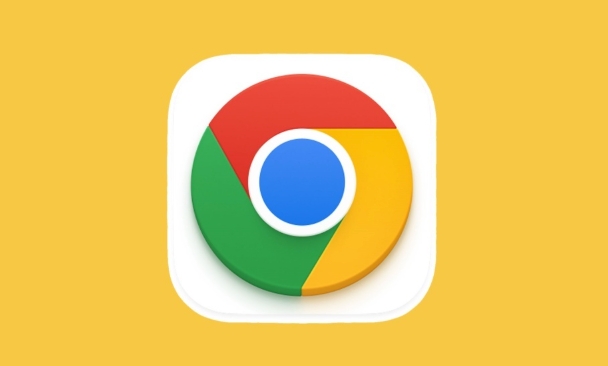
1. Turn Off Hardware Acceleration (Quick Fix)
If Chrome is crashing or freezing, the fastest way to test if hardware acceleration is the culprit is to disable it:
- Open Google Chrome.
- Click the three-dot menu (top-right) → Settings.
- Go to System (on the left panel).
- Toggle off "Use hardware acceleration when available".
- Restart Chrome when prompted.
? This often resolves instability, especially on older or incompatible GPUs.
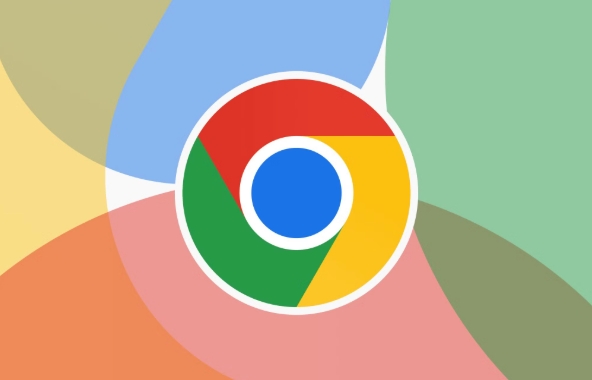
Note: Disabling hardware acceleration may increase CPU usage and reduce performance on video-heavy sites, so only keep it off if necessary.
2. Update Graphics Drivers
Outdated or corrupt GPU drivers are a common cause of hardware acceleration issues.
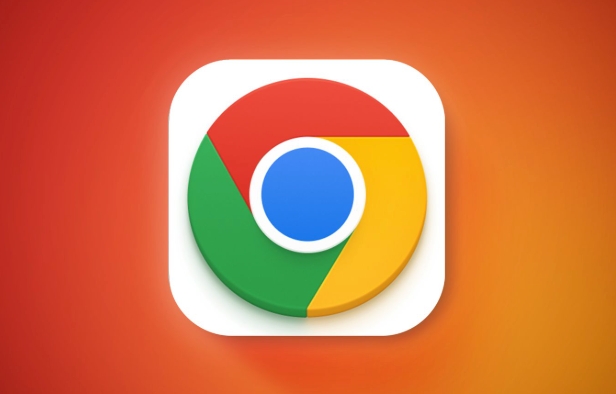
For Windows:
- Press
Win X→ Device Manager. - Expand Display adapters.
- Right-click your GPU → Update driver → Search automatically.
- Or, visit your GPU manufacturer’s site:
For macOS:
- Updates are bundled with macOS. Go to Apple menu → System Settings → General → Software Update.
Updating drivers often fixes compatibility issues with Chrome’s GPU process.
3. Clear Chrome’s GPU Blacklist (Advanced)
Chrome sometimes blocks certain GPUs due to known bugs (called the GPU blacklist). You can override this:
- In Chrome, go to:
chrome://flags/#ignore-gpu-blacklist - Set "Ignore GPU Blacklist" to Enabled.
- Relaunch Chrome.
?? Use this cautiously—it forces Chrome to use hardware acceleration even on GPUs it considers unstable.
You can also try:
-
chrome://flags/#disable-accelerated-video-decode→ Disable if video playback is glitchy. -
chrome://flags/#gpu-rasterization→ Try enabling or disabling to test performance.
4. Check Chrome’s GPU Status
To see if hardware acceleration is actually working:
- Visit
chrome://gpu - Look under "Graphics Feature Status".
- Most items should say "Hardware accelerated".
- If many say "Software only", something is blocking GPU use.
Also check:
- "Driver Bug Workarounds" – lists disabled features due to driver issues.
- "Command Line" – shows flags that might be affecting GPU.
If most features are software-rendered, revisit driver updates or try a Chrome reinstall.
5. Reset Chrome Settings or Reinstall
If problems persist:
Reset Chrome:
Settings → Advanced → Reset and clean up → Restore settings to their original defaults.Or, uninstall Chrome completely, then download and install the latest version from google.com/chrome.
This clears corrupted profiles or misconfigured flags.
Bonus: Try Chrome Flags for Specific Issues
Depending on your problem:
-
Video stuttering? Try disabling
#enable-gpu-rasterizationor#zero-copy-rasterization. -
Blurry text or UI? Disable
#force-color-profileor#enable-font-cache-scaling.
Always test one flag at a time.
Basically, hardware acceleration issues usually come down to outdated drivers or Chrome bugs. Start by toggling the setting off, update your GPU drivers, and use chrome://gpu to verify the fix. Most problems can be resolved without sacrificing performance.
The above is the detailed content of How to fix hardware acceleration issues in Google Chrome?. For more information, please follow other related articles on the PHP Chinese website!

Hot AI Tools

Undress AI Tool
Undress images for free

Undresser.AI Undress
AI-powered app for creating realistic nude photos

AI Clothes Remover
Online AI tool for removing clothes from photos.

Clothoff.io
AI clothes remover

Video Face Swap
Swap faces in any video effortlessly with our completely free AI face swap tool!

Hot Article

Hot Tools

Notepad++7.3.1
Easy-to-use and free code editor

SublimeText3 Chinese version
Chinese version, very easy to use

Zend Studio 13.0.1
Powerful PHP integrated development environment

Dreamweaver CS6
Visual web development tools

SublimeText3 Mac version
God-level code editing software (SublimeText3)

Hot Topics
 How to manage Chrome's component updates
Jul 16, 2025 am 12:02 AM
How to manage Chrome's component updates
Jul 16, 2025 am 12:02 AM
Chrome allows for the management of automatic update components in a variety of ways. First, you can enter chrome://components/ in the address bar to manually check and update built-in modules such as Flash and PDF readers; secondly, advanced users can disable automatic updates of specific components through group policies or configuration files for enterprise environments; finally, you can use ad blocking extensions or scripting tools to reduce interference with update prompts. The above method can help users control the update rhythm on demand while taking into account security and user experience.
 How to check if a website supports HTTP/3 in Chrome
Jul 15, 2025 am 12:52 AM
How to check if a website supports HTTP/3 in Chrome
Jul 15, 2025 am 12:52 AM
Chrome browser supports HTTP/3 by default since version 85; 1. Open the developer tool and select "Check" or shortcut F12/Ctrl Shift I by right-clicking the page; 2. Switch to the Network tab and refresh the page; 3. Click to request to view the Protocol field in Headers, and h3 is HTTP/3; 4. Note that some resources may use different protocols, and the website needs to deploy services that support HTTP/3, otherwise it cannot be used.
 How to fix Chrome's spell checker not working
Jul 20, 2025 am 12:03 AM
How to fix Chrome's spell checker not working
Jul 20, 2025 am 12:03 AM
When Chrome spelling check fails, you can troubleshoot and fix it by following the following steps: 1. Confirm that the "Use Spelling Check" function is enabled and check whether the corresponding language is enabled in the language settings; 2. Adjust the input language order, delete the redundant language, and ensure that the main language enables spelling check; 3. Close possible conflicting extensions, especially syntax or translation plug-ins; 4. Update Chrome to the latest version and check the operating system updates. If it still doesn't work, try resetting Chrome settings.
 How to stop Chrome from updating in the background on Mac
Jul 21, 2025 am 12:41 AM
How to stop Chrome from updating in the background on Mac
Jul 21, 2025 am 12:41 AM
To prevent Chrome from automatically updating on Mac, it can be done by disabling update services, modifying permissions, and restricting network access. 1. Use terminal commands to disable the GoogleSoftwareUpdate daemon to prevent background updates; 2. Modify update directory permissions to prevent Chrome from starting the update process by itself; 3. Restrict Chrome's outbound network connection through system firewall or third-party tools to further eliminate update requests. Using these methods in combination can effectively prevent Chrome from being automatically updated.
 How to manage multiple users in Chrome
Jul 16, 2025 am 12:55 AM
How to manage multiple users in Chrome
Jul 16, 2025 am 12:55 AM
To add multiple users, click the avatar in the upper right corner to select "Add" or "Manage other users", add an account or create a guest account, and after setting it, you can use their respective bookmarks, history and extensions independently. Each user data is completely isolated, including passwords, plug-ins, automatic filling information, etc. To delete a user, go to Settings > Profile, select a user and click "Remove from this device", or you can also modify the user name and avatar for identification at any time.
 How to stop Chrome from automatically opening PDF files
Jul 21, 2025 am 12:09 AM
How to stop Chrome from automatically opening PDF files
Jul 21, 2025 am 12:09 AM
To let Chrome download directly instead of opening it when clicking on the PDF link, 1. Enter chrome://settings/content/pdfDocuments to check "DownloadPDFfilesinsteadofautomatically opening theminChrome"; 2. Check whether there are plug-ins such as Lightpdf or Smallpdf interfering behavior, you can try to disable the test; 3. You can use the developer tools to copy the link and paste the new tag to trigger the download. The above methods can be selected according to the situation.
 Bankless: Insufficient privacy protection? The way to upgrade the privacy function of stock tokens
Jul 15, 2025 pm 08:03 PM
Bankless: Insufficient privacy protection? The way to upgrade the privacy function of stock tokens
Jul 15, 2025 pm 08:03 PM
The privacy dilemma of stock tokens can be solved through technical upgrades and supervision. The main problems include address association risks, transaction strategy leakage and compliance conflicts. The corresponding solutions are: 1. Use zero-knowledge proofs (such as zk-SNARKs) to verify transactions without disclosing details; 2. Use mixers to confuse transaction paths with the privacy pool and design an AML whitelist; 3. Build a second-layer privacy network to allow selective disclosure of data; 4. Develop compliance privacy token standards to embed programmable modules. At the same time, regulatory coordination is needed through selective disclosure and off-chain verification tools, and gradient privacy protection solutions will be implemented based on scenarios in the future.
 Chrome keeps opening new tabs by itself
Jul 22, 2025 am 12:22 AM
Chrome keeps opening new tabs by itself
Jul 22, 2025 am 12:22 AM
The problem of Chrome automatically popping up new tabs is usually caused by malicious extensions, advertising scripts, or browser hijacking. The solutions are as follows: 1. Check and uninstall suspicious extensions, especially ad-class plug-ins; 2. Clear browser caches and cookies to eliminate data corruption; 3. Check whether the homepage and default search engine settings have been tampered with and manually corrected; 4. Use antivirus software such as WindowsDefender or Malwarebytes to scan and clear potential malware; 5. Finally, try resetting Chrome settings to restore the default configuration. Troubleshooting in this order can effectively solve most abnormal labeling problems.






