How to check if a website supports HTTP/3 in Chrome
Jul 15, 2025 am 12:52 AMChrome browser supports HTTP/3 by default since version 85; 1. Open the developer tool and select "Check" or shortcut F12/Ctrl Shift I by right-clicking the page; 2. Switch to the Network tab and refresh the page; 3. Click to request to view the Protocol field in Headers, and h3 is HTTP/3; 4. Note that some resources may use different protocols, and the website needs to deploy services that support HTTP/3, otherwise it cannot be used.

Chrome browser supports HTTP/3 starting from version 85 and is enabled by default. If you want to know if a website is using HTTP/3, you can quickly view it through the developer tools.
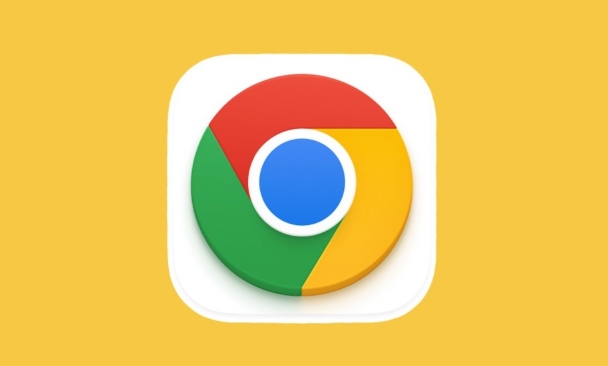
Open Developer Tools
The easiest way is to right-click anywhere in the page, select "Inspect", or press F12 or Ctrl Shift I ( Cmd Option I on Mac) to open the developer tools.
View protocol information in network requests
In the Developer Tools, switch to the Network tab and refresh the page. You will see a list of all resource requests during the page loading process.
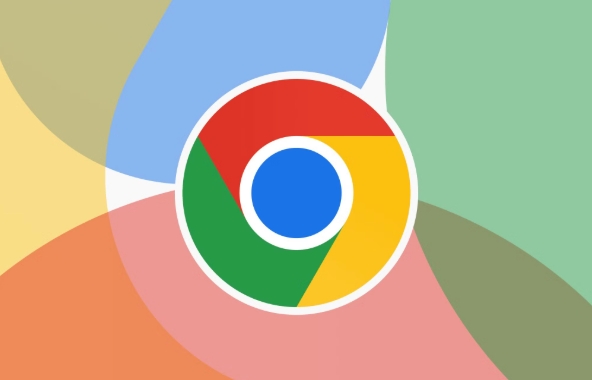
- Click on any request (usually the first HTML document)
- In the "Headers" panel on the right, scroll down to find the "General" section
- Looking at the "Protocol" item, the content displayed may be
h3,http/1.1orspdy/4
If h3 is displayed, it means that the current request is completed through HTTP/3.
Sometimes you may see the writing method of
h3-Q050, which is one of the identifiers that HTTP/3 is still in the experimental stage and has now been replaced by the standard version ofh3.
Notes and FAQs
Although the method is simple, there are several details to pay attention to:
- Not all resources will use HTTP/3: the server configuration is different, and only some resources may use HTTP/3, while others still use HTTP/1.1 or HTTP/2.
- The website must have a service that supports HTTP/3: such as a server based on the QUIC protocol, otherwise it will not be used even if the browser supports it.
- Chrome enables HTTP/3 by default, but some network environments such as company proxy or firewall may block it.
- If you want to forcefully turn off or enable HTTP/3, you can search for "HTTP/3" on
chrome://flagspage to set it (it is not recommended to change it at will for ordinary users).
Basically that's it. It is not complicated to operate, but it is easy to ignore certain details. For example, multiple resources may use different protocol versions. It is recommended to click on several more requests to see.
The above is the detailed content of How to check if a website supports HTTP/3 in Chrome. For more information, please follow other related articles on the PHP Chinese website!

Hot AI Tools

Undress AI Tool
Undress images for free

Undresser.AI Undress
AI-powered app for creating realistic nude photos

AI Clothes Remover
Online AI tool for removing clothes from photos.

Clothoff.io
AI clothes remover

Video Face Swap
Swap faces in any video effortlessly with our completely free AI face swap tool!

Hot Article

Hot Tools

Notepad++7.3.1
Easy-to-use and free code editor

SublimeText3 Chinese version
Chinese version, very easy to use

Zend Studio 13.0.1
Powerful PHP integrated development environment

Dreamweaver CS6
Visual web development tools

SublimeText3 Mac version
God-level code editing software (SublimeText3)

Hot Topics
 How to stop Chrome from updating in the background on Mac
Jul 21, 2025 am 12:41 AM
How to stop Chrome from updating in the background on Mac
Jul 21, 2025 am 12:41 AM
To prevent Chrome from automatically updating on Mac, it can be done by disabling update services, modifying permissions, and restricting network access. 1. Use terminal commands to disable the GoogleSoftwareUpdate daemon to prevent background updates; 2. Modify update directory permissions to prevent Chrome from starting the update process by itself; 3. Restrict Chrome's outbound network connection through system firewall or third-party tools to further eliminate update requests. Using these methods in combination can effectively prevent Chrome from being automatically updated.
 How to fix Chrome's spell checker not working
Jul 20, 2025 am 12:03 AM
How to fix Chrome's spell checker not working
Jul 20, 2025 am 12:03 AM
When Chrome spelling check fails, you can troubleshoot and fix it by following the following steps: 1. Confirm that the "Use Spelling Check" function is enabled and check whether the corresponding language is enabled in the language settings; 2. Adjust the input language order, delete the redundant language, and ensure that the main language enables spelling check; 3. Close possible conflicting extensions, especially syntax or translation plug-ins; 4. Update Chrome to the latest version and check the operating system updates. If it still doesn't work, try resetting Chrome settings.
 How to manage multiple users in Chrome
Jul 16, 2025 am 12:55 AM
How to manage multiple users in Chrome
Jul 16, 2025 am 12:55 AM
To add multiple users, click the avatar in the upper right corner to select "Add" or "Manage other users", add an account or create a guest account, and after setting it, you can use their respective bookmarks, history and extensions independently. Each user data is completely isolated, including passwords, plug-ins, automatic filling information, etc. To delete a user, go to Settings > Profile, select a user and click "Remove from this device", or you can also modify the user name and avatar for identification at any time.
 How to stop Chrome from automatically opening PDF files
Jul 21, 2025 am 12:09 AM
How to stop Chrome from automatically opening PDF files
Jul 21, 2025 am 12:09 AM
To let Chrome download directly instead of opening it when clicking on the PDF link, 1. Enter chrome://settings/content/pdfDocuments to check "DownloadPDFfilesinsteadofautomatically opening theminChrome"; 2. Check whether there are plug-ins such as Lightpdf or Smallpdf interfering behavior, you can try to disable the test; 3. You can use the developer tools to copy the link and paste the new tag to trigger the download. The above methods can be selected according to the situation.
 How to clear the HSTS cache for a site in Chrome
Jul 17, 2025 am 12:25 AM
How to clear the HSTS cache for a site in Chrome
Jul 17, 2025 am 12:25 AM
To clear the HSTS cache in Chrome, visit the chrome://net-internals/#hsts page, find the "Deletedomainssecuritypolicies" section, enter the target domain name and click "Delete". 1. Open Chrome's HSTS management page; 2. Enter the domain name in "Deletedomainsecuritypolicies" and delete it; 3. Test whether it is successful and try to access the website through http://. Note: This operation only deletes the HSTS rules for specific domain names. If you revisit the website via HTTPS, the browser may enable HSTS again. For inaccessible
 How to fix Chrome not opening mailto: links in Gmail
Jul 17, 2025 am 12:10 AM
How to fix Chrome not opening mailto: links in Gmail
Jul 17, 2025 am 12:10 AM
The main reason Chrome does not open the mailto: link directly in Gmail is that the default mail client is not set correctly or Gmail is not registered as an application that handles the mailto: protocol. Solutions include: 1. Set Gmail as the default mail application in Windows settings; 2. Enable Gmail protocol processing permissions in Chrome and set as default; 3. Manually click on the mailto: link to contact the Gmail registration protocol; 4. Use Chrome plug-in such as Mailto:forGmail to force jump. In most cases, it can be solved through system and browser settings, and the plug-in can be used as a backup solution.
 Chrome keeps opening new tabs by itself
Jul 22, 2025 am 12:22 AM
Chrome keeps opening new tabs by itself
Jul 22, 2025 am 12:22 AM
The problem of Chrome automatically popping up new tabs is usually caused by malicious extensions, advertising scripts, or browser hijacking. The solutions are as follows: 1. Check and uninstall suspicious extensions, especially ad-class plug-ins; 2. Clear browser caches and cookies to eliminate data corruption; 3. Check whether the homepage and default search engine settings have been tampered with and manually corrected; 4. Use antivirus software such as WindowsDefender or Malwarebytes to scan and clear potential malware; 5. Finally, try resetting Chrome settings to restore the default configuration. Troubleshooting in this order can effectively solve most abnormal labeling problems.
 How to fix Chrome profile sync getting stuck in setup
Jul 25, 2025 am 01:10 AM
How to fix Chrome profile sync getting stuck in setup
Jul 25, 2025 am 01:10 AM
The problem of Chrome sync stuck can be solved through the following steps: 1. Check the network connection and Google account status to ensure normal access; 2. Log out and log in to the Chrome account again; 3. Clear the synchronized data and restart the browser; 4. Reset Chrome settings; 5. Try the traceless mode or new user profile. Sequentially checking can effectively restore the synchronization function.







