 System Tutorial
System Tutorial
 Windows Series
Windows Series
 How to fix a 'This app has been blocked for your protection' message in Windows
How to fix a 'This app has been blocked for your protection' message in Windows
How to fix a 'This app has been blocked for your protection' message in Windows
Aug 01, 2025 am 05:46 AMIf you see "This app has been blocked for your protection," it’s due to Windows SmartScreen; to safely resolve it: 1. First verify the app is safe by checking its source, digital signature, and reviews; 2. Click "More info" then "Run anyway" to override the block safely; 3. Only if necessary, temporarily disable SmartScreen via Settings > Privacy & security > Windows Security > App & browser control, but re-enable it after use; 4. Unblock the file via Properties by checking "Unblock" under the General tab if downloaded from the internet; 5. For trusted apps, add it to Windows Defender exclusions via Virus & threat protection settings; 6. For untrusted apps, run them in a sandbox or virtual machine to protect your system; always balance caution with practicality, as Windows is being overprotective, not malfunctioning.

If you see the message "This app has been blocked for your protection" when trying to run a program on Windows, it’s due to Windows SmartScreen, a security feature designed to prevent potentially harmful apps from running. While this helps protect your system, it can sometimes block legitimate programs—especially those that are less common, self-compiled, or downloaded from smaller developers.
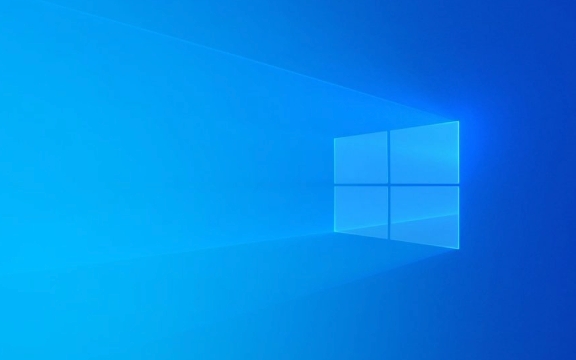
Here’s how to safely resolve this issue:
1. Check if the App is Safe First
Before bypassing the warning, verify the app is trustworthy:

- Did you download it from the developer’s official website?
- Is the file digitally signed?
- Are there reviews or documentation confirming it’s safe?
?? Never bypass this warning for apps from unknown or suspicious sources. Malware often triggers this alert.
2. Use the "More Info" Option to Run Anyway
Windows usually allows you to override the block if you’re confident the app is safe.

Steps:
- Click "More info" under the warning message.
- A second option will appear: "Run anyway".
- Click "Run anyway" to start the app.
? This is the safest built-in method and doesn’t require disabling system protections.
3. Temporarily Disable SmartScreen (Not Recommended for Most Users)
If the "Run anyway" option doesn’t appear, or you’re repeatedly blocked, you can adjust SmartScreen settings—but only temporarily and with caution.
On Windows 10/11:
- Open Settings > Privacy & security > Windows Security.
- Click App & browser control.
- Under Check apps and files, select Off (temporarily).
- Run your app.
- Re-enable SmartScreen immediately afterward.
?? Leaving this off increases your risk of malware.
4. Unblock the File via Properties (If Downloaded from Internet)
Sometimes, Windows blocks files simply because they came from the internet—even if safe.
To unblock:
- Right-click the app’s
.exefile > Properties. - At the bottom of the General tab, check "Unblock" (if present).
- Click Apply > OK.
- Try running the app again.
This removes the "downloaded from the internet" flag that triggers SmartScreen.
5. Add App to Windows Defender Exclusion (Advanced)
If you trust the app and use it regularly, you can exclude it from Microsoft Defender scans.
Steps:
- Open Windows Security > Virus & threat protection.
- Under "Virus & threat protection settings", click Manage settings.
- Scroll down to Exclusions > Add or remove exclusions.
- Click Add an exclusion > choose File or Folder.
- Select the app or its folder.
? This won’t stop SmartScreen but prevents Defender from flagging it later.
6. Alternative: Run in a Sandbox or Virtual Machine
For untrusted or experimental apps, consider running them in:
- Windows Sandbox (available in Pro editions)
- A virtual machine
- Tools like AnyDesk Sandbox or Firewall App Blocker
This keeps your main system protected while testing.
The key is balance: don’t ignore security warnings blindly, but know how to proceed safely when you’re sure the app is legitimate. Most of the time, using "More info" > "Run anyway" is all you need.
Basically, Windows is just being overprotective—not broken.
The above is the detailed content of How to fix a 'This app has been blocked for your protection' message in Windows. For more information, please follow other related articles on the PHP Chinese website!

Hot AI Tools

Undress AI Tool
Undress images for free

Undresser.AI Undress
AI-powered app for creating realistic nude photos

AI Clothes Remover
Online AI tool for removing clothes from photos.

Clothoff.io
AI clothes remover

Video Face Swap
Swap faces in any video effortlessly with our completely free AI face swap tool!

Hot Article

Hot Tools

Notepad++7.3.1
Easy-to-use and free code editor

SublimeText3 Chinese version
Chinese version, very easy to use

Zend Studio 13.0.1
Powerful PHP integrated development environment

Dreamweaver CS6
Visual web development tools

SublimeText3 Mac version
God-level code editing software (SublimeText3)

Hot Topics
 How to Set Up a Dual Monitor Display on Windows
Jul 27, 2025 am 04:16 AM
How to Set Up a Dual Monitor Display on Windows
Jul 27, 2025 am 04:16 AM
TosetupdualmonitorsonWindows,firstcheckhardwarecompatibilitybyensuringyourGPUhasmultiplevideoportsandyouhavethecorrectcables;connectthesecondmonitor,poweronbothdisplays,andletWindowsdetectthemautomatically;thenopenDisplaysettings,identifyandarrangeth
 How to create a bootable USB drive for Windows?
Jul 26, 2025 am 07:57 AM
How to create a bootable USB drive for Windows?
Jul 26, 2025 am 07:57 AM
To create a bootable Windows USB drive, you need to select the right tools and mirror files and follow the steps. 1. Prepare 8GB or more USB drives, networked computers, official ISO files and production tools such as MediaCreationTool or Rufus; 2. Use MediaCreationTool to quickly create the latest system installation disk. It takes about 10 to 20 minutes to write to the USB drive after selecting the corresponding language and version; 3. Rufus provides more customization options, supports loading any ISO files and selecting partition plans; 4. After the production is completed, you need to enter the BIOS/UEFI setting to turn off SecureBoot, adjust the startup sequence, and confirm the startup using the USB drive; the parameters need to be carefully selected throughout the process to ensure installation
 How to fix 'There are currently no power options available'
Jul 27, 2025 am 01:22 AM
How to fix 'There are currently no power options available'
Jul 27, 2025 am 01:22 AM
First run the power troubleshooter, then use the administrator command prompt to execute the powercfg-restoredefaultschemes command to reset the power scheme, then update or reinstall the ACPI driver, check the Group Policy settings (Pro/Enterprise Edition only), run sfc/scannow to repair the system files, and determine whether it is a user profile problem by creating a new user account. In most cases, the power options will return to normal.
 Windows night light not working
Jul 29, 2025 am 05:34 AM
Windows night light not working
Jul 29, 2025 am 05:34 AM
Night mode cannot adjust the color temperature or does not take effect, which is usually caused by system settings or driving problems. First check whether night mode is actually enabled: go to Settings > System > Display, confirm that the "Night Mode" switch is on. If the gray is not selected, it may be a problem with the graphics card driver or system version; secondly, if the color temperature adjustment is invalid, you can try restarting the Explorer, use the registry to repair, reset the night mode settings, and turn off the conflicting third-party software; finally check the time and geographic location permissions: Ensure that the location is allowed in the privacy settings, and enable the automatic time and time zone setting function.
 How to install VSCode on Windows
Jul 27, 2025 am 03:16 AM
How to install VSCode on Windows
Jul 27, 2025 am 03:16 AM
Gotohttps://code.visualstudio.comanddownloadtheWindowsUserInstaller.2.Runthe.exefile,allowchanges,andselectrecommendedoptionsincludingaddingtoPATHandcreatingadesktopshortcut.3.ClickFinishtolaunchVSCodeafterinstallation.4.Optionallyinstallusefulextens
 How to solve 'Windows cannot find the Microsoft Software License Terms'
Jul 27, 2025 am 03:28 AM
How to solve 'Windows cannot find the Microsoft Software License Terms'
Jul 27, 2025 am 03:28 AM
When the prompt "Windowscannotfind the Microsoft Software LicenseTerms" appears, the main reason is that the system cannot find the license agreement file. The solution is as follows: 1. Check whether the installation media is complete, use official tools to remake the boot USB flash drive and verify the ISO hash value; 2. Manually add the license agreement file, copy license.rtf from a normally running Windows computer to the installation media and ensure that the version matches; 3. Change the BIOS settings, try to switch the startup mode or turn off the SecureBoot function; 4. Avoid using a third-party streamlined system, it is recommended to use the standard ISO image provided by Microsoft's official website to avoid component missing problems
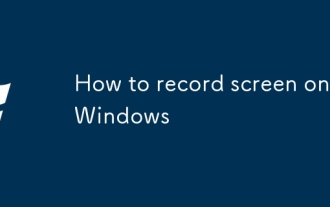 How to record screen on Windows
Jul 27, 2025 am 03:16 AM
How to record screen on Windows
Jul 27, 2025 am 03:16 AM
The Xbox game bar that comes with Windows can be turned on through Win G. You can quickly record the screen video of the current application window using Win Alt R. It supports system audio recording and automatically saves it to MP4 format. It is suitable for games, tutorials or video call recording; 1. Make sure to enable Xbox game bar and audio permissions in settings; 2. Open the app that needs to be recorded and then start GameBar; 3. You can use third-party tools such as OBSStudio to achieve full-screen or multi-screen recording and advanced editing; 4. Close unnecessary programs before recording, check disk space and audio settings; 5. You can use the "photo" application to edit videos. This method does not require downloading software, it is easy to operate and practical.
 Linux vs Windows: Which Operating System is Better for You?
Jul 29, 2025 am 03:40 AM
Linux vs Windows: Which Operating System is Better for You?
Jul 29, 2025 am 03:40 AM
Windowsisbetterforbeginnersduetoeaseofuse,seamlesshardwarecompatibility,andsupportformainstreamsoftwarelikeMicrosoftOfficeandAdobeapps.2.LinuxoutperformsWindowsonolderorlow-resourcehardwarewithfasterboottimes,lowersystemrequirements,andlessbloat.3.Li





