First, check your internet connection and ensure Windows Update is working, as both are required for security intelligence updates. 2. Run a Microsoft Defender Offline scan to detect and remove malware that might be blocking updates. 3. Manually update the definitions using PowerShell with the command & "$env:ProgramFiles\Windows Defender\MpCmdRun.exe" -SignatureUpdate or download the latest definitions from Microsoft’s website. 4. Remove conflicting third-party antivirus software and verify Group Policy settings are not blocking updates, or reset Defender preferences via PowerShell. 5. Restart the Microsoft Defender Antivirus Service (WinDefend) through services.msc to resolve service-related issues. 6. Repair potential system file corruption by running sfc /scannow and DISM /Online /Cleanup-Image /RestoreHealth in an elevated Command Prompt, then retry the update. Following these steps in order typically resolves the update failure and restores Microsoft Defender’s protection capabilities.

If you're seeing the message "Windows Security Intelligence Update fails to install," it usually means that Microsoft Defender Antivirus is unable to update its threat definitions — which can leave your system more vulnerable to malware. This issue is common after Windows updates, on systems with connectivity problems, or due to permission/configuration conflicts. Here’s how to fix it.
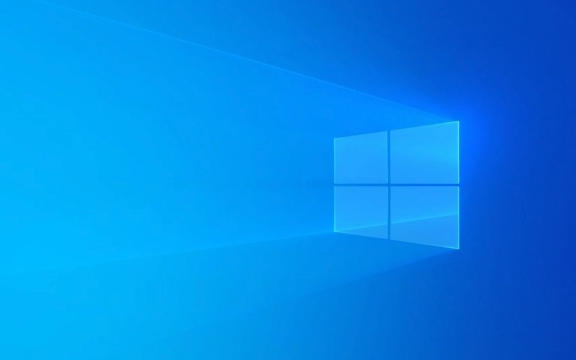
1. Check Internet Connection and Windows Update
Before troubleshooting further, ensure your device has a stable internet connection.
- Open a browser and confirm you can access websites.
- Go to Settings > Update & Security > Windows Update and check if other updates are downloading.
- If Windows Update is failing too, fix that first — intelligence updates rely on the same delivery mechanism (Microsoft Update).
2. Run the Microsoft Defender Offline Scan
Sometimes malware can block definition updates.

- Open Windows Security (search for it in the Start menu).
- Go to Virus & threat protection.
- Under "Current threats," click Scan options.
- Select Microsoft Defender Offline scan and click Scan now.
- Your PC will restart and run a deep scan before Windows loads — this helps catch rootkits or boot-sector malware.
After the scan completes, reboot and check if the intelligence update installs.
3. Manually Update Security Intelligence
You can force an update using PowerShell or by downloading the latest definitions manually.

Option A: Use PowerShell
- Right-click Start and choose Windows Terminal (Admin) or Command Prompt (Admin).
- Run this command:
& "$env:ProgramFiles\Windows Defender\MpCmdRun.exe" -SignatureUpdate
- Wait for the process to finish. If successful, you’ll see:
Signature update completed successfully.
Option B: Manual Download (if offline or blocked)
- Visit the Microsoft Security Intelligence download page:
http://ipnx.cn/link/b2ec5fbfb158548e1c4a3c02b2752a51 - Download the appropriate
.exefile for your system (x64 or x86). - Run it — it will update the virus definitions.
4. Check for Conflicting Software or Policies
Third-party antivirus tools or group policies may interfere.
- Uninstall any third-party antivirus software temporarily.
- Check Group Policy (if on a work device):
- Press
Win R, typegpedit.msc, and press Enter. - Navigate to:
Computer Configuration > Administrative Templates > Windows Components > Microsoft Defender Antivirus > MAPS - Ensure policies aren’t blocking definition updates.
- Press
On home systems, you can also reset Defender settings using PowerShell:
Set-MpPreference -DisableRealtimeMonitoring $false Set-MpPreference -MAPSReporting Advanced
5. Restart the Security Center Service
Sometimes the background service gets stuck.
- Press
Win R, typeservices.msc, and press Enter. - Find Microsoft Defender Antivirus Service (also called
WinDefend). - Right-click it and choose Restart.
- Then try the signature update command again.
6. Use DISM and SFC to Repair System Files
Corrupted system files can prevent updates.
Run these commands in an elevated Command Prompt:
sfc /scannow
Wait for it to complete. Then run:
DISM /Online /Cleanup-Image /RestoreHealth
Restart your PC afterward and try updating Defender again.
Most of the time, running MpCmdRun.exe -SignatureUpdate in PowerShell resolves the issue. If not, combining a system file check with a reboot usually does the trick. The key is ensuring Defender can reach Microsoft’s servers and has the right permissions to update.
Basically, it’s not a major system failure — just a hiccup in the update process that’s fixable in a few steps.
The above is the detailed content of the win security intelligence update fails to install. For more information, please follow other related articles on the PHP Chinese website!

Hot AI Tools

Undress AI Tool
Undress images for free

Undresser.AI Undress
AI-powered app for creating realistic nude photos

AI Clothes Remover
Online AI tool for removing clothes from photos.

Clothoff.io
AI clothes remover

Video Face Swap
Swap faces in any video effortlessly with our completely free AI face swap tool!

Hot Article

Hot Tools

Notepad++7.3.1
Easy-to-use and free code editor

SublimeText3 Chinese version
Chinese version, very easy to use

Zend Studio 13.0.1
Powerful PHP integrated development environment

Dreamweaver CS6
Visual web development tools

SublimeText3 Mac version
God-level code editing software (SublimeText3)

Hot Topics
 Windows Security is blank or not showing options
Jul 07, 2025 am 02:40 AM
Windows Security is blank or not showing options
Jul 07, 2025 am 02:40 AM
When the Windows Security Center is blank or the function is missing, you can follow the following steps to check: 1. Confirm whether the system version supports full functions, some functions of the Home Edition are limited, and the Professional Edition and above are more complete; 2. Restart the SecurityHealthService service to ensure that its startup type is set to automatic; 3. Check and uninstall third-party security software that may conflict; 4. Run the sfc/scannow and DISM commands to repair system files; 5. Try to reset or reinstall the Windows Security Center application, and contact Microsoft support if necessary.
 Windows stuck on 'undoing changes made to your computer'
Jul 05, 2025 am 02:51 AM
Windows stuck on 'undoing changes made to your computer'
Jul 05, 2025 am 02:51 AM
The computer is stuck in the "Undo Changes made to the computer" interface, which is a common problem after the Windows update fails. It is usually caused by the stuck rollback process and cannot enter the system normally. 1. First of all, you should wait patiently for a long enough time, especially after restarting, it may take more than 30 minutes to complete the rollback, and observe the hard disk light to determine whether it is still running. 2. If there is no progress for a long time, you can force shut down and enter the recovery environment (WinRE) multiple times, and try to start repair or system restore. 3. After entering safe mode, you can uninstall the most recent update records through the control panel. 4. Use the command prompt to execute the bootrec command in the recovery environment to repair the boot file, or run sfc/scannow to check the system file. 5. The last method is to use the "Reset this computer" function
 Proven Ways for Microsoft Teams Error 657rx in Windows 11/10
Jul 07, 2025 pm 12:25 PM
Proven Ways for Microsoft Teams Error 657rx in Windows 11/10
Jul 07, 2025 pm 12:25 PM
Encountering something went wrong 657rx can be frustrating when you log in to Microsoft Teams or Outlook. In this article on MiniTool, we will explore how to fix the Outlook/Microsoft Teams error 657rx so you can get your workflow back on track.Quick
 The requested operation requires elevation Windows
Jul 04, 2025 am 02:58 AM
The requested operation requires elevation Windows
Jul 04, 2025 am 02:58 AM
When you encounter the prompt "This operation requires escalation of permissions", it means that you need administrator permissions to continue. Solutions include: 1. Right-click the "Run as Administrator" program or set the shortcut to always run as an administrator; 2. Check whether the current account is an administrator account, if not, switch or request administrator assistance; 3. Use administrator permissions to open a command prompt or PowerShell to execute relevant commands; 4. Bypass the restrictions by obtaining file ownership or modifying the registry when necessary, but such operations need to be cautious and fully understand the risks. Confirm permission identity and try the above methods usually solve the problem.
 The RPC server is unavailable Windows
Jul 06, 2025 am 12:07 AM
The RPC server is unavailable Windows
Jul 06, 2025 am 12:07 AM
When encountering the "RPCserverisunavailable" problem, first confirm whether it is a local service exception or a network configuration problem. 1. Check and start the RPC service to ensure that its startup type is automatic. If it cannot be started, check the event log; 2. Check the network connection and firewall settings, test the firewall to turn off the firewall, check DNS resolution and network connectivity; 3. Run the sfc/scannow and DISM commands to repair the system files; 4. Check the group policy and domain controller status in the domain environment, and contact the IT department to assist in the processing. Gradually check it in sequence to locate and solve the problem.
 the default gateway is not available Windows
Jul 08, 2025 am 02:21 AM
the default gateway is not available Windows
Jul 08, 2025 am 02:21 AM
When you encounter the "DefaultGatewayisNotAvailable" prompt, it means that the computer cannot connect to the router or does not obtain the network address correctly. 1. First, restart the router and computer, wait for the router to fully start before trying to connect; 2. Check whether the IP address is set to automatically obtain, enter the network attribute to ensure that "Automatically obtain IP address" and "Automatically obtain DNS server address" are selected; 3. Run ipconfig/release and ipconfig/renew through the command prompt to release and re-acquire the IP address, and execute the netsh command to reset the network components if necessary; 4. Check the wireless network card driver, update or reinstall the driver to ensure that it works normally.
 How to fix 'SYSTEM_SERVICE_EXCEPTION' stop code in Windows
Jul 09, 2025 am 02:56 AM
How to fix 'SYSTEM_SERVICE_EXCEPTION' stop code in Windows
Jul 09, 2025 am 02:56 AM
When encountering the "SYSTEM_SERVICE_EXCEPTION" blue screen error, you do not need to reinstall the system or replace the hardware immediately. You can follow the following steps to check: 1. Update or roll back hardware drivers such as graphics cards, especially recently updated drivers; 2. Uninstall third-party antivirus software or system tools, and use WindowsDefender or well-known brand products to replace them; 3. Run sfc/scannow and DISM commands as administrator to repair system files; 4. Check memory problems, restore the default frequency and re-plug and unplug the memory stick, and use Windows memory diagnostic tools to detect. In most cases, the driver and software problems can be solved first.
 How to fix slow right-click context menu in Windows
Jul 04, 2025 am 02:51 AM
How to fix slow right-click context menu in Windows
Jul 04, 2025 am 02:51 AM
The problem of slowing right-click menus is usually caused by extensions or third-party software loaded by the system. Solutions include troubleshooting plug-ins, optimizing settings, and uninstalling suspicious software. 1. Use the ShellExView tool to view and disable non-essential Shell extensions, and gradually test to find plug-ins that slow down the right-click menu; 2. For advanced users, you can lower the menu delay time to 0 or 200 milliseconds by modifying the MenuShowDelay key value in the registry to speed up the response speed, but you need to be careful to backup before operation to avoid causing system abnormalities; 3. Uninstall or update software that may cause conflicts such as old compression tools, screenshot software, antivirus software, etc., and observe whether the right-click menu returns to normal. If the problem is alleviated, it means that it is the performance problem caused by the software.






