 Computer Tutorials
Computer Tutorials
 Troubleshooting
Troubleshooting
 how to fix 'an operating system wasn't found' on win startup
how to fix 'an operating system wasn't found' on win startup
how to fix 'an operating system wasn't found' on win startup
Aug 01, 2025 am 05:29 AMRestart the computer and enter BIOS/UEFI by pressing the appropriate key (such as F2, F10, Del, or Esc) during startup. 2. Navigate to the Boot tab and ensure the primary hard drive or SSD containing Windows is set as the first boot device, then save and exit. 3. If the drive is not listed, it may be disconnected, failed, or undetected—check hardware connections or replace the drive if necessary. 4. If the drive is detected but the system still won’t boot, access the Windows Recovery Environment (WinRE) to repair the boot process using built-in recovery tools.

If you're seeing the error "An operating system wasn't found" when starting your Windows PC, it means the system can't locate or load the OS from the boot device. This doesn't always mean Windows is gone — it could be a boot configuration issue, drive detection problem, or corrupted system files. Here’s how to fix it step by step.
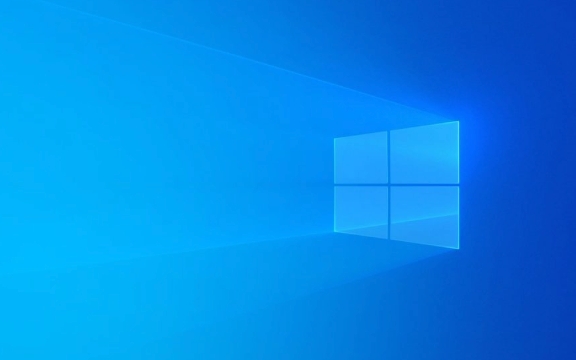
1. Check Boot Order in BIOS/UEFI
The most common cause is that your PC is trying to boot from the wrong device.
Steps:

- Restart your computer.
- Press the BIOS/UEFI key (usually
F2,F10,Del, orEsc— varies by manufacturer) during startup. - Go to the Boot tab.
- Make sure your primary hard drive or SSD (the one with Windows installed) is set as the first boot device.
- Save and exit.
? If your drive doesn’t appear in the boot list, it could be disconnected, failed, or not detected — proceed to step 3.
2. Use Windows Recovery Environment (WinRE)
If the OS drive is detected but won’t boot, repair the boot process using built-in tools.

How to access recovery:
- Use a Windows installation USB/DVD.
- Boot from it (change boot order if needed).
- Choose "Repair your computer" > Troubleshoot > Advanced Options.
Now try these fixes:
? Startup Repair
- Select Startup Repair.
- Let Windows automatically fix boot issues (e.g., missing or corrupt boot files).
? Repair Boot Configuration Data (BCD)
If Startup Repair fails, manually rebuild the BCD:
- Open Command Prompt from Advanced Options.
- Run these commands one by one:
bootrec /scanos bootrec /fixmbr bootrec /fixboot bootrec /rebuildbcd
- Restart after completion.
? If
rebuildbcdfinds Windows but won’t add it, make sure you're using the correct Windows installation (especially if multiple drives exist).
3. Check if Drive Is Detected
If the drive isn’t showing up in BIOS or recovery tools:
- Reseat the drive: Power off, unplug the SATA or NVMe drive, then reconnect it.
- Try a different SATA port or cable (for SATA drives).
- Test the drive on another PC if possible.
- Listen for unusual noises (clicking = possible hardware failure).
If the drive still isn’t detected, it may be dead or failing — consider data recovery options.
4. Verify Disk Mode in BIOS (AHCI vs RAID vs IDE)
Sometimes changing SATA mode breaks booting.
- Enter BIOS.
- Look for SATA Operation or Storage Mode.
- If it was AHCI and now is RAID, switch back (or vice versa).
- ?? Changing this after OS install can cause boot failure.
Note: If you must change it, you might need to boot with
Safe Modeor reinstall Windows.
5. Reinstall Windows (Last Resort)
If all else fails and you can’t recover the OS:
- Back up data (if drive is readable via another PC).
- Use a Windows USB installer to clean install Windows.
- During setup, delete old partitions and let Windows create new ones automatically.
Final Notes
- UEFI vs Legacy BIOS: Ensure boot mode matches your disk’s partition style (UEFI → GPT, Legacy → MBR).
- Fast Startup/Safe Boot: Disable Secure Boot temporarily if it interferes (re-enable after fix).
- Always test with a known-good bootable USB to rule out media issues.
Fixing "An operating system wasn't found" usually comes down to boot order, corrupted boot records, or drive failure. Most cases can be resolved without reinstalling Windows — start with BIOS and recovery tools.
Basically, check what the system sees first, then repair how it tries to start.
The above is the detailed content of how to fix 'an operating system wasn't found' on win startup. For more information, please follow other related articles on the PHP Chinese website!

Hot AI Tools

Undress AI Tool
Undress images for free

Undresser.AI Undress
AI-powered app for creating realistic nude photos

AI Clothes Remover
Online AI tool for removing clothes from photos.

Clothoff.io
AI clothes remover

Video Face Swap
Swap faces in any video effortlessly with our completely free AI face swap tool!

Hot Article

Hot Tools

Notepad++7.3.1
Easy-to-use and free code editor

SublimeText3 Chinese version
Chinese version, very easy to use

Zend Studio 13.0.1
Powerful PHP integrated development environment

Dreamweaver CS6
Visual web development tools

SublimeText3 Mac version
God-level code editing software (SublimeText3)
 Windows Security is blank or not showing options
Jul 07, 2025 am 02:40 AM
Windows Security is blank or not showing options
Jul 07, 2025 am 02:40 AM
When the Windows Security Center is blank or the function is missing, you can follow the following steps to check: 1. Confirm whether the system version supports full functions, some functions of the Home Edition are limited, and the Professional Edition and above are more complete; 2. Restart the SecurityHealthService service to ensure that its startup type is set to automatic; 3. Check and uninstall third-party security software that may conflict; 4. Run the sfc/scannow and DISM commands to repair system files; 5. Try to reset or reinstall the Windows Security Center application, and contact Microsoft support if necessary.
 Proven Ways for Microsoft Teams Error 657rx in Windows 11/10
Jul 07, 2025 pm 12:25 PM
Proven Ways for Microsoft Teams Error 657rx in Windows 11/10
Jul 07, 2025 pm 12:25 PM
Encountering something went wrong 657rx can be frustrating when you log in to Microsoft Teams or Outlook. In this article on MiniTool, we will explore how to fix the Outlook/Microsoft Teams error 657rx so you can get your workflow back on track.Quick
 The RPC server is unavailable Windows
Jul 06, 2025 am 12:07 AM
The RPC server is unavailable Windows
Jul 06, 2025 am 12:07 AM
When encountering the "RPCserverisunavailable" problem, first confirm whether it is a local service exception or a network configuration problem. 1. Check and start the RPC service to ensure that its startup type is automatic. If it cannot be started, check the event log; 2. Check the network connection and firewall settings, test the firewall to turn off the firewall, check DNS resolution and network connectivity; 3. Run the sfc/scannow and DISM commands to repair the system files; 4. Check the group policy and domain controller status in the domain environment, and contact the IT department to assist in the processing. Gradually check it in sequence to locate and solve the problem.
 the default gateway is not available Windows
Jul 08, 2025 am 02:21 AM
the default gateway is not available Windows
Jul 08, 2025 am 02:21 AM
When you encounter the "DefaultGatewayisNotAvailable" prompt, it means that the computer cannot connect to the router or does not obtain the network address correctly. 1. First, restart the router and computer, wait for the router to fully start before trying to connect; 2. Check whether the IP address is set to automatically obtain, enter the network attribute to ensure that "Automatically obtain IP address" and "Automatically obtain DNS server address" are selected; 3. Run ipconfig/release and ipconfig/renew through the command prompt to release and re-acquire the IP address, and execute the netsh command to reset the network components if necessary; 4. Check the wireless network card driver, update or reinstall the driver to ensure that it works normally.
 How to fix 'SYSTEM_SERVICE_EXCEPTION' stop code in Windows
Jul 09, 2025 am 02:56 AM
How to fix 'SYSTEM_SERVICE_EXCEPTION' stop code in Windows
Jul 09, 2025 am 02:56 AM
When encountering the "SYSTEM_SERVICE_EXCEPTION" blue screen error, you do not need to reinstall the system or replace the hardware immediately. You can follow the following steps to check: 1. Update or roll back hardware drivers such as graphics cards, especially recently updated drivers; 2. Uninstall third-party antivirus software or system tools, and use WindowsDefender or well-known brand products to replace them; 3. Run sfc/scannow and DISM commands as administrator to repair system files; 4. Check memory problems, restore the default frequency and re-plug and unplug the memory stick, and use Windows memory diagnostic tools to detect. In most cases, the driver and software problems can be solved first.
 Windows 11 KB5062660 24H2 out with features, direct download links for offline installer (.msu)
Jul 23, 2025 am 09:43 AM
Windows 11 KB5062660 24H2 out with features, direct download links for offline installer (.msu)
Jul 23, 2025 am 09:43 AM
Windows 11 KB5062660 is now rolling out as an optional update for Windows 11 24H2 with a few new features, including Recall AI in Europe. This patch is available via Windows Update, but Microsoft has also posted direct download l
 Windows could not start because the following file is missing or corrupt
Jul 07, 2025 am 02:39 AM
Windows could not start because the following file is missing or corrupt
Jul 07, 2025 am 02:39 AM
When the boot prompt is "Windows could not start because of the following fileismissing" 1. You can run bootrec/fixmb, bootrec/fixboot, bootrec/rebuildbcd through the Windows installation media; 2. Check the hard disk connection or use CrystalDiskInfo to detect the health status of the hard disk; 3. If there is a dual system, you can use the bootrec command to rebuild the boot or manually add the boot items; 4. Use PE environment to kill viruses and combine DISM and SFC tools to repair the system files, and the system can be restored in most cases.
 My second monitor is not detected on Windows
Jul 08, 2025 am 02:47 AM
My second monitor is not detected on Windows
Jul 08, 2025 am 02:47 AM
If the second monitor is not recognized by Windows, first check whether the cable and interface are normal, try to replace the HDMI, DP or VGA cable, confirm the plug-in video output port, and test different interfaces to eliminate compatibility issues; then verify the monitor power and input source settings, and connect the monitor separately to test whether it can be recognized; then enter the Windows display settings and click the "Detection" button, or use Win P to switch the display mode, and update the graphics card driver at the same time; finally check the graphics card specifications to confirm whether it supports multi-screen output to avoid exceeding its maximum output capability.





