Windows Sandbox failed to start due to configuration issues, not a bug; 1. Enable virtualization in BIOS/UEFI (Intel VT-x or AMD-V); 2. Turn on required Windows features: Virtual Machine Platform, Windows Hypervisor Platform, and Windows Sandbox; 3. Ensure Hyper-V components are enabled via PowerShell if needed; 4. Check group policies to confirm Windows Sandbox isn’t disabled, especially on domain-joined PCs; 5. Run the built-in Windows Sandbox troubleshooter; 6. Temporarily disable conflicting software like antivirus or other hypervisors; 7. Install pending Windows updates; 8. Test Sandbox via command line or .wsb file for error details; if all steps fail, check Event Viewer for container or hypervisor errors, but most cases are resolved by enabling virtualization and correct Windows features.

Windows Sandbox is a lightweight, temporary desktop environment that helps you safely run untrusted applications. If you're seeing "Windows Sandbox failed to start," there are several common causes — mostly related to system settings, virtualization, or Windows features. Here’s how to fix it step by step.
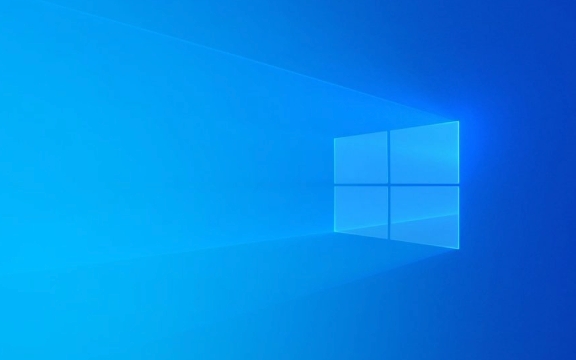
? 1. Enable Virtualization in BIOS/UEFI
Windows Sandbox relies on hardware virtualization (Intel VT-x or AMD-V). If it's disabled in your BIOS/UEFI, the sandbox won't start.
How to check and enable:

- Restart your PC and enter BIOS/UEFI (usually by pressing F2, F10, Del, or Esc during boot — depends on your system).
- Look for settings like:
- Intel Virtualization Technology (VT-x)
- AMD-V
- SVM Mode (on AMD systems)
- Virtualization Technology (general term)
- Make sure it’s Enabled.
- Save and exit.
? After enabling, boot into Windows and verify virtualization is active:
- Press Ctrl Shift Esc to open Task Manager.
- Go to the Performance tab > CPU.
- Check that "Virtualization: Enabled" appears in the bottom-right.
? 2. Turn on Windows Features Required for Sandbox
Sandbox depends on specific Windows features. If they’re not enabled, it won’t start.

Enable these features:
- Open Control Panel > Programs > Turn Windows features on or off.
- Make sure the following are checked:
- ? Virtual Machine Platform
- ? Windows Hypervisor Platform
- ? Windows Sandbox (if available)
- Click OK and restart your PC.
? Note: On some Windows 10/11 editions (e.g., Home), Windows Sandbox may not be available. It’s only supported on:
- Windows 10/11 Pro
- Windows 10/11 Enterprise
- Windows 11 Pro for Workstations
If you’re on Windows Home, Sandbox isn’t supported — consider alternatives like Hyper-V VMs or third-party tools.
? 3. Ensure Hyper-V is Running (if applicable)
Even though Sandbox doesn’t require full Hyper-V, it uses underlying hypervisor components.
- Open PowerShell as Administrator and run:
Get-WindowsOptionalFeature -Online -FeatureName Microsoft-Hyper-V-All
- If it's disabled, enable it:
Enable-WindowsOptionalFeature -Online -FeatureName Microsoft-Hyper-V-All -NoRestart
- Reboot after enabling.
? 4. Check Group Policies (Especially on Work or Domain PCs)
If you're on a work computer or domain-joined device, group policies might block Sandbox.
Check local policy:
- Press Win R, type
gpedit.msc, and press Enter.(Note:
gpeditisn't available on Windows Home.) - Navigate to:
- Computer Configuration > Administrative Templates > Windows Components > Windows Sandbox
- Make sure "Turn off Windows Sandbox" is set to Disabled or Not Configured.
If it's Enabled, that’s why Sandbox won’t start.
? 5. Run Sandbox Troubleshooter
Windows includes a built-in troubleshooter for common app issues.
- Go to Settings > System > Troubleshoot > Other troubleshooters
- Run the Windows Sandbox troubleshooter if available.
It may detect and fix misconfigurations automatically.
? 6. Check for Conflicting Software
Some security or virtualization software can interfere:
- Antivirus tools (especially aggressive ones like Kaspersky, Bitdefender)
- Other hypervisors (e.g., VMware, VirtualBox) — they sometimes lock virtualization access
Try:
- Temporarily disable third-party antivirus
- Close VMware/VirtualBox completely
- Reboot and try Sandbox again
? 7. Verify Windows is Up to Date
Outdated system components can cause Sandbox to fail.
- Go to Settings > Windows Update
- Install all pending updates
- Restart if needed
Microsoft often pushes fixes for container and virtualization issues through updates.
? 8. Manually Start Sandbox via Command Line (for Diagnostics)
Try launching Sandbox from PowerShell to see error messages:
windows-sandbox
Or create a simple .wsb file to test:
<Configuration> <VGpu>Enable</VGpu> <Networking>Enable</Networking> </Configuration>
Save it as test.wsb, then double-click to run. This can reveal specific errors.
Summary: Quick Checklist
- [ ] Virtualization enabled in BIOS
- [ ] Windows Sandbox feature turned on
- [ ] Virtual Machine Platform & Hypervisor Platform enabled
- [ ] Using Windows Pro/Enterprise (not Home)
- [ ] No blocking group policies
- [ ] No conflicting software running
- [ ] System up to date
If you’ve gone through all these and it still fails, check Event Viewer under:
Windows Logs > Application/System — look for errors related to
ContainersorHypervisor.
But for most users, enabling virtualization and the right Windows features solves the issue.
Basically, it’s not a bug — it’s usually a config issue. Fix the prerequisites, and Sandbox should start normally.
The above is the detailed content of How to fix Windows Sandbox failed to start. For more information, please follow other related articles on the PHP Chinese website!

Hot AI Tools

Undress AI Tool
Undress images for free

Undresser.AI Undress
AI-powered app for creating realistic nude photos

AI Clothes Remover
Online AI tool for removing clothes from photos.

Clothoff.io
AI clothes remover

Video Face Swap
Swap faces in any video effortlessly with our completely free AI face swap tool!

Hot Article

Hot Tools

Notepad++7.3.1
Easy-to-use and free code editor

SublimeText3 Chinese version
Chinese version, very easy to use

Zend Studio 13.0.1
Powerful PHP integrated development environment

Dreamweaver CS6
Visual web development tools

SublimeText3 Mac version
God-level code editing software (SublimeText3)
 Windows Security is blank or not showing options
Jul 07, 2025 am 02:40 AM
Windows Security is blank or not showing options
Jul 07, 2025 am 02:40 AM
When the Windows Security Center is blank or the function is missing, you can follow the following steps to check: 1. Confirm whether the system version supports full functions, some functions of the Home Edition are limited, and the Professional Edition and above are more complete; 2. Restart the SecurityHealthService service to ensure that its startup type is set to automatic; 3. Check and uninstall third-party security software that may conflict; 4. Run the sfc/scannow and DISM commands to repair system files; 5. Try to reset or reinstall the Windows Security Center application, and contact Microsoft support if necessary.
 Windows stuck on 'undoing changes made to your computer'
Jul 05, 2025 am 02:51 AM
Windows stuck on 'undoing changes made to your computer'
Jul 05, 2025 am 02:51 AM
The computer is stuck in the "Undo Changes made to the computer" interface, which is a common problem after the Windows update fails. It is usually caused by the stuck rollback process and cannot enter the system normally. 1. First of all, you should wait patiently for a long enough time, especially after restarting, it may take more than 30 minutes to complete the rollback, and observe the hard disk light to determine whether it is still running. 2. If there is no progress for a long time, you can force shut down and enter the recovery environment (WinRE) multiple times, and try to start repair or system restore. 3. After entering safe mode, you can uninstall the most recent update records through the control panel. 4. Use the command prompt to execute the bootrec command in the recovery environment to repair the boot file, or run sfc/scannow to check the system file. 5. The last method is to use the "Reset this computer" function
 Proven Ways for Microsoft Teams Error 657rx in Windows 11/10
Jul 07, 2025 pm 12:25 PM
Proven Ways for Microsoft Teams Error 657rx in Windows 11/10
Jul 07, 2025 pm 12:25 PM
Encountering something went wrong 657rx can be frustrating when you log in to Microsoft Teams or Outlook. In this article on MiniTool, we will explore how to fix the Outlook/Microsoft Teams error 657rx so you can get your workflow back on track.Quick
 The requested operation requires elevation Windows
Jul 04, 2025 am 02:58 AM
The requested operation requires elevation Windows
Jul 04, 2025 am 02:58 AM
When you encounter the prompt "This operation requires escalation of permissions", it means that you need administrator permissions to continue. Solutions include: 1. Right-click the "Run as Administrator" program or set the shortcut to always run as an administrator; 2. Check whether the current account is an administrator account, if not, switch or request administrator assistance; 3. Use administrator permissions to open a command prompt or PowerShell to execute relevant commands; 4. Bypass the restrictions by obtaining file ownership or modifying the registry when necessary, but such operations need to be cautious and fully understand the risks. Confirm permission identity and try the above methods usually solve the problem.
 The RPC server is unavailable Windows
Jul 06, 2025 am 12:07 AM
The RPC server is unavailable Windows
Jul 06, 2025 am 12:07 AM
When encountering the "RPCserverisunavailable" problem, first confirm whether it is a local service exception or a network configuration problem. 1. Check and start the RPC service to ensure that its startup type is automatic. If it cannot be started, check the event log; 2. Check the network connection and firewall settings, test the firewall to turn off the firewall, check DNS resolution and network connectivity; 3. Run the sfc/scannow and DISM commands to repair the system files; 4. Check the group policy and domain controller status in the domain environment, and contact the IT department to assist in the processing. Gradually check it in sequence to locate and solve the problem.
 the default gateway is not available Windows
Jul 08, 2025 am 02:21 AM
the default gateway is not available Windows
Jul 08, 2025 am 02:21 AM
When you encounter the "DefaultGatewayisNotAvailable" prompt, it means that the computer cannot connect to the router or does not obtain the network address correctly. 1. First, restart the router and computer, wait for the router to fully start before trying to connect; 2. Check whether the IP address is set to automatically obtain, enter the network attribute to ensure that "Automatically obtain IP address" and "Automatically obtain DNS server address" are selected; 3. Run ipconfig/release and ipconfig/renew through the command prompt to release and re-acquire the IP address, and execute the netsh command to reset the network components if necessary; 4. Check the wireless network card driver, update or reinstall the driver to ensure that it works normally.
 How to fix 'SYSTEM_SERVICE_EXCEPTION' stop code in Windows
Jul 09, 2025 am 02:56 AM
How to fix 'SYSTEM_SERVICE_EXCEPTION' stop code in Windows
Jul 09, 2025 am 02:56 AM
When encountering the "SYSTEM_SERVICE_EXCEPTION" blue screen error, you do not need to reinstall the system or replace the hardware immediately. You can follow the following steps to check: 1. Update or roll back hardware drivers such as graphics cards, especially recently updated drivers; 2. Uninstall third-party antivirus software or system tools, and use WindowsDefender or well-known brand products to replace them; 3. Run sfc/scannow and DISM commands as administrator to repair system files; 4. Check memory problems, restore the default frequency and re-plug and unplug the memory stick, and use Windows memory diagnostic tools to detect. In most cases, the driver and software problems can be solved first.
 How to fix slow right-click context menu in Windows
Jul 04, 2025 am 02:51 AM
How to fix slow right-click context menu in Windows
Jul 04, 2025 am 02:51 AM
The problem of slowing right-click menus is usually caused by extensions or third-party software loaded by the system. Solutions include troubleshooting plug-ins, optimizing settings, and uninstalling suspicious software. 1. Use the ShellExView tool to view and disable non-essential Shell extensions, and gradually test to find plug-ins that slow down the right-click menu; 2. For advanced users, you can lower the menu delay time to 0 or 200 milliseconds by modifying the MenuShowDelay key value in the registry to speed up the response speed, but you need to be careful to backup before operation to avoid causing system abnormalities; 3. Uninstall or update software that may cause conflicts such as old compression tools, screenshot software, antivirus software, etc., and observe whether the right-click menu returns to normal. If the problem is alleviated, it means that it is the performance problem caused by the software.






