Check for 100% disk usage in Task Manager and restart SysMain or disable Windows Search if needed. 2. Update or roll back GPU and chipset drivers, especially after recent updates. 3. Monitor CPU, GPU, and disk temperatures using HWMonitor or similar tools and address overheating with cleaning or thermal paste replacement. 4. Disable Fast Startup via Power Options to prevent boot-related conflicts. 5. Run sfc /scannow, DISM, Windows Memory Diagnostic, and CrystalDiskInfo to check for system file, RAM, or disk issues. 6. Identify problematic background software by testing in Safe Mode and disable startup apps or scan for malware. Start with disk and driver checks, then proceed to hardware and system diagnostics, as brief freezes are typically caused by identifiable software or hardware bottlenecks rather than random occurrences.

Random freezes on a Windows PC—usually lasting a few seconds—can be frustrating, especially when you're in the middle of work or gaming. These brief lockups often point to underlying hardware or software issues. Here’s a breakdown of the most common causes and what you can do about them.
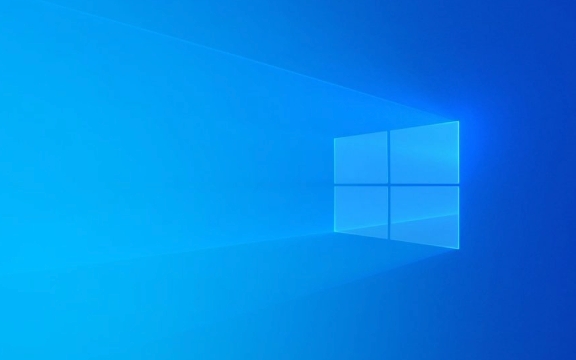
1. Check for Disk Usage Spikes (Especially 100% Disk Usage)
One of the top reasons for short freezes is high disk usage, particularly with older mechanical hard drives (HDDs). Even on SSDs, temporary spikes can cause the system to hang.
How to check:

- Press
Ctrl Shift Escto open Task Manager. - Go to the Performance tab > Disk.
- Watch if the disk usage hits 100% during the freeze.
Common culprits:
- Windows Search indexing
- Superfetch / SysMain service
- Antivirus scans
- Background updates
Quick fixes:

- Restart the SysMain service (formerly Superfetch):
- Press
Win R, typeservices.msc, find SysMain, right-click → Restart.
- Press
- Disable Windows Search temporarily (if you don’t rely on it).
- Run a disk check: Open Command Prompt as admin, type
chkdsk /f /r(requires reboot).
If you're on an HDD, consider upgrading to an SSD—this alone can eliminate many freeze issues.
2. Update or Roll Back Drivers (Especially GPU and Chipset)
Outdated, corrupt, or buggy drivers—particularly graphics and storage drivers—can cause momentary freezes.
What to do:
- Update GPU drivers:
- For NVIDIA: Use GeForce Experience
- For AMD: Use AMD Adrenalin
- Or download directly from the manufacturer’s website.
- Update chipset drivers:
- Visit your motherboard or PC manufacturer’s support site (e.g., Dell, ASUS, Lenovo).
- Download the latest chipset and storage drivers.
- If freezes started after a recent update, roll back the GPU driver:
-
Device Manager> Display adapters > Right-click GPU > Properties > Roll Back Driver.
-
Also, check for NVMe driver updates if you're using a high-speed SSD.
3. Check for Overheating
Short freezes can happen when a component (CPU, GPU, or disk) gets too hot and throttles performance.
How to monitor:
- Use a tool like HWMonitor, Core Temp, or Speccy.
- Check temperatures under load (e.g., while gaming or multitasking).
- CPU temps above 90°C or GPU above 85°C under load are concerning.
Fixes:
- Clean dust from fans and heatsinks.
- Ensure proper airflow in the case.
- Replace thermal paste if the CPU runs hot.
- For laptops: Use a cooling pad and avoid blocking vents.
4. Disable Fast Startup
Fast Startup is a hybrid shutdown feature that can sometimes cause disk or driver conflicts on boot, leading to instability.
To disable:
- Go to Control Panel > Hardware and Sound > Power Options > Choose what the power buttons do.
- Click “Change settings that are currently unavailable.”
- Uncheck Turn on fast startup.
- Save changes.
This can resolve weird hiccups during boot or resume from sleep.
5. Run System Diagnostics
Sometimes the issue is deeper—like failing hardware or corrupted system files.
Try these:
-
Run SFC (System File Checker):
- Open Command Prompt as admin.
- Type:
sfc /scannow
-
Run DISM (Deployment Image Servicing and Management):
DISM /Online /Cleanup-Image /RestoreHealth
-
Check RAM:
- Use Windows Memory Diagnostic (search in Start menu) or MemTest86.
-
Check SSD/HDD health:
- Use tools like CrystalDiskInfo to check for drive errors or wear.
6. Background Software & Malware
Some apps (especially poorly coded utilities, RGB control software, or overclocking tools) can cause system stutters.
What to do:
- Boot into Safe Mode and see if the issue persists.
- If not, it’s likely a third-party app.
- Use msconfig or Task Manager to disable startup programs one by one.
- Scan for malware with Windows Defender or Malwarebytes.
Summary: What to Try First
- ? Open Task Manager and watch for 100% disk usage.
- ? Update GPU and chipset drivers.
- ? Disable Fast Startup.
- ? Run
sfc /scannowand check disk health. - ? Monitor temperatures.
If the problem persists across all these checks, consider testing with a clean Windows install (backup first) to rule out deep software issues.
Basically, short freezes are rarely random—they’re usually a symptom. Start with disk and drivers, then work your way up the stack.
The above is the detailed content of my win pc randomly freezes for a few seconds. For more information, please follow other related articles on the PHP Chinese website!

Hot AI Tools

Undress AI Tool
Undress images for free

Undresser.AI Undress
AI-powered app for creating realistic nude photos

AI Clothes Remover
Online AI tool for removing clothes from photos.

Clothoff.io
AI clothes remover

Video Face Swap
Swap faces in any video effortlessly with our completely free AI face swap tool!

Hot Article

Hot Tools

Notepad++7.3.1
Easy-to-use and free code editor

SublimeText3 Chinese version
Chinese version, very easy to use

Zend Studio 13.0.1
Powerful PHP integrated development environment

Dreamweaver CS6
Visual web development tools

SublimeText3 Mac version
God-level code editing software (SublimeText3)
 Windows Security is blank or not showing options
Jul 07, 2025 am 02:40 AM
Windows Security is blank or not showing options
Jul 07, 2025 am 02:40 AM
When the Windows Security Center is blank or the function is missing, you can follow the following steps to check: 1. Confirm whether the system version supports full functions, some functions of the Home Edition are limited, and the Professional Edition and above are more complete; 2. Restart the SecurityHealthService service to ensure that its startup type is set to automatic; 3. Check and uninstall third-party security software that may conflict; 4. Run the sfc/scannow and DISM commands to repair system files; 5. Try to reset or reinstall the Windows Security Center application, and contact Microsoft support if necessary.
 Proven Ways for Microsoft Teams Error 657rx in Windows 11/10
Jul 07, 2025 pm 12:25 PM
Proven Ways for Microsoft Teams Error 657rx in Windows 11/10
Jul 07, 2025 pm 12:25 PM
Encountering something went wrong 657rx can be frustrating when you log in to Microsoft Teams or Outlook. In this article on MiniTool, we will explore how to fix the Outlook/Microsoft Teams error 657rx so you can get your workflow back on track.Quick
 The RPC server is unavailable Windows
Jul 06, 2025 am 12:07 AM
The RPC server is unavailable Windows
Jul 06, 2025 am 12:07 AM
When encountering the "RPCserverisunavailable" problem, first confirm whether it is a local service exception or a network configuration problem. 1. Check and start the RPC service to ensure that its startup type is automatic. If it cannot be started, check the event log; 2. Check the network connection and firewall settings, test the firewall to turn off the firewall, check DNS resolution and network connectivity; 3. Run the sfc/scannow and DISM commands to repair the system files; 4. Check the group policy and domain controller status in the domain environment, and contact the IT department to assist in the processing. Gradually check it in sequence to locate and solve the problem.
 the default gateway is not available Windows
Jul 08, 2025 am 02:21 AM
the default gateway is not available Windows
Jul 08, 2025 am 02:21 AM
When you encounter the "DefaultGatewayisNotAvailable" prompt, it means that the computer cannot connect to the router or does not obtain the network address correctly. 1. First, restart the router and computer, wait for the router to fully start before trying to connect; 2. Check whether the IP address is set to automatically obtain, enter the network attribute to ensure that "Automatically obtain IP address" and "Automatically obtain DNS server address" are selected; 3. Run ipconfig/release and ipconfig/renew through the command prompt to release and re-acquire the IP address, and execute the netsh command to reset the network components if necessary; 4. Check the wireless network card driver, update or reinstall the driver to ensure that it works normally.
 How to fix 'SYSTEM_SERVICE_EXCEPTION' stop code in Windows
Jul 09, 2025 am 02:56 AM
How to fix 'SYSTEM_SERVICE_EXCEPTION' stop code in Windows
Jul 09, 2025 am 02:56 AM
When encountering the "SYSTEM_SERVICE_EXCEPTION" blue screen error, you do not need to reinstall the system or replace the hardware immediately. You can follow the following steps to check: 1. Update or roll back hardware drivers such as graphics cards, especially recently updated drivers; 2. Uninstall third-party antivirus software or system tools, and use WindowsDefender or well-known brand products to replace them; 3. Run sfc/scannow and DISM commands as administrator to repair system files; 4. Check memory problems, restore the default frequency and re-plug and unplug the memory stick, and use Windows memory diagnostic tools to detect. In most cases, the driver and software problems can be solved first.
 Windows 11 KB5062660 24H2 out with features, direct download links for offline installer (.msu)
Jul 23, 2025 am 09:43 AM
Windows 11 KB5062660 24H2 out with features, direct download links for offline installer (.msu)
Jul 23, 2025 am 09:43 AM
Windows 11 KB5062660 is now rolling out as an optional update for Windows 11 24H2 with a few new features, including Recall AI in Europe. This patch is available via Windows Update, but Microsoft has also posted direct download l
 Windows could not start because the following file is missing or corrupt
Jul 07, 2025 am 02:39 AM
Windows could not start because the following file is missing or corrupt
Jul 07, 2025 am 02:39 AM
When the boot prompt is "Windows could not start because of the following fileismissing" 1. You can run bootrec/fixmb, bootrec/fixboot, bootrec/rebuildbcd through the Windows installation media; 2. Check the hard disk connection or use CrystalDiskInfo to detect the health status of the hard disk; 3. If there is a dual system, you can use the bootrec command to rebuild the boot or manually add the boot items; 4. Use PE environment to kill viruses and combine DISM and SFC tools to repair the system files, and the system can be restored in most cases.
 My second monitor is not detected on Windows
Jul 08, 2025 am 02:47 AM
My second monitor is not detected on Windows
Jul 08, 2025 am 02:47 AM
If the second monitor is not recognized by Windows, first check whether the cable and interface are normal, try to replace the HDMI, DP or VGA cable, confirm the plug-in video output port, and test different interfaces to eliminate compatibility issues; then verify the monitor power and input source settings, and connect the monitor separately to test whether it can be recognized; then enter the Windows display settings and click the "Detection" button, or use Win P to switch the display mode, and update the graphics card driver at the same time; finally check the graphics card specifications to confirm whether it supports multi-screen output to avoid exceeding its maximum output capability.






