 Computer Tutorials
Computer Tutorials
 Troubleshooting
Troubleshooting
 my win pc is not creating a crash dump file (memory.dmp) after a bsod
my win pc is not creating a crash dump file (memory.dmp) after a bsod
my win pc is not creating a crash dump file (memory.dmp) after a bsod
Aug 01, 2025 am 05:07 AMFirst, ensure crash dump settings are correctly configured in System Properties by setting the write debugging information to Small, Kernel, or Complete Memory Dump and confirming the path is valid, as incorrect settings prevent dump creation. 2. Next, verify the system drive has sufficient free space and that the NT AUTHORITY\SYSTEM account has full control permissions on the C:\ drive, since lack of space or permissions blocks dump file generation. 3. Disable Fast Startup in Power Options, as it can interfere with crash dump writing during reboot. 4. Confirm the page file on the system drive is properly configured with adequate size and not disabled, as a missing or undersized page file prevents dump creation. 5. Optionally, test the setup by manually triggering a crash via the CrashOnCtrlScroll registry setting to confirm dumps are generated. 6. Finally, check Event Viewer for Event ID 1001 under System logs to verify if a dump was attempted and inspect the C:\MEMORY.DMP or C:\Windows\Minidump\ folder for generated files, as this helps identify whether the issue is permissions, disk, or configuration-related, and resolving any of these typically restores dump functionality.

If your Windows PC isn’t creating a crash dump file (memory.dmp) after a Blue Screen of Death (BSOD), it’s usually due to incorrect system settings, disk space issues, or file system permissions. Here’s how to troubleshoot and fix it.
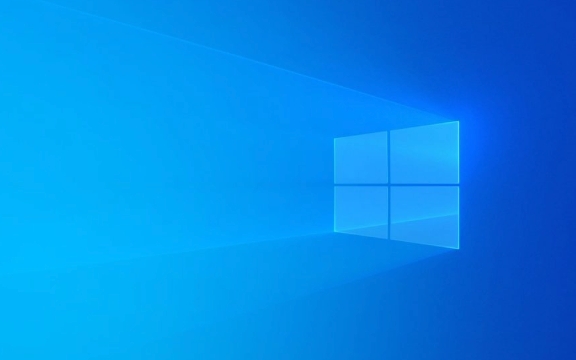
? 1. Check Crash Dump Settings in System Properties
Windows must be configured to generate a memory dump when a crash occurs.
Steps:

- Press
Win R, typesysdm.cpl, and press Enter. - Go to the Advanced tab.
- Under Startup and Recovery, click Settings.
- In the Write debugging information section:
- Make sure the dropdown is set to Small Memory Dump (256 KB), Kernel Memory Dump, or Complete Memory Dump.
- Verify the dump file path:
- Default for small dump:
%SystemRoot%\Minidump\ - Default for kernel dump:
%SystemRoot%\MEMORY.DMP
- Default for small dump:
- Ensure "Automatically restart" is checked (so the system reboots after BSOD and attempts to save the dump).
- Click OK and restart your PC.
? Tip: If the dropdown says (none), that’s why no dump is being created.
? 2. Verify Disk Space and Drive Permissions
Even with correct settings, Windows won’t create a dump if:

- The system drive (usually C:) is full.
- The SYSTEM account lacks write permissions to the root of the system drive.
Check:
- Ensure you have at least a few hundred MBs free on C:.
- Confirm
C:\allows NT AUTHORITY\SYSTEM full control:- Right-click
C:\, select Properties > Security > Advanced. - Check that SYSTEM has Full control.
- If missing, click Edit, add
SYSTEM, and grant full permissions.
- Right-click
?? Note:
MEMORY.DMPis written to the root of C:. If Windows can’t write there, the dump fails.
? 3. Disable Fast Startup
Fast Startup can interfere with proper shutdown/crash routines.
To disable:
- Go to Control Panel > Power Options > Choose what the power buttons do.
- Click Change settings that are currently unavailable.
- Uncheck Turn on fast startup.
- Save changes.
? 4. Check Page File Configuration
A crash dump requires a properly sized page file on the system drive.
Steps:
- Press
Win R, typesysdm.cpl, go to Advanced > Performance Settings > Advanced > Virtual Memory > Change. - Uncheck Automatically manage paging file size.
- Select Custom size or System managed size for the C: drive.
- Make sure it’s not set to "No paging file".
- Click Set, then OK, and reboot.
? For kernel dump, the page file should be at least 1/2 to 1x your installed RAM.
? 5. Manually Test with a Crash (Optional but Effective)
To confirm dumps work, trigger a controlled crash using the keyboard method:
- Enable CrashOnCtrlScroll:
- Open Registry Editor (
regedit) - Navigate to:
HKEY_LOCAL_MACHINE\SYSTEM\CurrentControlSet\Control\CrashControl - Create a new
DWORD (32-bit)value namedCrashOnCtrlScroll - Set its value to
1
- Open Registry Editor (
- Reboot.
- When system is running, hold down the right Ctrl key and press Scroll Lock twice.
- This should trigger a BSOD and generate a dump.
?? Use this only for testing. Be sure you’ve set up dump settings first.
? 6. Check Event Viewer and Dump Location
After a BSOD:
- Open Event Viewer → Windows Logs > System
- Look for Event ID 1001 from BugCheck — this logs the crash and whether a dump was saved.
- Check if files exist:
-
C:\MEMORY.DMP(kernel or complete dump) -
C:\Windows\Minidump\*.dmp(small dumps)
-
If Event ID 1001 appears but no file is created, it’s likely a permissions or disk issue.
Final Notes
- Some OEMs (like Dell, HP, etc.) disable crash dumps by default.
- Third-party SSD utilities or disk encryption (e.g., BitLocker misconfigurations) can also interfere.
- If using SSD, ensure it’s not failing — bad sectors can prevent dump writes.
Basically, if memory.dmp isn’t being created, it’s almost always one of: wrong settings, no space, no write permissions, or no page file. Double-check each step above — the fix is usually quick once you find the culprit.
The above is the detailed content of my win pc is not creating a crash dump file (memory.dmp) after a bsod. For more information, please follow other related articles on the PHP Chinese website!

Hot AI Tools

Undress AI Tool
Undress images for free

Undresser.AI Undress
AI-powered app for creating realistic nude photos

AI Clothes Remover
Online AI tool for removing clothes from photos.

Clothoff.io
AI clothes remover

Video Face Swap
Swap faces in any video effortlessly with our completely free AI face swap tool!

Hot Article

Hot Tools

Notepad++7.3.1
Easy-to-use and free code editor

SublimeText3 Chinese version
Chinese version, very easy to use

Zend Studio 13.0.1
Powerful PHP integrated development environment

Dreamweaver CS6
Visual web development tools

SublimeText3 Mac version
God-level code editing software (SublimeText3)

Hot Topics
 Windows Security is blank or not showing options
Jul 07, 2025 am 02:40 AM
Windows Security is blank or not showing options
Jul 07, 2025 am 02:40 AM
When the Windows Security Center is blank or the function is missing, you can follow the following steps to check: 1. Confirm whether the system version supports full functions, some functions of the Home Edition are limited, and the Professional Edition and above are more complete; 2. Restart the SecurityHealthService service to ensure that its startup type is set to automatic; 3. Check and uninstall third-party security software that may conflict; 4. Run the sfc/scannow and DISM commands to repair system files; 5. Try to reset or reinstall the Windows Security Center application, and contact Microsoft support if necessary.
 Windows stuck on 'undoing changes made to your computer'
Jul 05, 2025 am 02:51 AM
Windows stuck on 'undoing changes made to your computer'
Jul 05, 2025 am 02:51 AM
The computer is stuck in the "Undo Changes made to the computer" interface, which is a common problem after the Windows update fails. It is usually caused by the stuck rollback process and cannot enter the system normally. 1. First of all, you should wait patiently for a long enough time, especially after restarting, it may take more than 30 minutes to complete the rollback, and observe the hard disk light to determine whether it is still running. 2. If there is no progress for a long time, you can force shut down and enter the recovery environment (WinRE) multiple times, and try to start repair or system restore. 3. After entering safe mode, you can uninstall the most recent update records through the control panel. 4. Use the command prompt to execute the bootrec command in the recovery environment to repair the boot file, or run sfc/scannow to check the system file. 5. The last method is to use the "Reset this computer" function
 Proven Ways for Microsoft Teams Error 657rx in Windows 11/10
Jul 07, 2025 pm 12:25 PM
Proven Ways for Microsoft Teams Error 657rx in Windows 11/10
Jul 07, 2025 pm 12:25 PM
Encountering something went wrong 657rx can be frustrating when you log in to Microsoft Teams or Outlook. In this article on MiniTool, we will explore how to fix the Outlook/Microsoft Teams error 657rx so you can get your workflow back on track.Quick
 The RPC server is unavailable Windows
Jul 06, 2025 am 12:07 AM
The RPC server is unavailable Windows
Jul 06, 2025 am 12:07 AM
When encountering the "RPCserverisunavailable" problem, first confirm whether it is a local service exception or a network configuration problem. 1. Check and start the RPC service to ensure that its startup type is automatic. If it cannot be started, check the event log; 2. Check the network connection and firewall settings, test the firewall to turn off the firewall, check DNS resolution and network connectivity; 3. Run the sfc/scannow and DISM commands to repair the system files; 4. Check the group policy and domain controller status in the domain environment, and contact the IT department to assist in the processing. Gradually check it in sequence to locate and solve the problem.
 The requested operation requires elevation Windows
Jul 04, 2025 am 02:58 AM
The requested operation requires elevation Windows
Jul 04, 2025 am 02:58 AM
When you encounter the prompt "This operation requires escalation of permissions", it means that you need administrator permissions to continue. Solutions include: 1. Right-click the "Run as Administrator" program or set the shortcut to always run as an administrator; 2. Check whether the current account is an administrator account, if not, switch or request administrator assistance; 3. Use administrator permissions to open a command prompt or PowerShell to execute relevant commands; 4. Bypass the restrictions by obtaining file ownership or modifying the registry when necessary, but such operations need to be cautious and fully understand the risks. Confirm permission identity and try the above methods usually solve the problem.
 the default gateway is not available Windows
Jul 08, 2025 am 02:21 AM
the default gateway is not available Windows
Jul 08, 2025 am 02:21 AM
When you encounter the "DefaultGatewayisNotAvailable" prompt, it means that the computer cannot connect to the router or does not obtain the network address correctly. 1. First, restart the router and computer, wait for the router to fully start before trying to connect; 2. Check whether the IP address is set to automatically obtain, enter the network attribute to ensure that "Automatically obtain IP address" and "Automatically obtain DNS server address" are selected; 3. Run ipconfig/release and ipconfig/renew through the command prompt to release and re-acquire the IP address, and execute the netsh command to reset the network components if necessary; 4. Check the wireless network card driver, update or reinstall the driver to ensure that it works normally.
 How to fix 'SYSTEM_SERVICE_EXCEPTION' stop code in Windows
Jul 09, 2025 am 02:56 AM
How to fix 'SYSTEM_SERVICE_EXCEPTION' stop code in Windows
Jul 09, 2025 am 02:56 AM
When encountering the "SYSTEM_SERVICE_EXCEPTION" blue screen error, you do not need to reinstall the system or replace the hardware immediately. You can follow the following steps to check: 1. Update or roll back hardware drivers such as graphics cards, especially recently updated drivers; 2. Uninstall third-party antivirus software or system tools, and use WindowsDefender or well-known brand products to replace them; 3. Run sfc/scannow and DISM commands as administrator to repair system files; 4. Check memory problems, restore the default frequency and re-plug and unplug the memory stick, and use Windows memory diagnostic tools to detect. In most cases, the driver and software problems can be solved first.
 How to fix slow right-click context menu in Windows
Jul 04, 2025 am 02:51 AM
How to fix slow right-click context menu in Windows
Jul 04, 2025 am 02:51 AM
The problem of slowing right-click menus is usually caused by extensions or third-party software loaded by the system. Solutions include troubleshooting plug-ins, optimizing settings, and uninstalling suspicious software. 1. Use the ShellExView tool to view and disable non-essential Shell extensions, and gradually test to find plug-ins that slow down the right-click menu; 2. For advanced users, you can lower the menu delay time to 0 or 200 milliseconds by modifying the MenuShowDelay key value in the registry to speed up the response speed, but you need to be careful to backup before operation to avoid causing system abnormalities; 3. Uninstall or update software that may cause conflicts such as old compression tools, screenshot software, antivirus software, etc., and observe whether the right-click menu returns to normal. If the problem is alleviated, it means that it is the performance problem caused by the software.





