A Comparison of File Systems for Linux: Ext4 vs Btrfs vs XFS
Aug 01, 2025 am 04:42 AMUse Ext4 for desktops or basic servers where stability and simplicity are key, as it is mature, reliable, and well-supported but lacks advanced features like snapshots or checksums. 2. Choose Btrfs for home servers, NAS, or container environments needing snapshots, subvolumes, data integrity via checksums, and flexible storage management, though it has higher complexity and potential write overhead. 3. Opt for XFS in enterprise or media-heavy setups requiring high performance with large files, excellent scalability, and strong throughput, especially in RHEL-based systems, despite lacking checksums and being non-shrinkable. The best choice depends on workload: Ext4 for reliability, Btrfs for features and data integrity, XFS for performance at scale.

When choosing a file system for Linux, Ext4, Btrfs, and XFS are among the most widely used options—each with distinct strengths and trade-offs. The right choice depends on your use case: desktop use, server workloads, data integrity needs, or scalability requirements. Here's a practical comparison to help you decide.

1. Performance and Use Case Fit
Ext4 – The Reliable Workhorse
Ext4 (Fourth Extended File System) is the default on many Linux distributions for good reason: it's stable, well-tested, and performs well for general-purpose tasks.
- Best for: Desktops, laptops, and traditional server setups where simplicity and reliability matter.
- Pros:
- Mature and extremely stable.
- Fast file access for small to medium-sized files.
- Good backward compatibility.
- Cons:
- No built-in support for snapshots or checksums.
- Limited scalability compared to newer file systems.
- Online defragmentation is possible but not as robust.
Ext4 is a safe bet if you're not pushing storage limits or need advanced features.
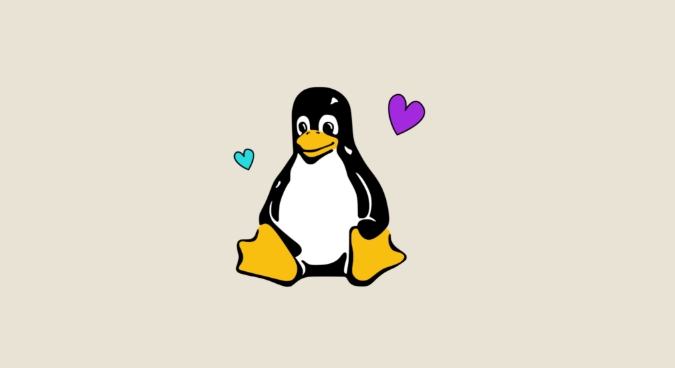
2. Advanced Features: Btrfs Brings Modern Capabilities
Btrfs (B-tree File System) is designed for modern storage needs, offering features that feel more like a storage platform than just a file system.
- Best for: Home servers, NAS setups, containers, and environments where data integrity and flexibility are key.
- Pros:
- Built-in support for snapshots, subvolumes, and RAID-like functionality (RAID 0/1/10).
- Data and metadata checksums for detecting silent data corruption.
- Copy-on-write (CoW) helps prevent data loss during crashes.
- Easy online resizing and device management (add/remove drives on the fly).
- Cons:
- RAID 5/6 support is still considered unstable.
- Can be slower with heavy write workloads due to CoW overhead.
- More complex to troubleshoot; less mature than Ext4 or XFS.
Example: If you run a home lab or backup server, Btrfs snapshots let you roll back to a known-good state after a failed update—without external tools.

Despite past concerns about stability, Btrfs is now considered production-ready in many scenarios (e.g., SUSE, Fedora Silverblue).
3. Scalability and Large File Handling: XFS Shines
XFS was originally developed by SGI for high-performance, large-scale systems and excels when dealing with big files and high throughput.
- Best for: Media servers, databases, enterprise environments, and large storage arrays.
- Pros:
- Excellent performance with large files and parallel I/O.
- Highly scalable—handles multi-terabyte file systems with ease.
- Fast file system creation and repair (though repairs are limited).
- Strong support in RHEL/CentOS environments.
- Cons:
- No built-in snapshots or checksums (relies on LVM for snapshots).
- Can’t shrink file systems (only grow).
- More memory-intensive than Ext4.
If you’re editing 4K video files or running a high-throughput database, XFS often outperforms Ext4 and Btrfs in sequential read/write speed.
4. Data Integrity and Recovery
-
Ext4: Minimal data integrity features. No checksums—corruption can go undetected. Recovery relies on
fsck, which can be slow on large drives. - Btrfs: Strong data protection with checksums and self-healing (when used with mirrored data). Scrubbing tools help detect and fix issues proactively.
-
XFS: No checksums for data or metadata. Uses
xfs_repairfor recovery, but it’s less forgiving than Btrfs scrubbing and can’t fix everything.
For long-term data storage or archival, Btrfs has a clear edge in detecting and correcting corruption.
Which Should You Choose?
Here’s a quick decision guide:
-
Use Ext4 if:
- You want a simple, proven file system for a desktop or basic server.
- You prioritize stability over features.
- You don’t need snapshots or advanced volume management.
-
Use Btrfs if:
- You want snapshots, checksums, or easy backup/versioning (e.g., with
snapperTimeshift). - You’re running a NAS, container host, or development environment.
- You value data integrity and flexible storage pooling.
- You want snapshots, checksums, or easy backup/versioning (e.g., with
-
Use XFS if:
- You handle large files (video, scientific data, VM images).
- You need high throughput and scalability.
- You're in an enterprise environment (especially RHEL-based).
Bottom line:
Ext4 is the safe default.
Btrfs is the feature-rich future, ideal for personal and flexible setups.
XFS dominates in performance and scale for big-data workloads.
Basically, it’s not about which is “best”—it’s about what fits your workload. Most users can stick with Ext4, but exploring Btrfs or XFS opens up powerful tools when you need them.
The above is the detailed content of A Comparison of File Systems for Linux: Ext4 vs Btrfs vs XFS. For more information, please follow other related articles on the PHP Chinese website!

Hot AI Tools

Undress AI Tool
Undress images for free

Undresser.AI Undress
AI-powered app for creating realistic nude photos

AI Clothes Remover
Online AI tool for removing clothes from photos.

Clothoff.io
AI clothes remover

Video Face Swap
Swap faces in any video effortlessly with our completely free AI face swap tool!

Hot Article

Hot Tools

Notepad++7.3.1
Easy-to-use and free code editor

SublimeText3 Chinese version
Chinese version, very easy to use

Zend Studio 13.0.1
Powerful PHP integrated development environment

Dreamweaver CS6
Visual web development tools

SublimeText3 Mac version
God-level code editing software (SublimeText3)

Hot Topics
 How does the cost of ownership differ between Linux and Windows?
Jun 09, 2025 am 12:17 AM
How does the cost of ownership differ between Linux and Windows?
Jun 09, 2025 am 12:17 AM
Linux's cost of ownership is usually lower than Windows. 1) Linux does not require license fees, saving a lot of costs, while Windows requires purchasing a license. 2) Linux has low hardware requirements and can extend the service life of the device. 3) The Linux community provides free support to reduce maintenance costs. 4) Linux is highly secure and reduces productivity losses. 5) The Linux learning curve is steep, but Windows is easier to use. The choice should be based on specific needs and budget.
 How to install Linux alongside Windows (dual boot)?
Jun 18, 2025 am 12:19 AM
How to install Linux alongside Windows (dual boot)?
Jun 18, 2025 am 12:19 AM
The key to installing dual systems in Linux and Windows is partitioning and boot settings. 1. Preparation includes backing up data and compressing existing partitions to make space; 2. Use Ventoy or Rufus to make Linux boot USB disk, recommend Ubuntu; 3. Select "Coexist with other systems" or manually partition during installation (/at least 20GB, /home remaining space, swap optional); 4. Check the installation of third-party drivers to avoid hardware problems; 5. If you do not enter the Grub boot menu after installation, you can use boot-repair to repair the boot or adjust the BIOS startup sequence. As long as the steps are clear and the operation is done properly, the whole process is not complicated.
 How to enable the EPEL (Extra Packages for Enterprise Linux) repository?
Jun 17, 2025 am 09:15 AM
How to enable the EPEL (Extra Packages for Enterprise Linux) repository?
Jun 17, 2025 am 09:15 AM
The key to enabling EPEL repository is to select the correct installation method according to the system version. First, confirm the system type and version, and use the command cat/etc/os-release to obtain information; second, enable EPEL through dnfinstallepel-release on CentOS/RockyLinux, and the 8 and 9 version commands are the same; third, you need to manually download the corresponding version of the .repo file and install it on RHEL; fourth, you can re-import the GPG key when encountering problems. Note that the old version may not be supported, and you can also consider enabling epel-next to obtain the test package. After completing the above steps, use dnfrepolist to verify that the EPEL repository is successfully added.
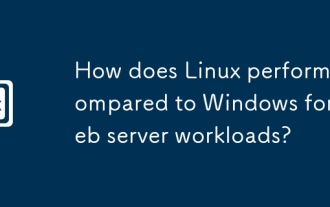 How does Linux perform compared to Windows for web server workloads?
Jun 08, 2025 am 12:18 AM
How does Linux perform compared to Windows for web server workloads?
Jun 08, 2025 am 12:18 AM
Linux usually performs better in web server performance, mainly due to its advantages in kernel optimization, resource management and open source ecosystem. 1) After years of optimization of the Linux kernel, mechanisms such as epoll and kqueue make it more efficient in handling high concurrent requests. 2) Linux provides fine-grained resource management tools such as cgroups. 3) The open source community continuously optimizes Linux performance, and many high-performance web servers such as Nginx are developed on Linux. By contrast, Windows performs well when handling ASP.NET applications and provides better development tools and commercial support.
 How to choose a Linux distro for a beginner?
Jun 19, 2025 am 12:09 AM
How to choose a Linux distro for a beginner?
Jun 19, 2025 am 12:09 AM
Newbie users should first clarify their usage requirements when choosing a Linux distribution. 1. Choose Ubuntu or LinuxMint for daily use; programming and development are suitable for Manjaro or Fedora; use Lubuntu and other lightweight systems for old devices; recommend CentOSStream or Debian to learn the underlying principles. 2. Stability is preferred for UbuntuLTS or Debian; you can choose Arch or Manjaro to pursue new features. 3. In terms of community support, Ubuntu and LinuxMint are rich in resources, and Arch documents are technically oriented. 4. In terms of installation difficulty, Ubuntu and LinuxMint are relatively simple, and Arch is suitable for those with basic needs. It is recommended to try it first and then decide.
 How to add a new disk to Linux
Jun 27, 2025 am 12:15 AM
How to add a new disk to Linux
Jun 27, 2025 am 12:15 AM
The steps to add a new hard disk to the Linux system are as follows: 1. Confirm that the hard disk is recognized and use lsblk or fdisk-l to check; 2. Use fdisk or parted partitions, such as fdisk/dev/sdb and create and save; 3. Format the partition to a file system, such as mkfs.ext4/dev/sdb1; 4. Use the mount command for temporary mounts, such as mount/dev/sdb1/mnt/data; 5. Modify /etc/fstab to achieve automatic mount on the computer, and test the mount first to ensure correctness. Be sure to confirm data security before operation to avoid hardware connection problems.
 Where are system logs located in Linux?
Jun 24, 2025 am 12:15 AM
Where are system logs located in Linux?
Jun 24, 2025 am 12:15 AM
Logs in Linux systems are usually stored in the /var/log directory, which contains a variety of key log files, such as syslog or messages (record system logs), auth.log (record authentication events), kern.log (record kernel messages), dpkg.log or yum.log (record package operations), boot.log (record startup information); log content can be viewed through cat, tail-f or journalctl commands; application logs are often located in subdirectories under /var/log, such as Apache's apache2 or httpd directory, MySQL log files, etc.; at the same time, it is necessary to note that log permissions usually require s
 Fixed the failure to upload files in Windows Google Chrome
Jul 08, 2025 pm 02:33 PM
Fixed the failure to upload files in Windows Google Chrome
Jul 08, 2025 pm 02:33 PM
Have problems uploading files in Google Chrome? This may be annoying, right? Whether you are attaching documents to emails, sharing images on social media, or submitting important files for work or school, a smooth file upload process is crucial. So, it can be frustrating if your file uploads continue to fail in Chrome on Windows PC. If you're not ready to give up your favorite browser, here are some tips for fixes that can't upload files on Windows Google Chrome 1. Start with Universal Repair Before we learn about any advanced troubleshooting tips, it's best to try some of the basic solutions mentioned below. Troubleshooting Internet connection issues: Internet connection







