How to use Windows Security for virus and threat protection
Aug 01, 2025 am 04:22 AMOpen Windows Security to ensure real-time protection, cloud-delivered protection, automatic sample submission, and virus definition updates are all enabled. 2. Run a manual scan using Quick scan for routine checks or Full scan for deeper inspection, and let Windows automatically handle any threats found. 3. Manually check for protection updates under Virus & threat protection to ensure the latest definitions are installed, especially before a full scan. 4. Review detection history to monitor quarantined items and only allow them if confirmed safe, avoiding potential malware risks. 5. Enable Controlled folder access to protect important files from unauthorized changes, adding an extra layer against ransomware. Keep Windows updated, avoid disabling Windows Security unless replacing it with another antivirus, and perform weekly quick scans for optimal protection. This approach ensures reliable, built-in defense against threats for most users.

Windows Security (formerly Windows Defender) is built into Windows 10 and 11 and provides solid protection against viruses, malware, and other threats—no extra software needed. Here’s how to use it effectively for virus and threat protection.
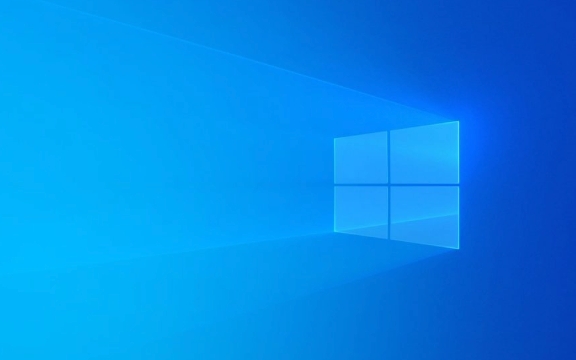
1. Open Windows Security and Check Your Status
First, make sure Windows Security is active and up to date:
- Click the Start button and type Windows Security.
- Open the app. You’ll see a dashboard with sections like "Virus & threat protection," "Firewall & network protection," and "Device performance & health."
- Under Virus & threat protection, check that:
- Real-time protection is On
- Cloud-delivered protection is On
- Automatic sample submission is On
- Virus & threat protection updates are current
If anything is off, click the warning and turn it on.

? Tip: Real-time protection monitors files and programs in the background. Keep it on at all times.
2. Run a Manual Scan When Needed
Even with real-time protection, it’s smart to run a manual scan occasionally or if you suspect an issue.

In the Virus & threat protection section:
- Click Scan options under "Current threats"
- Choose a scan type:
- Quick scan – Fast, checks key areas (recommended for routine checks)
- Full scan – Thorough, checks all files and running programs (takes longer)
- Custom scan – Lets you pick specific drives or folders
- Microsoft Defender Offline scan – Runs before Windows starts, useful for deep-rooted malware
After selecting, click Scan now.
?? If threats are found, Windows will try to remove or quarantine them automatically. Review the results and follow prompts.
3. Keep Protection Up to Date
Windows Security updates its virus definitions automatically, but you can manually check:
- In Virus & threat protection, go to Protection updates
- Click Check for updates
- This downloads the latest malware definitions and engine updates
Do this before a full scan if you’re troubleshooting.
4. Review Detection History and Quarantined Items
After a scan, you might want to see what was found:
- Go to Virus & threat protection → Protection history
- You’ll see a list of detected items, actions taken, and timestamps
- If something was quarantined and you believe it’s safe (e.g., a false positive), you can:
- Click the item
- Select Actions → Allow on device
?? Be cautious allowing quarantined items. Only do this if you’re certain it’s not malicious.
5. Enable Controlled Folder Access (Optional but Helpful)
This feature blocks unauthorized apps from changing files in protected folders (like Documents, Pictures)—great against ransomware.
- Go to Virus & threat protection → Manage ransomware protection
- Turn on Controlled folder access
- If needed, add apps you trust to the allowlist under Allow an app through controlled folder access
Final Tips
- Windows Security works best when Windows is up to date.
- Avoid disabling it unless you’ve installed another antivirus (then it disables automatically).
- Don’t ignore warnings—even if rare, they mean something needs attention.
Basically, just leave it running, run a quick scan once a week, and keep your system updated. It’s simple but effective for most users.
The above is the detailed content of How to use Windows Security for virus and threat protection. For more information, please follow other related articles on the PHP Chinese website!

Hot AI Tools

Undress AI Tool
Undress images for free

Undresser.AI Undress
AI-powered app for creating realistic nude photos

AI Clothes Remover
Online AI tool for removing clothes from photos.

Clothoff.io
AI clothes remover

Video Face Swap
Swap faces in any video effortlessly with our completely free AI face swap tool!

Hot Article

Hot Tools

Notepad++7.3.1
Easy-to-use and free code editor

SublimeText3 Chinese version
Chinese version, very easy to use

Zend Studio 13.0.1
Powerful PHP integrated development environment

Dreamweaver CS6
Visual web development tools

SublimeText3 Mac version
God-level code editing software (SublimeText3)
 How to Change Font Color on Desktop Icons (Windows 11)
Jul 07, 2025 pm 12:07 PM
How to Change Font Color on Desktop Icons (Windows 11)
Jul 07, 2025 pm 12:07 PM
If you're having trouble reading your desktop icons' text or simply want to personalize your desktop look, you may be looking for a way to change the font color on desktop icons in Windows 11. Unfortunately, Windows 11 doesn't offer an easy built-in
 Fixed Windows 11 Google Chrome not opening
Jul 08, 2025 pm 02:36 PM
Fixed Windows 11 Google Chrome not opening
Jul 08, 2025 pm 02:36 PM
Fixed Windows 11 Google Chrome not opening Google Chrome is the most popular browser right now, but even it sometimes requires help to open on Windows. Then follow the on-screen instructions to complete the process. After completing the above steps, launch Google Chrome again to see if it works properly now. 5. Delete Chrome User Profile If you are still having problems, it may be time to delete Chrome User Profile. This will delete all your personal information, so be sure to back up all relevant data. Typically, you delete the Chrome user profile through the browser itself. But given that you can't open it, here's another way: Turn on Windo
 How to fix second monitor not detected in Windows?
Jul 12, 2025 am 02:27 AM
How to fix second monitor not detected in Windows?
Jul 12, 2025 am 02:27 AM
When Windows cannot detect a second monitor, first check whether the physical connection is normal, including power supply, cable plug-in and interface compatibility, and try to replace the cable or adapter; secondly, update or reinstall the graphics card driver through the Device Manager, and roll back the driver version if necessary; then manually click "Detection" in the display settings to identify the monitor to confirm whether it is correctly identified by the system; finally check whether the monitor input source is switched to the corresponding interface, and confirm whether the graphics card output port connected to the cable is correct. Following the above steps to check in turn, most dual-screen recognition problems can usually be solved.
 Fixed the failure to upload files in Windows Google Chrome
Jul 08, 2025 pm 02:33 PM
Fixed the failure to upload files in Windows Google Chrome
Jul 08, 2025 pm 02:33 PM
Have problems uploading files in Google Chrome? This may be annoying, right? Whether you are attaching documents to emails, sharing images on social media, or submitting important files for work or school, a smooth file upload process is crucial. So, it can be frustrating if your file uploads continue to fail in Chrome on Windows PC. If you're not ready to give up your favorite browser, here are some tips for fixes that can't upload files on Windows Google Chrome 1. Start with Universal Repair Before we learn about any advanced troubleshooting tips, it's best to try some of the basic solutions mentioned below. Troubleshooting Internet connection issues: Internet connection
 Want to Build an Everyday Work Desktop? Get a Mini PC Instead
Jul 08, 2025 am 06:03 AM
Want to Build an Everyday Work Desktop? Get a Mini PC Instead
Jul 08, 2025 am 06:03 AM
Mini PCs have undergone
 How to clear the print queue in Windows?
Jul 11, 2025 am 02:19 AM
How to clear the print queue in Windows?
Jul 11, 2025 am 02:19 AM
When encountering the problem of printing task stuck, clearing the print queue and restarting the PrintSpooler service is an effective solution. First, open the "Device and Printer" interface to find the corresponding printer, right-click the task and select "Cancel" to clear a single task, or click "Cancel all documents" to clear the queue at one time; if the queue is inaccessible, press Win R to enter services.msc to open the service list, find "PrintSpooler" and stop it before starting the service. If necessary, you can manually delete the residual files under the C:\Windows\System32\spool\PRINTERS path to completely solve the problem.
 How to show file extensions in Windows 11 File Explorer?
Jul 08, 2025 am 02:40 AM
How to show file extensions in Windows 11 File Explorer?
Jul 08, 2025 am 02:40 AM
To display file extensions in Windows 11 File Explorer, you can follow the following steps: 1. Open any folder; 2. Click the "View" tab in the top menu bar; 3. Click the "Options" button in the upper right corner; 4. Switch to the "View" tab; 5. Uncheck "Hide extensions for known file types"; 6. Click "OK" to save settings. This setting helps identify file types, improve development efficiency, and troubleshoot problems. If you just want to view the extension temporarily, you can right-click the file and select "Rename" and press the Esc key to exit, and the system settings will not be changed.







