Run perfmon /report to generate a system health report in Windows, which provides a detailed diagnostic of system health; 1. Open Run with Windows R, type perfmon /report, and press Enter; 2. Allow data collection by approving the UAC prompt and waiting 60–120 seconds for the System Diagnostics Report to gather hardware and software configurations, performance metrics, and event logs; 3. Review the completed report to check the System Stability Index, resource usage, errors, warnings, and recommendations; 4. Optionally save the report as an HTML file via File > Save As for later use or sharing; this built-in tool is available on Windows 10, 11, and Server editions, requires administrator rights, and is ideal for diagnosing performance issues or crashes without third-party software.

Generating a system health report in Windows is a useful way to diagnose performance issues, check system stability, and review recent problems. Windows includes a built-in tool called Performance Monitor that can generate a comprehensive system health report. Here's how to do it:
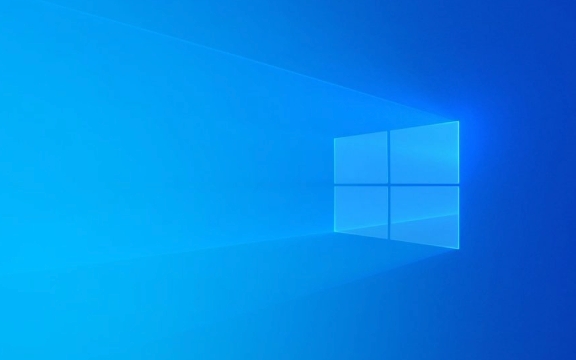
1. Open the Performance Monitor
This tool is part of Windows Administrative Tools and doesn't require third-party software.
- Press Windows R to open the Run dialog.
- Type
perfmon /reportand press Enter.- Note: Type it exactly as shown — with a space after
perfmonand before/report.
- Note: Type it exactly as shown — with a space after
?? This command launches the System Diagnostics Report, which collects real-time data and may take 60–120 seconds to complete.

2. Allow Data Collection
When you run the command:
- A User Account Control (UAC) prompt may appear — click Yes.
- A new window titled System Diagnostics Report will open.
- Windows begins collecting information about:
- Hardware configuration
- Software configuration
- System performance (CPU, disk, network, memory usage)
- Running processes and services
- Event log errors and warnings
Wait for the progress bar to finish. Don’t close the window.

3. Review the System Health Report
Once complete, the report will display:
- System Stability Index (a score from 1–10; higher is better)
- Detected warnings and errors
- Resource-heavy processes
- Disk and memory bottlenecks
- Recent system crashes or application failures
You can scroll through sections like:
- System Information
- Reliability History
- Resource Utilization
- Warnings & Recommendations
? Tip: Use Ctrl F to search for keywords like "error", "failed", or "warning" to quickly spot issues.
4. Save or Share the Report (Optional)
The report is temporary by default. To keep it:
- Click File > Save as
- Choose a location and save it as an
.htmlfile - You can open it later in any web browser or share it for troubleshooting
Notes and Tips
- Available on Windows 10, 11, and Windows Server (Pro and higher editions)
- Requires administrator privileges
- Best used when experiencing slowdowns, crashes, or boot problems
- If
perfmon /reportdoesn’t work, ensure the Performance Logs and Alerts service is running (rarely disabled)
This built-in diagnostic is fast, detailed, and doesn’t require downloads. It’s a great first step before diving into manual troubleshooting.
Basically, just run perfmon /report, wait a couple minutes, and review what Windows tells you.
The above is the detailed content of How to generate a system health report in Windows. For more information, please follow other related articles on the PHP Chinese website!

Hot AI Tools

Undress AI Tool
Undress images for free

Undresser.AI Undress
AI-powered app for creating realistic nude photos

AI Clothes Remover
Online AI tool for removing clothes from photos.

Clothoff.io
AI clothes remover

Video Face Swap
Swap faces in any video effortlessly with our completely free AI face swap tool!

Hot Article

Hot Tools

Notepad++7.3.1
Easy-to-use and free code editor

SublimeText3 Chinese version
Chinese version, very easy to use

Zend Studio 13.0.1
Powerful PHP integrated development environment

Dreamweaver CS6
Visual web development tools

SublimeText3 Mac version
God-level code editing software (SublimeText3)
 How to Change Font Color on Desktop Icons (Windows 11)
Jul 07, 2025 pm 12:07 PM
How to Change Font Color on Desktop Icons (Windows 11)
Jul 07, 2025 pm 12:07 PM
If you're having trouble reading your desktop icons' text or simply want to personalize your desktop look, you may be looking for a way to change the font color on desktop icons in Windows 11. Unfortunately, Windows 11 doesn't offer an easy built-in
 Fixed Windows 11 Google Chrome not opening
Jul 08, 2025 pm 02:36 PM
Fixed Windows 11 Google Chrome not opening
Jul 08, 2025 pm 02:36 PM
Fixed Windows 11 Google Chrome not opening Google Chrome is the most popular browser right now, but even it sometimes requires help to open on Windows. Then follow the on-screen instructions to complete the process. After completing the above steps, launch Google Chrome again to see if it works properly now. 5. Delete Chrome User Profile If you are still having problems, it may be time to delete Chrome User Profile. This will delete all your personal information, so be sure to back up all relevant data. Typically, you delete the Chrome user profile through the browser itself. But given that you can't open it, here's another way: Turn on Windo
 How to fix second monitor not detected in Windows?
Jul 12, 2025 am 02:27 AM
How to fix second monitor not detected in Windows?
Jul 12, 2025 am 02:27 AM
When Windows cannot detect a second monitor, first check whether the physical connection is normal, including power supply, cable plug-in and interface compatibility, and try to replace the cable or adapter; secondly, update or reinstall the graphics card driver through the Device Manager, and roll back the driver version if necessary; then manually click "Detection" in the display settings to identify the monitor to confirm whether it is correctly identified by the system; finally check whether the monitor input source is switched to the corresponding interface, and confirm whether the graphics card output port connected to the cable is correct. Following the above steps to check in turn, most dual-screen recognition problems can usually be solved.
 Want to Build an Everyday Work Desktop? Get a Mini PC Instead
Jul 08, 2025 am 06:03 AM
Want to Build an Everyday Work Desktop? Get a Mini PC Instead
Jul 08, 2025 am 06:03 AM
Mini PCs have undergone
 Fixed the failure to upload files in Windows Google Chrome
Jul 08, 2025 pm 02:33 PM
Fixed the failure to upload files in Windows Google Chrome
Jul 08, 2025 pm 02:33 PM
Have problems uploading files in Google Chrome? This may be annoying, right? Whether you are attaching documents to emails, sharing images on social media, or submitting important files for work or school, a smooth file upload process is crucial. So, it can be frustrating if your file uploads continue to fail in Chrome on Windows PC. If you're not ready to give up your favorite browser, here are some tips for fixes that can't upload files on Windows Google Chrome 1. Start with Universal Repair Before we learn about any advanced troubleshooting tips, it's best to try some of the basic solutions mentioned below. Troubleshooting Internet connection issues: Internet connection
 How to clear the print queue in Windows?
Jul 11, 2025 am 02:19 AM
How to clear the print queue in Windows?
Jul 11, 2025 am 02:19 AM
When encountering the problem of printing task stuck, clearing the print queue and restarting the PrintSpooler service is an effective solution. First, open the "Device and Printer" interface to find the corresponding printer, right-click the task and select "Cancel" to clear a single task, or click "Cancel all documents" to clear the queue at one time; if the queue is inaccessible, press Win R to enter services.msc to open the service list, find "PrintSpooler" and stop it before starting the service. If necessary, you can manually delete the residual files under the C:\Windows\System32\spool\PRINTERS path to completely solve the problem.
 How to show file extensions in Windows 11 File Explorer?
Jul 08, 2025 am 02:40 AM
How to show file extensions in Windows 11 File Explorer?
Jul 08, 2025 am 02:40 AM
To display file extensions in Windows 11 File Explorer, you can follow the following steps: 1. Open any folder; 2. Click the "View" tab in the top menu bar; 3. Click the "Options" button in the upper right corner; 4. Switch to the "View" tab; 5. Uncheck "Hide extensions for known file types"; 6. Click "OK" to save settings. This setting helps identify file types, improve development efficiency, and troubleshoot problems. If you just want to view the extension temporarily, you can right-click the file and select "Rename" and press the Esc key to exit, and the system settings will not be changed.








