How to Recover Data from a Failing Linux System
Aug 01, 2025 am 04:20 AMStop using the faulty system immediately to prevent further corruption; 2. Use Live USB/CD to boot into a read-only environment; 3. Determine the fault type: physical corruption requires avoiding repeated power-on and considering professional recovery or using ddrescue cloning. File system logic errors can try FSK repair or read-only mount, and boot problems can be accessed directly through the Live environment; 4. Priority is given to using ddrescue to complete cloning of the faulty disk to protect the original data before recovery; 5. Mount the partition from the cloned disk or Live environment and use cp or rsync to copy the data to external storage; 6. For deleted or seriously damaged files, use TestDisk to restore the partition or PhotoRec according to file characteristics; 7. If the system uses LUKS or LVM, the encrypted volume must be unlocked and the logical volume must be activated before mounting. The entire process should always prioritize data security, avoid writing to the original disk, ensure data extraction is completed under stable conditions, and finally back up the recovered data to multiple locations to ensure security.

If your Linux system is failing—whether due to a corrupted filesystem, failing hard drive, or boot issues—recovering your data should be the top priority. Acting quickly and correctly can mean the difference between a full recovery and permanent data loss. Here's how to approach data recovery from a failing Linux system.

1. Stop Using the Failing System Immediately
As soon as you notice signs of failure (slow performance, frequent crashes, I/O errors, strange noises from the drive), shut down the system if it's safe to do so and avoid further writes to the disk. Every operation risks worsening the damage, especially on a physically failing drive.
Why? Continued use can overwrite data or push a marginal drive over the edge.

2. Boot from a Live USB/CD
Use a Linux live environment (like Ubuntu, SystemRescue, or Clonezilla) to access your system without mounting or altering the internal drive.
Steps:
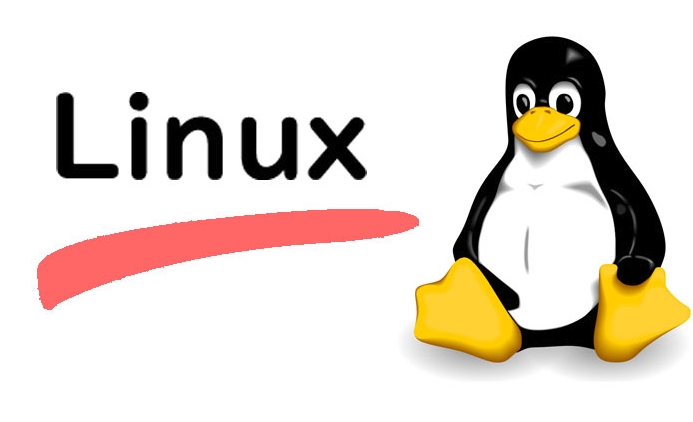
- Create a bootable Linux USB on another machine.
- Boot the failing system from the USB.
- Choose “Try Ubuntu” or equivalent to enter a live session.
This keeps your internal drive read-only until you're ready, minimizing risk.
3. Assess the Type of Failure
Different problems require different approaches.
A. Physical Drive Failure (Clicking, Grinding, Not Detected)
- Signs: BIOS doesn't detect drive, strange noises, SMART errors.
- Action:
- Do not repeatedly power on the drive.
- Consider professional data recovery services if the data is critical.
- If attempting DIY, use
ddrescueto clone the drive before further access.
B. Logical/Filesystem Corruption (System boots but crashes, can't mount partitions)
-
Use
fsckcautiously:sudo fsck /dev/sda1
Only run
fsckon unmounted partitions. Backup first if possible. Check mountability:
sudo mkdir /mnt/recovery sudo mount /dev/sda1 /mnt/recovery
If mount fails, try read-only:
sudo mount -o ro /dev/sda1 /mnt/recovery
C. Bootloader or Kernel Issues (Can't boot but data may be intact)
- Often, the data is fine. Boot from live USB and directly access the filesystem to copy files.
4. Clone the Drive Before Recovery (Highly Recommended)
If the drive shows any instability, clone it first using ddrescue :
sudo ddrescue /dev/sda /dev/sdb rescue.log
-
/dev/sda= failing drive -
/dev/sdb= healthy target drive (same size or larger) -
rescue.logtracks progress and allow retries
ddrescueis designed for failing drives—it retries bad sectors and skips around errors.
5. Recover Data from the Clone or Live Environment
Once you have a stable environment or a cloned drive:
- Mount the partition:
sudo mount /dev/sdb1 /mnt/recovery
- Copy data to an external drive:
cp -r /mnt/recovery/home /path/to/external/drive/
Or use
rsyncfor better control:rsync -av --progress /mnt/recovery/home/ /external-drive/backup/
Use
rsyncwith--ignore-errorsif some files are unreadable.
6. Use Data Recovery Tools for Deleted or Inaccessible Files
If files were deleted or filesystem is badly damaged:
TestDisk : Recovers lost partitions.
sudo testdisk /dev/sda
PhotoRec : Recovers files by content (works even without a filesystem).
- Recovers photos, documents, archives, etc., by scanning raw data.
- Available with TestDisk.
7. Handle Encrypted or LVM Systems
If you used LUKS encryption or LVM:
- Unlock encrypted partition:
sudo cryptsetup luksOpen /dev/sda2 cryptroot sudo vgscan sudo vgchange -ay sudo mount /dev/mapper/vg-name-root /mnt/recovery
You'll need the passphrase or recovery key.
Final Tips
- Always work on a copy when possible.
- Use external power for USB enclosures —underpowered drives can cause read errors.
- Label and organize recovered data immediately.
- Back up recovered data to multiple locations.
Basically, the key is to avoid making things worse. Use a live system, clone if in doubt, and prioritize data extraction over fixing the system. With careful steps, most data can be saved—even from a dying drive.
The above is the detailed content of How to Recover Data from a Failing Linux System. For more information, please follow other related articles on the PHP Chinese website!

Hot AI Tools

Undress AI Tool
Undress images for free

Undresser.AI Undress
AI-powered app for creating realistic nude photos

AI Clothes Remover
Online AI tool for removing clothes from photos.

Clothoff.io
AI clothes remover

Video Face Swap
Swap faces in any video effortlessly with our completely free AI face swap tool!

Hot Article

Hot Tools

Notepad++7.3.1
Easy-to-use and free code editor

SublimeText3 Chinese version
Chinese version, very easy to use

Zend Studio 13.0.1
Powerful PHP integrated development environment

Dreamweaver CS6
Visual web development tools

SublimeText3 Mac version
God-level code editing software (SublimeText3)

Hot Topics
 How does the cost of ownership differ between Linux and Windows?
Jun 09, 2025 am 12:17 AM
How does the cost of ownership differ between Linux and Windows?
Jun 09, 2025 am 12:17 AM
Linux's cost of ownership is usually lower than Windows. 1) Linux does not require license fees, saving a lot of costs, while Windows requires purchasing a license. 2) Linux has low hardware requirements and can extend the service life of the device. 3) The Linux community provides free support to reduce maintenance costs. 4) Linux is highly secure and reduces productivity losses. 5) The Linux learning curve is steep, but Windows is easier to use. The choice should be based on specific needs and budget.
 How to install Linux alongside Windows (dual boot)?
Jun 18, 2025 am 12:19 AM
How to install Linux alongside Windows (dual boot)?
Jun 18, 2025 am 12:19 AM
The key to installing dual systems in Linux and Windows is partitioning and boot settings. 1. Preparation includes backing up data and compressing existing partitions to make space; 2. Use Ventoy or Rufus to make Linux boot USB disk, recommend Ubuntu; 3. Select "Coexist with other systems" or manually partition during installation (/at least 20GB, /home remaining space, swap optional); 4. Check the installation of third-party drivers to avoid hardware problems; 5. If you do not enter the Grub boot menu after installation, you can use boot-repair to repair the boot or adjust the BIOS startup sequence. As long as the steps are clear and the operation is done properly, the whole process is not complicated.
 How to enable the EPEL (Extra Packages for Enterprise Linux) repository?
Jun 17, 2025 am 09:15 AM
How to enable the EPEL (Extra Packages for Enterprise Linux) repository?
Jun 17, 2025 am 09:15 AM
The key to enabling EPEL repository is to select the correct installation method according to the system version. First, confirm the system type and version, and use the command cat/etc/os-release to obtain information; second, enable EPEL through dnfinstallepel-release on CentOS/RockyLinux, and the 8 and 9 version commands are the same; third, you need to manually download the corresponding version of the .repo file and install it on RHEL; fourth, you can re-import the GPG key when encountering problems. Note that the old version may not be supported, and you can also consider enabling epel-next to obtain the test package. After completing the above steps, use dnfrepolist to verify that the EPEL repository is successfully added.
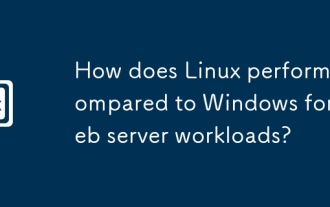 How does Linux perform compared to Windows for web server workloads?
Jun 08, 2025 am 12:18 AM
How does Linux perform compared to Windows for web server workloads?
Jun 08, 2025 am 12:18 AM
Linux usually performs better in web server performance, mainly due to its advantages in kernel optimization, resource management and open source ecosystem. 1) After years of optimization of the Linux kernel, mechanisms such as epoll and kqueue make it more efficient in handling high concurrent requests. 2) Linux provides fine-grained resource management tools such as cgroups. 3) The open source community continuously optimizes Linux performance, and many high-performance web servers such as Nginx are developed on Linux. By contrast, Windows performs well when handling ASP.NET applications and provides better development tools and commercial support.
 How to choose a Linux distro for a beginner?
Jun 19, 2025 am 12:09 AM
How to choose a Linux distro for a beginner?
Jun 19, 2025 am 12:09 AM
Newbie users should first clarify their usage requirements when choosing a Linux distribution. 1. Choose Ubuntu or LinuxMint for daily use; programming and development are suitable for Manjaro or Fedora; use Lubuntu and other lightweight systems for old devices; recommend CentOSStream or Debian to learn the underlying principles. 2. Stability is preferred for UbuntuLTS or Debian; you can choose Arch or Manjaro to pursue new features. 3. In terms of community support, Ubuntu and LinuxMint are rich in resources, and Arch documents are technically oriented. 4. In terms of installation difficulty, Ubuntu and LinuxMint are relatively simple, and Arch is suitable for those with basic needs. It is recommended to try it first and then decide.
 How to add a new disk to Linux
Jun 27, 2025 am 12:15 AM
How to add a new disk to Linux
Jun 27, 2025 am 12:15 AM
The steps to add a new hard disk to the Linux system are as follows: 1. Confirm that the hard disk is recognized and use lsblk or fdisk-l to check; 2. Use fdisk or parted partitions, such as fdisk/dev/sdb and create and save; 3. Format the partition to a file system, such as mkfs.ext4/dev/sdb1; 4. Use the mount command for temporary mounts, such as mount/dev/sdb1/mnt/data; 5. Modify /etc/fstab to achieve automatic mount on the computer, and test the mount first to ensure correctness. Be sure to confirm data security before operation to avoid hardware connection problems.
 Where are system logs located in Linux?
Jun 24, 2025 am 12:15 AM
Where are system logs located in Linux?
Jun 24, 2025 am 12:15 AM
Logs in Linux systems are usually stored in the /var/log directory, which contains a variety of key log files, such as syslog or messages (record system logs), auth.log (record authentication events), kern.log (record kernel messages), dpkg.log or yum.log (record package operations), boot.log (record startup information); log content can be viewed through cat, tail-f or journalctl commands; application logs are often located in subdirectories under /var/log, such as Apache's apache2 or httpd directory, MySQL log files, etc.; at the same time, it is necessary to note that log permissions usually require s
 Fixed the failure to upload files in Windows Google Chrome
Jul 08, 2025 pm 02:33 PM
Fixed the failure to upload files in Windows Google Chrome
Jul 08, 2025 pm 02:33 PM
Have problems uploading files in Google Chrome? This may be annoying, right? Whether you are attaching documents to emails, sharing images on social media, or submitting important files for work or school, a smooth file upload process is crucial. So, it can be frustrating if your file uploads continue to fail in Chrome on Windows PC. If you're not ready to give up your favorite browser, here are some tips for fixes that can't upload files on Windows Google Chrome 1. Start with Universal Repair Before we learn about any advanced troubleshooting tips, it's best to try some of the basic solutions mentioned below. Troubleshooting Internet connection issues: Internet connection







