Startup Repair fixes boot issues without affecting personal files by automatically repairing corrupted boot files or missing system components. 2. System File Checker (SFC) scans and repairs corrupted Windows system files; run it in Command Prompt as administrator using sfc /scannow, and if needed, precede it with DISM /Online /Cleanup-Image /RestoreHealth for better results. 3. A repair install via the Windows 11 Media Creation Tool reinstalls Windows over the existing system while keeping all personal files and apps intact—select "Keep personal files and apps" during setup. 4. Resetting Windows 11 with the "Keep my files" option removes apps and settings but preserves data in user folders like Documents and Desktop, useful for persistent issues. 5. Check disk health using chkdsk C: /f /r and tools like CrystalDiskInfo to rule out hardware-related problems. Always back up critical data before repairs, use System Restore if available, and avoid untrusted third-party tools—most Windows 11 issues can be resolved without losing personal files.

Repairing Windows 11 without losing your personal files is definitely possible, and you don’t always need to do a full reset or reinstall. Here are several effective methods—ranging from quick fixes to deeper repairs—that preserve your data while restoring system stability.
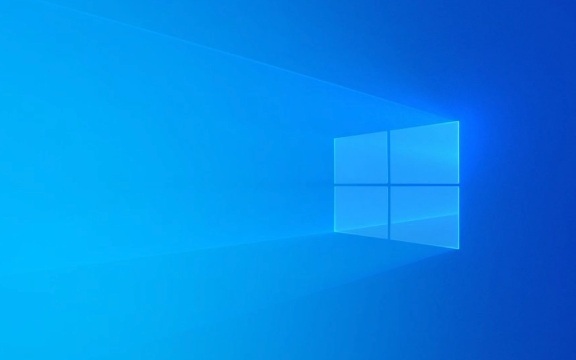
1. Run Startup Repair (Automatic Fix)
If Windows 11 won’t boot properly, Startup Repair can fix common issues like corrupted boot files or missing system components—without touching your personal files.
Steps:

- Restart your PC 2–3 times during boot to trigger Automatic Repair.
- Or boot from a Windows 11 USB and choose Repair your computer.
- Go to: Troubleshoot > Advanced Options > Startup Repair.
- Let the tool scan and fix boot problems automatically.
? Safe for data
? Best for boot loop or black screen issues
2. Use System File Checker (SFC)
This built-in tool scans and repairs corrupted or missing Windows system files—common causes of crashes and errors.

Steps:
- Open Command Prompt as Administrator (search for
cmd, right-click > Run as administrator). - Type:
sfc /scannow
- Wait 15–30 minutes. If issues are found, SFC will try to fix them.
? Tip: If SFC fails, run this first:
DISM /Online /Cleanup-Image /RestoreHealth
Then run SFC again. DISM repairs the system image that SFC relies on.
? Keeps all personal files and apps
? Great for fixing crashes, update failures, and strange behavior
3. Perform a Repair Install (In-Place Upgrade)
This is one of the most powerful ways to fix deep system issues without losing files, apps, or settings.
You essentially reinstall Windows 11 over the existing installation.
Steps:
- Download the Windows 11 Media Creation Tool from Microsoft’s official site.
- Run it and choose "Upgrade this PC now".
- Follow the prompts—make sure to select "Keep personal files and apps" when asked.
- The process takes 20–60 minutes. Your PC will restart several times.
?? Important: Back up critical files first (just in case), but they won’t be deleted.
? Fixes most system corruption
? Retains all user data and installed programs
? Like a fresh install, but safer
4. Reset Windows 11 (Keep Files Option)
If other methods fail, resetting with file retention is a solid last resort before a full wipe.
Steps:
- Go to Settings > System > Recovery > Reset this PC.
- Choose "Keep my files".
- Remove apps and settings, but your documents, photos, etc., stay.
- Reinstall Windows components cleanly.
? Note: All installed apps will be removed (you’ll need to reinstall them), but your data in user folders (Desktop, Documents, Downloads, etc.) is preserved.
? Good for persistent bugs, malware, or performance issues
? Reinstall apps afterward
5. Check Disk and Storage Health
Sometimes issues stem from disk errors, not the OS itself.
Run:
chkdsk C: /f /r
in Command Prompt (Admin). This checks for bad sectors and file system errors.
Also, use tools like CrystalDiskInfo (free) to check your drive’s health—especially if you suspect hardware issues.
Final Tips:
- Always back up important files to an external drive or cloud before major repairs.
- Use System Restore if you have a restore point from before the problem started (Settings > System > Recovery > System Restore).
- Avoid third-party "repair" tools—they can do more harm than good.
Repairing Windows 11 without losing data is totally doable. Start with SFC and Startup Repair, then move to a repair install if needed. Most issues can be fixed without touching your personal files.
Basically, don’t panic—there’s almost always a way to fix it and keep your data intact.
The above is the detailed content of How to repair Windows 11 without losing data. For more information, please follow other related articles on the PHP Chinese website!

Hot AI Tools

Undress AI Tool
Undress images for free

Undresser.AI Undress
AI-powered app for creating realistic nude photos

AI Clothes Remover
Online AI tool for removing clothes from photos.

Clothoff.io
AI clothes remover

Video Face Swap
Swap faces in any video effortlessly with our completely free AI face swap tool!

Hot Article

Hot Tools

Notepad++7.3.1
Easy-to-use and free code editor

SublimeText3 Chinese version
Chinese version, very easy to use

Zend Studio 13.0.1
Powerful PHP integrated development environment

Dreamweaver CS6
Visual web development tools

SublimeText3 Mac version
God-level code editing software (SublimeText3)

Hot Topics
 Windows 11 slow boot time fix
Jul 04, 2025 am 02:04 AM
Windows 11 slow boot time fix
Jul 04, 2025 am 02:04 AM
The problem of slow booting can be solved by the following methods: 1. Check and disable unnecessary booting programs; 2. Turn off the quick boot function; 3. Update the driver and check disk health; 4. Adjust the number of processor cores (only for advanced users). For Windows 11 systems, first, the default self-start software such as QQ and WeChat are disabled through the task manager to improve the startup speed; if you use dual systems or old hardware, you can enter the power option to turn off the quick boot function; second, use the device manager to update the driver and run the chkdsk command to fix disk errors, and it is recommended to replace the mechanical hard disk with SSD; for multi-core CPU users, the kernel parameters can be adjusted through bcdedit and msconfig to optimize the startup efficiency. Most cases can be corrected by basic investigation
 How to Change Font Color on Desktop Icons (Windows 11)
Jul 07, 2025 pm 12:07 PM
How to Change Font Color on Desktop Icons (Windows 11)
Jul 07, 2025 pm 12:07 PM
If you're having trouble reading your desktop icons' text or simply want to personalize your desktop look, you may be looking for a way to change the font color on desktop icons in Windows 11. Unfortunately, Windows 11 doesn't offer an easy built-in
 Fixed Windows 11 Google Chrome not opening
Jul 08, 2025 pm 02:36 PM
Fixed Windows 11 Google Chrome not opening
Jul 08, 2025 pm 02:36 PM
Fixed Windows 11 Google Chrome not opening Google Chrome is the most popular browser right now, but even it sometimes requires help to open on Windows. Then follow the on-screen instructions to complete the process. After completing the above steps, launch Google Chrome again to see if it works properly now. 5. Delete Chrome User Profile If you are still having problems, it may be time to delete Chrome User Profile. This will delete all your personal information, so be sure to back up all relevant data. Typically, you delete the Chrome user profile through the browser itself. But given that you can't open it, here's another way: Turn on Windo
 How to fix second monitor not detected in Windows?
Jul 12, 2025 am 02:27 AM
How to fix second monitor not detected in Windows?
Jul 12, 2025 am 02:27 AM
When Windows cannot detect a second monitor, first check whether the physical connection is normal, including power supply, cable plug-in and interface compatibility, and try to replace the cable or adapter; secondly, update or reinstall the graphics card driver through the Device Manager, and roll back the driver version if necessary; then manually click "Detection" in the display settings to identify the monitor to confirm whether it is correctly identified by the system; finally check whether the monitor input source is switched to the corresponding interface, and confirm whether the graphics card output port connected to the cable is correct. Following the above steps to check in turn, most dual-screen recognition problems can usually be solved.
 Want to Build an Everyday Work Desktop? Get a Mini PC Instead
Jul 08, 2025 am 06:03 AM
Want to Build an Everyday Work Desktop? Get a Mini PC Instead
Jul 08, 2025 am 06:03 AM
Mini PCs have undergone
 Fixed the failure to upload files in Windows Google Chrome
Jul 08, 2025 pm 02:33 PM
Fixed the failure to upload files in Windows Google Chrome
Jul 08, 2025 pm 02:33 PM
Have problems uploading files in Google Chrome? This may be annoying, right? Whether you are attaching documents to emails, sharing images on social media, or submitting important files for work or school, a smooth file upload process is crucial. So, it can be frustrating if your file uploads continue to fail in Chrome on Windows PC. If you're not ready to give up your favorite browser, here are some tips for fixes that can't upload files on Windows Google Chrome 1. Start with Universal Repair Before we learn about any advanced troubleshooting tips, it's best to try some of the basic solutions mentioned below. Troubleshooting Internet connection issues: Internet connection
 How to clear the print queue in Windows?
Jul 11, 2025 am 02:19 AM
How to clear the print queue in Windows?
Jul 11, 2025 am 02:19 AM
When encountering the problem of printing task stuck, clearing the print queue and restarting the PrintSpooler service is an effective solution. First, open the "Device and Printer" interface to find the corresponding printer, right-click the task and select "Cancel" to clear a single task, or click "Cancel all documents" to clear the queue at one time; if the queue is inaccessible, press Win R to enter services.msc to open the service list, find "PrintSpooler" and stop it before starting the service. If necessary, you can manually delete the residual files under the C:\Windows\System32\spool\PRINTERS path to completely solve the problem.







