To create a network bridge in Windows, open Network Connections via ncpa.cpl, select the desired adapters (e.g., Ethernet and Wi-Fi) while holding Ctrl, right-click, and choose Bridge Connections, ensuring no adapter is already in a bridge or using Internet Connection Sharing (ICS). 2. Wait for Windows to create the Network Bridge, which will appear as a new interface, merging the selected adapters into a single network segment that shares internet connectivity, uses DHCP for IP assignment, and enables device communication across both networks. 3. Ensure the internet-providing adapter (e.g., Wi-Fi) is included in the bridge, verify firewall settings allow bridged traffic, avoid static IP conflicts by using DHCP, and resolve issues like bridge creation errors by disabling ICS, updating drivers, or restarting adapters, noting that administrative rights are required and the bridge can be deleted when no longer needed.

Creating a network bridge between two adapters in Windows allows you to connect multiple networks (like Ethernet and Wi-Fi) so devices on one can communicate with devices on the other, effectively merging them into a single network segment. This is useful for sharing an internet connection or connecting wired devices to a wireless network.
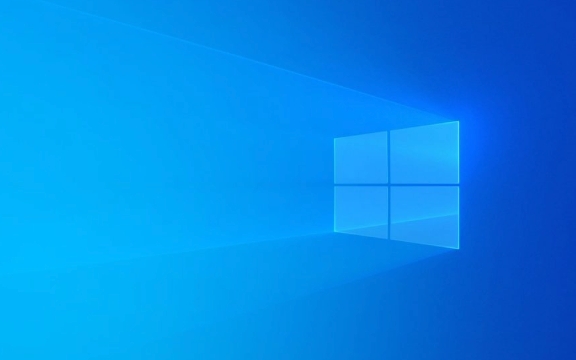
Here’s how to set it up:
1. Open Network Connections
- Press
Windows R, typencpa.cpl, and press Enter. - This opens the Network Connections window, showing all your network adapters (e.g., Ethernet, Wi-Fi).
2. Select Adapters to Bridge
- Hold down the
Ctrlkey and click to select the two adapters you want to bridge (e.g., Ethernet and Wi-Fi). - Right-click on one of the selected adapters.
- Choose Bridge Connections from the context menu.
?? Note: You can't bridge an adapter that's already part of another bridge or using certain features like Internet Connection Sharing (ICS). Disable ICS first if needed.

3. Wait for the Bridge to Be Created
- Windows will create a Network Bridge interface.
- A new item labeled "Network Bridge" will appear in the list.
- Both selected adapters will now show under the bridge and lose their individual network icons briefly.
The bridged connection will:
- Share the internet connection from one adapter (e.g., Wi-Fi) with devices connected via the other (e.g., Ethernet).
- Assign IP addresses via DHCP (usually from the main network).
- Allow devices on both networks to see each other.
Important Notes & Tips
-
Internet Source Matters: The adapter providing internet (e.g., Wi-Fi connected to a router) should be included in the bridge. The bridge itself doesn’t route traffic automatically — it relies on the host network setup.

-
Performance Considerations:
- Bridging Wi-Fi and Ethernet can work, but performance may vary depending on the Wi-Fi signal and network load.
- Some Wi-Fi adapters don’t support bridging well due to driver limitations.
Firewall & Security: Ensure your firewall allows communication across the bridge. Some security software may block traffic between bridged networks.
Static IP Conflicts: Avoid assigning static IPs that conflict with the network’s DHCP range. Let the router handle IP assignment when possible.
Administrative Rights Required: You must be logged in as an administrator to create a bridge.
Troubleshooting Common Issues
-
"An error occurred while creating the bridge":
- Disable Internet Connection Sharing (ICS) if enabled.
- Restart the network adapters.
- Update network drivers.
-
No internet on bridged devices:
- Check which adapter has internet access — the one with internet should be in the bridge.
- Restart the bridge: delete it, then recreate it.
-
Can’t see devices across the bridge:
- Make sure all devices are on the same subnet.
- Check network discovery and firewall settings.
Once created, the bridge requires little maintenance. If you no longer need it, just right-click the Network Bridge and select Delete. The individual adapters will return to normal operation.
Basically, Windows handles the rest — no extra software or configuration needed for basic use.
The above is the detailed content of How to create a network bridge between two adapters in Windows. For more information, please follow other related articles on the PHP Chinese website!

Hot AI Tools

Undress AI Tool
Undress images for free

Undresser.AI Undress
AI-powered app for creating realistic nude photos

AI Clothes Remover
Online AI tool for removing clothes from photos.

Clothoff.io
AI clothes remover

Video Face Swap
Swap faces in any video effortlessly with our completely free AI face swap tool!

Hot Article

Hot Tools

Notepad++7.3.1
Easy-to-use and free code editor

SublimeText3 Chinese version
Chinese version, very easy to use

Zend Studio 13.0.1
Powerful PHP integrated development environment

Dreamweaver CS6
Visual web development tools

SublimeText3 Mac version
God-level code editing software (SublimeText3)

Hot Topics
 Windows 11 slow boot time fix
Jul 04, 2025 am 02:04 AM
Windows 11 slow boot time fix
Jul 04, 2025 am 02:04 AM
The problem of slow booting can be solved by the following methods: 1. Check and disable unnecessary booting programs; 2. Turn off the quick boot function; 3. Update the driver and check disk health; 4. Adjust the number of processor cores (only for advanced users). For Windows 11 systems, first, the default self-start software such as QQ and WeChat are disabled through the task manager to improve the startup speed; if you use dual systems or old hardware, you can enter the power option to turn off the quick boot function; second, use the device manager to update the driver and run the chkdsk command to fix disk errors, and it is recommended to replace the mechanical hard disk with SSD; for multi-core CPU users, the kernel parameters can be adjusted through bcdedit and msconfig to optimize the startup efficiency. Most cases can be corrected by basic investigation
 How to Change Font Color on Desktop Icons (Windows 11)
Jul 07, 2025 pm 12:07 PM
How to Change Font Color on Desktop Icons (Windows 11)
Jul 07, 2025 pm 12:07 PM
If you're having trouble reading your desktop icons' text or simply want to personalize your desktop look, you may be looking for a way to change the font color on desktop icons in Windows 11. Unfortunately, Windows 11 doesn't offer an easy built-in
 Fixed Windows 11 Google Chrome not opening
Jul 08, 2025 pm 02:36 PM
Fixed Windows 11 Google Chrome not opening
Jul 08, 2025 pm 02:36 PM
Fixed Windows 11 Google Chrome not opening Google Chrome is the most popular browser right now, but even it sometimes requires help to open on Windows. Then follow the on-screen instructions to complete the process. After completing the above steps, launch Google Chrome again to see if it works properly now. 5. Delete Chrome User Profile If you are still having problems, it may be time to delete Chrome User Profile. This will delete all your personal information, so be sure to back up all relevant data. Typically, you delete the Chrome user profile through the browser itself. But given that you can't open it, here's another way: Turn on Windo
 How to fix second monitor not detected in Windows?
Jul 12, 2025 am 02:27 AM
How to fix second monitor not detected in Windows?
Jul 12, 2025 am 02:27 AM
When Windows cannot detect a second monitor, first check whether the physical connection is normal, including power supply, cable plug-in and interface compatibility, and try to replace the cable or adapter; secondly, update or reinstall the graphics card driver through the Device Manager, and roll back the driver version if necessary; then manually click "Detection" in the display settings to identify the monitor to confirm whether it is correctly identified by the system; finally check whether the monitor input source is switched to the corresponding interface, and confirm whether the graphics card output port connected to the cable is correct. Following the above steps to check in turn, most dual-screen recognition problems can usually be solved.
 Want to Build an Everyday Work Desktop? Get a Mini PC Instead
Jul 08, 2025 am 06:03 AM
Want to Build an Everyday Work Desktop? Get a Mini PC Instead
Jul 08, 2025 am 06:03 AM
Mini PCs have undergone
 Fixed the failure to upload files in Windows Google Chrome
Jul 08, 2025 pm 02:33 PM
Fixed the failure to upload files in Windows Google Chrome
Jul 08, 2025 pm 02:33 PM
Have problems uploading files in Google Chrome? This may be annoying, right? Whether you are attaching documents to emails, sharing images on social media, or submitting important files for work or school, a smooth file upload process is crucial. So, it can be frustrating if your file uploads continue to fail in Chrome on Windows PC. If you're not ready to give up your favorite browser, here are some tips for fixes that can't upload files on Windows Google Chrome 1. Start with Universal Repair Before we learn about any advanced troubleshooting tips, it's best to try some of the basic solutions mentioned below. Troubleshooting Internet connection issues: Internet connection
 How to clear the print queue in Windows?
Jul 11, 2025 am 02:19 AM
How to clear the print queue in Windows?
Jul 11, 2025 am 02:19 AM
When encountering the problem of printing task stuck, clearing the print queue and restarting the PrintSpooler service is an effective solution. First, open the "Device and Printer" interface to find the corresponding printer, right-click the task and select "Cancel" to clear a single task, or click "Cancel all documents" to clear the queue at one time; if the queue is inaccessible, press Win R to enter services.msc to open the service list, find "PrintSpooler" and stop it before starting the service. If necessary, you can manually delete the residual files under the C:\Windows\System32\spool\PRINTERS path to completely solve the problem.









