 System Tutorial
System Tutorial
 Windows Series
Windows Series
 'Windows cannot access the specified device, path, or file' error
'Windows cannot access the specified device, path, or file' error
'Windows cannot access the specified device, path, or file' error
Aug 01, 2025 am 03:40 AMCheck file or shortcut permissions by ensuring your user account has "Full control" in the Security tab, taking ownership if necessary. 2. Verify the file path and shortcut target, updating or recreating shortcuts pointing to moved, renamed, or deleted files. 3. Temporarily disable User Account Control (UAC) via msconfig to rule out interference, then restore it afterward for security. 4. Check if antivirus or security software is blocking the file, temporarily disable it, and add the file to exclusions if safe. 5. Run System File Checker by typing sfc /scannow in an elevated Command Prompt to repair corrupted system files. 6. Use chkdsk C: /f /r in Command Prompt as Admin to fix disk and file system errors, scheduling it if needed. 7. Unblock downloaded files by checking the "Unblock" option in the file’s Properties under the General tab. The error is typically due to permission, path, or security issues, not a missing file, and can be resolved by addressing these factors in sequence.

The "Windows cannot access the specified device, path, or file" error typically appears when you try to open a program, file, or folder but Windows is unable to reach it. This can be frustrating, especially if you're sure the file exists. The issue can stem from permission problems, corrupted shortcuts, system settings, or security software interference.
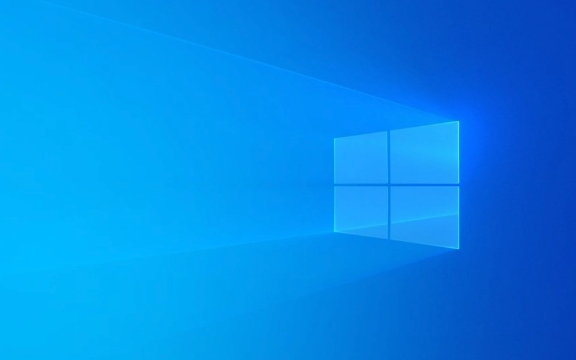
Here’s a breakdown of the most common causes and how to fix them:
1. Check File or Shortcut Permissions
If your user account doesn’t have the proper permissions, Windows will block access—even if the file is present.

What to do:
- Right-click the file, folder, or shortcut.
- Select Properties → go to the Security tab.
- Click Edit and make sure your user account has "Full control" or at least "Read & Execute".
- If your account isn’t listed, click Add, type your username, and assign appropriate permissions.
? Tip: If you see "Permission denied" when trying to modify permissions, you may need to take ownership of the file first. Right-click → Properties → Security → Advanced → Change owner to your user.

2. Verify the File Path and Shortcut Target
The error often appears when a shortcut points to a moved, renamed, or deleted file.
Fix a broken shortcut:
- Right-click the shortcut and choose Properties.
- Check the Target field under the Shortcut tab.
- If the path is incorrect or the file no longer exists, either:
- Update the target path to the correct location.
- Browse to the actual file and create a new shortcut.
Example: A shortcut might point to
C:Windows cannot access the specified device, path, or file errorProgram FilesWindows cannot access the specified device, path, or file errorOldAppWindows cannot access the specified device, path, or file errorapp.exe, but the app was moved or uninstalled.
3. Disable or Adjust User Account Control (UAC) Temporarily
Sometimes UAC blocks access even for legitimate actions, especially with admin-level programs.
Try this:
- Press Win R, type
msconfig, and hit Enter. - Go to the Tools tab, select Change UAC Settings, and click Launch.
- Drag the slider down to "Never notify", click OK, and restart.
- Try opening the file again.
?? After testing, return UAC to its original level for security.
4. Check for Antivirus or Security Software Interference
Security programs sometimes quarantine or block files they suspect are harmful—even if they’re safe.
Steps:
- Temporarily disable your antivirus (Windows Defender, third-party AV, etc.).
- Try opening the file again.
- If it works, check your antivirus quarantine log and add the file/folder to the exclusion list.
Note: Don’t skip scanning the file first—ensure it’s not actually malicious.
5. Run System File Checker (SFC)
Corrupted system files can cause access issues.
Run SFC:
- Open Command Prompt as Administrator.
- Type:
sfc /scannow
- Wait for the scan to complete and follow any repair instructions.
This can fix underlying Windows issues affecting file access.
6. Check Disk for Errors
File system errors may prevent access to valid paths.
Use CHKDSK:
- Open Command Prompt as Admin.
- Run:
chkdsk C: /f /r
(Replace
C:with the appropriate drive if needed.) - You may be prompted to schedule the scan on the next reboot—type
Yand restart.
7. Ensure the File Isn’t Blocked by Windows SmartScreen
Sometimes downloaded files are marked as unsafe.
Unblock the file:
- Right-click the file → Properties.
- At the bottom, if you see "This file came from another computer and might be blocked to help protect this computer", check Unblock.
- Click Apply and try again.
Summary of Quick Fixes
- ? Verify the file still exists at the specified path.
- ? Repair or recreate broken shortcuts.
- ? Check permissions and ownership.
- ? Temporarily disable antivirus.
- ? Unblock files from Properties.
- ? Run
sfc /scannowandchkdskfor system integrity.
Basically, this error is more about access rights and path validity than the file actually being missing. Most cases can be resolved by checking permissions, fixing shortcuts, or disabling overprotective security features temporarily.
The above is the detailed content of 'Windows cannot access the specified device, path, or file' error. For more information, please follow other related articles on the PHP Chinese website!

Hot AI Tools

Undress AI Tool
Undress images for free

Undresser.AI Undress
AI-powered app for creating realistic nude photos

AI Clothes Remover
Online AI tool for removing clothes from photos.

Clothoff.io
AI clothes remover

Video Face Swap
Swap faces in any video effortlessly with our completely free AI face swap tool!

Hot Article

Hot Tools

Notepad++7.3.1
Easy-to-use and free code editor

SublimeText3 Chinese version
Chinese version, very easy to use

Zend Studio 13.0.1
Powerful PHP integrated development environment

Dreamweaver CS6
Visual web development tools

SublimeText3 Mac version
God-level code editing software (SublimeText3)

Hot Topics
 Windows 11 slow boot time fix
Jul 04, 2025 am 02:04 AM
Windows 11 slow boot time fix
Jul 04, 2025 am 02:04 AM
The problem of slow booting can be solved by the following methods: 1. Check and disable unnecessary booting programs; 2. Turn off the quick boot function; 3. Update the driver and check disk health; 4. Adjust the number of processor cores (only for advanced users). For Windows 11 systems, first, the default self-start software such as QQ and WeChat are disabled through the task manager to improve the startup speed; if you use dual systems or old hardware, you can enter the power option to turn off the quick boot function; second, use the device manager to update the driver and run the chkdsk command to fix disk errors, and it is recommended to replace the mechanical hard disk with SSD; for multi-core CPU users, the kernel parameters can be adjusted through bcdedit and msconfig to optimize the startup efficiency. Most cases can be corrected by basic investigation
 How to Change Font Color on Desktop Icons (Windows 11)
Jul 07, 2025 pm 12:07 PM
How to Change Font Color on Desktop Icons (Windows 11)
Jul 07, 2025 pm 12:07 PM
If you're having trouble reading your desktop icons' text or simply want to personalize your desktop look, you may be looking for a way to change the font color on desktop icons in Windows 11. Unfortunately, Windows 11 doesn't offer an easy built-in
 Fixed Windows 11 Google Chrome not opening
Jul 08, 2025 pm 02:36 PM
Fixed Windows 11 Google Chrome not opening
Jul 08, 2025 pm 02:36 PM
Fixed Windows 11 Google Chrome not opening Google Chrome is the most popular browser right now, but even it sometimes requires help to open on Windows. Then follow the on-screen instructions to complete the process. After completing the above steps, launch Google Chrome again to see if it works properly now. 5. Delete Chrome User Profile If you are still having problems, it may be time to delete Chrome User Profile. This will delete all your personal information, so be sure to back up all relevant data. Typically, you delete the Chrome user profile through the browser itself. But given that you can't open it, here's another way: Turn on Windo
 How to fix second monitor not detected in Windows?
Jul 12, 2025 am 02:27 AM
How to fix second monitor not detected in Windows?
Jul 12, 2025 am 02:27 AM
When Windows cannot detect a second monitor, first check whether the physical connection is normal, including power supply, cable plug-in and interface compatibility, and try to replace the cable or adapter; secondly, update or reinstall the graphics card driver through the Device Manager, and roll back the driver version if necessary; then manually click "Detection" in the display settings to identify the monitor to confirm whether it is correctly identified by the system; finally check whether the monitor input source is switched to the corresponding interface, and confirm whether the graphics card output port connected to the cable is correct. Following the above steps to check in turn, most dual-screen recognition problems can usually be solved.
 Want to Build an Everyday Work Desktop? Get a Mini PC Instead
Jul 08, 2025 am 06:03 AM
Want to Build an Everyday Work Desktop? Get a Mini PC Instead
Jul 08, 2025 am 06:03 AM
Mini PCs have undergone
 Fixed the failure to upload files in Windows Google Chrome
Jul 08, 2025 pm 02:33 PM
Fixed the failure to upload files in Windows Google Chrome
Jul 08, 2025 pm 02:33 PM
Have problems uploading files in Google Chrome? This may be annoying, right? Whether you are attaching documents to emails, sharing images on social media, or submitting important files for work or school, a smooth file upload process is crucial. So, it can be frustrating if your file uploads continue to fail in Chrome on Windows PC. If you're not ready to give up your favorite browser, here are some tips for fixes that can't upload files on Windows Google Chrome 1. Start with Universal Repair Before we learn about any advanced troubleshooting tips, it's best to try some of the basic solutions mentioned below. Troubleshooting Internet connection issues: Internet connection
 How to clear the print queue in Windows?
Jul 11, 2025 am 02:19 AM
How to clear the print queue in Windows?
Jul 11, 2025 am 02:19 AM
When encountering the problem of printing task stuck, clearing the print queue and restarting the PrintSpooler service is an effective solution. First, open the "Device and Printer" interface to find the corresponding printer, right-click the task and select "Cancel" to clear a single task, or click "Cancel all documents" to clear the queue at one time; if the queue is inaccessible, press Win R to enter services.msc to open the service list, find "PrintSpooler" and stop it before starting the service. If necessary, you can manually delete the residual files under the C:\Windows\System32\spool\PRINTERS path to completely solve the problem.







