Can you get extensions for Safari on iPhone?
Aug 01, 2025 am 02:50 AMYes, Safari on iPhone can use extensions, but it needs to be installed and enabled manually through the App Store. The specific steps are as follows: 1. Find applications marked "Safari extensions" in the App Store, such as Alook, 1Password, etc.; 2. After downloading, go to "Settings" > "Safari Browser" > "Extensions" to enable the corresponding extension; 3. Some extensions need to be authorized or manually activated during browsing. It should be noted that its functionality is limited, its performance and access rights are not as good as the desktop version, and it will only take effect when Safari is opened.

Yes, you can get extensions for Safari on iPhone, but the process and available options are a bit different from desktop browsers.
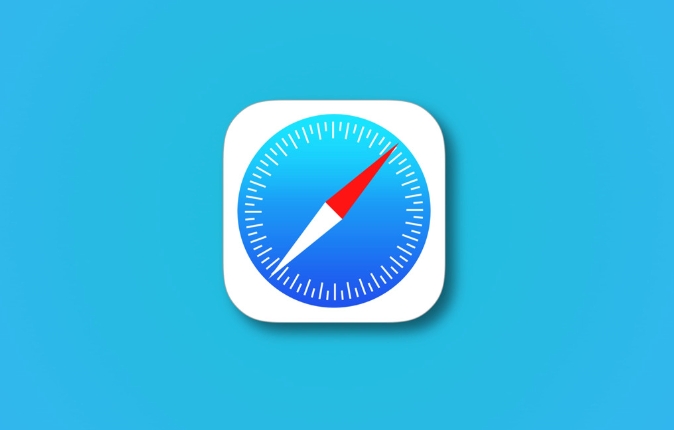
Apple allows Safari extensions on iOS, but they're managed through apps rather than being built directly into Safari like on macOS. That means to use them, you'll need to install third-party apps from the App Store that act as browser extensions or content blockers.
How Safari Extensions Work on iPhone
Unlike on Mac, where you can go into Safari settings and add extensions directly, iOS doesn't support traditional browser extensions in the same way. Instead, Apple provides two main types of Safari-related extensions:
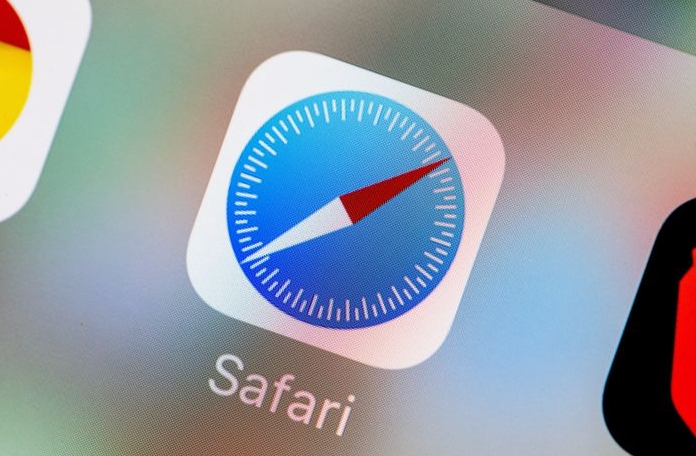
- Content Blockers : These run in the background and help block ads, trackers, or other unwanted content.
- Action Extensions : These let you interact with web pages by adding custom actions (like saving a page to a note-taking app).
To use either type, you need to enable them through the Settings app after installing the relevant app or extension.
Where to Find Safari Extensions for iPhone
You don't find Safari extensions inside Safari — you have to go to the App Store. Look for apps labeled as "Safari Extensions" or check out popular tools that offer iOS-compatible extensions, such as:
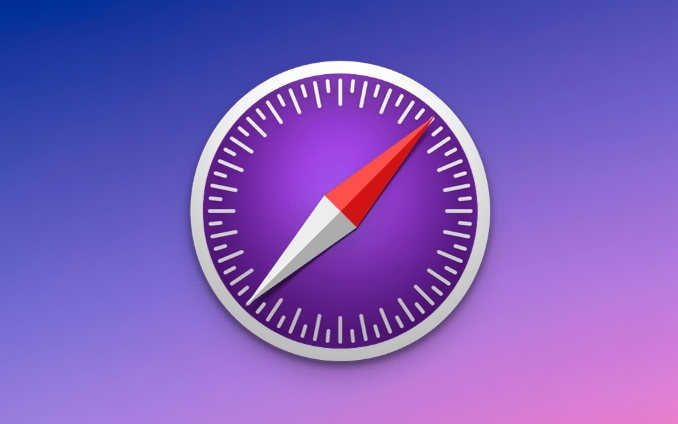
- 1Password (for autofilling passwords)
- Alook (a popular ad blocker)
- Grammarly (though limited compared to desktop)
- Pocket (to save articles)
Once you download one of these apps, you'll usually be prompted to enable it in your Safari settings under "Extensions" or "Content Blockers."
How to Enable Extensions in Safari on iPhone
After installing an app that includes a Safari extension, follow these steps:
- Open Settings
- Scroll down and tap Safari Browser
- Tap Extensions
- Toggle on the extension you want to use
Some extensions will also require permission to run on specific websites or may need to be activated manually while browsing.
Limitations to Be Aware Of
While Safari extensions on iPhone are useful, there are some limits:
- They don't have full access to web pages like desktop extensions
- Performance is restricted to preserve battery life and privacy
- Not all desktop extensions have iOS versions
- Content blockers only work when Safari is open (they won't affect other apps)
Also, not every app claiming to be an extension actually adds functionality to Safari — so read reviews and descriptions carefully before downloading.
So yes, Safari on iPhone support extensions, but you need to know where to look and how to set them up. Once enabled, they can help improve privacy, productivity, or browser comfort — just don't expect the full desktop experience.
Basically that's it.
The above is the detailed content of Can you get extensions for Safari on iPhone?. For more information, please follow other related articles on the PHP Chinese website!

Hot AI Tools

Undress AI Tool
Undress images for free

Undresser.AI Undress
AI-powered app for creating realistic nude photos

AI Clothes Remover
Online AI tool for removing clothes from photos.

Clothoff.io
AI clothes remover

Video Face Swap
Swap faces in any video effortlessly with our completely free AI face swap tool!

Hot Article

Hot Tools

Notepad++7.3.1
Easy-to-use and free code editor

SublimeText3 Chinese version
Chinese version, very easy to use

Zend Studio 13.0.1
Powerful PHP integrated development environment

Dreamweaver CS6
Visual web development tools

SublimeText3 Mac version
God-level code editing software (SublimeText3)

Hot Topics
 How to check if an iPhone is unlocked
Jul 15, 2025 am 01:17 AM
How to check if an iPhone is unlocked
Jul 15, 2025 am 01:17 AM
TocheckifaniPhoneisunlocked,1)gotoSettings>Cellular>CellularDataOptionsandlookforlabelslike“Unlocked”or“NoSIMrestrictions,”2)insertadifferentcarrier’sactiveSIMcardandseeifthephoneacceptsit,3)usetheIMEInumberononlinetoolslikeIMEI.infotocheckunlo
 How to use the Files app on iPhone
Jul 19, 2025 am 01:48 AM
How to use the Files app on iPhone
Jul 19, 2025 am 01:48 AM
Using the iPhone's file app for file management is very simple and suitable for daily tasks. 1. Organize files and folders: Folders can be created through the "New Folder" function, and supports renaming, moving or copying files. They can also be sorted by name, date, etc. 2. Access iCloud and other cloud services: You can connect to iCloudDrive, GoogleDrive, Dropbox, etc., manage the displayed services through "Browse>Location>Edit", and directly save files to cloud storage. 3. Open and share files from other applications: Select the application to open the file through the share icon at the bottom, or share files through email, message or AirDrop. In short, although its functions are limited, its basic
 Forgot iPhone passcode
Jul 26, 2025 am 09:53 AM
Forgot iPhone passcode
Jul 26, 2025 am 09:53 AM
If you forget your iPhone password, you can try the following methods: 1. Use iTunes/Finder to enter recovery mode to restore the device (must be connected to the computer); 2. If you enable "Find My iPhone", you can erase the device through iCloud; 3. Contact Apple customer service for assistance (need to provide a purchase certificate). The first two of the above methods will clear the data. It is recommended to backup regularly in the future and enable the search function.
 How to buy stablecoins for Apple phones? Where to buy stablecoins for Apple phones?
Jul 24, 2025 pm 09:18 PM
How to buy stablecoins for Apple phones? Where to buy stablecoins for Apple phones?
Jul 24, 2025 pm 09:18 PM
Purchase USDT and other stablecoins on Apple phones, you must download the compliant exchange app through the overseas Apple ID and complete the authentication and conduct transactions. The specific steps are as follows: 1. Use Apple ID in the non-mainland region to log in to the App Store; 2. Download recommended platforms such as OKX, Binance, Huobi (HTX), Gate.io or KuCoin; 3. Complete registration and identity authentication (KYC); 4. Enter the "Buy Coin" or "C2C/P2P Transaction" page to select USDT; 5. Filter merchants according to the payment method and place orders; 6. Pay through Alipay, WeChat or bank card and confirm transactions; 7. Wait for the merchant to put the coins into the account, and the entire process is completed.
 How to offload an app on iPhone
Jul 14, 2025 am 01:23 AM
How to offload an app on iPhone
Jul 14, 2025 am 01:23 AM
Uninstalling an app on your iPhone does not mean completely deletion, and users can make room while retaining data. If you want to uninstall the app and keep the data, you can go to "Settings" → "General" → "iPhone Storage Space" → Select App → Click "Uninstall App"; if you want to completely delete the app and data, you can long press the icon on the home screen → click "Delete App" → confirm the deletion. The difference between the two is that after uninstalling, reinstalling can still restore the original content, while deleting will clear all data and you need to start the next installation. Before operation, you should clarify the requirements to avoid accidentally deleting important information.
 iOS Binance Trading Platform APP download v3.0.5 Detailed steps to install Binance APP on Apple mobile phone
Jul 23, 2025 pm 11:33 PM
iOS Binance Trading Platform APP download v3.0.5 Detailed steps to install Binance APP on Apple mobile phone
Jul 23, 2025 pm 11:33 PM
1. First download the iOS version of the APP through Binance official website; 2. Click to install and wait for the application icon to appear on the desktop; 3. If the prompt is prompted for "untrusted enterprise-level developer" when opening for the first time, you need to enter "Settings-General-V PN and Device Management"; 4. Find the Binance developer name in the "Enterprise APP" and click "Trust"; 5. After completing the trust, you can return to the desktop to start the APP normally; if the certificate expires, you need to download and install again and repeat the trust steps. Be sure to always obtain the application through official channels to ensure the security of the asset. After the entire process is completed, you can successfully use the Binance APP to register or log in.
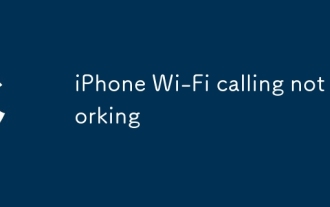 iPhone Wi-Fi calling not working
Jul 19, 2025 am 02:23 AM
iPhone Wi-Fi calling not working
Jul 19, 2025 am 02:23 AM
When iPhone Wi-Fi calls cannot be used, first confirm whether the function is enabled: go to Settings > Phone > Wi-Fi calls to make sure the switch is on and the display number is registered; secondly, check whether the Wi-Fi network is stable, give priority to using the 2.4GHz frequency band and avoid public hotspots; then try restarting the device and resetting the network settings (the Wi-Fi password will be cleared); then confirm whether the operator supports this function and has been activated for you; finally check whether the SIM card is plugged in or is damaged, and contact the operator or Apple support to further troubleshoot problems if necessary.
 How to edit a PDF on iPhone
Jul 21, 2025 am 12:47 AM
How to edit a PDF on iPhone
Jul 21, 2025 am 12:47 AM
There are two ways to edit PDFs on iPhone: one is to use the system's own "file" app for basic editing, such as adding text, highlighting, signatures, etc.; the other is to use third-party tools such as Adobe Acrobat to achieve more complex text modification. The specific steps are as follows: 1. Edit with the "File" App: After opening the PDF, click the "Tag" button to add text boxes, set highlights or delete lines, click the " " sign to insert handwritten signatures; 2. Use a third-party app to process: For example, Adobe Acrobat supports editing original content, including adjusting text, font size and paragraph position, PDFExpert or WPSOffice is also a good choice; 3. It is recommended to save the copy first before editing and use "Share"






