The Windows search feature is an essential tool for many computer users. It allows you to quickly and easily find files and folders on your computer without browsing through each folder manually. However, there are times when the search function may fail to return any results, leaving users frustrated and unsure of what to do.
This is commonly known as the “No results found” error in Windows Search. In this article, we will explore the different reasons why this error may occur and provide you with the solutions you need to fix it.
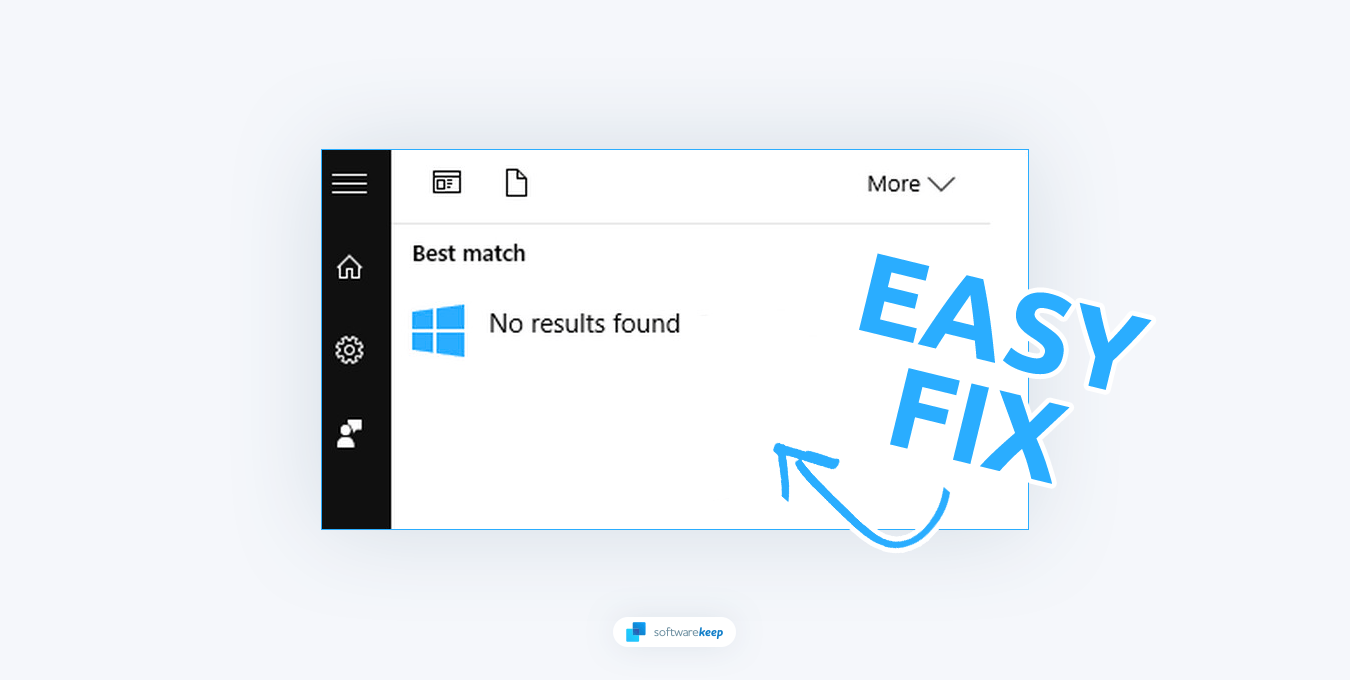
What Causes the “No Results Found” Error?
If you've ever encountered the "no results found" error when performing a search on Windows, you'll know how frustrating it can be. This error occurs when Windows cannot locate any matching files or documents, even though you know they exist.
There are several reasons why this error may occur, including:
- Indexing issues: If the search index has not been properly created or is corrupt, it may lead to search errors.
- Outdated or corrupt Windows files: If the files related to the search function are outdated or corrupted, it may result in search errors.
- Incorrect search settings: If the search settings have been improperly configured, the search feature may not function correctly.
- Third-party software interference: Some third-party software applications can interfere with the search function and cause errors.
After identifying a possible cause, you can take the steps necessary to fix the error and restore your search to proper working order.
How To Fix “No Results Found” Error in Windows Search
Here are some methods you can use to troubleshoot and fix the “No results found” error in Windows Search. All methods described here work on Windows 11 and Windows 10, however, note that some steps may vary slightly depending on your version of Windows.
1. Update Windows
By regularly updating your Windows operating system, you can fix any known bugs and ensure that your system is running at peak performance. This will help address the "No Results Found" error in the Windows search feature.
How to Update Windows 10
- Click on the Windows icon in the bottom left of your screen to bring up the Start menu. Choose Settings, or use the Windows I shortcut.
-
Navigate to Update & Security > Windows Update. Click on the Check for updates button and wait for Windows to find available updates.

-
If you see any updates displayed, click on the View all optional updates link to see and install them.

- When Windows finds a new update, it’ll automatically start installing on your computer. Wait for Windows to download and apply the necessary updates.
How to Update Windows 11
- Click the Windows icon in the bottom-left corner of the screen to open the Start menu, then select Settings. You can also use the keyboard shortcut Windows I.
-
Switch to the Windows Update tab using the menu on the left, and then click on the Check for updates button. Windows will automatically detect if there’s a new update compatible with your device.

- If a new update is available, allow Windows to install it, and then follow the instructions to restart your computer.
2. Remove Excluded Folders
Sometimes, folders that are excluded from Windows search can cause the "No Results Found" error. By removing these excluded folders, you can enable Windows to search all files and folders, which may help fix the issue.
- Open the Start menu search bar by clicking on it, or by pressing Windows S on your keyboard. Type "Settings" in the search bar, and select the best match to open the Settings app. Alternatively, you can press Windows I to access the Settings app directly.
-
Once the Settings app is open, navigate to Privacy & security > Searching Windows.

-
Scroll down until you see the “Exclude folders from the enhanced search” section. Find a folder you want to be able to search using Windows search, and then click on the three dots displayed on the right side. Select Remove from the context menu.

- See if the Windows search function displays results properly after removing the appropriate folder(s) from the exclusion list.
3. Restart the Windows Search Service
Restarting the Windows Search Service can refresh the search function and troubleshoot any problems causing the "No Results Found" error.
-
Right-click on an empty space in your taskbar (or the Start menu icon if you’re using Windows 11) and choose Task Manager from the context menu.

- Switch to the Details tab using the menu located at the left of the window. Here, find SearchHost.exe (or SearchUI.exe on some computers) and select it by clicking on it once.
-
Click on the End task button now visible in the bottom-right of the window. This will suspend the search feature temporarily.

-
Press the Windows R keys on your keyboard. This is going to bring up the Run utility. Type in "services.msc" and click on the OK button. This is going to launch the Services window.

-
Scroll down and find the Windows Search service. Right-click on it, and select Properties from the context menu. In the new window, use the Startup type drop-down menu, and set it to Automatic.

-
First, ensure that the service is not disabled, and then click on the Stop button if available. Wait for the service to stop. When you see that the service has stopped, click on the Start button to restart it.

- After restarting the Windows Search service, try to use the search feature and see if it’s displaying the results correctly.
4. Rebuild the Search Index
If the search index is corrupted, it can cause issues with the Windows search feature. Rebuilding the search index can help repair the index and restore proper search functionality, resolving the "No Results Found" error.
- Click on the Start menu in your taskbar, then type in “Control Panel.” Click on the application from the matching search results.
-
Make sure that your viewing mode is set to Large icons, and then click on Indexing Options.

-
Click on the Advanced button in the Indexing Options window. This will open a new window, where you’ll see further options. Here, click the Rebuild button under the Troubleshooting header.

- Wait for Windows to rebuild the search index. This may take some time depending on your computer. When the process is done, see if you’re able to search your files without the “No results found” error.?
5. Use the Search and Indexing Troubleshooter
The built-in Search and Indexing Troubleshooter tool in Windows can diagnose and fix issues with the search feature. It can identify the cause of the "No Results Found" error and provide step-by-step instructions for resolving the problem.
- Open the Settings app on your Windows device. You can do this by clicking on the Start menu and selecting the gear icon, or using the Windows I keyboard shortcut.
-
Click on "System." In the right-hand menu, select "Troubleshoot."

-
Click on "Other troubleshooters."

-
Scroll down and click the Run button next to the "Search and Indexing" troubleshooter.
- The troubleshooter will begin scanning your system for any issues. If prompted, follow any on-screen instructions to resolve any issues found.
Once the troubleshooter is finished, restart your device to ensure that any changes made take effect. You should immediately see if searching works after applying this solution.
6. Run the System File Checker
The built-in System File Checker tool (SFC scan) in Windows can scan for and repair any damaged or missing system files that may be contributing to the "No Results Found" error in the search feature.
- Open the search bar in your taskbar by clicking on the magnifying glass icon. Press Windows S on your keyboard as a shortcut.
-
Type Command Prompt in the search box. When you see it in the results, right-click on it and choose Run as Administrator. If you're using a local account that doesn't have administrator permissions, click here to learn how to grant admin access.

- When prompted by the User Account Control (UAC), click Yes to allow the app to launch with administrative permissions.
-
Type in the following command and press Enter to execute it: sfc /scannow

- Wait for the System File Checker to finish scanning your computer. In the case of a discrepancy, the utility will restore system files and fix all errors related to them.
7. Run the DISM Scan
The built-in DISM (Deployment Image Servicing and Management) tool in Windows can help repair any problems with the Windows system image. Running this tool can fix any underlying issues that may be causing the "No Results Found" error in the Windows search feature.
-
Open the search bar in your taskbar (or press Windows S) and then type in Command Prompt. When you see it in the results, right-click on it and choose Run as Administrator.

- When the User Account Control (UAC) prompt appears, click Yes to grant the app administrative privileges.
-
Type in the following command and press Enter to execute it: DISM.exe /Online /Cleanup-image /Restorehealth

- Once you have run the command, allow the process to complete. After it has finished, close the Command Prompt and restart your device to check if the Windows search is displaying results properly.
Conclusion
the Windows search feature is an essential tool for quick and easy access to files and folders on your computer. However, encountering the “No results found” error can be frustrating and time-consuming. By understanding the common causes of the error and implementing the solutions provided, you can ensure that your search function is working smoothly and efficiently.
We hope that this article has been helpful in resolving any issues you may have been experiencing with the Windows search feature and that you can now enjoy a seamless search experience.
One More Thing
We’re glad you’ve read this article. :) Thank you for reading.
If you have a second, please share this article on your socials; someone else may benefit too.?
Subscribe to our newsletter and be the first to read our future articles, reviews, and blog post right from your inbox. We also offer deals, promotions, and updates on our products and share them via email. You won’t miss one.
Related Articles?
? My Search Bar in File Explorer Doesn't Work
? How to Remove Bing Image from Windows Search Bar
? How To Disable “Search for Image With Google Lens” in Google Chrome
The above is the detailed content of How To Fix 'No Results Found” Error in Windows Search. For more information, please follow other related articles on the PHP Chinese website!

Hot AI Tools

Undress AI Tool
Undress images for free

Undresser.AI Undress
AI-powered app for creating realistic nude photos

AI Clothes Remover
Online AI tool for removing clothes from photos.

Clothoff.io
AI clothes remover

Video Face Swap
Swap faces in any video effortlessly with our completely free AI face swap tool!

Hot Article

Hot Tools

Notepad++7.3.1
Easy-to-use and free code editor

SublimeText3 Chinese version
Chinese version, very easy to use

Zend Studio 13.0.1
Powerful PHP integrated development environment

Dreamweaver CS6
Visual web development tools

SublimeText3 Mac version
God-level code editing software (SublimeText3)

Hot Topics
 What is the meeting time limit for the free version of Teams?
Jul 04, 2025 am 01:11 AM
What is the meeting time limit for the free version of Teams?
Jul 04, 2025 am 01:11 AM
MicrosoftTeams’freeversionlimitsmeetingsto60minutes.1.Thisappliestomeetingswithexternalparticipantsorwithinanorganization.2.Thelimitdoesnotaffectinternalmeetingswhereallusersareunderthesameorganization.3.Workaroundsincludeendingandrestartingthemeetin
 how to group by month in excel pivot table
Jul 11, 2025 am 01:01 AM
how to group by month in excel pivot table
Jul 11, 2025 am 01:01 AM
Grouping by month in Excel Pivot Table requires you to make sure that the date is formatted correctly, then insert the Pivot Table and add the date field, and finally right-click the group to select "Month" aggregation. If you encounter problems, check whether it is a standard date format and the data range are reasonable, and adjust the number format to correctly display the month.
 How to Fix AutoSave in Microsoft 365
Jul 07, 2025 pm 12:31 PM
How to Fix AutoSave in Microsoft 365
Jul 07, 2025 pm 12:31 PM
Quick Links Check the File's AutoSave Status
 how to repeat header rows on every page when printing excel
Jul 09, 2025 am 02:24 AM
how to repeat header rows on every page when printing excel
Jul 09, 2025 am 02:24 AM
To set up the repeating headers per page when Excel prints, use the "Top Title Row" feature. Specific steps: 1. Open the Excel file and click the "Page Layout" tab; 2. Click the "Print Title" button; 3. Select "Top Title Line" in the pop-up window and select the line to be repeated (such as line 1); 4. Click "OK" to complete the settings. Notes include: only visible effects when printing preview or actual printing, avoid selecting too many title lines to affect the display of the text, different worksheets need to be set separately, ExcelOnline does not support this function, requires local version, Mac version operation is similar, but the interface is slightly different.
 How to change Outlook to dark theme (mode) and turn it off
Jul 12, 2025 am 09:30 AM
How to change Outlook to dark theme (mode) and turn it off
Jul 12, 2025 am 09:30 AM
The tutorial shows how to toggle light and dark mode in different Outlook applications, and how to keep a white reading pane in black theme. If you frequently work with your email late at night, Outlook dark mode can reduce eye strain and
 How to Screenshot on Windows PCs: Windows 10 and 11
Jul 23, 2025 am 09:24 AM
How to Screenshot on Windows PCs: Windows 10 and 11
Jul 23, 2025 am 09:24 AM
It's common to want to take a screenshot on a PC. If you're not using a third-party tool, you can do it manually. The most obvious way is to Hit the Prt Sc button/or Print Scrn button (print screen key), which will grab the entire PC screen. You do
 Where are Teams meeting recordings saved?
Jul 09, 2025 am 01:53 AM
Where are Teams meeting recordings saved?
Jul 09, 2025 am 01:53 AM
MicrosoftTeamsrecordingsarestoredinthecloud,typicallyinOneDriveorSharePoint.1.Recordingsusuallysavetotheinitiator’sOneDriveina“Recordings”folderunder“Content.”2.Forlargermeetingsorwebinars,filesmaygototheorganizer’sOneDriveoraSharePointsitelinkedtoaT
 how to find the second largest value in excel
Jul 08, 2025 am 01:09 AM
how to find the second largest value in excel
Jul 08, 2025 am 01:09 AM
Finding the second largest value in Excel can be implemented by LARGE function. The formula is =LARGE(range,2), where range is the data area; if the maximum value appears repeatedly and all maximum values ??need to be excluded and the second maximum value is found, you can use the array formula =MAX(IF(rangeMAX(range),range)), and the old version of Excel needs to be executed by Ctrl Shift Enter; for users who are not familiar with formulas, you can also manually search by sorting the data in descending order and viewing the second cell, but this method will change the order of the original data. It is recommended to copy the data first and then operate.























