? Common reasons and solutions for failure to send Gmail attachments: First, check whether the file size exceeds the 25MB limit. If the limit exceeds the limit, please compress the file or use Google Drive to insert the link; second, confirm whether the file type is blocked by Gmail (such as .exe, .bat, etc.), it is recommended to use .zip compression package or share it through the network disk; then troubleshoot browser problems, try changing the browser, clearing the cache, or using web version of Gmail; finally, alternative solutions such as volume compression, converting file formats, or using third-party transfer tools.

If you're having trouble attaching a file in Gmail, you're not alone. It's a common issue that can come from a few different sources—like file type, size limits, or browser issues. Let's break down the usual doubts and how to fix them.

? File Size Is Too Big
Gmail has a limit on how big an attachment can be. If your file is over 25MB , it won't let you attach it directly. This is one of the most frequent reasons attachments don't go through.
- Try compressing the file if possible
- Use Google Drive instead (more on that below)
- Ask the recipient if they're OK with a smaller version
Also, keep in mind that even if you're sending multiple files, their total size shouldn't exceed 25MB.
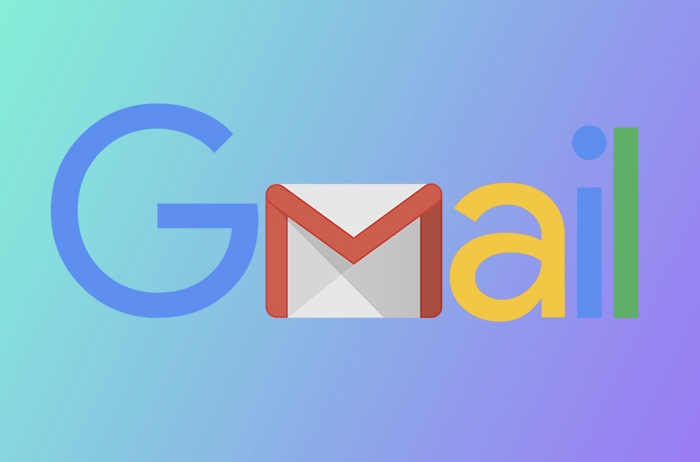
? Unsupported File Types
Gmail blocks certain file types for security reasons. If your file ends in .exe , .bat , .scr , or other executable formats, Gmail will stop you from sending it.
Here are some file types that are blocked by Gmail:

-
.ade,.adp,.app,.asp,.bas,.bat -
.cdm,.chm,.cmd,.com,.cpl,.crt -
.dll,.exe,.fxp,.gadget,.hlp -
.hta,.inf,.ins,.isp,.jar,.jnlp -
.js,.jse,.ksh,.lib,.lnk,.mad -
.maf,.mag,.mam,.maq,.mar,.mas -
.mat,.mau,.mav,.maw,.mda,.mdb -
.mde,.mdt,.mdw,.mdz,.msc,.msi -
.msp,.mst,.nsh,.ops,.pcd,.pif -
.pl,.prf,.prg,.ps1,.reg,.rem -
.scf,.scr,.sct,.shb,.shs,.sys -
.url,.vb,.vbe,.vbs,.vsmacros,.vss -
.vst.wsc.vsw,.ws,.wsf,.wsh
If you have one of these, try zipping it inside a .zip archive—or better yet, upload it to Google Drive and share it that way.
? Browser or App Limitations
Sometimes the problem isn't with the file itself but with how you're trying to send it.
- Try switching browsers (Chrome, Firefox, Edge)
- Make sure your browser is updated
- If you're using the Gmail app on mobile, try the web version instead
- Clear your browser cache or try incognito mode
Also, if you're using a third-party email client like Outlook or Thunderbird connected via IMAP/POP, some features—including file attachments—might not work as expected.
? Workarounds When You Can't Attach Directly
If your file is too big or unsupported, here are some solid alternatives:
- Upload the file to Google Drive and insert it as a link in Gmail
- Use a service like Dropbox or WeTransfer and paste the link
- Split large files into smaller ones if needed
- Convert files to PDF or another supported format if possible
Google Drive integration works smoothly with Gmail, so that's usually the easiest path forward.
That's basically it. Most attachment problems in Gmail come down to file size, type, or browser quirks. Once you rule those out, things should start working again.
The above is the detailed content of Why can't I attach a file in Gmail. For more information, please follow other related articles on the PHP Chinese website!

Hot AI Tools

Undress AI Tool
Undress images for free

Undresser.AI Undress
AI-powered app for creating realistic nude photos

AI Clothes Remover
Online AI tool for removing clothes from photos.

Clothoff.io
AI clothes remover

Video Face Swap
Swap faces in any video effortlessly with our completely free AI face swap tool!

Hot Article

Hot Tools

Notepad++7.3.1
Easy-to-use and free code editor

SublimeText3 Chinese version
Chinese version, very easy to use

Zend Studio 13.0.1
Powerful PHP integrated development environment

Dreamweaver CS6
Visual web development tools

SublimeText3 Mac version
God-level code editing software (SublimeText3)
 How to create a custom brush in Photoshop
Jul 08, 2025 am 01:01 AM
How to create a custom brush in Photoshop
Jul 08, 2025 am 01:01 AM
The steps to create a custom brush in Photoshop are as follows: 1. Select a pattern with clear edges and suitable for brushes, such as hand-painted textures or photo parts, and adjust it to the appropriate size; 2. Use the "Magic Wand Tool" or "Quick Selection Tool" to remove the background to ensure that the pattern is in an independent selection; 3. Create a basic brush through "Edit > Define Brush Presets"; 4. Adjust the parameters such as "Shape Dynamic", "Scatter", "Text" and "Transfer" in the "Brush" panel to make the strokes more natural; 5. Finally, click "Save As Brush" to save as a .abr file for convenience of subsequent use and sharing.
 How to use the quick selection tool in Photoshop
Jul 06, 2025 am 12:01 AM
How to use the quick selection tool in Photoshop
Jul 06, 2025 am 12:01 AM
Photoshop's quick selection tool is suitable for selecting areas with similar colors and clear boundaries. The usage methods include: 1. Find and activate the tool, right-click or long-press to switch or press the shortcut key W to ensure that the layer is unlocked; 2. Adjust the brush size, combine the Alt or Option key to switch the selection mode, Shift key to add selection, and improve accuracy through the option bar setting sampling method; 3. Use the "Select the Subject" function to assist in selection, and then manually optimize edge details, especially suitable for portraits or product images.
 How to recover a corrupted AutoCAD file?
Jul 09, 2025 am 01:16 AM
How to recover a corrupted AutoCAD file?
Jul 09, 2025 am 01:16 AM
When AutoCAD file is corrupted, you can take the following steps to try to restore: 1. Check the automatic backup of the file, check whether there is a .bak or .sv$ file in the folder where the original .dwg file is located, and rename the .bak file to .dwg to open it; 2. Use the RECOVER command to try to repair the file, and if it fails, use the -OPEN command to open the file for partial recovery; 3. Use third-party tools such as DataNumenDWGRepair, RecoveryToolboxforDWG, etc. to deal with seriously damaged files. To prevent future damage, you should save regularly and use "Save As" to refresh the file structure, keep the software updated, avoid saving through network drives, enable automatic save and set up
 How to fix remote desktop connection issues
Jul 08, 2025 am 01:03 AM
How to fix remote desktop connection issues
Jul 08, 2025 am 01:03 AM
Remote Desktop connection problems can be checked through the following steps: 1. Check the network and firewall settings to ensure that the TCP3389 port is open; 2. Confirm that the remote desktop function is enabled and supported by non-home version systems; 3. Verify user permissions and belong to the "RemoteDesktopUsers" group or administrator; 4. Handle black screen or lag, adjust the display options or restart the remote computer. Check them one by one in order, and most problems can be solved.
 How to get Photoshop for free
Jul 12, 2025 am 12:34 AM
How to get Photoshop for free
Jul 12, 2025 am 12:34 AM
Adobe Photoshop does not have a permanent free version, but can be legally used in the following ways: 1. The official website provides a 7-day free trial, complete functions but automatic renewal is required; 2. Use a simplified version based on the browser (Beta), which supports basic editing functions; 3. Students or teachers can obtain a full-featured version through the school education plan; 4. Consider alternative software such as GIMP, Photopea, Krita or Canva Pixlr to meet daily needs. The above methods can meet the needs of different users and ensure legal and compliant use.
 AutoCAD 3D modeling tutorial
Jul 10, 2025 pm 12:20 PM
AutoCAD 3D modeling tutorial
Jul 10, 2025 pm 12:20 PM
Friends who are just beginning to get involved in AutoCAD3D modeling can start with the following steps: 1. Start practicing from basic geometry (such as cubes, cylinders, spheres), use BOX, CYLINDER, SPHERE and other commands to build simple models and combine them into complex structures; 2. Master Boolean operations (UNION merge, SUBTRACT cutting, INTERSECT intersection) to create solid models with holes or combined structures; 3. Pay attention to the settings of the view and coordinate system (UCS), switch the view angle to understand the structure, and ensure the correct operation direction by adjusting UCS; 4. After completing the modeling, it can be exported to STL, STEP or IGES format for easy printing or sharing, and use SECTIONPLANE
 How to warp an image in Photoshop
Jul 10, 2025 am 11:49 AM
How to warp an image in Photoshop
Jul 10, 2025 am 11:49 AM
The key to distorting pictures in Photoshop is to master three common methods. First, use the "Warp" function to freely adjust the image shape. Press Ctrl T to call out the transformation box and select "Deformation", and bending and stretching by dragging the points on the image; Second, use the "Liquefaction" function to perform local deformation, select the layer and enter the "Liquefaction" window, and use the "Forward Deformation Tool" to brush the target area, which is suitable for face slimming or adjusting details; Third, use "Twisting" or "Performance Deformation" to make the picture fit the spatial angle, and select the corresponding mode after calling out the transformation box and drag the corner matching screen. These methods are suitable for different scenarios and need to be flexibly applied according to actual needs.







