 Software Tutorial
Software Tutorial
 Office Software
Office Software
 How to Extract Last 4 Digits of Zip Code in Excel – Step by Step Guide
How to Extract Last 4 Digits of Zip Code in Excel – Step by Step Guide
How to Extract Last 4 Digits of Zip Code in Excel – Step by Step Guide
Aug 01, 2025 am 01:01 AMExtracting the last four digits of a zip code in Excel is a valuable skill for data analysts and administrators managing geographical datasets. This practice ensures detailed and accurate segmentation, improving data quality and enabling tailored communication strategies. The following guide delves into understanding zip codes, methods for extracting their last 4 digits of zip code, and highlights common pitfalls to avoid along the way.
Key Takeaways:
- Excel’s RIGHT function quickly extracts the last 4 digits of ZIP code.
- ZIP 4 codes offer precise location data, improving mail delivery and business segmentation.
- The FIND and MID functions help when ZIP formats include separators like dashes.
- Macros automate repetitive ZIP 4 extractions, saving time and reducing manual errors.
- Preserving leading zeros and validating formats ensures accurate ZIP code handling.
Table of Contents
Understanding Zip Codes and Their Importance
The Structure of Zip Codes
ZIP Codes in the United States are composed of five digits, with an optional additional four-digit segment known as the ZIP 4 Code. The initial five digits signify the destination post office or delivery area, essentially directing mail to specific regions or sections. Introduced by the U.S. Postal Service, the additional four digits, often referred to as the add-on or suffix, specify more precise delivery points such as a specific building, apartment complex, or even a particular business.
This structure facilitates the efficient routing of mail by narrowing down delivery locations beyond the broader initial five-digit designation. Leveraging the full ZIP 4 Code can significantly enhance the precision and efficiency of mail sorting and delivery services.
Why the Last 4 Digits Matter
The last 4 digits of ZIP Code, commonly known as the ZIP 4 Code, play a crucial role in ensuring efficient postal service operations. They help pinpoint exact delivery points, such as individual homes or businesses within a broader delivery zone defined by the five-digit ZIP Code.
This specificity minimizes errors in delivery and speeds up mail sorting and routing, ultimately reducing delivery times by as much as two days. For businesses and service providers, utilizing these four additional digits can enhance targeting accuracy in logistics, helping to streamline operations and improve customer satisfaction by ensuring timely deliveries.
In data management, the ZIP 4 Code allows organizations to conduct more granular analyses of demographic or geographic trends, supporting more effective strategic decisions.
Methods to Extract the Last 4 Digits of Zip Code in Excel
Using Text Functions for Extraction
Excel offers a suite of text functions that enable the extraction of specific characters from a string, which proves useful when dealing with ZIP codes. To extract the last four digits, the RIGHT function is particularly effective. By applying =RIGHT(A2, 4), where A2 contains the ZIP 4 code, you can directly retrieve the final four digits from the entry.

For situations where ZIP codes are inconsistently formatted or mixed with additional characters, combining the RIGHT function with other functions like MID or FIND becomes necessary. For instance, if a dash separates the primary ZIP code and the ZIP 4 segment, using a formula like =MID(A2,FIND("-", A2) 1,4) helps isolate and extract those last four digits.

This approach ensures flexibility, allowing you to adapt to variations in data structure while maintaining accuracy and efficiency.
Streamlining with Find and Replace
The Find and Replace feature in Excel offers a straightforward and efficient method for adjusting ZIP code data, especially when dealing with the ZIP 4 format. To extract the last four digits using this tool, first ensure your ZIP codes are consistently formatted with a separator, such as a dash between the five-digit and the four-digit extension.
Start by selecting the column that contains your ZIP codes.

Then, navigate to the “Find & Select” option on the Home tab and choose “Replace” from the dropdown.

In the “Find and Replace” dialog box, type in the pattern of the main ZIP code followed by a dash (e.g., “*-“) in the “Find what” field.

Leave the “Replace with” field blank, ensuring that only the characters after the separator are retained.

By clicking “Replace All,” Excel will strip away the first part of the ZIP code, leaving you with only the last four digits.
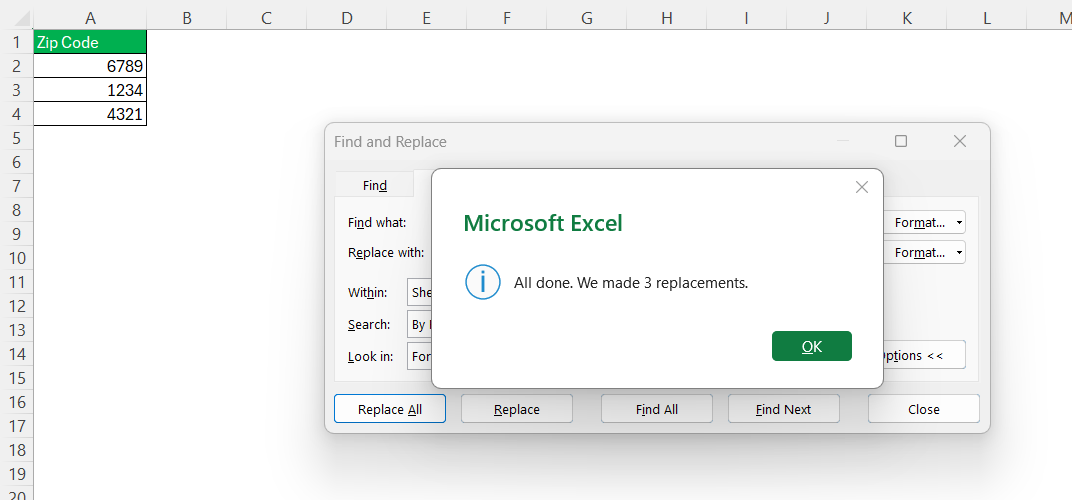
This method is particularly effective when handling large datasets where automation speeds up the process, reducing the likelihood of manual entry errors and ensuring consistency across your data collection.
Implementing Custom Macros for Repeated Use
For those frequently handling large datasets with ZIP codes, implementing a custom macro in Excel can automate the extraction of the last four digits, enhancing efficiency and consistency. Macros are essentially scripts that replicate actions in Excel, making them ideal for repetitive tasks.
To create a custom macro, first ensure that the “Developer” tab is enabled in Excel. Once active, open the Visual Basic for Applications (VBA) editor by clicking on “Developer” and selecting “Visual Basic.”

Within the editor, insert a new module by right-clicking on any existing module in the left pane and choosing “Insert > Module.”

Here’s a basic macro code to extract the last 4 digits of ZIP code entries:
Sub ExtractLastFourDigits()
Dim rng As Range
Dim cell As Range
On Error Resume Next
Set rng = Application.InputBox("Select the range:", Type:=8)
On Error GoTo 0
If rng Is Nothing Then Exit Sub
For Each cell In rng
If InStr(cell.Value, "-") > 0 Then
cell.Offset(0, 1).Value = Right(cell.Value, 4)
End If
Next cell
End Sub

After entering the code, save it and close the VBA editor. To run the macro, go back to the “Developer” tab and click on “Macros.” From there, select “ExtractLastFourDigits” and click “Run.”

This will prompt a dialog box where you can select the range of cells containing your ZIP codes.

This macro operates by searching for the dash in each cell, ensuring it processes only ZIP 4 formatted codes. The extracted digits are placed in the next column, ensuring your original data remains unaffected.

Utilizing macros not only saves time but also minimizes errors associated with repetitive data extraction tasks, making it an invaluable tool for frequent data handlers.
Common Mistakes and How to Avoid Them
Dealing with Leading Zeros
When working with ZIP codes in Excel, one common issue is the automatic removal of leading zeros. This can artificially shorten numbers and lead to inaccuracies, especially with those starting with a zero. To address this, there are a couple of strategies you can employ to preserve these essential digits.
The first method is to alter the cell formatting to treat the data as text. Select the relevant cells, navigate to the “Home” tab, and click on the dropdown in the “Number” section. From there, choose “Text.” This ensures that all entered ZIP codes retain their original formatting, including any leading zeros.

An alternative approach, useful if your data needs to remain in numeric format, involves padded formatting codes. By right-clicking the cells, selecting “Format Cells,” and choosing “Custom,” you can enter “00000” as a custom number format for five-digit codes.

This automatically adds leading zeros to ensure each ZIP code reaches the desired length. These methods maintain consistency across your dataset by preserving essential digits displayed equally across all entries, regardless of their initial format.
Ensuring Data Integrity Post-Extraction
Ensuring data integrity post-extraction is crucial to maintaining accurate and reliable datasets, especially after manipulating ZIP codes. Several strategies can help safeguard data quality after extracting the last four digits.
Firstly, verification is essential. Cross-check the extracted data against the original entries to ensure accuracy.
Secondly, consider implementing data validation. By setting up rules that define acceptable formats for ZIP codes, you can prevent incorrect entries before they get processed. Access the “Data” tab, select “Data Validation,” and define criteria such as length or numeric requirements, which help maintain consistency.
Also, establish a versioning system or maintain backups regularly before performing extractions. This practice allows you to revert any unintended alterations, providing a safety net against data loss or corruption.
Finally, educate team members handling data entry or extraction on these practices. A comprehensive understanding of these protocols ensures everyone contributes to maintaining a high standard of data integrity. Together, these strategies preserve the reliability of your dataset throughout any manipulation process.
FAQs
Can I extract the last 4 digits if my data has varying zip code lengths?
Yes, you can use a combination of Excel functions like RIGHT and FIND to accommodate varying ZIP code lengths. By finding the position of the separator, such as a dash, you can accurately extract the last four digits regardless of the overall length of the ZIP code.
What should I do if there are no extra digits in my zip codes?
If your ZIP codes do not include extra digits, ensure that your data processing and extraction efforts focus on the existing five digits. There’s no need for extraction unless additional digits are present. Consider normalizing your dataset to a five-digit standard where applicable.
What are zip 4 codes?
Zip 4 Codes are a nine-digit format introduced by the USPS, consisting of the standard five-digit ZIP code followed by a four-digit add-on. This format enhances mail delivery efficiency by pinpointing specific delivery locations like individual buildings or businesses within a broader area.
How do I use Excel to remove digits only?
To remove digits only in Excel, use the SUBSTITUTE function combined with other text functions. Create a custom formula such as =SUBSTITUTE(A1, CHAR(48), ""), repeating the SUBSTITUTE function for each number (0-9). Alternatively, use the FIND and LEFT functions to isolate and remove digits if they follow a specific pattern.
How do I preserve leading zeros in ZIP codes?
To preserve leading zeros, format ZIP code cells as text before or after entry. Go to the “Home” tab, click the dropdown in the “Number” section, and choose “Text” to prevent Excel from stripping zeros. If you want to maintain a numeric appearance, apply a custom number format like “00000” or “00000-0000” depending on your use case. This keeps your ZIP codes standardized and display-ready.
The above is the detailed content of How to Extract Last 4 Digits of Zip Code in Excel – Step by Step Guide. For more information, please follow other related articles on the PHP Chinese website!

Hot AI Tools

Undress AI Tool
Undress images for free

Undresser.AI Undress
AI-powered app for creating realistic nude photos

AI Clothes Remover
Online AI tool for removing clothes from photos.

Clothoff.io
AI clothes remover

Video Face Swap
Swap faces in any video effortlessly with our completely free AI face swap tool!

Hot Article

Hot Tools

Notepad++7.3.1
Easy-to-use and free code editor

SublimeText3 Chinese version
Chinese version, very easy to use

Zend Studio 13.0.1
Powerful PHP integrated development environment

Dreamweaver CS6
Visual web development tools

SublimeText3 Mac version
God-level code editing software (SublimeText3)

Hot Topics
 What is the meeting time limit for the free version of Teams?
Jul 04, 2025 am 01:11 AM
What is the meeting time limit for the free version of Teams?
Jul 04, 2025 am 01:11 AM
MicrosoftTeams’freeversionlimitsmeetingsto60minutes.1.Thisappliestomeetingswithexternalparticipantsorwithinanorganization.2.Thelimitdoesnotaffectinternalmeetingswhereallusersareunderthesameorganization.3.Workaroundsincludeendingandrestartingthemeetin
 how to group by month in excel pivot table
Jul 11, 2025 am 01:01 AM
how to group by month in excel pivot table
Jul 11, 2025 am 01:01 AM
Grouping by month in Excel Pivot Table requires you to make sure that the date is formatted correctly, then insert the Pivot Table and add the date field, and finally right-click the group to select "Month" aggregation. If you encounter problems, check whether it is a standard date format and the data range are reasonable, and adjust the number format to correctly display the month.
 How to Fix AutoSave in Microsoft 365
Jul 07, 2025 pm 12:31 PM
How to Fix AutoSave in Microsoft 365
Jul 07, 2025 pm 12:31 PM
Quick Links Check the File's AutoSave Status
 How to change Outlook to dark theme (mode) and turn it off
Jul 12, 2025 am 09:30 AM
How to change Outlook to dark theme (mode) and turn it off
Jul 12, 2025 am 09:30 AM
The tutorial shows how to toggle light and dark mode in different Outlook applications, and how to keep a white reading pane in black theme. If you frequently work with your email late at night, Outlook dark mode can reduce eye strain and
 how to repeat header rows on every page when printing excel
Jul 09, 2025 am 02:24 AM
how to repeat header rows on every page when printing excel
Jul 09, 2025 am 02:24 AM
To set up the repeating headers per page when Excel prints, use the "Top Title Row" feature. Specific steps: 1. Open the Excel file and click the "Page Layout" tab; 2. Click the "Print Title" button; 3. Select "Top Title Line" in the pop-up window and select the line to be repeated (such as line 1); 4. Click "OK" to complete the settings. Notes include: only visible effects when printing preview or actual printing, avoid selecting too many title lines to affect the display of the text, different worksheets need to be set separately, ExcelOnline does not support this function, requires local version, Mac version operation is similar, but the interface is slightly different.
 How to Screenshot on Windows PCs: Windows 10 and 11
Jul 23, 2025 am 09:24 AM
How to Screenshot on Windows PCs: Windows 10 and 11
Jul 23, 2025 am 09:24 AM
It's common to want to take a screenshot on a PC. If you're not using a third-party tool, you can do it manually. The most obvious way is to Hit the Prt Sc button/or Print Scrn button (print screen key), which will grab the entire PC screen. You do
 Where are Teams meeting recordings saved?
Jul 09, 2025 am 01:53 AM
Where are Teams meeting recordings saved?
Jul 09, 2025 am 01:53 AM
MicrosoftTeamsrecordingsarestoredinthecloud,typicallyinOneDriveorSharePoint.1.Recordingsusuallysavetotheinitiator’sOneDriveina“Recordings”folderunder“Content.”2.Forlargermeetingsorwebinars,filesmaygototheorganizer’sOneDriveoraSharePointsitelinkedtoaT
 how to find the second largest value in excel
Jul 08, 2025 am 01:09 AM
how to find the second largest value in excel
Jul 08, 2025 am 01:09 AM
Finding the second largest value in Excel can be implemented by LARGE function. The formula is =LARGE(range,2), where range is the data area; if the maximum value appears repeatedly and all maximum values ??need to be excluded and the second maximum value is found, you can use the array formula =MAX(IF(rangeMAX(range),range)), and the old version of Excel needs to be executed by Ctrl Shift Enter; for users who are not familiar with formulas, you can also manually search by sorting the data in descending order and viewing the second cell, but this method will change the order of the original data. It is recommended to copy the data first and then operate.





