How to turn the navigation pane on and close in Word and improve document processing efficiency? Answer: You can click the "Select" button in the "Start" tab or use the shortcut key Ctrl F to switch; its functions include: 1. After setting the title style, you can quickly jump the chapters, which is convenient for editing and switching, reviewing positioning and structure inspection; 2. Support keyword search, searching content through the "Result" tag, and use the built-in title style, adjusting outline level, adjusting pane width and section management to optimize the user experience.

When opening a Word document, if you are dealing with long content, such as a report, paper, or book, the navigation pane on the left will be a very practical tool. It not only helps you quickly browse the entire document structure, but also enables quick jumps and content search.

How to open/close the navigation pane
In Word, the navigation pane is turned on by default, but sometimes it is manually closed or not displayed in some view modes.
To open it, click the Start tab in the top menu bar, find the Select button in the Edit group, and select Navigation Pane . You can also use the shortcut key Ctrl F directly, which is the most convenient way.
If you want to close it, press Ctrl F again or uncheck the "Navigation Pane".
Use the navigation pane to quickly jump to chapters
When you set the title style for the document (such as "Title 1", "Title 2", etc.), these titles will automatically appear in the navigation pane to form a directory-like structure.
You can click on these titles and Word will immediately jump to the corresponding chapter position, saving you the trouble of scrolling up and down to find it.
This feature is especially suitable for:
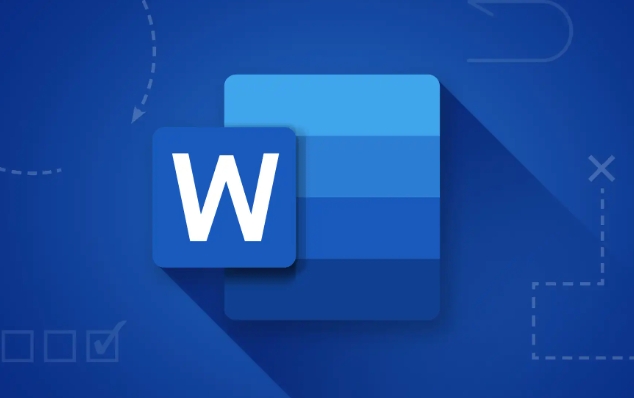
- Frequently switch chapters during editing
- Position key parts when reviewing long documents
- Check whether the article structure is reasonable
Tip: If you don't see the title list, please check if you really use the built-in title style instead of bolding your own font or adjusting the font size to simulate the title.
Search for keywords in the navigation pane
In addition to jumping to chapters, the navigation pane also supports keyword search.
Click the " (▼) " drop-down arrow next to the " Page " tab at the top of the navigation pane. You can select " Result ", and then enter the keyword in the search box. Word will list all the locations where the word appears.
Click any result and you can jump directly to the specific location in the document. This is for:
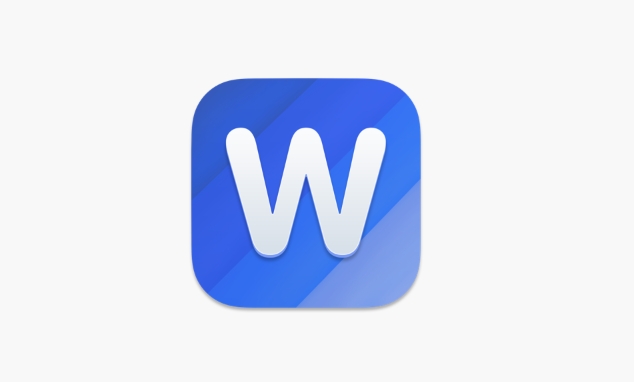
- Find duplicate content
- Modify spelling errors
- Check the consistency of data or terminology
All are very helpful.
Tips to make navigation pane better
To make the navigation pane work best, you can pay attention to the following details:
- Always organize your structure using Word's built-in title style so that the navigation pane is recognizable.
- If you do not want a paragraph to appear in the navigation pane, you can right-click the paragraph → Paragraph → Outline Level → Set to "Body Text" or other non-title level.
- The default width of the navigation pane is narrow, you can drag the edges to adjust the width appropriately to make the title text display more complete.
- If the document is too long, the navigation pane can be loaded slowly, you can try section management, or close unnecessary plugins in the background.
Basically that's it. Using the navigation pane rationally can improve your efficiency when processing complex documents. Although it seems simple, many people actually don’t use all its functions.
The above is the detailed content of how to use the navigation pane in word. For more information, please follow other related articles on the PHP Chinese website!

Hot AI Tools

Undress AI Tool
Undress images for free

Undresser.AI Undress
AI-powered app for creating realistic nude photos

AI Clothes Remover
Online AI tool for removing clothes from photos.

Clothoff.io
AI clothes remover

Video Face Swap
Swap faces in any video effortlessly with our completely free AI face swap tool!

Hot Article

Hot Tools

Notepad++7.3.1
Easy-to-use and free code editor

SublimeText3 Chinese version
Chinese version, very easy to use

Zend Studio 13.0.1
Powerful PHP integrated development environment

Dreamweaver CS6
Visual web development tools

SublimeText3 Mac version
God-level code editing software (SublimeText3)

Hot Topics
 What is the meeting time limit for the free version of Teams?
Jul 04, 2025 am 01:11 AM
What is the meeting time limit for the free version of Teams?
Jul 04, 2025 am 01:11 AM
MicrosoftTeams’freeversionlimitsmeetingsto60minutes.1.Thisappliestomeetingswithexternalparticipantsorwithinanorganization.2.Thelimitdoesnotaffectinternalmeetingswhereallusersareunderthesameorganization.3.Workaroundsincludeendingandrestartingthemeetin
 how to group by month in excel pivot table
Jul 11, 2025 am 01:01 AM
how to group by month in excel pivot table
Jul 11, 2025 am 01:01 AM
Grouping by month in Excel Pivot Table requires you to make sure that the date is formatted correctly, then insert the Pivot Table and add the date field, and finally right-click the group to select "Month" aggregation. If you encounter problems, check whether it is a standard date format and the data range are reasonable, and adjust the number format to correctly display the month.
 How to Fix AutoSave in Microsoft 365
Jul 07, 2025 pm 12:31 PM
How to Fix AutoSave in Microsoft 365
Jul 07, 2025 pm 12:31 PM
Quick Links Check the File's AutoSave Status
 how to repeat header rows on every page when printing excel
Jul 09, 2025 am 02:24 AM
how to repeat header rows on every page when printing excel
Jul 09, 2025 am 02:24 AM
To set up the repeating headers per page when Excel prints, use the "Top Title Row" feature. Specific steps: 1. Open the Excel file and click the "Page Layout" tab; 2. Click the "Print Title" button; 3. Select "Top Title Line" in the pop-up window and select the line to be repeated (such as line 1); 4. Click "OK" to complete the settings. Notes include: only visible effects when printing preview or actual printing, avoid selecting too many title lines to affect the display of the text, different worksheets need to be set separately, ExcelOnline does not support this function, requires local version, Mac version operation is similar, but the interface is slightly different.
 How to change Outlook to dark theme (mode) and turn it off
Jul 12, 2025 am 09:30 AM
How to change Outlook to dark theme (mode) and turn it off
Jul 12, 2025 am 09:30 AM
The tutorial shows how to toggle light and dark mode in different Outlook applications, and how to keep a white reading pane in black theme. If you frequently work with your email late at night, Outlook dark mode can reduce eye strain and
 How to Screenshot on Windows PCs: Windows 10 and 11
Jul 23, 2025 am 09:24 AM
How to Screenshot on Windows PCs: Windows 10 and 11
Jul 23, 2025 am 09:24 AM
It's common to want to take a screenshot on a PC. If you're not using a third-party tool, you can do it manually. The most obvious way is to Hit the Prt Sc button/or Print Scrn button (print screen key), which will grab the entire PC screen. You do
 Where are Teams meeting recordings saved?
Jul 09, 2025 am 01:53 AM
Where are Teams meeting recordings saved?
Jul 09, 2025 am 01:53 AM
MicrosoftTeamsrecordingsarestoredinthecloud,typicallyinOneDriveorSharePoint.1.Recordingsusuallysavetotheinitiator’sOneDriveina“Recordings”folderunder“Content.”2.Forlargermeetingsorwebinars,filesmaygototheorganizer’sOneDriveoraSharePointsitelinkedtoaT
 how to find the second largest value in excel
Jul 08, 2025 am 01:09 AM
how to find the second largest value in excel
Jul 08, 2025 am 01:09 AM
Finding the second largest value in Excel can be implemented by LARGE function. The formula is =LARGE(range,2), where range is the data area; if the maximum value appears repeatedly and all maximum values ??need to be excluded and the second maximum value is found, you can use the array formula =MAX(IF(rangeMAX(range),range)), and the old version of Excel needs to be executed by Ctrl Shift Enter; for users who are not familiar with formulas, you can also manually search by sorting the data in descending order and viewing the second cell, but this method will change the order of the original data. It is recommended to copy the data first and then operate.






