How to set a default commit message template in VSCode?
Jul 31, 2025 am 08:36 AMYes, you can set a default commit message template in VSCode through Git. 1. Create a text file like .gitmessage with your desired commit structure. 2. Set it as the default template using git config --global commit.template with the correct file path. 3. Verify it works by opening the Git panel in VSCode and checking if the template appears in the commit input box.

Yes, you can set a default commit message template in VSCode — and it’s actually done through Git, not directly in VSCode itself. VSCode uses Git under the hood for version control, so once you configure a commit template in Git, it’ll show up in VSCode's Git panel too.
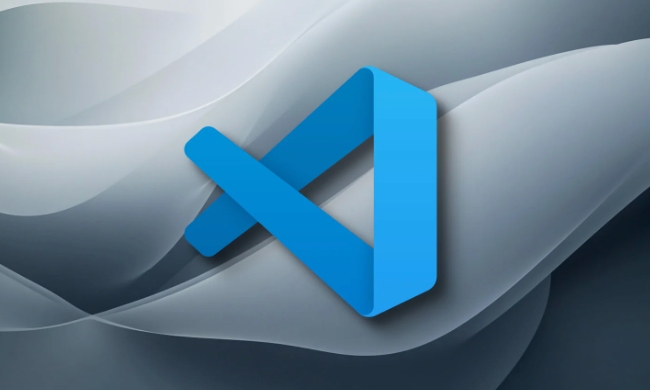
Here’s how to do it.
1. Create a Commit Message Template File
Start by creating a text file that contains the structure you want your commit messages to follow. For example, you might want something like this:

# Commit message template # Please enter your commit message. Lines starting with '#' will be ignored. # Example: feat(auth): add password strength meter
You can name it something like .gitmessage or .commit_template.txt, and place it somewhere easy to reference — like your home directory or a dedicated config folder.
2. Tell Git to Use the Template
Once the file is ready, set it as the default commit template using the Git config command:
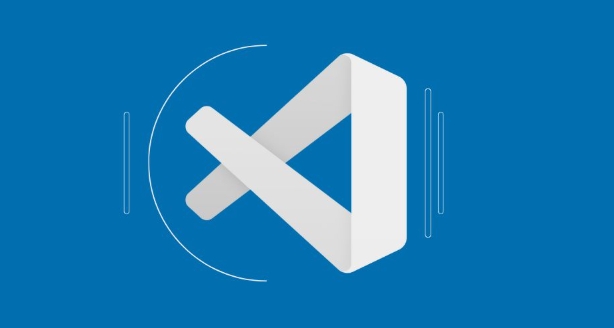
git config --global commit.template ~/.gitmessage
Make sure to replace ~/.gitmessage with the actual path to your template file if it’s in a different location.
? Pro tip: On Windows, you can use a path like
C:\Users\YourName\.gitmessage, and set it with:git config --global commit.template C:/Users/YourName/.gitmessage
3. Check That It Works in VSCode
Now, open VSCode and go to the Git panel (usually on the left sidebar). Try to make a new commit. You should see your template pre-filled in the commit message input box.
If you don’t see it:
- Make sure Git is properly installed and configured.
- Double-check the file path in your Git config.
- Restart VSCode after setting the template.
Bonus: Template Ideas for Better Commit Messages
Want to enforce better commit style? Here are a few ideas you can include in your template:
# Type (feat, fix, chore, docs, style, refactor, test, build, ci): # Scope (optional): # Subject (short summary): # Body (optional detailed description): # Footer (optional issues closed):
This helps guide developers toward more structured commit messages, especially in team environments.
That’s basically it. Once set up, every time you commit via VSCode, your default template will appear — no extra steps needed.
The above is the detailed content of How to set a default commit message template in VSCode?. For more information, please follow other related articles on the PHP Chinese website!

Hot AI Tools

Undress AI Tool
Undress images for free

Undresser.AI Undress
AI-powered app for creating realistic nude photos

AI Clothes Remover
Online AI tool for removing clothes from photos.

Clothoff.io
AI clothes remover

Video Face Swap
Swap faces in any video effortlessly with our completely free AI face swap tool!

Hot Article

Hot Tools

Notepad++7.3.1
Easy-to-use and free code editor

SublimeText3 Chinese version
Chinese version, very easy to use

Zend Studio 13.0.1
Powerful PHP integrated development environment

Dreamweaver CS6
Visual web development tools

SublimeText3 Mac version
God-level code editing software (SublimeText3)

Hot Topics
 How to change the default terminal in vscode settings?
Jul 05, 2025 am 12:35 AM
How to change the default terminal in vscode settings?
Jul 05, 2025 am 12:35 AM
There are three ways to change the default terminal in VSCode: setting through a graphical interface, editing settings.json file, and temporary switching. First, open the settings interface and search for "terminalintegratedshell" and select the terminal path of the corresponding system; secondly, advanced users can edit settings.json to add "terminal.integrated.shell.windows" or "terminal.integrated.shell.osx" fields and escape the path correctly; finally, you can enter "Terminal:SelectD through the command panel
 VSCode debugger for Java setup guide
Jul 01, 2025 am 12:22 AM
VSCode debugger for Java setup guide
Jul 01, 2025 am 12:22 AM
The key steps in configuring the Java debugging environment on VSCode include: 1. Install JDK and verify; 2. Install JavaExtensionPack and DebuggerforJava plug-in; 3. Create and configure the launch.json file, specify mainClass and projectName; 4. Set up the correct project structure to ensure the source code path and compilation output are correct; 5. Use debugging techniques such as Watch, F8/F10/F11 shortcut keys and methods to deal with common problems such as class not found or JVM attachment failure.
 How do I resolve 'command not found' errors in the VS Code terminal?
Jul 04, 2025 am 12:50 AM
How do I resolve 'command not found' errors in the VS Code terminal?
Jul 04, 2025 am 12:50 AM
1. Confirm whether the command is installed 2. Check the terminal shell type 3. Update the PATH environment variable 4. Restart VSCode or terminal. When you enter a command in the VSCode terminal, you should first check whether the command has been installed correctly and can be verified through other terminals of the system; secondly, confirm the shell type used by VSCode and check its configuration file; then make sure that the path where the command is located has been added to the PATH environment variable, and manually add and reload the configuration if necessary; finally close and reopen the terminal or restart VSCode to make the changes take effect.
 How do I use VS Code's settings sync feature?
Jul 03, 2025 am 12:43 AM
How do I use VS Code's settings sync feature?
Jul 03, 2025 am 12:43 AM
TosyncVSCodesettingsacrossdevices,signinwithaGitHuborMicrosoftaccount,customizewhatgetssynced,andmanuallytriggersyncwhenneeded.First,openVSCodeandsigninviatheprofileiconorCommandPaletteusing"Sync:TurnonSync".Next,choosewhattosyncsuchassetti
 Fixing 'Timed out waiting for the debugger to attach' in VSCode
Jul 08, 2025 am 01:26 AM
Fixing 'Timed out waiting for the debugger to attach' in VSCode
Jul 08, 2025 am 01:26 AM
When the "Timedoutwaitingforthedebuggertoattach" issue occurs, it is usually because the connection is not established correctly in the debugging process. 1. Check whether the launch.json configuration is correct, ensure that the request type is launch or attach and there is no spelling error; 2. Confirm whether the debugger is waiting for the debugger to connect, and add debugpy.wait_for_attach() and other mechanisms; 3. Check whether the port is occupied or firewall restricted, and replace the port or close the occupied process if necessary; 4. Confirm that the port mapping and access permissions are configured correctly in a remote or container environment; 5. Update VSCode, plug-in and debug library versions to solve potential
 How do I configure VS Code to automatically save files?
Jul 01, 2025 am 12:47 AM
How do I configure VS Code to automatically save files?
Jul 01, 2025 am 12:47 AM
Yes,VSCodecanautomaticallysavefiles.Toenableauto-save,gotoFile>AutoSave(Windows/Linux)orCode>AutoSave(macOS),andcheckthebox.Youcanalsosetittosaveonfocuschangebyadding"files.autoSave":"onFocusChange"tosettings.json.Formorecon
 What are VS Code workspaces, and how are they used?
Jul 10, 2025 pm 12:33 PM
What are VS Code workspaces, and how are they used?
Jul 10, 2025 pm 12:33 PM
VSCode workspace is a .code-workspace file that saves project-specific configurations. 1. It supports multi-root directory, debug configuration, shortcut key settings and extension recommendations, and is suitable for managing different needs of multiple projects. 2. The main scenarios include multi-project collaboration, customized development environment and team sharing configuration. 3. The creation method is to save the configuration through the menu File>SaveWorkspaceAs.... 4. Notes include distinguishing between .code-workspace and .vscode/settings.json, using relative paths, and avoiding storing sensitive information.
 How to set environment variables for the terminal in VS Code settings on Linux?
Jul 06, 2025 am 12:23 AM
How to set environment variables for the terminal in VS Code settings on Linux?
Jul 06, 2025 am 12:23 AM
There are two ways to set environment variables for VSCode terminals on Linux: one is to use the terminal.integrated.env.linux configuration item to define variables that are only used by VSCode; the other is to modify the shell configuration file to take effect globally. 1. In VSCode, add variables such as "MY_VAR":"my_value" by setting the terminal.integrated.env.linux field. This method only affects the VSCode terminal; 2. Modify shell configuration files such as ~/.bashrc or ~/.zshrc and add exportMY






