The key steps in configuring a Java debugging environment on VSCode include: 1. Install JDK and verify; 2. Install Java Extension Pack and Debugger for Java plug-in; 3. Create and configure the launch.json file, specify mainClass and projectName; 4. Set up the correct project structure to ensure the source code path and compilation output are correct; 5. Use debugging techniques such as Watch, F8/F10/F11 shortcut keys and methods to deal with common problems such as class not found or JVM attachment failures.

Configuring a Java debugging environment is actually not difficult on VSCode, but it may be a bit trampled for beginners. The key is to match several core components: JDK, plug-in, launch.json file and project structure. As long as these parts are fine, debugging can run smoothly.
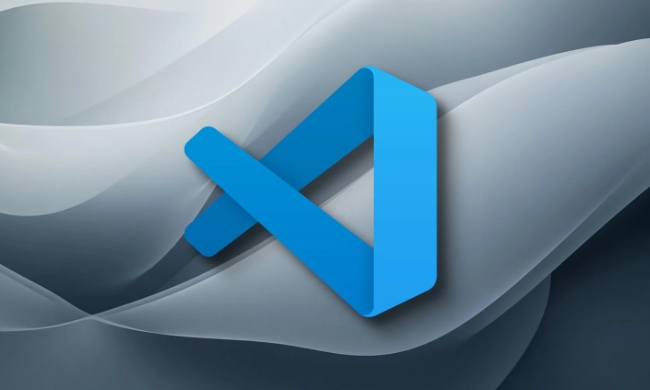
Install the JDK and VSCode plug-in
First of all, you have to confirm that you have installed JDK locally. It is recommended to use OpenJDK or Adoptium (formerly called AdoptOpenJDK). You can use the terminal to enter java -version and javac -version to verify whether the installation is successful.

Then open VSCode and install the following two plugins:
- Java Extension Pack : This is the basic set of Java development, including language support, project management, etc.
- Debugger for Java : This plugin is really used for debugging, and it will automatically generate some configuration files for you.
After these two plug-ins are installed, VSCode will have basic Java development and debugging capabilities.
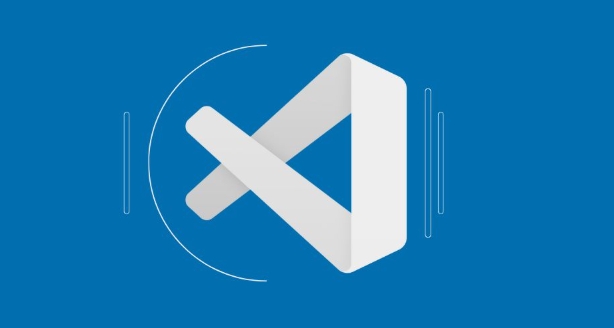
Create launch.json configuration file
If you are debugging a Java project for the first time, VSCode may prompt you to create a launch.json file when clicking on the "Run and Debug" sidebar. If it does not automatically pop up, you can manually click "Create launch.json file" and select "Launch Current File" or "Launch Program" in Java.
The core function of this file is to specify the startup class and JVM parameters. For example, you can write this:
{
"type": "java",
"request": "launch",
"name": "Debug (Launch) - Current File",
"mainClass": "com.example.Main",
"projectName": "your-project-name"
}Note two points:
- mainClass To write the full class name, including the package name.
- If you are a multi-module project, it is best to fill in projectName as well to avoid not finding the class.
Set up the correct project structure
VSCode has certain requirements for the structure of Java projects. Generally speaking, the source code should be placed in the src/main/java directory, and there should be a .classpath file or Maven/Gradle configuration file. If you are using a normal folder instead of a Maven/Gradle project, you may need to manually set the compiled output path.
FAQ:
- Class not found: Check whether build path and output folder are correct.
- An error "Source not found" was reported at startup: It may be that the class where the breakpoint is located was not compiled or loaded correctly.
The recommended approach is:
- Initialize the project structure using Maven or Gradle.
- Make sure that the compiled
.classfile is underbinortarget/classes.
Common debugging operation skills
When debugging Java, in addition to adding breakpoints, there are some tips to improve efficiency:
- Right-click on the variable to select "Watch" to view the value changes in real time.
- Press F8 to quickly skip the current breakpoint, F10 is the stepping function, and F11 is the execution line by line.
- If the debugging is stuck, you can click the "Pause" button to see the current thread status.
Also, sometimes you will encounter "cannot attach to JVM", and you can try:
- Clean up the cache files in the .vscode directory.
- Restart VSCode and reload the Java plug-in (Ctrl Shift P enter "Reload Window").
Basically that's it. The whole process is not complicated, but it is easy to cause problems in details, especially when the path and class names are written incorrectly. As long as you take it step by step, it can usually be done.
The above is the detailed content of VSCode debugger for Java setup guide. For more information, please follow other related articles on the PHP Chinese website!

Hot AI Tools

Undress AI Tool
Undress images for free

Undresser.AI Undress
AI-powered app for creating realistic nude photos

AI Clothes Remover
Online AI tool for removing clothes from photos.

Clothoff.io
AI clothes remover

Video Face Swap
Swap faces in any video effortlessly with our completely free AI face swap tool!

Hot Article

Hot Tools

Notepad++7.3.1
Easy-to-use and free code editor

SublimeText3 Chinese version
Chinese version, very easy to use

Zend Studio 13.0.1
Powerful PHP integrated development environment

Dreamweaver CS6
Visual web development tools

SublimeText3 Mac version
God-level code editing software (SublimeText3)

Hot Topics
 Building RESTful APIs in Java with Jakarta EE
Jul 30, 2025 am 03:05 AM
Building RESTful APIs in Java with Jakarta EE
Jul 30, 2025 am 03:05 AM
SetupaMaven/GradleprojectwithJAX-RSdependencieslikeJersey;2.CreateaRESTresourceusingannotationssuchas@Pathand@GET;3.ConfiguretheapplicationviaApplicationsubclassorweb.xml;4.AddJacksonforJSONbindingbyincludingjersey-media-json-jackson;5.DeploytoaJakar
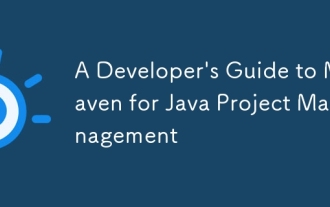 A Developer's Guide to Maven for Java Project Management
Jul 30, 2025 am 02:41 AM
A Developer's Guide to Maven for Java Project Management
Jul 30, 2025 am 02:41 AM
Maven is a standard tool for Java project management and construction. The answer lies in the fact that it uses pom.xml to standardize project structure, dependency management, construction lifecycle automation and plug-in extensions; 1. Use pom.xml to define groupId, artifactId, version and dependencies; 2. Master core commands such as mvnclean, compile, test, package, install and deploy; 3. Use dependencyManagement and exclusions to manage dependency versions and conflicts; 4. Organize large applications through multi-module project structure and are managed uniformly by the parent POM; 5.
 css dark mode toggle example
Jul 30, 2025 am 05:28 AM
css dark mode toggle example
Jul 30, 2025 am 05:28 AM
First, use JavaScript to obtain the user system preferences and locally stored theme settings, and initialize the page theme; 1. The HTML structure contains a button to trigger topic switching; 2. CSS uses: root to define bright theme variables, .dark-mode class defines dark theme variables, and applies these variables through var(); 3. JavaScript detects prefers-color-scheme and reads localStorage to determine the initial theme; 4. Switch the dark-mode class on the html element when clicking the button, and saves the current state to localStorage; 5. All color changes are accompanied by 0.3 seconds transition animation to enhance the user
 python property decorator example
Jul 30, 2025 am 02:17 AM
python property decorator example
Jul 30, 2025 am 02:17 AM
@property decorator is used to convert methods into properties to implement the reading, setting and deletion control of properties. 1. Basic usage: define read-only attributes through @property, such as area calculated based on radius and accessed directly; 2. Advanced usage: use @name.setter and @name.deleter to implement attribute assignment verification and deletion operations; 3. Practical application: perform data verification in setters, such as BankAccount to ensure that the balance is not negative; 4. Naming specification: internal variables are prefixed, property method names are consistent with attributes, and unified access control is used to improve code security and maintainability.
 How to use Java MessageDigest for hashing (MD5, SHA-256)?
Jul 30, 2025 am 02:58 AM
How to use Java MessageDigest for hashing (MD5, SHA-256)?
Jul 30, 2025 am 02:58 AM
To generate hash values using Java, it can be implemented through the MessageDigest class. 1. Get an instance of the specified algorithm, such as MD5 or SHA-256; 2. Call the .update() method to pass in the data to be encrypted; 3. Call the .digest() method to obtain a hash byte array; 4. Convert the byte array into a hexadecimal string for reading; for inputs such as large files, read in chunks and call .update() multiple times; it is recommended to use SHA-256 instead of MD5 or SHA-1 to ensure security.
 css dropdown menu example
Jul 30, 2025 am 05:36 AM
css dropdown menu example
Jul 30, 2025 am 05:36 AM
Yes, a common CSS drop-down menu can be implemented through pure HTML and CSS without JavaScript. 1. Use nested ul and li to build a menu structure; 2. Use the:hover pseudo-class to control the display and hiding of pull-down content; 3. Set position:relative for parent li, and the submenu is positioned using position:absolute; 4. The submenu defaults to display:none, which becomes display:block when hovered; 5. Multi-level pull-down can be achieved through nesting, combined with transition, and add fade-in animations, and adapted to mobile terminals with media queries. The entire solution is simple and does not require JavaScript support, which is suitable for large
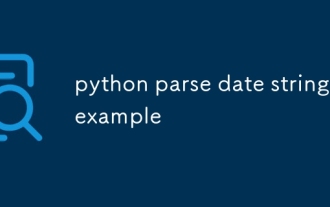 python parse date string example
Jul 30, 2025 am 03:32 AM
python parse date string example
Jul 30, 2025 am 03:32 AM
Use datetime.strptime() to convert date strings into datetime object. 1. Basic usage: parse "2023-10-05" as datetime object through "%Y-%m-%d"; 2. Supports multiple formats such as "%m/%d/%Y" to parse American dates, "%d/%m/%Y" to parse British dates, "%b%d,%Y%I:%M%p" to parse time with AM/PM; 3. Use dateutil.parser.parse() to automatically infer unknown formats; 4. Use .d
 How to convert an Array to a List in Java?
Jul 30, 2025 am 01:54 AM
How to convert an Array to a List in Java?
Jul 30, 2025 am 01:54 AM
Converting an array into a list in Java requires selecting methods based on the data type and requirements. ① Use Arrays.asList() to quickly convert an object array (such as String[]) into a fixed-size List, but elements cannot be added or deleted; ② If you need a mutable list, you can encapsulate the result of Arrays.asList() through the ArrayList constructor; ③ For basic type arrays (such as int[]), you need to use StreamAPI conversion, such as Arrays.stream().boxed().collect(Collectors.toList()); ④ Notes include avoiding null arrays, distinguishing basic types from object types, and explicitly returning columns






