 System Tutorial
System Tutorial
 Windows Series
Windows Series
 How to use the tracert command for network diagnostics in Windows
How to use the tracert command for network diagnostics in Windows
How to use the tracert command for network diagnostics in Windows
Jul 31, 2025 am 08:20 AMtracert is a tool in Windows for diagnosing network connectivity issues, helping to identify delays, timeouts, or routing issues by showing every hop the data passes from the computer to the target server. 1. Open the command prompt: Press Win R, enter cmd and press Enter. 2. Perform basic tracking: Enter tracert google.com (replace the target with the desired URL or IP). 3. Interpretation result: Each hop shows three response times, high latency may indicate congestion, asterisks (*) indicate no response, which may be firewall shielding or device failure. 4. Use optional parameters: -d skip host name resolution, -h sets the maximum number of hops, and -w increases the timeout time. 5. Practical application scenarios include detecting website inaccessibility, locating network delay points, assisting technical support to troubleshoot problems, and can be used in combination with ping commands. 6. Note limitations: ICMP packages may be filtered, paths are not fixed, load balancing and NAT may affect accuracy, but tracert is still a fast and effective preliminary diagnostic tool.

The tracert (Trace Route) command in Windows is a powerful tool for diagnosis network connectivity issues. It helps you identify the path your data takes from your computer to a destination server, showing each hop (router or gateway) along the way. This can be useful for spotting delays, timeouts, or routing problems on the internet or within your local network.
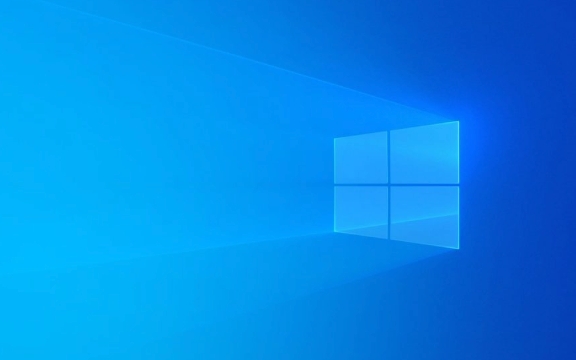
Here's how to use tracert effectively:
1. Open Command Prompt
To run tracert , you need to open the Command Prompt:

- Press
Win R, typecmd, and press Enter. - Or search for "Command Prompt" in the Start menu.
You don't need administrator privileges for basic tracing, but it's safe to run it either way.
2. Run a Basic Tracert
Type the following command and press Enter:

tracert google.com
Replace google.com with any website or IP address you want to trace.
What you'll see:
- A list of hops (routers) between your PC and the destination.
- For each hop, you'll typically see:
- Hop number
- Response times (in million seconds) from three separate probes
- IP address (and sometimes hostname) of the router
Example output:
1 1 ms 1 ms 1 ms 192.168.1.1 2 10 ms 9 ms 11 ms 10.10.0.1 3 25 ms 24 ms 26 ms 203.0.113.45 ...
3. Interpreting the Results
Understanding the output helps pinpoint where problems occur:
- High latency (slow response times): If one hop shows a big jump in response time (eg, from 20ms to 300ms), that could indicate network congestion or a slow link.
- * Asterisks (` `):** These mean no response was received from that hop. It might be due to:
- A firewall blocking ICMP packets (common with some routers)
- A downed or unreachable device
- Packet loss
- Consistent timeouts after a certain point: Suggests a routing issue or outage beyond that hop.
Note: Some routers are configured not to respond to traceroute requests for security reasons, so missing responses don't always mean a problem.
4. Useful Tracert Options
While tracert has fewer options than Linux's traceroute , here are a few helpful switches:
-d– Skip hostname resolutiontracert -d google.com
Speeds up the trace by not trying to resolve IP addresses to hostnames.
-h– Set maximum hopstracert -h 20 google.com
Limits the number of hops before stopping (default is 30). Useful if the trace takes too long.
-w– Set timeout (in million seconds)tracert -w 5000 google.com
Increases the wait time per reply (default is 4 seconds). Helps if the network is slow.
5. Practical Use Cases
Here are common scenarios where
tracerthelps:- Website not loading? Run
tracertto see if the connection fails at a specific hop. - Slow internet? Identify where latency spikes occur—within your ISP or farther out.
- Troubleshooting with support: Provide a
tracertoutput to your ISP or IT department to help them diagnose routing issues.
Tip: Combine
tracertwithping. Ifpingshows packet loss, usetracertto find where the loss starts.
6. Limitations to Keep in Mind
- Uses ICMP packets, which some networks filter or deprioritize.
- Results show one path; internet traffic may take different routes at different times.
- Doesn't work well with some modern networks using load balancing or NAT.
Using
tracertwon't fix network issues directly, but it gives you insight into where the problem might be—your router, your ISP, or somewhere on the internet. It's a quick, built-in tool that's great for basic diagnostics.Basically, if you're having trouble reaching a website or service,
tracertis one of the first things to try.The above is the detailed content of How to use the tracert command for network diagnostics in Windows. For more information, please follow other related articles on the PHP Chinese website!
- Website not loading? Run

Hot AI Tools

Undress AI Tool
Undress images for free

Undresser.AI Undress
AI-powered app for creating realistic nude photos

AI Clothes Remover
Online AI tool for removing clothes from photos.

Clothoff.io
AI clothes remover

Video Face Swap
Swap faces in any video effortlessly with our completely free AI face swap tool!

Hot Article

Hot Tools

Notepad++7.3.1
Easy-to-use and free code editor

SublimeText3 Chinese version
Chinese version, very easy to use

Zend Studio 13.0.1
Powerful PHP integrated development environment

Dreamweaver CS6
Visual web development tools

SublimeText3 Mac version
God-level code editing software (SublimeText3)

Hot Topics
 Windows 11 slow boot time fix
Jul 04, 2025 am 02:04 AM
Windows 11 slow boot time fix
Jul 04, 2025 am 02:04 AM
The problem of slow booting can be solved by the following methods: 1. Check and disable unnecessary booting programs; 2. Turn off the quick boot function; 3. Update the driver and check disk health; 4. Adjust the number of processor cores (only for advanced users). For Windows 11 systems, first, the default self-start software such as QQ and WeChat are disabled through the task manager to improve the startup speed; if you use dual systems or old hardware, you can enter the power option to turn off the quick boot function; second, use the device manager to update the driver and run the chkdsk command to fix disk errors, and it is recommended to replace the mechanical hard disk with SSD; for multi-core CPU users, the kernel parameters can be adjusted through bcdedit and msconfig to optimize the startup efficiency. Most cases can be corrected by basic investigation
 How to Change Font Color on Desktop Icons (Windows 11)
Jul 07, 2025 pm 12:07 PM
How to Change Font Color on Desktop Icons (Windows 11)
Jul 07, 2025 pm 12:07 PM
If you're having trouble reading your desktop icons' text or simply want to personalize your desktop look, you may be looking for a way to change the font color on desktop icons in Windows 11. Unfortunately, Windows 11 doesn't offer an easy built-in
 Fixed Windows 11 Google Chrome not opening
Jul 08, 2025 pm 02:36 PM
Fixed Windows 11 Google Chrome not opening
Jul 08, 2025 pm 02:36 PM
Fixed Windows 11 Google Chrome not opening Google Chrome is the most popular browser right now, but even it sometimes requires help to open on Windows. Then follow the on-screen instructions to complete the process. After completing the above steps, launch Google Chrome again to see if it works properly now. 5. Delete Chrome User Profile If you are still having problems, it may be time to delete Chrome User Profile. This will delete all your personal information, so be sure to back up all relevant data. Typically, you delete the Chrome user profile through the browser itself. But given that you can't open it, here's another way: Turn on Windo
 How to fix second monitor not detected in Windows?
Jul 12, 2025 am 02:27 AM
How to fix second monitor not detected in Windows?
Jul 12, 2025 am 02:27 AM
When Windows cannot detect a second monitor, first check whether the physical connection is normal, including power supply, cable plug-in and interface compatibility, and try to replace the cable or adapter; secondly, update or reinstall the graphics card driver through the Device Manager, and roll back the driver version if necessary; then manually click "Detection" in the display settings to identify the monitor to confirm whether it is correctly identified by the system; finally check whether the monitor input source is switched to the corresponding interface, and confirm whether the graphics card output port connected to the cable is correct. Following the above steps to check in turn, most dual-screen recognition problems can usually be solved.
 Want to Build an Everyday Work Desktop? Get a Mini PC Instead
Jul 08, 2025 am 06:03 AM
Want to Build an Everyday Work Desktop? Get a Mini PC Instead
Jul 08, 2025 am 06:03 AM
Mini PCs have undergone
 Fixed the failure to upload files in Windows Google Chrome
Jul 08, 2025 pm 02:33 PM
Fixed the failure to upload files in Windows Google Chrome
Jul 08, 2025 pm 02:33 PM
Have problems uploading files in Google Chrome? This may be annoying, right? Whether you are attaching documents to emails, sharing images on social media, or submitting important files for work or school, a smooth file upload process is crucial. So, it can be frustrating if your file uploads continue to fail in Chrome on Windows PC. If you're not ready to give up your favorite browser, here are some tips for fixes that can't upload files on Windows Google Chrome 1. Start with Universal Repair Before we learn about any advanced troubleshooting tips, it's best to try some of the basic solutions mentioned below. Troubleshooting Internet connection issues: Internet connection
 How to clear the print queue in Windows?
Jul 11, 2025 am 02:19 AM
How to clear the print queue in Windows?
Jul 11, 2025 am 02:19 AM
When encountering the problem of printing task stuck, clearing the print queue and restarting the PrintSpooler service is an effective solution. First, open the "Device and Printer" interface to find the corresponding printer, right-click the task and select "Cancel" to clear a single task, or click "Cancel all documents" to clear the queue at one time; if the queue is inaccessible, press Win R to enter services.msc to open the service list, find "PrintSpooler" and stop it before starting the service. If necessary, you can manually delete the residual files under the C:\Windows\System32\spool\PRINTERS path to completely solve the problem.






