Modifying the VSCode cursor style can be done through built-in settings, without plug-ins; 1. Open the settings interface and enter through the menu or shortcut key Ctrl; 2. Search the cursor keywords and find the "Editor: Cursor Style" option, providing six styles such as line, block, and underline; 3. You can select or edit the settings.json file through the interface to manually configure it; 4. You can also adjust the cursor width and flicker effect to optimize the visual experience; finally select the most appropriate combination based on personal preferences, themes and work habits.

Changing the cursor style in VSCode is actually quite simple, and it can help you write code more comfortably. The default cursor may not be obvious in some scenarios, especially when using some dark themes. In fact, VSCode itself has several options to adjust, and no additional plug-ins are required.
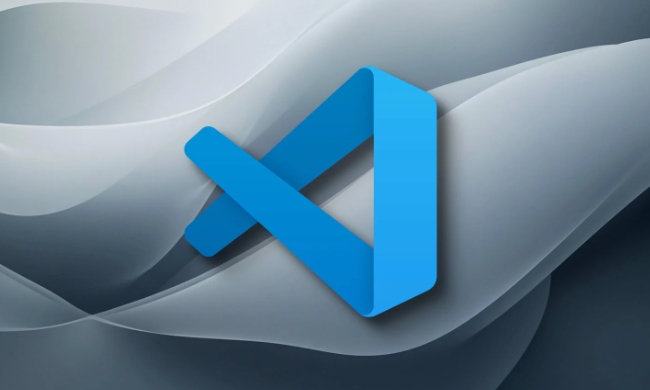
Find the settings entry
To change the cursor style, the first step is to turn on the settings. You can enter through File > Preferences > Settings (Windows/Linux) or Code > Preferences > Settings (macOS) in the menu bar.
You can also use the shortcut key Ctrl , (both Windows/macOS is applicable), and you will jump to the settings interface in one go.
Specific options for modifying the cursor style
VSCode provides several built-in cursor styles, and you can find relevant settings by searching for keyword cursor .
The focus is on this setting: "Editor: Cursor Style" .

After clicking the drop-down menu, there are several options:
-
line: the default vertical cursor, which is the case for most editors -
block: block style, which looks like a small block covered by a character -
underline: Underline style, relatively low-key -
line-thin: thin vertical lines, suitable for those who like lighter weight -
block-outline: Outline block, a little hollow than ordinary blocks -
underline-thin: Fine underline, more visually softer
You can try it one by one to see which one is the most pleasing to you. For example, if you often write long lines of code, line or line-thin may be easier to locate; while if you are using the style of highlighted lines, block or underline may be more obvious.
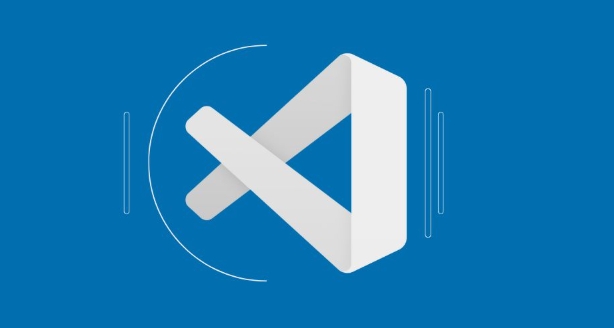
Advanced user: manually set it through settings.json
If you are used to editing configuration files directly, you can also open settings.json to add manually:
- Open the command panel (
Ctrl Shift P) - Enter
Preferences: Open User Settings (JSON)to enter - Add this line:
"editor.cursorStyle": "block"
Just change "block" to the style you want to use. This method is suitable for use when you already know what you want, or if you want to synchronize the settings to another device.
Other related settings (such as thickness and flashing)
In addition to the style itself, you can also control the thickness of the cursor and whether it flashes:
-
editor.cursorWidth: Set the width of the cursor, such as2or4, which is only valid forlineandline-thin -
editor.cursorBlinking: Controls whether the cursor is blinking, optionalblink,smooth,phase,expandorsolid(not flashing)
Although these settings are small, they are actually quite helpful for concentration and visual fatigue.
Basically all this is it, changing the cursor is not complicated but easy to ignore. You can adjust the most comfortable combination according to the theme, font and work habits you use.
The above is the detailed content of How to change cursor style in VSCode?. For more information, please follow other related articles on the PHP Chinese website!

Hot AI Tools

Undress AI Tool
Undress images for free

Undresser.AI Undress
AI-powered app for creating realistic nude photos

AI Clothes Remover
Online AI tool for removing clothes from photos.

Clothoff.io
AI clothes remover

Video Face Swap
Swap faces in any video effortlessly with our completely free AI face swap tool!

Hot Article

Hot Tools

Notepad++7.3.1
Easy-to-use and free code editor

SublimeText3 Chinese version
Chinese version, very easy to use

Zend Studio 13.0.1
Powerful PHP integrated development environment

Dreamweaver CS6
Visual web development tools

SublimeText3 Mac version
God-level code editing software (SublimeText3)

Hot Topics
 How to change the default terminal in vscode settings?
Jul 05, 2025 am 12:35 AM
How to change the default terminal in vscode settings?
Jul 05, 2025 am 12:35 AM
There are three ways to change the default terminal in VSCode: setting through a graphical interface, editing settings.json file, and temporary switching. First, open the settings interface and search for "terminalintegratedshell" and select the terminal path of the corresponding system; secondly, advanced users can edit settings.json to add "terminal.integrated.shell.windows" or "terminal.integrated.shell.osx" fields and escape the path correctly; finally, you can enter "Terminal:SelectD through the command panel
 VSCode debugger for Java setup guide
Jul 01, 2025 am 12:22 AM
VSCode debugger for Java setup guide
Jul 01, 2025 am 12:22 AM
The key steps in configuring the Java debugging environment on VSCode include: 1. Install JDK and verify; 2. Install JavaExtensionPack and DebuggerforJava plug-in; 3. Create and configure the launch.json file, specify mainClass and projectName; 4. Set up the correct project structure to ensure the source code path and compilation output are correct; 5. Use debugging techniques such as Watch, F8/F10/F11 shortcut keys and methods to deal with common problems such as class not found or JVM attachment failure.
 How do I resolve 'command not found' errors in the VS Code terminal?
Jul 04, 2025 am 12:50 AM
How do I resolve 'command not found' errors in the VS Code terminal?
Jul 04, 2025 am 12:50 AM
1. Confirm whether the command is installed 2. Check the terminal shell type 3. Update the PATH environment variable 4. Restart VSCode or terminal. When you enter a command in the VSCode terminal, you should first check whether the command has been installed correctly and can be verified through other terminals of the system; secondly, confirm the shell type used by VSCode and check its configuration file; then make sure that the path where the command is located has been added to the PATH environment variable, and manually add and reload the configuration if necessary; finally close and reopen the terminal or restart VSCode to make the changes take effect.
 How do I use VS Code's settings sync feature?
Jul 03, 2025 am 12:43 AM
How do I use VS Code's settings sync feature?
Jul 03, 2025 am 12:43 AM
TosyncVSCodesettingsacrossdevices,signinwithaGitHuborMicrosoftaccount,customizewhatgetssynced,andmanuallytriggersyncwhenneeded.First,openVSCodeandsigninviatheprofileiconorCommandPaletteusing"Sync:TurnonSync".Next,choosewhattosyncsuchassetti
 Fixing 'Timed out waiting for the debugger to attach' in VSCode
Jul 08, 2025 am 01:26 AM
Fixing 'Timed out waiting for the debugger to attach' in VSCode
Jul 08, 2025 am 01:26 AM
When the "Timedoutwaitingforthedebuggertoattach" issue occurs, it is usually because the connection is not established correctly in the debugging process. 1. Check whether the launch.json configuration is correct, ensure that the request type is launch or attach and there is no spelling error; 2. Confirm whether the debugger is waiting for the debugger to connect, and add debugpy.wait_for_attach() and other mechanisms; 3. Check whether the port is occupied or firewall restricted, and replace the port or close the occupied process if necessary; 4. Confirm that the port mapping and access permissions are configured correctly in a remote or container environment; 5. Update VSCode, plug-in and debug library versions to solve potential
 How do I configure VS Code to automatically save files?
Jul 01, 2025 am 12:47 AM
How do I configure VS Code to automatically save files?
Jul 01, 2025 am 12:47 AM
Yes,VSCodecanautomaticallysavefiles.Toenableauto-save,gotoFile>AutoSave(Windows/Linux)orCode>AutoSave(macOS),andcheckthebox.Youcanalsosetittosaveonfocuschangebyadding"files.autoSave":"onFocusChange"tosettings.json.Formorecon
 What are VS Code workspaces, and how are they used?
Jul 10, 2025 pm 12:33 PM
What are VS Code workspaces, and how are they used?
Jul 10, 2025 pm 12:33 PM
VSCode workspace is a .code-workspace file that saves project-specific configurations. 1. It supports multi-root directory, debug configuration, shortcut key settings and extension recommendations, and is suitable for managing different needs of multiple projects. 2. The main scenarios include multi-project collaboration, customized development environment and team sharing configuration. 3. The creation method is to save the configuration through the menu File>SaveWorkspaceAs.... 4. Notes include distinguishing between .code-workspace and .vscode/settings.json, using relative paths, and avoiding storing sensitive information.
 How to set environment variables for the terminal in VS Code settings on Linux?
Jul 06, 2025 am 12:23 AM
How to set environment variables for the terminal in VS Code settings on Linux?
Jul 06, 2025 am 12:23 AM
There are two ways to set environment variables for VSCode terminals on Linux: one is to use the terminal.integrated.env.linux configuration item to define variables that are only used by VSCode; the other is to modify the shell configuration file to take effect globally. 1. In VSCode, add variables such as "MY_VAR":"my_value" by setting the terminal.integrated.env.linux field. This method only affects the VSCode terminal; 2. Modify shell configuration files such as ~/.bashrc or ~/.zshrc and add exportMY






