How to fix a stuck 'Preparing to configure Windows' screen
Jul 31, 2025 am 08:16 AMWait 2–4 hours if the hard drive light blinks or disk activity occurs, as Windows may still be processing; 2. Force restart by holding the power button for 10 seconds and repeat 2–3 times to trigger Windows Recovery Environment; 3. Boot into Recovery Mode and use Startup Repair, System Restore, or run sfc /scannow and DISM commands in Command Prompt to fix corrupted files; 4. Disconnect peripherals, run chkdsk C: /f /r to check disk errors, and uninstall recent updates if the issue persists; 5. Reset Windows via Troubleshoot > Reset this PC, choosing to keep files or remove everything as needed, ensuring resolution of deep configuration problems.

If your PC is stuck on the "Preparing to configure Windows" screen during startup, it can be frustrating—especially if it's been hours. This screen usually appears after a Windows update or reboot and should only take a few minutes. If it's frozen, here’s how to fix it step by step.
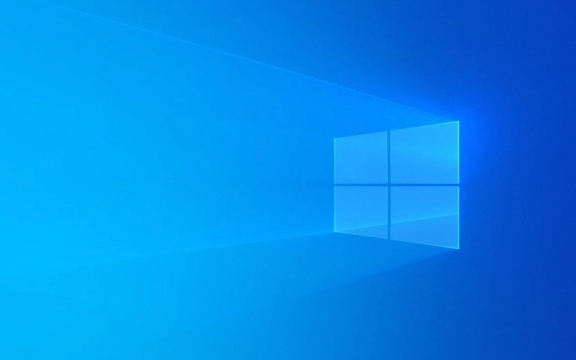
1. Wait a Bit Longer (But Not Too Long)
Sometimes, Windows just needs more time—especially after a major update.
- Wait at least 2–4 hours before assuming it’s truly stuck.
- Signs it’s still working:
- Hard drive light is blinking occasionally.
- You can hear disk activity.
- The progress bar (if visible) moves slightly.
If there’s no activity at all after 4 hours, it’s likely frozen.

2. Force Restart the PC
If it’s truly stuck, a forced reboot won’t hurt and may trigger recovery mode.
- Hold the power button for 10 seconds to shut down.
- Wait a few seconds, then turn it back on.
- Repeat this 2–3 times during startup (interrupt booting each time).
? This usually triggers Windows Recovery Environment (WinRE) on the fourth try.

3. Boot into Recovery Mode and Repair
Once in recovery mode:
- Choose Troubleshoot > Advanced Options.
- Try these in order:
? Startup Repair
- Lets Windows automatically fix boot issues.
- May resolve configuration loop.
? System Restore
- If you have a restore point from before the issue, use it.
- Go to: Advanced Options > System Restore
? Command Prompt (SFC & DISM)
Run these commands to repair system files:
sfc /scannow
DISM /Image:C:\ /Cleanup-Image /RestoreHealth
?? Make sure
C:is your Windows drive. If not, adjust accordingly.
These can fix corrupted system files preventing configuration.
4. Check for Update or Disk Issues
If the problem keeps recurring:
Disconnect unnecessary peripherals (printers, external drives).
-
Check disk health:
- Run
chkdsk C: /f /rin Command Prompt (from recovery). - This scans for disk errors and bad sectors.
- Run
-
Uninstall recent updates (if possible):
- In recovery: Advanced Options > Uninstall Updates
- Remove the latest quality or feature update if it’s causing the loop.
5. Reset Windows (Last Resort)
If nothing works:
- Go to: Troubleshoot > Reset this PC
- Choose:
- Keep my files (removes apps/settings, keeps personal data), or
- Remove everything (clean slate).
This reinstalls Windows but can resolve deep configuration issues.
Final Tips
- Avoid turning off your PC during updates.
- Ensure stable power (especially laptops—keep them plugged in).
- Consider updating your BIOS/UEFI if this happens repeatedly (check manufacturer’s site).
Basically, most "Preparing to configure Windows" hangs are fixable by forcing entry into recovery and using built-in repair tools. The key is patience first, then intervention.
The above is the detailed content of How to fix a stuck 'Preparing to configure Windows' screen. For more information, please follow other related articles on the PHP Chinese website!

Hot AI Tools

Undress AI Tool
Undress images for free

Undresser.AI Undress
AI-powered app for creating realistic nude photos

AI Clothes Remover
Online AI tool for removing clothes from photos.

Clothoff.io
AI clothes remover

Video Face Swap
Swap faces in any video effortlessly with our completely free AI face swap tool!

Hot Article

Hot Tools

Notepad++7.3.1
Easy-to-use and free code editor

SublimeText3 Chinese version
Chinese version, very easy to use

Zend Studio 13.0.1
Powerful PHP integrated development environment

Dreamweaver CS6
Visual web development tools

SublimeText3 Mac version
God-level code editing software (SublimeText3)

Hot Topics
 How to Set Up a Dual Monitor Display on Windows
Jul 27, 2025 am 04:16 AM
How to Set Up a Dual Monitor Display on Windows
Jul 27, 2025 am 04:16 AM
TosetupdualmonitorsonWindows,firstcheckhardwarecompatibilitybyensuringyourGPUhasmultiplevideoportsandyouhavethecorrectcables;connectthesecondmonitor,poweronbothdisplays,andletWindowsdetectthemautomatically;thenopenDisplaysettings,identifyandarrangeth
 Windows night light not working
Jul 29, 2025 am 05:34 AM
Windows night light not working
Jul 29, 2025 am 05:34 AM
Night mode cannot adjust the color temperature or does not take effect, which is usually caused by system settings or driving problems. First check whether night mode is actually enabled: go to Settings > System > Display, confirm that the "Night Mode" switch is on. If the gray is not selected, it may be a problem with the graphics card driver or system version; secondly, if the color temperature adjustment is invalid, you can try restarting the Explorer, use the registry to repair, reset the night mode settings, and turn off the conflicting third-party software; finally check the time and geographic location permissions: Ensure that the location is allowed in the privacy settings, and enable the automatic time and time zone setting function.
 Linux vs Windows: Which Operating System is Better for You?
Jul 29, 2025 am 03:40 AM
Linux vs Windows: Which Operating System is Better for You?
Jul 29, 2025 am 03:40 AM
Windowsisbetterforbeginnersduetoeaseofuse,seamlesshardwarecompatibility,andsupportformainstreamsoftwarelikeMicrosoftOfficeandAdobeapps.2.LinuxoutperformsWindowsonolderorlow-resourcehardwarewithfasterboottimes,lowersystemrequirements,andlessbloat.3.Li
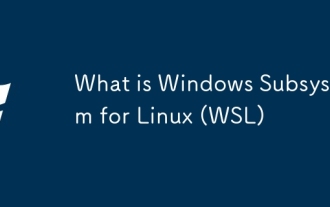 What is Windows Subsystem for Linux (WSL)
Jul 27, 2025 am 04:10 AM
What is Windows Subsystem for Linux (WSL)
Jul 27, 2025 am 04:10 AM
WSLenablesrunningaLinuxenvironmentonWindowswithoutdual-bootorvirtualmachinesbytranslatingLinuxsystemcalls,withWSL1translatingcallsinrealtimeandWSL2usingalightweightVMwitharealLinuxkernelforfullcompatibilityandbetterperformance;itisusedforrunningbashs
 How to create a guest account in Windows
Jul 30, 2025 am 12:55 AM
How to create a guest account in Windows
Jul 30, 2025 am 12:55 AM
ToenabletheGuestaccountinWindows10/11,openCommandPromptasAdministratorandrun"netuserGuest/active:yes".2.TheGuestaccounthaslimitedpermissionsandcannotinstallappsorchangesystemsettings.3.Optionally,createastandarduseraccountviaSettings>Acc
 How to assign a drive letter in Windows
Jul 30, 2025 am 04:54 AM
How to assign a drive letter in Windows
Jul 30, 2025 am 04:54 AM
ToassignadriveletterinWindows,useDiskManagementorCommandPrompt.2.InDiskManagement,pressWindows X,selectDiskManagement,right-clickthevolumewithoutaletter,choose"ChangeDriveLetterandPaths",clickAdd,selectaletter(avoidA:orB:),andclickOK.3.Alte
 How to find the installation date of Windows
Jul 30, 2025 am 04:57 AM
How to find the installation date of Windows
Jul 30, 2025 am 04:57 AM
UseCommandPromptbytypingsysteminfo|find"OriginalInstallDate"toinstantlyseetheoriginalWindowsinstallationdate.2.Alternatively,usePowerShellwith(Get-ItemProperty-Path"HKLM:\SOFTWARE\Microsoft\WindowsNT\CurrentVersion").InstallDatean
 How to troubleshoot high DPC latency in Windows
Jul 30, 2025 am 02:08 AM
How to troubleshoot high DPC latency in Windows
Jul 30, 2025 am 02:08 AM
UseLatencyMontoidentifyhighDPC/ISRtimesandpinpointproblematicdrivers.2.UpdateorrollbacknetworkandWi-Fidrivers,especiallyfromIntel,Realtek,orKiller,anddisableunusedBluetooth.3.Updateordisablehigh-DPChardwaredriverssuchasUSB,audio,graphics,orNVMecontro







