Run sfc /scannow in an admin command prompt to check and repair corrupted system files; if it fails, proceed to DISM. 2. Use DISM /Online /Cleanup-Image /CheckHealth, then /ScanHealth, and finally /RestoreHealth to repair the Windows image, optionally using a local ISO source if update servers fail. 3. Restart the computer and run sfc /scannow again to ensure all issues are resolved, confirming system file integrity has been restored.

If you're experiencing system file corruption or Windows instability, SFC (System File Checker) and DISM (Deployment Imaging Service and Management Tool) are two built-in tools that can help repair core system files. Here's how to use them properly.
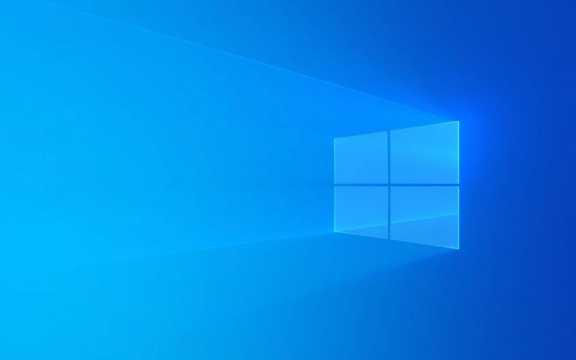
1. Run SFC to Check for Corrupted System Files
SFC scans and repairs protected system files. Start with this tool first.
Steps:

- Press Windows X and choose Command Prompt (Admin) or Windows Terminal (Admin).
- Type the following command and press Enter:
sfc /scannow
- Wait for the scan to complete (can take 15–30 minutes). Do not interrupt it.
- After it finishes:
- If it says "No integrity violations", your system files are intact.
- If it finds and fixes errors, restart your PC and check if the issue is resolved.
- If it finds errors but can't fix them, proceed to DISM.
? Tip: If
sfc /scannowfails repeatedly, that’s a sign deeper corruption may exist—time to use DISM.
2. Use DISM to Repair the Windows Image
DISM repairs the Windows component store, which SFC relies on. If SFC can't fix files, it's often because the source files themselves are damaged—DISM fixes that.

Step 1: Check Health of the Image
Run this command in the same admin command prompt:
DISM /Online /Cleanup-Image /CheckHealth
- This is a quick check to see if any corruption has been detected previously.
Step 2: Scan for Component Store Corruption
DISM /Online /Cleanup-Image /ScanHealth
- This scans the image for corruption (faster than a full restore).
Step 3: Fix Corruption (If Found)
DISM /Online /Cleanup-Image /RestoreHealth
- This downloads and replaces any corrupted files from Windows Update.
- Can take 20–40 minutes. Make sure you have a stable internet connection.
- Once complete, run
sfc /scannowagain to let SFC fix any remaining file issues now that the source is healthy.
?? Note: If DISM fails due to update server issues, you can try using a local Windows installation ISO as a source:
DISM /Online /Cleanup-Image /RestoreHealth /Source:wim:Z:\sources\install.wim:1 /LimitAccessReplace
Z:with the drive letter of your mounted Windows ISO.
3. Restart and Recheck
After running DISM and SFC:
- Restart your computer.
- Log in and run
sfc /scannowone more time to confirm no issues remain.- If both tools report no problems, system file corruption should be resolved.
When These Tools Help Most
- Random crashes or blue screens
- Windows Update failures
- System features not working (e.g., Settings app crashing)
- "Windows Resource Protection found corrupt files" messages
Final Notes
- Always run these tools as Administrator.
- Be patient—these scans take time.
- Keep your system connected to power and internet.
- Back up important data before system repairs, just in case.
Basically, SFC fixes files, DISM fixes SFC. Use them together for best results.
The above is the detailed content of How to use SFC and DISM to repair Windows. For more information, please follow other related articles on the PHP Chinese website!

Hot AI Tools

Undress AI Tool
Undress images for free

Undresser.AI Undress
AI-powered app for creating realistic nude photos

AI Clothes Remover
Online AI tool for removing clothes from photos.

Clothoff.io
AI clothes remover

Video Face Swap
Swap faces in any video effortlessly with our completely free AI face swap tool!

Hot Article

Hot Tools

Notepad++7.3.1
Easy-to-use and free code editor

SublimeText3 Chinese version
Chinese version, very easy to use

Zend Studio 13.0.1
Powerful PHP integrated development environment

Dreamweaver CS6
Visual web development tools

SublimeText3 Mac version
God-level code editing software (SublimeText3)

Hot Topics
 Windows 11 slow boot time fix
Jul 04, 2025 am 02:04 AM
Windows 11 slow boot time fix
Jul 04, 2025 am 02:04 AM
The problem of slow booting can be solved by the following methods: 1. Check and disable unnecessary booting programs; 2. Turn off the quick boot function; 3. Update the driver and check disk health; 4. Adjust the number of processor cores (only for advanced users). For Windows 11 systems, first, the default self-start software such as QQ and WeChat are disabled through the task manager to improve the startup speed; if you use dual systems or old hardware, you can enter the power option to turn off the quick boot function; second, use the device manager to update the driver and run the chkdsk command to fix disk errors, and it is recommended to replace the mechanical hard disk with SSD; for multi-core CPU users, the kernel parameters can be adjusted through bcdedit and msconfig to optimize the startup efficiency. Most cases can be corrected by basic investigation
 How to Change Font Color on Desktop Icons (Windows 11)
Jul 07, 2025 pm 12:07 PM
How to Change Font Color on Desktop Icons (Windows 11)
Jul 07, 2025 pm 12:07 PM
If you're having trouble reading your desktop icons' text or simply want to personalize your desktop look, you may be looking for a way to change the font color on desktop icons in Windows 11. Unfortunately, Windows 11 doesn't offer an easy built-in
 Fixed Windows 11 Google Chrome not opening
Jul 08, 2025 pm 02:36 PM
Fixed Windows 11 Google Chrome not opening
Jul 08, 2025 pm 02:36 PM
Fixed Windows 11 Google Chrome not opening Google Chrome is the most popular browser right now, but even it sometimes requires help to open on Windows. Then follow the on-screen instructions to complete the process. After completing the above steps, launch Google Chrome again to see if it works properly now. 5. Delete Chrome User Profile If you are still having problems, it may be time to delete Chrome User Profile. This will delete all your personal information, so be sure to back up all relevant data. Typically, you delete the Chrome user profile through the browser itself. But given that you can't open it, here's another way: Turn on Windo
 How to fix second monitor not detected in Windows?
Jul 12, 2025 am 02:27 AM
How to fix second monitor not detected in Windows?
Jul 12, 2025 am 02:27 AM
When Windows cannot detect a second monitor, first check whether the physical connection is normal, including power supply, cable plug-in and interface compatibility, and try to replace the cable or adapter; secondly, update or reinstall the graphics card driver through the Device Manager, and roll back the driver version if necessary; then manually click "Detection" in the display settings to identify the monitor to confirm whether it is correctly identified by the system; finally check whether the monitor input source is switched to the corresponding interface, and confirm whether the graphics card output port connected to the cable is correct. Following the above steps to check in turn, most dual-screen recognition problems can usually be solved.
 Want to Build an Everyday Work Desktop? Get a Mini PC Instead
Jul 08, 2025 am 06:03 AM
Want to Build an Everyday Work Desktop? Get a Mini PC Instead
Jul 08, 2025 am 06:03 AM
Mini PCs have undergone
 Fixed the failure to upload files in Windows Google Chrome
Jul 08, 2025 pm 02:33 PM
Fixed the failure to upload files in Windows Google Chrome
Jul 08, 2025 pm 02:33 PM
Have problems uploading files in Google Chrome? This may be annoying, right? Whether you are attaching documents to emails, sharing images on social media, or submitting important files for work or school, a smooth file upload process is crucial. So, it can be frustrating if your file uploads continue to fail in Chrome on Windows PC. If you're not ready to give up your favorite browser, here are some tips for fixes that can't upload files on Windows Google Chrome 1. Start with Universal Repair Before we learn about any advanced troubleshooting tips, it's best to try some of the basic solutions mentioned below. Troubleshooting Internet connection issues: Internet connection
 How to clear the print queue in Windows?
Jul 11, 2025 am 02:19 AM
How to clear the print queue in Windows?
Jul 11, 2025 am 02:19 AM
When encountering the problem of printing task stuck, clearing the print queue and restarting the PrintSpooler service is an effective solution. First, open the "Device and Printer" interface to find the corresponding printer, right-click the task and select "Cancel" to clear a single task, or click "Cancel all documents" to clear the queue at one time; if the queue is inaccessible, press Win R to enter services.msc to open the service list, find "PrintSpooler" and stop it before starting the service. If necessary, you can manually delete the residual files under the C:\Windows\System32\spool\PRINTERS path to completely solve the problem.







