Start by enabling the Windows Search service via services.msc, setting it to Automatic and starting it manually if needed. 2. Rebuild the search index through Indexing Options in Advanced search settings to fix corruption. 3. Run the built-in Search and Indexing Troubleshooter to detect common issues like service, index, or permission problems. 4. For Pro/Enterprise editions, check Group Policy settings under Windows Components to ensure indexing is not disabled. 5. Re-register search components using PowerShell with the Get-AppXPackage command in admin mode. 6. Address underlying system issues by running sfc /scannow, chkdsk C: /f /r, and DISM commands to repair disk and system file errors. After completing these steps, restart your PC and allow time for re-indexing, ensuring adequate disk space and checking that antivirus or optimization tools aren’t interfering with the search service.

If you're seeing a message like "Search indexing was turned off" on your Windows PC, it usually means the Windows Search service isn't running or has been disabled. This can make searching in File Explorer slow or non-functional. Here's how to fix it:
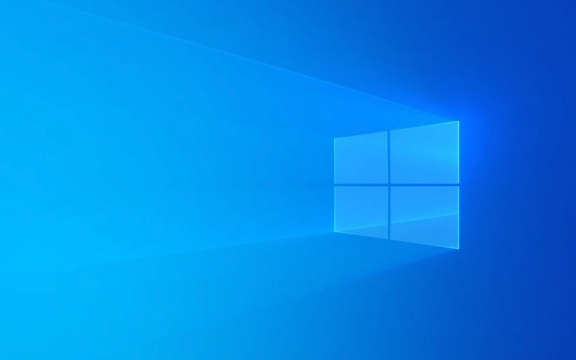
? 1. Enable the Windows Search Service
The most common cause is that the Windows Search service is turned off.
Steps:

- Press
Win R, typeservices.msc, and press Enter. - In the Services window, scroll down and find Windows Search.
- Double-click it to open its properties.
- Set Startup type to Automatic.
- If the service isn’t running, click Start under Service status.
- Click Apply, then OK.
- Restart your computer and test search.
? If the service won’t start, it may be corrupted — we’ll cover fixes below.
? 2. Rebuild the Search Index
Sometimes the index is corrupted. Rebuilding it often resolves search issues.

Steps:
- Open Settings → Search → Searching Windows.
- Click on Advanced search indexer settings.
- Click Indexing Options → Advanced.
- Under the Troubleshooting section, click Rebuild.
- Confirm and wait — this may take a while depending on how much data you have.
? During rebuilding, search results will be incomplete. Let it run in the background.
? 3. Run the Search and Indexing Troubleshooter
Windows includes a built-in tool to diagnose search problems.
Steps:
- Go to Settings → System → Troubleshoot → Other troubleshooters.
- Find Search and Indexing, click Run.
- Follow the prompts and apply recommended fixes.
This can detect issues like:
- Service not running
- Index corruption
- Permission problems
? 4. Check Group Policy (For Pro/Enterprise Editions)
If you're on Windows Pro or Enterprise, Group Policy might have disabled indexing.
Steps:
- Press
Win R, typegpedit.msc, press Enter. - Navigate to:
Computer Configuration → Administrative Templates → Windows Components → Search - Look for:
- Allow indexing of encrypted files → Set to Enabled
- Don't allow locations to be added to library → Ensure it's Not Configured or Disabled
- Allow Cortana or Allow search in File Explorer — check if restricted
? Home users don’t have
gpedit.mscby default. Skip this unless you’ve installed it.
? 5. Use PowerShell to Re-register Search Components
Sometimes the issue lies with corrupted app packages.
Steps:
- Right-click Start → Windows Terminal (Admin) or PowerShell (Admin).
- Run this command:
Get-AppXPackage -AllUsers | Foreach {Add-AppxPackage -DisableDevelopmentMode -Register "$($_.InstallLocation)\AppXManifest.xml"} - Wait for it to complete (ignore minor errors).
- Restart your PC.
This re-registers core Windows apps, including search components.
? 6. Check for Disk Errors or Permissions
A failing drive or corrupted system files can break indexing.
Run these:
-
SFC Scan:
Open Admin Command Prompt → typesfc /scannow -
CHKDSK:
chkdsk C: /f /r(restart may be required) -
DISM:
DISM /Online /Cleanup-Image /RestoreHealth
These fix underlying system issues that might prevent the search service from working.
Final Notes
- After enabling the service and rebuilding the index, give it time to re-index files.
- Make sure your drive isn’t running out of space — indexing fails silently if storage is low.
- Antivirus or third-party optimization tools sometimes disable Windows Search — check their settings.
Basically, start with the Windows Search service, then rebuild the index. Most cases are fixed with those two steps. The rest are for deeper or persistent issues.
The above is the detailed content of how to fix search indexing was turned off on my win pc. For more information, please follow other related articles on the PHP Chinese website!

Hot AI Tools

Undress AI Tool
Undress images for free

Undresser.AI Undress
AI-powered app for creating realistic nude photos

AI Clothes Remover
Online AI tool for removing clothes from photos.

Clothoff.io
AI clothes remover

Video Face Swap
Swap faces in any video effortlessly with our completely free AI face swap tool!

Hot Article

Hot Tools

Notepad++7.3.1
Easy-to-use and free code editor

SublimeText3 Chinese version
Chinese version, very easy to use

Zend Studio 13.0.1
Powerful PHP integrated development environment

Dreamweaver CS6
Visual web development tools

SublimeText3 Mac version
God-level code editing software (SublimeText3)
 Windows Security is blank or not showing options
Jul 07, 2025 am 02:40 AM
Windows Security is blank or not showing options
Jul 07, 2025 am 02:40 AM
When the Windows Security Center is blank or the function is missing, you can follow the following steps to check: 1. Confirm whether the system version supports full functions, some functions of the Home Edition are limited, and the Professional Edition and above are more complete; 2. Restart the SecurityHealthService service to ensure that its startup type is set to automatic; 3. Check and uninstall third-party security software that may conflict; 4. Run the sfc/scannow and DISM commands to repair system files; 5. Try to reset or reinstall the Windows Security Center application, and contact Microsoft support if necessary.
 Windows stuck on 'undoing changes made to your computer'
Jul 05, 2025 am 02:51 AM
Windows stuck on 'undoing changes made to your computer'
Jul 05, 2025 am 02:51 AM
The computer is stuck in the "Undo Changes made to the computer" interface, which is a common problem after the Windows update fails. It is usually caused by the stuck rollback process and cannot enter the system normally. 1. First of all, you should wait patiently for a long enough time, especially after restarting, it may take more than 30 minutes to complete the rollback, and observe the hard disk light to determine whether it is still running. 2. If there is no progress for a long time, you can force shut down and enter the recovery environment (WinRE) multiple times, and try to start repair or system restore. 3. After entering safe mode, you can uninstall the most recent update records through the control panel. 4. Use the command prompt to execute the bootrec command in the recovery environment to repair the boot file, or run sfc/scannow to check the system file. 5. The last method is to use the "Reset this computer" function
 Proven Ways for Microsoft Teams Error 657rx in Windows 11/10
Jul 07, 2025 pm 12:25 PM
Proven Ways for Microsoft Teams Error 657rx in Windows 11/10
Jul 07, 2025 pm 12:25 PM
Encountering something went wrong 657rx can be frustrating when you log in to Microsoft Teams or Outlook. In this article on MiniTool, we will explore how to fix the Outlook/Microsoft Teams error 657rx so you can get your workflow back on track.Quick
 The RPC server is unavailable Windows
Jul 06, 2025 am 12:07 AM
The RPC server is unavailable Windows
Jul 06, 2025 am 12:07 AM
When encountering the "RPCserverisunavailable" problem, first confirm whether it is a local service exception or a network configuration problem. 1. Check and start the RPC service to ensure that its startup type is automatic. If it cannot be started, check the event log; 2. Check the network connection and firewall settings, test the firewall to turn off the firewall, check DNS resolution and network connectivity; 3. Run the sfc/scannow and DISM commands to repair the system files; 4. Check the group policy and domain controller status in the domain environment, and contact the IT department to assist in the processing. Gradually check it in sequence to locate and solve the problem.
 How to fix 'SYSTEM_SERVICE_EXCEPTION' stop code in Windows
Jul 09, 2025 am 02:56 AM
How to fix 'SYSTEM_SERVICE_EXCEPTION' stop code in Windows
Jul 09, 2025 am 02:56 AM
When encountering the "SYSTEM_SERVICE_EXCEPTION" blue screen error, you do not need to reinstall the system or replace the hardware immediately. You can follow the following steps to check: 1. Update or roll back hardware drivers such as graphics cards, especially recently updated drivers; 2. Uninstall third-party antivirus software or system tools, and use WindowsDefender or well-known brand products to replace them; 3. Run sfc/scannow and DISM commands as administrator to repair system files; 4. Check memory problems, restore the default frequency and re-plug and unplug the memory stick, and use Windows memory diagnostic tools to detect. In most cases, the driver and software problems can be solved first.
 the default gateway is not available Windows
Jul 08, 2025 am 02:21 AM
the default gateway is not available Windows
Jul 08, 2025 am 02:21 AM
When you encounter the "DefaultGatewayisNotAvailable" prompt, it means that the computer cannot connect to the router or does not obtain the network address correctly. 1. First, restart the router and computer, wait for the router to fully start before trying to connect; 2. Check whether the IP address is set to automatically obtain, enter the network attribute to ensure that "Automatically obtain IP address" and "Automatically obtain DNS server address" are selected; 3. Run ipconfig/release and ipconfig/renew through the command prompt to release and re-acquire the IP address, and execute the netsh command to reset the network components if necessary; 4. Check the wireless network card driver, update or reinstall the driver to ensure that it works normally.
 Windows 11 KB5062660 24H2 out with features, direct download links for offline installer (.msu)
Jul 23, 2025 am 09:43 AM
Windows 11 KB5062660 24H2 out with features, direct download links for offline installer (.msu)
Jul 23, 2025 am 09:43 AM
Windows 11 KB5062660 is now rolling out as an optional update for Windows 11 24H2 with a few new features, including Recall AI in Europe. This patch is available via Windows Update, but Microsoft has also posted direct download l
 How to repair Windows 11 using command prompt
Jul 05, 2025 am 02:59 AM
How to repair Windows 11 using command prompt
Jul 05, 2025 am 02:59 AM
How to use command prompt to repair Windows 11? 1. Enter the command prompt through the recovery environment: enter the recovery environment through USB boot or three consecutive interrupts, and then select Troubleshooting > Advanced Options > Command Prompt; 2. Use DISM to repair the system image: Run DISM/Online/Cleanup-Image/CheckHealth to check for corruption, DISM/Online/Cleanup-Image/ScanHealth scanning problem, DISM/Online/Cleanup-Image/RestoreHealth to repair the problem, and specify an external source if necessary; 3. Run SF






