How to fix the 'This site can't be reached' error in Windows
Jul 31, 2025 am 07:41 AMFirst, you need to run the command prompt as an administrator, and then execute the commands in turn to refresh the DNS cache and reset the IP configuration. The specific steps are: 1. Enter "ipconfig /flushdns" and press Enter; 2. Enter "ipconfig /release" and press Enter; 3. Enter "ipconfig /renew" and press Enter. After completing these steps, you can usually solve the "This site can't be reached" error.

The "This site can't be reached" error in Windows usually appears in your browser when it can't connect to a website—whether it's one specific page or the entire internet. While it might seem like a major issue, most causes are simple to fix. Here's how to troubleshoot and resolve it quickly.
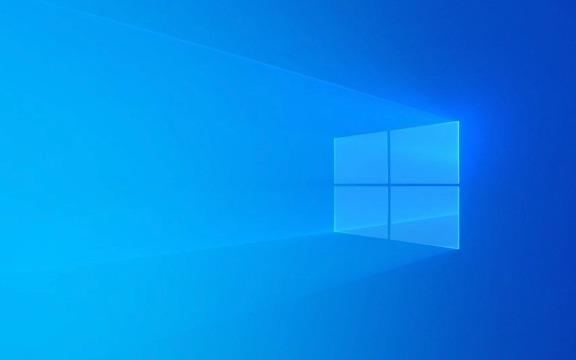
1. Check Your Internet Connection
Before diving into complex fixes, confirm your internet is actually working:
- Try opening other websites.
- Check if other devices on the same network can browser.
- Restart your router or modem by unplugging it for 30 seconds and plugging it back in.
If nothing loads, the issue might be with your ISP or router—not your PC.

2. Flush DNS Cache and Renew IP
Outdated or corrupted DNS settings are a common cause. Resetting them often fixes the problem.
Open Command Prompt as Administrator (search for cmd , right-click > Run as administrator), then run these commands one at a time:

ipconfig /flushdns ipconfig /release ipconfig /renew netsh winsock reset
After running all commands, restart your computer . This clears stored DNS entries and resets network components.
Why this helps: Your PC stores DNS info to speed up browser. If that data gets corrupted or outdated, it can block access to sites—even if they're up.
3. Disable Proxy or VPN Temporarily
Using a proxy or VPN can interfere with your connection.
To disable:
- Press
Win Ito open Settings . - Go to Network & Internet > Proxy .
- Under "Manual proxy setup," makes sure Use a proxy server is OFF .
Also, turn off any third-party VPN apps you're using and try loading the site again.
4. Change Your DNS Server
Your default DNS (usually set by your ISP) might be slow or unreliable.
Try switching to a public DNS like Google DNS:
- Open Control Panel > Network and Sharing Center .
- Click your active connection (eg, "Wi-Fi" or "Ethernet").
- Click Properties > double-click Internet Protocol Version 4 (TCP/IPv4) .
- Select Use the following DNS server addresses and enter:
- Preferred DNS server:
8.8.8.8 - Alternate DNS server:
8.8.4.4
- Preferred DNS server:
- Click OK and restart your browser.
This can improve reliability and speed.
5. Temporarily Disable Firewall or Antivirus
Sometimes overprotective security software blocks legitimate sites.
- Turn off Windows Defender Firewall or third-party antivirus temporarily .
- Test if the site loads.
If it works, re-enable the software and add an exception for your browser or adjust firewall settings.
Don't leave your firewall off—only use this for testing.
6. Clear Browser Data or Try Another Browser
The issue might be browser-specific.
- Clear your browser's cache and cookies.
- Or try opening the site in a different browser (eg, Edge, Chrome, Firefox).
If it works in another browser, focus on fixing or resetting your main browser.
7. Check Hosts File for Blocked Sites
Malware or misconfigurations can block sites via the hosts file.
- Open File Explorer and go to:
C:\Windows\System32\drivers\etc\ - Open the
hostsfile with Notepad (right-click > Open with). - Look for any lines containing the website you're trying to reach.
- Delete those lines (or move them to a backup).
- Save the file (you may need admin permissions).
This file can silently redirect or block sites—cleaning it up helps.
Most cases of "This site can't be reached" are fixed with a DNS flush or switching DNS providers. Start simple, rule out connectivity issues, then work through settings. It's usually not a serious problem—just a hiccup in how your PC finds websites.
The above is the detailed content of How to fix the 'This site can't be reached' error in Windows. For more information, please follow other related articles on the PHP Chinese website!

Hot AI Tools

Undress AI Tool
Undress images for free

Undresser.AI Undress
AI-powered app for creating realistic nude photos

AI Clothes Remover
Online AI tool for removing clothes from photos.

Clothoff.io
AI clothes remover

Video Face Swap
Swap faces in any video effortlessly with our completely free AI face swap tool!

Hot Article

Hot Tools

Notepad++7.3.1
Easy-to-use and free code editor

SublimeText3 Chinese version
Chinese version, very easy to use

Zend Studio 13.0.1
Powerful PHP integrated development environment

Dreamweaver CS6
Visual web development tools

SublimeText3 Mac version
God-level code editing software (SublimeText3)
 How to Change Font Color on Desktop Icons (Windows 11)
Jul 07, 2025 pm 12:07 PM
How to Change Font Color on Desktop Icons (Windows 11)
Jul 07, 2025 pm 12:07 PM
If you're having trouble reading your desktop icons' text or simply want to personalize your desktop look, you may be looking for a way to change the font color on desktop icons in Windows 11. Unfortunately, Windows 11 doesn't offer an easy built-in
 Fixed Windows 11 Google Chrome not opening
Jul 08, 2025 pm 02:36 PM
Fixed Windows 11 Google Chrome not opening
Jul 08, 2025 pm 02:36 PM
Fixed Windows 11 Google Chrome not opening Google Chrome is the most popular browser right now, but even it sometimes requires help to open on Windows. Then follow the on-screen instructions to complete the process. After completing the above steps, launch Google Chrome again to see if it works properly now. 5. Delete Chrome User Profile If you are still having problems, it may be time to delete Chrome User Profile. This will delete all your personal information, so be sure to back up all relevant data. Typically, you delete the Chrome user profile through the browser itself. But given that you can't open it, here's another way: Turn on Windo
 How to fix second monitor not detected in Windows?
Jul 12, 2025 am 02:27 AM
How to fix second monitor not detected in Windows?
Jul 12, 2025 am 02:27 AM
When Windows cannot detect a second monitor, first check whether the physical connection is normal, including power supply, cable plug-in and interface compatibility, and try to replace the cable or adapter; secondly, update or reinstall the graphics card driver through the Device Manager, and roll back the driver version if necessary; then manually click "Detection" in the display settings to identify the monitor to confirm whether it is correctly identified by the system; finally check whether the monitor input source is switched to the corresponding interface, and confirm whether the graphics card output port connected to the cable is correct. Following the above steps to check in turn, most dual-screen recognition problems can usually be solved.
 Fixed the failure to upload files in Windows Google Chrome
Jul 08, 2025 pm 02:33 PM
Fixed the failure to upload files in Windows Google Chrome
Jul 08, 2025 pm 02:33 PM
Have problems uploading files in Google Chrome? This may be annoying, right? Whether you are attaching documents to emails, sharing images on social media, or submitting important files for work or school, a smooth file upload process is crucial. So, it can be frustrating if your file uploads continue to fail in Chrome on Windows PC. If you're not ready to give up your favorite browser, here are some tips for fixes that can't upload files on Windows Google Chrome 1. Start with Universal Repair Before we learn about any advanced troubleshooting tips, it's best to try some of the basic solutions mentioned below. Troubleshooting Internet connection issues: Internet connection
 Want to Build an Everyday Work Desktop? Get a Mini PC Instead
Jul 08, 2025 am 06:03 AM
Want to Build an Everyday Work Desktop? Get a Mini PC Instead
Jul 08, 2025 am 06:03 AM
Mini PCs have undergone
 How to clear the print queue in Windows?
Jul 11, 2025 am 02:19 AM
How to clear the print queue in Windows?
Jul 11, 2025 am 02:19 AM
When encountering the problem of printing task stuck, clearing the print queue and restarting the PrintSpooler service is an effective solution. First, open the "Device and Printer" interface to find the corresponding printer, right-click the task and select "Cancel" to clear a single task, or click "Cancel all documents" to clear the queue at one time; if the queue is inaccessible, press Win R to enter services.msc to open the service list, find "PrintSpooler" and stop it before starting the service. If necessary, you can manually delete the residual files under the C:\Windows\System32\spool\PRINTERS path to completely solve the problem.
 How to run Command Prompt as an administrator in Windows 10?
Jul 05, 2025 am 02:31 AM
How to run Command Prompt as an administrator in Windows 10?
Jul 05, 2025 am 02:31 AM
To run command prompts as administrator, the most direct way is to search through the Start menu and right-click "Run as administrator"; secondly, use the Win X shortcut menu to select "Command Prompt (Administrator)" or "Windows Terminal (Administrator)"; you can also open the run window through Win R and enter cmd and press Ctrl Shift Enter to force running as administrator; in addition, you can set shortcut properties to achieve automatic running as administrator. All the above methods require administrator permission and confirmation through UAC. Pay attention to security risks during operation.







