Chrome may reset after updates, causing themes to revert—reapply the theme from the Chrome Web Store. 2. Signing out of your Google Account removes synced themes—sign back in to restore them. 3. Theme extensions can be disabled or removed—enable or reinstall the theme via chrome://extensions or the Chrome Web Store. 4. Sync issues can prevent theme loading—ensure sync is on and includes appearance settings. 5. Guest mode or a corrupted profile may block themes—exit Guest mode or create a new profile. In most cases, reapplying the theme and confirming sign-in and sync resolves the issue, so the disappearance is temporary and fixable.

Your Google Chrome theme might disappear for several common reasons. It’s usually not a permanent issue, and the cause is often something simple. Here’s what could have happened and how to fix it:
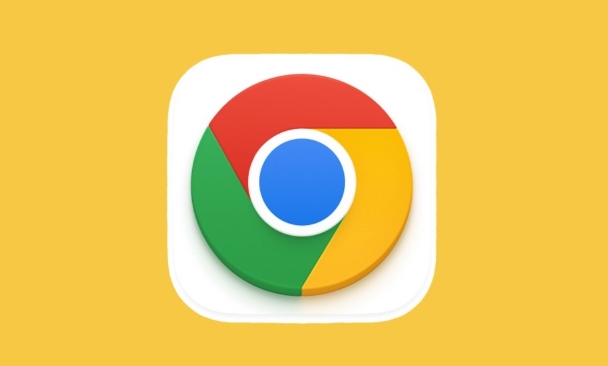
1. Chrome Updated or Reset Unexpectedly
Google Chrome sometimes resets settings after an update, especially if it detects instability or corrupted data. This can cause your custom theme to revert to the default.
- Chrome may auto-update in the background.
- If Chrome crashed before, it might have triggered a settings reset.
- Security updates occasionally clear customizations to restore a stable state.
? What to do:
Check if Chrome recently updated (go to chrome://settings/help). If so, just reapply your theme from the Chrome Web Store.
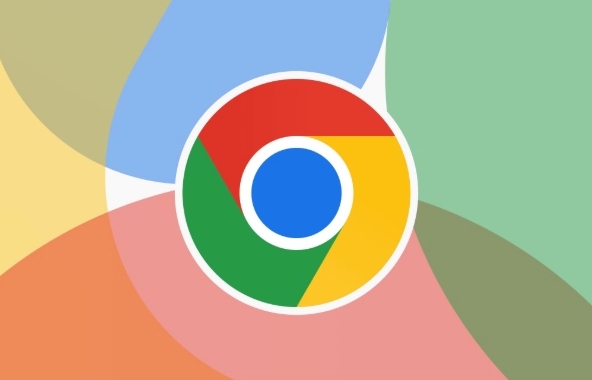
2. Signed Out of Your Google Account
If you were signed in and synced your theme, signing out — even temporarily — can make the theme disappear until you sign back in.
- Themes are synced through your Google account.
- If you switched profiles or got logged out due to security checks, your theme won’t load.
? What to do:
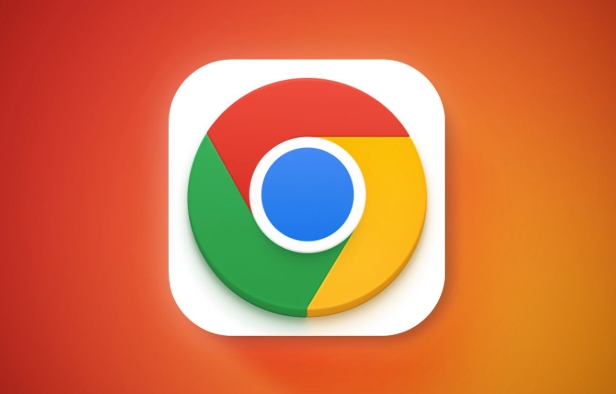
- Click the profile icon in the top-right of Chrome.
- Make sure you're signed in with the correct account.
- Once signed in, wait a moment — your theme may reload automatically.
3. Theme Extension Was Disabled or Removed
Sometimes Chrome disables extensions (including themes) it considers problematic or inactive.
- Go to
chrome://extensions/ - Look for your theme in the list.
- If it’s grayed out or shows “Disabled,” click “Enable.”
? If the theme is missing entirely:
- Visit the Chrome Web Store Themes page.
- Reinstall your previous theme (you may need to find it again).
4. Sync Issues Across Devices
Even if you’re signed in, sync might not be fully working.
- Your theme settings may not have synced properly.
- Sync could be paused or limited to certain data types.
? Fix it:
- Go to
chrome://settings/sync - Make sure sync is turned on.
- Confirm that “Appearance” or “Themes” is included in synced data (usually under “Sync everything” or checked individually).
5. Corrupted Profile or Guest Mode
If you accidentally opened Chrome in Guest mode or your user profile became corrupted, themes won’t persist.
- Guest mode doesn’t save themes.
- A corrupted profile might not load synced preferences.
? Solution:
- Exit Guest mode and return to your regular profile.
- Consider creating a new Chrome profile if issues persist.
In most cases, the theme disappearance is temporary and fixable. Just reapply it from the Chrome Web Store and ensure you're signed in with sync enabled.
Basically, it's not your fault — Chrome just sometimes forgets the decor.
The above is the detailed content of Why did my Google Chrome theme disappear?. For more information, please follow other related articles on the PHP Chinese website!

Hot AI Tools

Undress AI Tool
Undress images for free

Undresser.AI Undress
AI-powered app for creating realistic nude photos

AI Clothes Remover
Online AI tool for removing clothes from photos.

Clothoff.io
AI clothes remover

Video Face Swap
Swap faces in any video effortlessly with our completely free AI face swap tool!

Hot Article

Hot Tools

Notepad++7.3.1
Easy-to-use and free code editor

SublimeText3 Chinese version
Chinese version, very easy to use

Zend Studio 13.0.1
Powerful PHP integrated development environment

Dreamweaver CS6
Visual web development tools

SublimeText3 Mac version
God-level code editing software (SublimeText3)
 Windows Security is blank or not showing options
Jul 07, 2025 am 02:40 AM
Windows Security is blank or not showing options
Jul 07, 2025 am 02:40 AM
When the Windows Security Center is blank or the function is missing, you can follow the following steps to check: 1. Confirm whether the system version supports full functions, some functions of the Home Edition are limited, and the Professional Edition and above are more complete; 2. Restart the SecurityHealthService service to ensure that its startup type is set to automatic; 3. Check and uninstall third-party security software that may conflict; 4. Run the sfc/scannow and DISM commands to repair system files; 5. Try to reset or reinstall the Windows Security Center application, and contact Microsoft support if necessary.
 Windows stuck on 'undoing changes made to your computer'
Jul 05, 2025 am 02:51 AM
Windows stuck on 'undoing changes made to your computer'
Jul 05, 2025 am 02:51 AM
The computer is stuck in the "Undo Changes made to the computer" interface, which is a common problem after the Windows update fails. It is usually caused by the stuck rollback process and cannot enter the system normally. 1. First of all, you should wait patiently for a long enough time, especially after restarting, it may take more than 30 minutes to complete the rollback, and observe the hard disk light to determine whether it is still running. 2. If there is no progress for a long time, you can force shut down and enter the recovery environment (WinRE) multiple times, and try to start repair or system restore. 3. After entering safe mode, you can uninstall the most recent update records through the control panel. 4. Use the command prompt to execute the bootrec command in the recovery environment to repair the boot file, or run sfc/scannow to check the system file. 5. The last method is to use the "Reset this computer" function
 Proven Ways for Microsoft Teams Error 657rx in Windows 11/10
Jul 07, 2025 pm 12:25 PM
Proven Ways for Microsoft Teams Error 657rx in Windows 11/10
Jul 07, 2025 pm 12:25 PM
Encountering something went wrong 657rx can be frustrating when you log in to Microsoft Teams or Outlook. In this article on MiniTool, we will explore how to fix the Outlook/Microsoft Teams error 657rx so you can get your workflow back on track.Quick
 The RPC server is unavailable Windows
Jul 06, 2025 am 12:07 AM
The RPC server is unavailable Windows
Jul 06, 2025 am 12:07 AM
When encountering the "RPCserverisunavailable" problem, first confirm whether it is a local service exception or a network configuration problem. 1. Check and start the RPC service to ensure that its startup type is automatic. If it cannot be started, check the event log; 2. Check the network connection and firewall settings, test the firewall to turn off the firewall, check DNS resolution and network connectivity; 3. Run the sfc/scannow and DISM commands to repair the system files; 4. Check the group policy and domain controller status in the domain environment, and contact the IT department to assist in the processing. Gradually check it in sequence to locate and solve the problem.
 How to fix 'SYSTEM_SERVICE_EXCEPTION' stop code in Windows
Jul 09, 2025 am 02:56 AM
How to fix 'SYSTEM_SERVICE_EXCEPTION' stop code in Windows
Jul 09, 2025 am 02:56 AM
When encountering the "SYSTEM_SERVICE_EXCEPTION" blue screen error, you do not need to reinstall the system or replace the hardware immediately. You can follow the following steps to check: 1. Update or roll back hardware drivers such as graphics cards, especially recently updated drivers; 2. Uninstall third-party antivirus software or system tools, and use WindowsDefender or well-known brand products to replace them; 3. Run sfc/scannow and DISM commands as administrator to repair system files; 4. Check memory problems, restore the default frequency and re-plug and unplug the memory stick, and use Windows memory diagnostic tools to detect. In most cases, the driver and software problems can be solved first.
 the default gateway is not available Windows
Jul 08, 2025 am 02:21 AM
the default gateway is not available Windows
Jul 08, 2025 am 02:21 AM
When you encounter the "DefaultGatewayisNotAvailable" prompt, it means that the computer cannot connect to the router or does not obtain the network address correctly. 1. First, restart the router and computer, wait for the router to fully start before trying to connect; 2. Check whether the IP address is set to automatically obtain, enter the network attribute to ensure that "Automatically obtain IP address" and "Automatically obtain DNS server address" are selected; 3. Run ipconfig/release and ipconfig/renew through the command prompt to release and re-acquire the IP address, and execute the netsh command to reset the network components if necessary; 4. Check the wireless network card driver, update or reinstall the driver to ensure that it works normally.
 Windows 11 KB5062660 24H2 out with features, direct download links for offline installer (.msu)
Jul 23, 2025 am 09:43 AM
Windows 11 KB5062660 24H2 out with features, direct download links for offline installer (.msu)
Jul 23, 2025 am 09:43 AM
Windows 11 KB5062660 is now rolling out as an optional update for Windows 11 24H2 with a few new features, including Recall AI in Europe. This patch is available via Windows Update, but Microsoft has also posted direct download l
 How to repair Windows 11 using command prompt
Jul 05, 2025 am 02:59 AM
How to repair Windows 11 using command prompt
Jul 05, 2025 am 02:59 AM
How to use command prompt to repair Windows 11? 1. Enter the command prompt through the recovery environment: enter the recovery environment through USB boot or three consecutive interrupts, and then select Troubleshooting > Advanced Options > Command Prompt; 2. Use DISM to repair the system image: Run DISM/Online/Cleanup-Image/CheckHealth to check for corruption, DISM/Online/Cleanup-Image/ScanHealth scanning problem, DISM/Online/Cleanup-Image/RestoreHealth to repair the problem, and specify an external source if necessary; 3. Run SF






