my win pc is not recognizing my thunderbolt dock
Jul 31, 2025 am 07:08 AMFirst, ensure your PC supports Thunderbolt by checking the manufacturer’s website and enabling it in BIOS/UEFI under settings like "Advanced" or "Security," setting it to "User Authorization" or "No Security." Second, install or update Thunderbolt drivers via the Intel Thunderbolt Software or your OEM’s support site, and update drivers in Device Manager for any Thunderbolt-related entries. Third, verify the physical connection by firmly reconnecting the dock, using a known-good Thunderbolt cable, ensuring the dock has proper AC power, and connecting directly to the PC without hubs. Fourth, update firmware for both the dock using tools like Dell Dock Manager or Lenovo Vantage and your PC’s BIOS, chipset, and Thunderbolt drivers from the manufacturer’s site. Fifth, test the dock on another Thunderbolt-compatible PC and test another Thunderbolt device on your PC to isolate the issue. Sixth, run the Hardware and Devices troubleshooter in Windows, rescan hardware changes in Device Manager, and check the Thunderbolt Control Center to authorize the dock if it appears as "Unauthorized." Seventh, confirm hardware compatibility by checking for the Thunderbolt symbol (?) on the port and verifying that your dock and PC are mutually compatible, as older docks may not work with newer systems or vice versa due to protocol differences. Ultimately, Thunderbolt dock recognition issues on Windows are typically resolved by enabling Thunderbolt in BIOS, installing correct drivers, and updating firmware, but non-Intel or OEM-restricted systems may have limitations preventing plug-and-play functionality.

If your Windows PC isn't recognizing your Thunderbolt dock, it can be frustrating—especially if you rely on it for multiple monitors, peripherals, or charging. The issue usually stems from driver problems, BIOS/UEFI settings, hardware compatibility, or firmware. Here’s a step-by-step guide to help you troubleshoot and fix it.
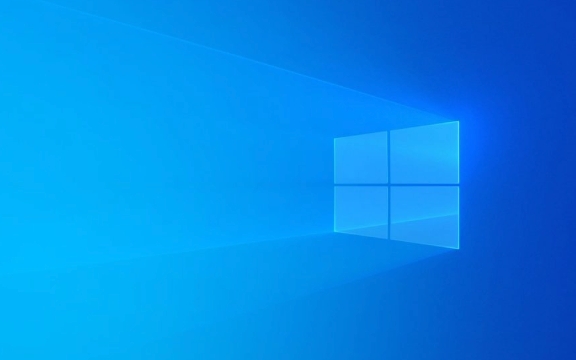
1. Check Thunderbolt Compatibility and BIOS Settings
Not all Windows PCs support Thunderbolt, and even if they have a USB-C port, it may not be Thunderbolt-enabled.
- Verify Thunderbolt support: Check your PC manufacturer’s website to confirm if your model supports Thunderbolt (especially Thunderbolt 3 or 4).
-
Enable Thunderbolt in BIOS/UEFI:
- Restart your PC and enter BIOS/UEFI (usually by pressing F2, F10, or Del during boot).
- Look for Thunderbolt settings (often under "Advanced" or "Security" tabs).
- Make sure Thunderbolt is enabled and set to "User Authorization" or "No Security" for testing.
- Save and exit.
?? Some brands (like Dell, HP, Lenovo) require Thunderbolt to be enabled in BIOS and may have security settings blocking unauthorized docks.

2. Install or Update Thunderbolt Drivers and Software
Windows doesn’t always install the correct drivers automatically.
-
Download the official Thunderbolt software:
- Go to the Intel Thunderbolt Software page or your PC manufacturer’s support site.
- Install the latest Thunderbolt? Control Center or equivalent.
-
Update drivers via Device Manager:
- Press
Win X> Device Manager. - Look for:
- “Thunderbolt Controller”
- “System Devices” > any Thunderbolt-related entries
- Right-click and choose Update driver > “Search automatically for drivers.”
- Press
? Some OEMs (e.g., Dell, Lenovo) provide their own Thunderbolt utilities—use those instead of generic Intel versions if recommended.

3. Check Physical Connection and Power
- Unplug the dock and reconnect it firmly.
- Try a different USB-C/Thunderbolt cable (if detachable).
- Ensure the dock is properly powered—some docks won’t initialize without AC power.
- Plug the dock directly into the PC—avoid extension cables or hubs.
? Tip: Thunderbolt docks often require a full-size power adapter to function correctly. Don’t assume USB-C power delivery is enough.
4. Update Firmware (Dock and PC)
Outdated firmware is a common culprit.
-
Check dock firmware:
- Use the manufacturer’s software (e.g., Dell Dock Manager, Lenovo Vantage, CalDigit Thunderbolt Toolbox).
- Look for firmware updates for the dock itself.
-
Update PC BIOS/UEFI and chipset drivers:
- Visit your PC manufacturer’s support page.
- Install the latest BIOS, chipset, and Thunderbolt firmware updates.
5. Test on Another PC (and Vice Versa)
- Try your dock on a known Thunderbolt-compatible laptop (e.g., newer Dell XPS, Lenovo ThinkPad, Razer Blade).
- Try a different Thunderbolt device on your PC.
- This helps determine if the issue is with the dock, the PC, or the connection.
6. Troubleshoot in Windows
-
Run the Hardware and Devices troubleshooter:
- Settings > Update & Security > Troubleshoot > Additional troubleshooters > "Hardware and Devices."
-
Uninstall and re-scan for hardware:
- In Device Manager, right-click the PC name > Scan for hardware changes.
- Or, uninstall Thunderbolt devices and reboot to let Windows reinstall them.
-
Check Thunderbolt permissions in Windows:
- Open Thunderbolt Control Center (if installed).
- Make sure the dock is approved/authorized—sometimes it shows up as "Unauthorized."
7. Consider Hardware Limitations
- Some PCs have USB-C ports that aren’t Thunderbolt-capable—check the port symbol (Thunderbolt ports usually have a lightning ? icon).
- Older Thunderbolt docks may not work with newer PCs (or vice versa) due to firmware or protocol differences.
Bottom line: Most Thunderbolt dock issues on Windows come down to BIOS settings, missing drivers, or firmware. Start with enabling Thunderbolt in BIOS, install the correct software, and update everything. If it still doesn’t work, the hardware may not be compatible.
Basically, it’s not always plug-and-play—especially on non-Intel or OEM-restricted systems.
The above is the detailed content of my win pc is not recognizing my thunderbolt dock. For more information, please follow other related articles on the PHP Chinese website!

Hot AI Tools

Undress AI Tool
Undress images for free

Undresser.AI Undress
AI-powered app for creating realistic nude photos

AI Clothes Remover
Online AI tool for removing clothes from photos.

Clothoff.io
AI clothes remover

Video Face Swap
Swap faces in any video effortlessly with our completely free AI face swap tool!

Hot Article

Hot Tools

Notepad++7.3.1
Easy-to-use and free code editor

SublimeText3 Chinese version
Chinese version, very easy to use

Zend Studio 13.0.1
Powerful PHP integrated development environment

Dreamweaver CS6
Visual web development tools

SublimeText3 Mac version
God-level code editing software (SublimeText3)
 Windows Security is blank or not showing options
Jul 07, 2025 am 02:40 AM
Windows Security is blank or not showing options
Jul 07, 2025 am 02:40 AM
When the Windows Security Center is blank or the function is missing, you can follow the following steps to check: 1. Confirm whether the system version supports full functions, some functions of the Home Edition are limited, and the Professional Edition and above are more complete; 2. Restart the SecurityHealthService service to ensure that its startup type is set to automatic; 3. Check and uninstall third-party security software that may conflict; 4. Run the sfc/scannow and DISM commands to repair system files; 5. Try to reset or reinstall the Windows Security Center application, and contact Microsoft support if necessary.
 Windows stuck on 'undoing changes made to your computer'
Jul 05, 2025 am 02:51 AM
Windows stuck on 'undoing changes made to your computer'
Jul 05, 2025 am 02:51 AM
The computer is stuck in the "Undo Changes made to the computer" interface, which is a common problem after the Windows update fails. It is usually caused by the stuck rollback process and cannot enter the system normally. 1. First of all, you should wait patiently for a long enough time, especially after restarting, it may take more than 30 minutes to complete the rollback, and observe the hard disk light to determine whether it is still running. 2. If there is no progress for a long time, you can force shut down and enter the recovery environment (WinRE) multiple times, and try to start repair or system restore. 3. After entering safe mode, you can uninstall the most recent update records through the control panel. 4. Use the command prompt to execute the bootrec command in the recovery environment to repair the boot file, or run sfc/scannow to check the system file. 5. The last method is to use the "Reset this computer" function
 Proven Ways for Microsoft Teams Error 657rx in Windows 11/10
Jul 07, 2025 pm 12:25 PM
Proven Ways for Microsoft Teams Error 657rx in Windows 11/10
Jul 07, 2025 pm 12:25 PM
Encountering something went wrong 657rx can be frustrating when you log in to Microsoft Teams or Outlook. In this article on MiniTool, we will explore how to fix the Outlook/Microsoft Teams error 657rx so you can get your workflow back on track.Quick
 The RPC server is unavailable Windows
Jul 06, 2025 am 12:07 AM
The RPC server is unavailable Windows
Jul 06, 2025 am 12:07 AM
When encountering the "RPCserverisunavailable" problem, first confirm whether it is a local service exception or a network configuration problem. 1. Check and start the RPC service to ensure that its startup type is automatic. If it cannot be started, check the event log; 2. Check the network connection and firewall settings, test the firewall to turn off the firewall, check DNS resolution and network connectivity; 3. Run the sfc/scannow and DISM commands to repair the system files; 4. Check the group policy and domain controller status in the domain environment, and contact the IT department to assist in the processing. Gradually check it in sequence to locate and solve the problem.
 the default gateway is not available Windows
Jul 08, 2025 am 02:21 AM
the default gateway is not available Windows
Jul 08, 2025 am 02:21 AM
When you encounter the "DefaultGatewayisNotAvailable" prompt, it means that the computer cannot connect to the router or does not obtain the network address correctly. 1. First, restart the router and computer, wait for the router to fully start before trying to connect; 2. Check whether the IP address is set to automatically obtain, enter the network attribute to ensure that "Automatically obtain IP address" and "Automatically obtain DNS server address" are selected; 3. Run ipconfig/release and ipconfig/renew through the command prompt to release and re-acquire the IP address, and execute the netsh command to reset the network components if necessary; 4. Check the wireless network card driver, update or reinstall the driver to ensure that it works normally.
 How to fix 'SYSTEM_SERVICE_EXCEPTION' stop code in Windows
Jul 09, 2025 am 02:56 AM
How to fix 'SYSTEM_SERVICE_EXCEPTION' stop code in Windows
Jul 09, 2025 am 02:56 AM
When encountering the "SYSTEM_SERVICE_EXCEPTION" blue screen error, you do not need to reinstall the system or replace the hardware immediately. You can follow the following steps to check: 1. Update or roll back hardware drivers such as graphics cards, especially recently updated drivers; 2. Uninstall third-party antivirus software or system tools, and use WindowsDefender or well-known brand products to replace them; 3. Run sfc/scannow and DISM commands as administrator to repair system files; 4. Check memory problems, restore the default frequency and re-plug and unplug the memory stick, and use Windows memory diagnostic tools to detect. In most cases, the driver and software problems can be solved first.
 Windows 11 KB5062660 24H2 out with features, direct download links for offline installer (.msu)
Jul 23, 2025 am 09:43 AM
Windows 11 KB5062660 24H2 out with features, direct download links for offline installer (.msu)
Jul 23, 2025 am 09:43 AM
Windows 11 KB5062660 is now rolling out as an optional update for Windows 11 24H2 with a few new features, including Recall AI in Europe. This patch is available via Windows Update, but Microsoft has also posted direct download l
 How to repair Windows 11 using command prompt
Jul 05, 2025 am 02:59 AM
How to repair Windows 11 using command prompt
Jul 05, 2025 am 02:59 AM
How to use command prompt to repair Windows 11? 1. Enter the command prompt through the recovery environment: enter the recovery environment through USB boot or three consecutive interrupts, and then select Troubleshooting > Advanced Options > Command Prompt; 2. Use DISM to repair the system image: Run DISM/Online/Cleanup-Image/CheckHealth to check for corruption, DISM/Online/Cleanup-Image/ScanHealth scanning problem, DISM/Online/Cleanup-Image/RestoreHealth to repair the problem, and specify an external source if necessary; 3. Run SF








