Check whether the password is correct, make sure to close Caps Lock and use the correct email or username. If you forget your password, you can apply for a reset through http://ipnx.cn/link/3820fccb250037463096208fe8a48618; 2. If you enable Steam Guard, you need to obtain the verification code from the bound email or Steam mobile application. If you cannot receive it, you need to check spam or update the email; 3. Confirm the status of the Steam server, visit http://ipnx.cn/link/ce6907d94233d611e2f8349ab3b38264 to see if it is down, and try to switch the network or restart the router; 4. Clear the Steam client cache, clear the download cache in the settings, or rename the config folder under the Steam installation directory to config_old and restart Steam. If necessary, back up the game files and reinstall the client; 5. If the account is restricted or blocked, it may be locked due to security issues. You need to contact Steam support as prompted and provide ownership proofs such as purchase records; finally, you can try to log in alternately through the web and client. If it still fails, go to http://ipnx.cn/link/51516ca3355ddd1669176f3c766ff881 to submit a support request. The problem usually comes from password, Steam Guard verification, or local data corruption, and these three issues should be investigated first.

If you're having trouble logging into Steam, you're not alone — it's a common issue with several possible causes. Here's a breakdown of the most likely reasons and what you can do to fix them.
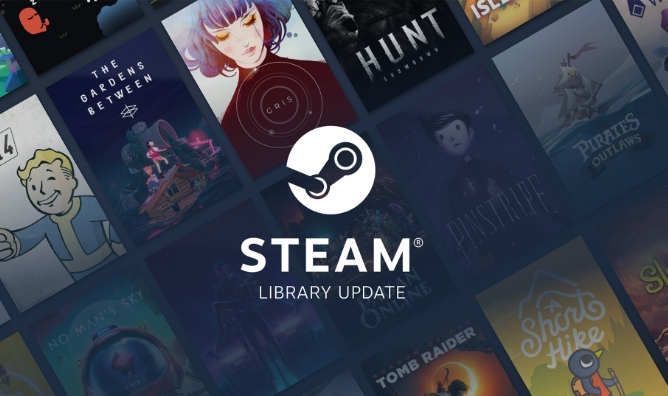
? 1. Incorrect Password or Account Credentials
The most common reason is entering the wrong password or username.
- Double-check that Caps Lock is off.
- Make sure you're using the correct email or Steam account name.
- If you're unsure, use the "Forgot your password?" link on the login page:
http://ipnx.cn/link/3820fccb250037463096208fe8a48618
Steam will send a password reset link to your email — but only if you enter the correct email associated with your account.

? 2. Steam Guard Is Blocking Access
If you have Steam Guard enabled (which is recommended), you may need a code to log in.
- If logging in from a new device or browser, Steam requires a Steam Guard code .
- Check your email (the one linked to your Steam account) for the code.
- Or, if you use the Steam Mobile App , open it and go to the "Steam Guard" section to get a code.
- If you're not receiving codes, check spam folders or verify your email is up to date in your account settings.
?? If you lost access to your authenticator or email, you'll need to go through Steam's account recovery process — this can take time and require proof of ownership.

? 3. Internet or Server Issues
Sometimes the problem isn't on your end.
- Check if Steam's servers are down:
Visit http://ipnx.cn/link/ce6907d94233d611e2f8349ab3b38264 to see real-time status. - If Steam Community or the store is down, login may fail even with correct credentials.
- Restart your router or try a different network (eg, switch from Wi-Fi to mobile hotspot) to rule out local connection issues.
? 4. Corrupted Local Data (Steam Client)
If you're using the Steam desktop app, corrupted cache or settings can prevent login.
Try these steps:
- Clear the download cache :
Steam > Settings > Downloads > Clear Download Cache. You'll need to log in again. - Rename the 'config' folder :
Navigate toC:\Program Files (x86)\Steam\(or wherever Steam is installed), find theconfigfolder, and rename it toconfig_old. Then restart Steam. - Reinstall Steam (last resort) :
Back up your game files, uninstall Steam, then reinstall it and log in fresh.
? 5. Account Restrictions or Bans
- If your account has been hacked, compromised, or used for scams , Valve may temporarily lock it.
- You might see a message like “This account is limited” or “Cannot sign in due to security issues.”
- In such cases, follow the prompts from Steam Support and verify your identity.
? Quick Checklist
- ?? Is your password correct?
- ?? Did you check your email for a Steam Guard code?
- ?? Is Steam's service online?
- ?? Have you tried logging in via web and app?
- ?? Did you recently change your email or lose your authenticator?
If none of these work, visit Steam Support directly:
http://ipnx.cn/link/51516ca3355ddd1669176f3c766ff881
You can submit a ticket, but be ready to verify ownership (receipts, old emails, etc.).
Basically, most login issues come down to password, Steam Guard, or local app problems — start there.
The above is the detailed content of Why can't I log into Steam. For more information, please follow other related articles on the PHP Chinese website!

Hot AI Tools

Undress AI Tool
Undress images for free

Undresser.AI Undress
AI-powered app for creating realistic nude photos

AI Clothes Remover
Online AI tool for removing clothes from photos.

Clothoff.io
AI clothes remover

Video Face Swap
Swap faces in any video effortlessly with our completely free AI face swap tool!

Hot Article

Hot Tools

Notepad++7.3.1
Easy-to-use and free code editor

SublimeText3 Chinese version
Chinese version, very easy to use

Zend Studio 13.0.1
Powerful PHP integrated development environment

Dreamweaver CS6
Visual web development tools

SublimeText3 Mac version
God-level code editing software (SublimeText3)
 Windows Security is blank or not showing options
Jul 07, 2025 am 02:40 AM
Windows Security is blank or not showing options
Jul 07, 2025 am 02:40 AM
When the Windows Security Center is blank or the function is missing, you can follow the following steps to check: 1. Confirm whether the system version supports full functions, some functions of the Home Edition are limited, and the Professional Edition and above are more complete; 2. Restart the SecurityHealthService service to ensure that its startup type is set to automatic; 3. Check and uninstall third-party security software that may conflict; 4. Run the sfc/scannow and DISM commands to repair system files; 5. Try to reset or reinstall the Windows Security Center application, and contact Microsoft support if necessary.
 Proven Ways for Microsoft Teams Error 657rx in Windows 11/10
Jul 07, 2025 pm 12:25 PM
Proven Ways for Microsoft Teams Error 657rx in Windows 11/10
Jul 07, 2025 pm 12:25 PM
Encountering something went wrong 657rx can be frustrating when you log in to Microsoft Teams or Outlook. In this article on MiniTool, we will explore how to fix the Outlook/Microsoft Teams error 657rx so you can get your workflow back on track.Quick
 The RPC server is unavailable Windows
Jul 06, 2025 am 12:07 AM
The RPC server is unavailable Windows
Jul 06, 2025 am 12:07 AM
When encountering the "RPCserverisunavailable" problem, first confirm whether it is a local service exception or a network configuration problem. 1. Check and start the RPC service to ensure that its startup type is automatic. If it cannot be started, check the event log; 2. Check the network connection and firewall settings, test the firewall to turn off the firewall, check DNS resolution and network connectivity; 3. Run the sfc/scannow and DISM commands to repair the system files; 4. Check the group policy and domain controller status in the domain environment, and contact the IT department to assist in the processing. Gradually check it in sequence to locate and solve the problem.
 the default gateway is not available Windows
Jul 08, 2025 am 02:21 AM
the default gateway is not available Windows
Jul 08, 2025 am 02:21 AM
When you encounter the "DefaultGatewayisNotAvailable" prompt, it means that the computer cannot connect to the router or does not obtain the network address correctly. 1. First, restart the router and computer, wait for the router to fully start before trying to connect; 2. Check whether the IP address is set to automatically obtain, enter the network attribute to ensure that "Automatically obtain IP address" and "Automatically obtain DNS server address" are selected; 3. Run ipconfig/release and ipconfig/renew through the command prompt to release and re-acquire the IP address, and execute the netsh command to reset the network components if necessary; 4. Check the wireless network card driver, update or reinstall the driver to ensure that it works normally.
 How to fix 'SYSTEM_SERVICE_EXCEPTION' stop code in Windows
Jul 09, 2025 am 02:56 AM
How to fix 'SYSTEM_SERVICE_EXCEPTION' stop code in Windows
Jul 09, 2025 am 02:56 AM
When encountering the "SYSTEM_SERVICE_EXCEPTION" blue screen error, you do not need to reinstall the system or replace the hardware immediately. You can follow the following steps to check: 1. Update or roll back hardware drivers such as graphics cards, especially recently updated drivers; 2. Uninstall third-party antivirus software or system tools, and use WindowsDefender or well-known brand products to replace them; 3. Run sfc/scannow and DISM commands as administrator to repair system files; 4. Check memory problems, restore the default frequency and re-plug and unplug the memory stick, and use Windows memory diagnostic tools to detect. In most cases, the driver and software problems can be solved first.
 Windows 11 KB5062660 24H2 out with features, direct download links for offline installer (.msu)
Jul 23, 2025 am 09:43 AM
Windows 11 KB5062660 24H2 out with features, direct download links for offline installer (.msu)
Jul 23, 2025 am 09:43 AM
Windows 11 KB5062660 is now rolling out as an optional update for Windows 11 24H2 with a few new features, including Recall AI in Europe. This patch is available via Windows Update, but Microsoft has also posted direct download l
 Windows could not start because the following file is missing or corrupt
Jul 07, 2025 am 02:39 AM
Windows could not start because the following file is missing or corrupt
Jul 07, 2025 am 02:39 AM
When the boot prompt is "Windows could not start because of the following fileismissing" 1. You can run bootrec/fixmb, bootrec/fixboot, bootrec/rebuildbcd through the Windows installation media; 2. Check the hard disk connection or use CrystalDiskInfo to detect the health status of the hard disk; 3. If there is a dual system, you can use the bootrec command to rebuild the boot or manually add the boot items; 4. Use PE environment to kill viruses and combine DISM and SFC tools to repair the system files, and the system can be restored in most cases.
 My second monitor is not detected on Windows
Jul 08, 2025 am 02:47 AM
My second monitor is not detected on Windows
Jul 08, 2025 am 02:47 AM
If the second monitor is not recognized by Windows, first check whether the cable and interface are normal, try to replace the HDMI, DP or VGA cable, confirm the plug-in video output port, and test different interfaces to eliminate compatibility issues; then verify the monitor power and input source settings, and connect the monitor separately to test whether it can be recognized; then enter the Windows display settings and click the "Detection" button, or use Win P to switch the display mode, and update the graphics card driver at the same time; finally check the graphics card specifications to confirm whether it supports multi-screen output to avoid exceeding its maximum output capability.








