First check whether the Windows Audio and Windows Audio Endpoint Builder services are set to automatic and started; 2. Run the audio troubleshooting tool that comes with the system; 3. Check whether the "Sound, Video and Game Controller" has audio devices in the Device Manager, and if not, scan the hardware to change or update the driver; 4. Manually reinstall the audio driver through the manufacturer's official website, Windows Update, or Device Manager; 5. Enable the hidden or disabled audio device in the sound settings; 6. Enter BIOS/UEFI to confirm that the onboard audio controller is enabled; 7. Use USB headsets or HDMI external device to test to determine whether it is a hardware or software problem; 8. If all the above is invalid, you can try to reset the computer or use system restore. Most problems are caused by the driver or service, and the first few steps can solve 80% of the situation.

If you're seeing the error "No audio output device is installed" on Windows 11, it means your system isn't detecting any sound devices (like speakers or headphones). This can happen due to driver issues, hardware problems, or system settings. Here's how to fix it step by step.
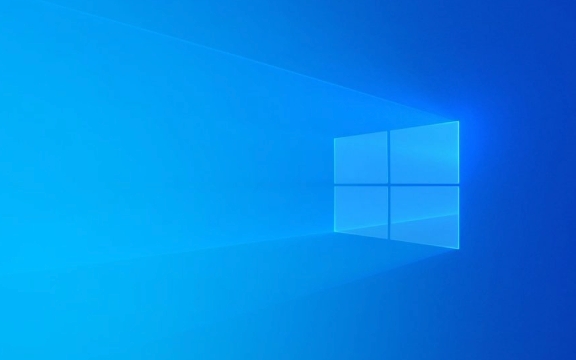
1. Check Audio Services and Device Detection
First, make sure Windows is actually trying to use audio hardware.
- Press
Win R, typeservices.msc, and press Enter. - Scroll down and find Windows Audio .
- Double-click it and ensure the Startup type is set to Automatic .
- If the service isn't running, click Start , then Apply .
- Also check Windows Audio Endpoint Builder – it should be running too.
? Sometimes these services get disabled accidentally or by third-party software.

2. Run the Audio Troubleshooter
Windows 11 has a built-in audio troubleshooter that can fix common issues.
- Go to Settings > System > Sound .
- Scroll down and click Troubleshoot common sound problems .
- Follow the prompts and let Windows detect and fix issues.
This often resolves missing driver or configuration problems automatically.

3. Check Device Manager for Audio Devices
- Press
Win Xand select Device Manager . - Look for Sound, video and game controllers .
- Check if you see any audio devices listed (like Realtek, Intel SST, AMD Audio, etc.).
- If the section is missing or has a yellow exclamation mark:
- Right-click the device (or the section) and choose Update driver .
- Select Search automatically for drivers .
? If no audio devices appear at all:
- Click Action > Scan for hardware changes .
- Or manually reinstall the audio driver (see next step).
4. Reinstall or Update Audio Drivers
Missing or corrupted drivers are the most common cause.
Option A: Download from Manufacturer
- Identify your PC/laptop model (eg, Dell XPS 13, HP Pavilion, etc.).
- Visit the manufacturer's support site.
- Search for audio/audio driver under your model.
- Download and install the latest audio driver.
Option B: Use Windows Update
- Go to Settings > Windows Update > Advanced options > Optional updates .
- If there are driver updates (especially audio or chipset), install them.
Option C: Manual Driver Install via Device Manager
- In Device Manager, right-click any unknown device (why show as "Audio Controller" under Other devices).
- Choose Update driver > Browse my computer > Let me pick…
- You can also uninstall the current audio driver (right-click > Uninstall device), then restart your PC — Windows will try to reinstall it automatically.
5. Enable Hidden or Disabled Audio Devices
Sometimes the device is disabled.
- Right-click the speaker icon in the taskbar > Sounds > Playback tab.
- Right-click in the empty space and make sure Show Disabled Devices and Show Disconnected Devices are checked.
- If you see any audio device listed (even grayed out), right-click it and choose Enable .
6. Check BIOS/UEFI Settings
In rare cases, the onboard audio controller might be disabled in BIOS.
- Restart your PC and enter BIOS (usually by pressing
F2,Del, orEscduring boot). - Look for settings like:
- Onboard Audio
- HD Audio Controller
- Audio Controller
- Make sure it's Enabled .
- Save and exit.
7. Test with External Audio (USB Headphones or HDMI)
Plug in USB headphones or connect to a TV/monitor via HDMI.
- If sound works through USB or HDMI, the issue is likely with your internal audio hardware or driver.
- This helps narrow down whether it's a hardware or software problem.
8. Reset or Reinstall Windows (Last Resort)
If nothing works and you suspect a deep system issue:
- Go to Settings > System > Recovery > Reset PC .
- Choose Keep my files and reinstall Windows.
This often fixes corrupted system files affecting audio.
Final Tip: If you recently updated Windows and lost audio, try System Restore to revert to a point when audio was working.
Basically, most "no audio output device" issues on Windows 11 come down to drivers or services. Start with the troubleshooter and Device Manager — that fixes 80% of cases.
The above is the detailed content of no audio output device is installed win 11. For more information, please follow other related articles on the PHP Chinese website!

Hot AI Tools

Undress AI Tool
Undress images for free

Undresser.AI Undress
AI-powered app for creating realistic nude photos

AI Clothes Remover
Online AI tool for removing clothes from photos.

Clothoff.io
AI clothes remover

Video Face Swap
Swap faces in any video effortlessly with our completely free AI face swap tool!

Hot Article

Hot Tools

Notepad++7.3.1
Easy-to-use and free code editor

SublimeText3 Chinese version
Chinese version, very easy to use

Zend Studio 13.0.1
Powerful PHP integrated development environment

Dreamweaver CS6
Visual web development tools

SublimeText3 Mac version
God-level code editing software (SublimeText3)
 Windows Security is blank or not showing options
Jul 07, 2025 am 02:40 AM
Windows Security is blank or not showing options
Jul 07, 2025 am 02:40 AM
When the Windows Security Center is blank or the function is missing, you can follow the following steps to check: 1. Confirm whether the system version supports full functions, some functions of the Home Edition are limited, and the Professional Edition and above are more complete; 2. Restart the SecurityHealthService service to ensure that its startup type is set to automatic; 3. Check and uninstall third-party security software that may conflict; 4. Run the sfc/scannow and DISM commands to repair system files; 5. Try to reset or reinstall the Windows Security Center application, and contact Microsoft support if necessary.
 Windows stuck on 'undoing changes made to your computer'
Jul 05, 2025 am 02:51 AM
Windows stuck on 'undoing changes made to your computer'
Jul 05, 2025 am 02:51 AM
The computer is stuck in the "Undo Changes made to the computer" interface, which is a common problem after the Windows update fails. It is usually caused by the stuck rollback process and cannot enter the system normally. 1. First of all, you should wait patiently for a long enough time, especially after restarting, it may take more than 30 minutes to complete the rollback, and observe the hard disk light to determine whether it is still running. 2. If there is no progress for a long time, you can force shut down and enter the recovery environment (WinRE) multiple times, and try to start repair or system restore. 3. After entering safe mode, you can uninstall the most recent update records through the control panel. 4. Use the command prompt to execute the bootrec command in the recovery environment to repair the boot file, or run sfc/scannow to check the system file. 5. The last method is to use the "Reset this computer" function
 Proven Ways for Microsoft Teams Error 657rx in Windows 11/10
Jul 07, 2025 pm 12:25 PM
Proven Ways for Microsoft Teams Error 657rx in Windows 11/10
Jul 07, 2025 pm 12:25 PM
Encountering something went wrong 657rx can be frustrating when you log in to Microsoft Teams or Outlook. In this article on MiniTool, we will explore how to fix the Outlook/Microsoft Teams error 657rx so you can get your workflow back on track.Quick
 The requested operation requires elevation Windows
Jul 04, 2025 am 02:58 AM
The requested operation requires elevation Windows
Jul 04, 2025 am 02:58 AM
When you encounter the prompt "This operation requires escalation of permissions", it means that you need administrator permissions to continue. Solutions include: 1. Right-click the "Run as Administrator" program or set the shortcut to always run as an administrator; 2. Check whether the current account is an administrator account, if not, switch or request administrator assistance; 3. Use administrator permissions to open a command prompt or PowerShell to execute relevant commands; 4. Bypass the restrictions by obtaining file ownership or modifying the registry when necessary, but such operations need to be cautious and fully understand the risks. Confirm permission identity and try the above methods usually solve the problem.
 The RPC server is unavailable Windows
Jul 06, 2025 am 12:07 AM
The RPC server is unavailable Windows
Jul 06, 2025 am 12:07 AM
When encountering the "RPCserverisunavailable" problem, first confirm whether it is a local service exception or a network configuration problem. 1. Check and start the RPC service to ensure that its startup type is automatic. If it cannot be started, check the event log; 2. Check the network connection and firewall settings, test the firewall to turn off the firewall, check DNS resolution and network connectivity; 3. Run the sfc/scannow and DISM commands to repair the system files; 4. Check the group policy and domain controller status in the domain environment, and contact the IT department to assist in the processing. Gradually check it in sequence to locate and solve the problem.
 How to fix 'SYSTEM_SERVICE_EXCEPTION' stop code in Windows
Jul 09, 2025 am 02:56 AM
How to fix 'SYSTEM_SERVICE_EXCEPTION' stop code in Windows
Jul 09, 2025 am 02:56 AM
When encountering the "SYSTEM_SERVICE_EXCEPTION" blue screen error, you do not need to reinstall the system or replace the hardware immediately. You can follow the following steps to check: 1. Update or roll back hardware drivers such as graphics cards, especially recently updated drivers; 2. Uninstall third-party antivirus software or system tools, and use WindowsDefender or well-known brand products to replace them; 3. Run sfc/scannow and DISM commands as administrator to repair system files; 4. Check memory problems, restore the default frequency and re-plug and unplug the memory stick, and use Windows memory diagnostic tools to detect. In most cases, the driver and software problems can be solved first.
 the default gateway is not available Windows
Jul 08, 2025 am 02:21 AM
the default gateway is not available Windows
Jul 08, 2025 am 02:21 AM
When you encounter the "DefaultGatewayisNotAvailable" prompt, it means that the computer cannot connect to the router or does not obtain the network address correctly. 1. First, restart the router and computer, wait for the router to fully start before trying to connect; 2. Check whether the IP address is set to automatically obtain, enter the network attribute to ensure that "Automatically obtain IP address" and "Automatically obtain DNS server address" are selected; 3. Run ipconfig/release and ipconfig/renew through the command prompt to release and re-acquire the IP address, and execute the netsh command to reset the network components if necessary; 4. Check the wireless network card driver, update or reinstall the driver to ensure that it works normally.
 How to fix slow right-click context menu in Windows
Jul 04, 2025 am 02:51 AM
How to fix slow right-click context menu in Windows
Jul 04, 2025 am 02:51 AM
The problem of slowing right-click menus is usually caused by extensions or third-party software loaded by the system. Solutions include troubleshooting plug-ins, optimizing settings, and uninstalling suspicious software. 1. Use the ShellExView tool to view and disable non-essential Shell extensions, and gradually test to find plug-ins that slow down the right-click menu; 2. For advanced users, you can lower the menu delay time to 0 or 200 milliseconds by modifying the MenuShowDelay key value in the registry to speed up the response speed, but you need to be careful to backup before operation to avoid causing system abnormalities; 3. Uninstall or update software that may cause conflicts such as old compression tools, screenshot software, antivirus software, etc., and observe whether the right-click menu returns to normal. If the problem is alleviated, it means that it is the performance problem caused by the software.







