How to use winget to install applications in Windows
Jul 31, 2025 am 06:22 AMwinget is the built-in Windows Package Manager for Windows 10 (version 1709 ) and Windows 11 that enables command-line installation, updating, configuration, and removal of software. 2. To check if winget is installed, run "winget --version" in Command Prompt or PowerShell, and if not present, install or update "App Installer" from the Microsoft Store. 3. Search for applications using "winget search [app name]" and note the app's Id for reliable installation. 4. Install apps with "winget install [Id]" and use optional flags like --silent, --scope system, --architecture, --accept-package-agreements, and --accept-source-agreements for customization and automation. 5. List installed apps with "winget list", check for updates with "winget upgrade", upgrade individual or all apps, and uninstall apps using "winget uninstall [Id]". 6. Improve usage by running "winget source update" to refresh the package database, view app details with "winget show", export installed apps to a JSON file with "winget export apps.json", and import them on another machine using "winget import apps.json" for fast setup replication. 7. winget streamlines software management through simple, scriptable commands, making it efficient for both individual and automated setups.

Using winget to install applications in Windows is fast, simple, and great for automating software setup. Here’s how to get started and use it effectively.
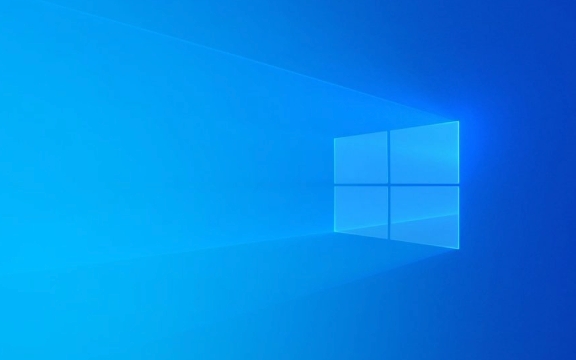
What is winget?
winget is the Windows Package Manager built into Windows 10 (version 1709 and later) and Windows 11. It lets you install, update, configure, and remove software from the command line — similar to apt on Linux or brew on macOS.
Check if winget is installed
Most modern Windows systems already have winget installed. To check:

- Open Command Prompt or PowerShell.
- Run:
winget --version
If you see a version number (e.g., v1.5.2102), you're good to go. If not, install it from the Microsoft Store:
- Search for "App Installer" in the Microsoft Store.
- Install or update it —
wingetis included with App Installer.
After installing, restart your terminal or even your PC if
wingetstill isn’t recognized.
Search for an app
Before installing, find the correct app name:
winget search firefox
This returns a list like:
Name Id Version --------------------------------------------------------------- Mozilla Firefox Mozilla.Firefox 127.0
Use the Id (e.g., Mozilla.Firefox) for installation.
Install an application
Use the install command with the app’s ID:
winget install Mozilla.Firefox
You can also use the exact name if you prefer:
winget install --name "Firefox"
But using the ID is more reliable.
Common installation options
You can customize how apps are installed:
Install silently (no prompts):
winget install Mozilla.Firefox --silent
Install for all users (if supported):
winget install Mozilla.Firefox --scope system
Specify an installer architecture:
winget install Mozilla.Firefox --architecture x64
Force installation without interaction:
winget install Mozilla.Firefox --silent --accept-package-agreements --accept-source-agreements
These flags are especially useful in scripts or automated setups.
List and manage installed apps
See all installed apps via winget:
winget list
Check for upgradable apps:
winget upgrade
Upgrade a specific app:
winget upgrade Mozilla.Firefox
Upgrade all apps at once:
winget upgrade --all
Uninstall an app:
winget uninstall Mozilla.Firefox
Tips for better winget use
Keep the package database updated:
winget source update
Show detailed info about an app:
winget show Microsoft.PowerToys
Export your list of installed apps:
winget export apps.json
Import and reinstall apps on a new PC:
winget import apps.json
This is perfect for setting up a new machine quickly.
Basically,
wingetturns software management on Windows into a few quick commands. Whether you're installing one app or automating a full dev environment, it saves time and reduces clicking. Just open PowerShell and start typing — it’s that easy.The above is the detailed content of How to use winget to install applications in Windows. For more information, please follow other related articles on the PHP Chinese website!

Hot AI Tools

Undress AI Tool
Undress images for free

Undresser.AI Undress
AI-powered app for creating realistic nude photos

AI Clothes Remover
Online AI tool for removing clothes from photos.

Clothoff.io
AI clothes remover

Video Face Swap
Swap faces in any video effortlessly with our completely free AI face swap tool!

Hot Article

Hot Tools

Notepad++7.3.1
Easy-to-use and free code editor

SublimeText3 Chinese version
Chinese version, very easy to use

Zend Studio 13.0.1
Powerful PHP integrated development environment

Dreamweaver CS6
Visual web development tools

SublimeText3 Mac version
God-level code editing software (SublimeText3)
 How to Change Font Color on Desktop Icons (Windows 11)
Jul 07, 2025 pm 12:07 PM
How to Change Font Color on Desktop Icons (Windows 11)
Jul 07, 2025 pm 12:07 PM
If you're having trouble reading your desktop icons' text or simply want to personalize your desktop look, you may be looking for a way to change the font color on desktop icons in Windows 11. Unfortunately, Windows 11 doesn't offer an easy built-in
 Fixed Windows 11 Google Chrome not opening
Jul 08, 2025 pm 02:36 PM
Fixed Windows 11 Google Chrome not opening
Jul 08, 2025 pm 02:36 PM
Fixed Windows 11 Google Chrome not opening Google Chrome is the most popular browser right now, but even it sometimes requires help to open on Windows. Then follow the on-screen instructions to complete the process. After completing the above steps, launch Google Chrome again to see if it works properly now. 5. Delete Chrome User Profile If you are still having problems, it may be time to delete Chrome User Profile. This will delete all your personal information, so be sure to back up all relevant data. Typically, you delete the Chrome user profile through the browser itself. But given that you can't open it, here's another way: Turn on Windo
 How to fix second monitor not detected in Windows?
Jul 12, 2025 am 02:27 AM
How to fix second monitor not detected in Windows?
Jul 12, 2025 am 02:27 AM
When Windows cannot detect a second monitor, first check whether the physical connection is normal, including power supply, cable plug-in and interface compatibility, and try to replace the cable or adapter; secondly, update or reinstall the graphics card driver through the Device Manager, and roll back the driver version if necessary; then manually click "Detection" in the display settings to identify the monitor to confirm whether it is correctly identified by the system; finally check whether the monitor input source is switched to the corresponding interface, and confirm whether the graphics card output port connected to the cable is correct. Following the above steps to check in turn, most dual-screen recognition problems can usually be solved.
 Fixed the failure to upload files in Windows Google Chrome
Jul 08, 2025 pm 02:33 PM
Fixed the failure to upload files in Windows Google Chrome
Jul 08, 2025 pm 02:33 PM
Have problems uploading files in Google Chrome? This may be annoying, right? Whether you are attaching documents to emails, sharing images on social media, or submitting important files for work or school, a smooth file upload process is crucial. So, it can be frustrating if your file uploads continue to fail in Chrome on Windows PC. If you're not ready to give up your favorite browser, here are some tips for fixes that can't upload files on Windows Google Chrome 1. Start with Universal Repair Before we learn about any advanced troubleshooting tips, it's best to try some of the basic solutions mentioned below. Troubleshooting Internet connection issues: Internet connection
 Want to Build an Everyday Work Desktop? Get a Mini PC Instead
Jul 08, 2025 am 06:03 AM
Want to Build an Everyday Work Desktop? Get a Mini PC Instead
Jul 08, 2025 am 06:03 AM
Mini PCs have undergone
 How to clear the print queue in Windows?
Jul 11, 2025 am 02:19 AM
How to clear the print queue in Windows?
Jul 11, 2025 am 02:19 AM
When encountering the problem of printing task stuck, clearing the print queue and restarting the PrintSpooler service is an effective solution. First, open the "Device and Printer" interface to find the corresponding printer, right-click the task and select "Cancel" to clear a single task, or click "Cancel all documents" to clear the queue at one time; if the queue is inaccessible, press Win R to enter services.msc to open the service list, find "PrintSpooler" and stop it before starting the service. If necessary, you can manually delete the residual files under the C:\Windows\System32\spool\PRINTERS path to completely solve the problem.
 How to run Command Prompt as an administrator in Windows 10?
Jul 05, 2025 am 02:31 AM
How to run Command Prompt as an administrator in Windows 10?
Jul 05, 2025 am 02:31 AM
To run command prompts as administrator, the most direct way is to search through the Start menu and right-click "Run as administrator"; secondly, use the Win X shortcut menu to select "Command Prompt (Administrator)" or "Windows Terminal (Administrator)"; you can also open the run window through Win R and enter cmd and press Ctrl Shift Enter to force running as administrator; in addition, you can set shortcut properties to achieve automatic running as administrator. All the above methods require administrator permission and confirmation through UAC. Pay attention to security risks during operation.








