Gmail does not display read status by default, but can be indirectly judged through third-party tools, traceable links or proactive inquiries. 1. Use Mailtrack, Yesware and other plug-ins to embed hidden pixels to track the opening of emails; 2. Use Bitly or Google Analytics to generate links with tracking parameters and observe clicking behavior; 3. Directly ask the other party to reply and confirm reading in the email; it should be noted that some email addresses will prevent external images from loading, affecting tracking accuracy, and avoid making the recipient feel infringed.

Gmail itself does not have the ability to directly display the "read" status, which is something that many people will be confused when using Gmail. If you want to know if the other party has viewed the email you sent, the default functionality of Gmail alone cannot be achieved. However, there are still some indirect methods and third-party tools that can help you make a general judgment.
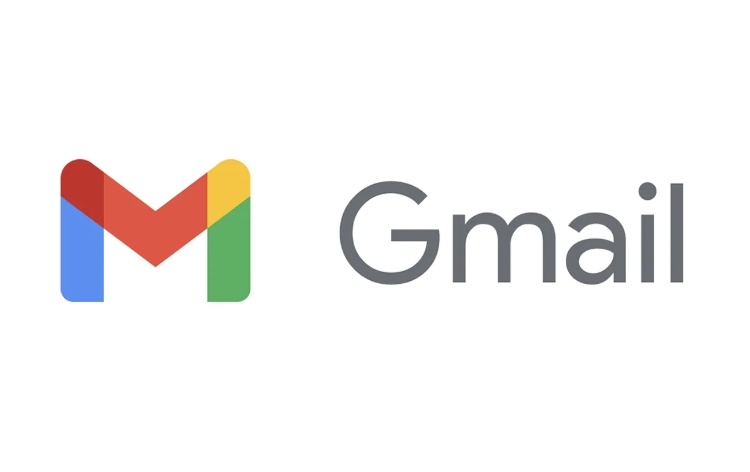
Use email tracking tools
Currently, there are some third-party services on the market that can help you track whether emails are read, such as Mailtrack, Yesware, Streak , etc. These tools are usually integrated into Gmail as plug-ins, and after installation, you can automatically add a hidden pixel or link to detect opening behavior when sending emails.
- They work by embedding an invisible small image or link in the email, and when the recipient opens the email, the system will load the image and record it.
- Use of such tools requires attention to privacy issues, and some companies or individuals may be sensitive or even disgusted by this behavior.
- Most services offer free basic features, but advanced features (such as click tracking, detailed analysis, etc.) are charged.
Insert a trackable link to observe clicking
If you put a link in your email (such as a document, web page, or questionnaire), you can generate short links with tracking parameters through tools such as Bitly or Google Analytics. In this way, even if you don’t know whether the email is “opened”, you can know if anyone clicked on the link inside.
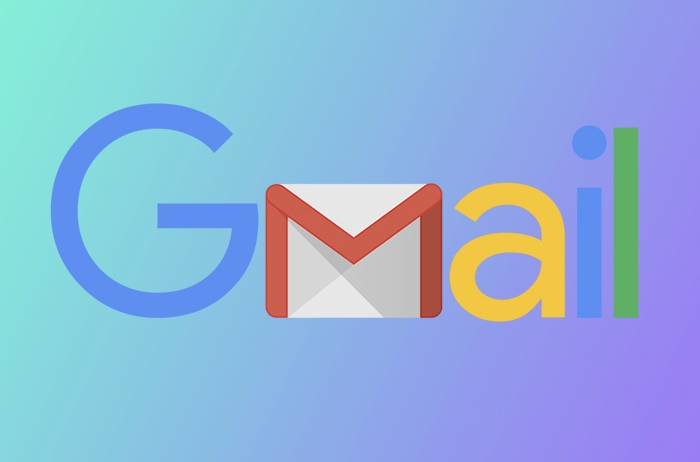
- Although this method cannot confirm the reading behavior 100%, it can indicate that the recipient has at least browsed the link part.
- For example, you can write: "Please check this information" and then put the link with tracking on it.
- If the link is accessed, it can be basically judged that the email has been read or at least has been viewed carefully.
Proactively ask or set receipt prompts
If you don’t want to use any technical means, the easiest way is to guide the other party to reply through content design:
- Add a sentence like "please confirm if you receive it" or "please reply if you see it".
- This approach is traditional but effective for important emails in the work scenario.
- If you are a boss or superior, you can also clearly ask team members to give feedback after receiving the email.
Notes and limitations
- Many mailbox clients (such as Apple Mail and Outlook) will prevent external images from loading by default, which means that even if you use pixel tracking, you may not be able to accurately judge.
- Some people set up email clients to "read offline" or use anti-tracking plugins, which can also affect the results.
- Don't rely entirely on the "read" state to make decisions, it's just a reference information.
Basically these are the methods. Although Gmail itself does not have a built-in read receipt function, combined with third-party tools and techniques, it can still understand to a certain extent whether the email is viewed. Just pay attention to how you use it to avoid making people feel invasive.
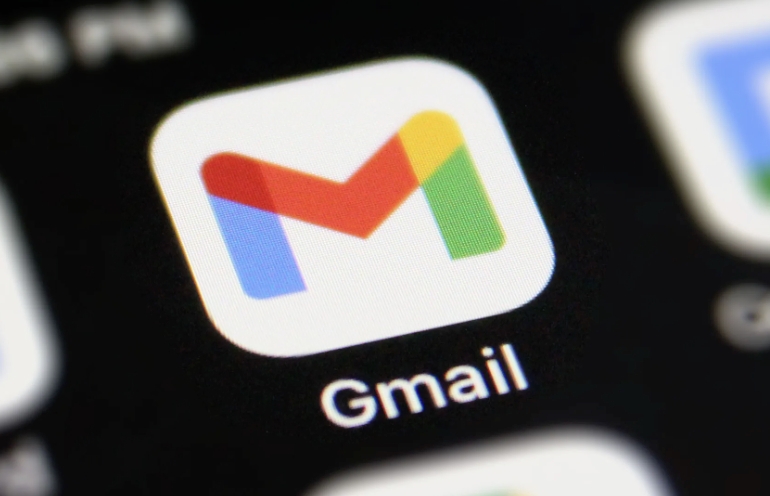
The above is the detailed content of How to check if an email was read in Gmail. For more information, please follow other related articles on the PHP Chinese website!

Hot AI Tools

Undress AI Tool
Undress images for free

Undresser.AI Undress
AI-powered app for creating realistic nude photos

AI Clothes Remover
Online AI tool for removing clothes from photos.

Clothoff.io
AI clothes remover

Video Face Swap
Swap faces in any video effortlessly with our completely free AI face swap tool!

Hot Article

Hot Tools

Notepad++7.3.1
Easy-to-use and free code editor

SublimeText3 Chinese version
Chinese version, very easy to use

Zend Studio 13.0.1
Powerful PHP integrated development environment

Dreamweaver CS6
Visual web development tools

SublimeText3 Mac version
God-level code editing software (SublimeText3)
 How to transfer an Adobe Acrobat license to a new computer?
Jul 04, 2025 am 12:01 AM
How to transfer an Adobe Acrobat license to a new computer?
Jul 04, 2025 am 12:01 AM
To transfer the Adobe Acrobat license to a new computer, you must first log out on the old device and release the activation permission, and then complete the activation with the new computer login account. The specific steps are: 1. Open Acrobat on the old computer and click on the avatar or "Help" > "Log out" to log out; 2. Download and install Acrobat for the new computer and log in with the original account to automatically identify the license; 3. If the activation fails, check the network, clear the cache, unbind the old device through the Adobe account page, or contact customer service to solve the problem. The key point is to ensure that the old device has been logged out, clear the local cache and update the online device list before the migration can be completed smoothly.
 How to create a custom brush in Photoshop
Jul 08, 2025 am 01:01 AM
How to create a custom brush in Photoshop
Jul 08, 2025 am 01:01 AM
The steps to create a custom brush in Photoshop are as follows: 1. Select a pattern with clear edges and suitable for brushes, such as hand-painted textures or photo parts, and adjust it to the appropriate size; 2. Use the "Magic Wand Tool" or "Quick Selection Tool" to remove the background to ensure that the pattern is in an independent selection; 3. Create a basic brush through "Edit > Define Brush Presets"; 4. Adjust the parameters such as "Shape Dynamic", "Scatter", "Text" and "Transfer" in the "Brush" panel to make the strokes more natural; 5. Finally, click "Save As Brush" to save as a .abr file for convenience of subsequent use and sharing.
 How to use the quick selection tool in Photoshop
Jul 06, 2025 am 12:01 AM
How to use the quick selection tool in Photoshop
Jul 06, 2025 am 12:01 AM
Photoshop's quick selection tool is suitable for selecting areas with similar colors and clear boundaries. The usage methods include: 1. Find and activate the tool, right-click or long-press to switch or press the shortcut key W to ensure that the layer is unlocked; 2. Adjust the brush size, combine the Alt or Option key to switch the selection mode, Shift key to add selection, and improve accuracy through the option bar setting sampling method; 3. Use the "Select the Subject" function to assist in selection, and then manually optimize edge details, especially suitable for portraits or product images.
 How to recover a corrupted AutoCAD file?
Jul 09, 2025 am 01:16 AM
How to recover a corrupted AutoCAD file?
Jul 09, 2025 am 01:16 AM
When AutoCAD file is corrupted, you can take the following steps to try to restore: 1. Check the automatic backup of the file, check whether there is a .bak or .sv$ file in the folder where the original .dwg file is located, and rename the .bak file to .dwg to open it; 2. Use the RECOVER command to try to repair the file, and if it fails, use the -OPEN command to open the file for partial recovery; 3. Use third-party tools such as DataNumenDWGRepair, RecoveryToolboxforDWG, etc. to deal with seriously damaged files. To prevent future damage, you should save regularly and use "Save As" to refresh the file structure, keep the software updated, avoid saving through network drives, enable automatic save and set up
 How to fix remote desktop connection issues
Jul 08, 2025 am 01:03 AM
How to fix remote desktop connection issues
Jul 08, 2025 am 01:03 AM
Remote Desktop connection problems can be checked through the following steps: 1. Check the network and firewall settings to ensure that the TCP3389 port is open; 2. Confirm that the remote desktop function is enabled and supported by non-home version systems; 3. Verify user permissions and belong to the "RemoteDesktopUsers" group or administrator; 4. Handle black screen or lag, adjust the display options or restart the remote computer. Check them one by one in order, and most problems can be solved.
 How to remove password protection from a PDF in Adobe Acrobat?
Jul 05, 2025 am 12:36 AM
How to remove password protection from a PDF in Adobe Acrobat?
Jul 05, 2025 am 12:36 AM
To remove PDF password protection, use Adobe AcrobatPro and have the document owner password. The steps include: 1. Open Adobe AcrobatPro and select a password-protected PDF file; 2. Enter the correct owner password; 3. Go to "Tools" > "Protection" > "Encryption" > "Remove Security"; 4. Click "OK" in the pop-up window to confirm the removal. If AcrobatPro is not available, you can ask others for assistance or use third-party decryption tools, but you need to pay attention to privacy risks. Common problems include invalid password, grayed out security settings, and prompting for passwords after removal. The solution is to check password input, try to convert file formats, or update software versions. If it cannot be resolved, please contact A
 How to get Photoshop for free
Jul 12, 2025 am 12:34 AM
How to get Photoshop for free
Jul 12, 2025 am 12:34 AM
Adobe Photoshop does not have a permanent free version, but can be legally used in the following ways: 1. The official website provides a 7-day free trial, complete functions but automatic renewal is required; 2. Use a simplified version based on the browser (Beta), which supports basic editing functions; 3. Students or teachers can obtain a full-featured version through the school education plan; 4. Consider alternative software such as GIMP, Photopea, Krita or Canva Pixlr to meet daily needs. The above methods can meet the needs of different users and ensure legal and compliant use.
 How to use the magnetic lasso tool in Photoshop
Jul 04, 2025 am 01:00 AM
How to use the magnetic lasso tool in Photoshop
Jul 04, 2025 am 01:00 AM
The magnetic lasso tool is suitable for images with obvious edge contrast. The key points include: 1. Use the shortcut key L or select the tool from the tool group. After clicking the starting point along the edge of the object, slowly move the mouse, and the tool will automatically absorb and add anchor points; 2. In terms of parameter settings, the width is recommended to be set to 10~30, and the edge contrast is default. The higher the frequency, the more anchor points; 3. In actual application, other tools can be replaced in the blurred edges. Zooming the image will help with accurate selection. If necessary, the anchor points can be adjusted manually. Mastering these skills can effectively improve the efficiency of the selection.






