How to clear the Secure Boot keys in the BIOS for Windows
Jul 31, 2025 am 02:22 AMClearing Secure Boot keys resets firmware-level security to factory defaults, typically needed when switching OSes or troubleshooting boot issues. 1. Access UEFI BIOS/UEFI Setup by pressing F2, F10, Del, or Esc during boot. 2. Navigate to Secure Boot settings under Security, Boot, or Authentication tab. 3. Select Clear Secure Boot Keys and confirm to reset to Setup Mode. 4. Optionally, restore factory keys via Install Default Secure Boot Keys or similar option to allow Windows to boot properly. After clearing, save changes, exit, and re-enable Secure Boot if necessary. Different manufacturers label options differently: Dell uses Reset to Setup Mode and Load Secure Boot Factory Keys, HP uses Reset to Factory Keys, Lenovo uses Clear All Keys and Load Built-in Keys, and ASUS/MSI/Acer may place options under Boot or Tools with Key Management. Never disable Secure Boot permanently on Windows 11 systems, as it is required for security and updates. Avoid clearing keys if the system is functioning properly or when no OS change or boot issue exists. Always ensure factory keys can be restored, especially when retaining Windows, making this a safe but cautious step for firmware-level resets.

Clearing the Secure Boot keys in the BIOS is typically needed when you're switching operating systems (like moving from Windows to Linux), troubleshooting boot issues, or preparing a system for a clean OS installation. Here's how to do it properly on a Windows-compatible UEFI system.
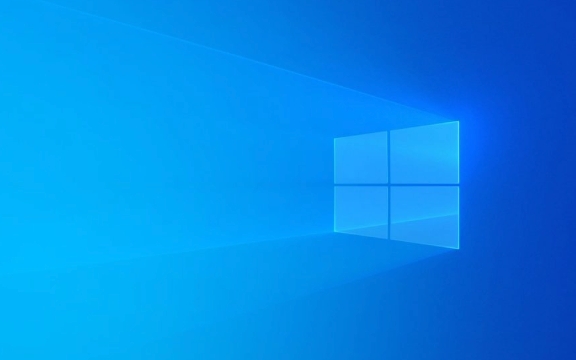
What Happens When You Clear Secure Boot Keys?
Secure Boot uses cryptographic keys to verify that the bootloader and OS are trusted. Clearing these keys resets Secure Boot to its default factory state — usually wiping any custom keys (like those added for Linux) and reverting to Microsoft’s defaults. After clearing, only OSes signed by trusted authorities (like Windows) will boot unless you reconfigure it.
Step-by-Step: Clearing Secure Boot Keys
1. Access the UEFI BIOS/UEFI Setup
- Restart your computer.
- As it boots, press the BIOS key (commonly
F2,F10,Del, orEsc— varies by manufacturer). - Enter the UEFI firmware settings.
?? Note: You must access UEFI, not Windows recovery or boot menu. If you see Windows options, you’re not entering BIOS.

2. Navigate to the Secure Boot Settings
- Look for a tab labeled Security, Boot, or Authentication.
- Find the Secure Boot option and open it.
- You may see options like:
- Secure Boot: Enabled/Disabled
- Reset to Setup Mode
- Clear Secure Boot Keys
- Key Management
On some systems (especially Dell, HP, Lenovo), the option is labeled "Clear All Secure Boot Keys" or "Restore Factory Keys".
3. Clear the Keys
- Select Clear Secure Boot Keys (or similar).
- Confirm the action when prompted.
- This removes all custom keys and resets the platform to Setup Mode.
? After clearing, Secure Boot is usually disabled or set to Setup Mode. You’ll need to re-enable it and optionally restore factory keys.

4. Restore Factory (Default) Keys (Optional)
- After clearing, look for an option like:
- Install Default Secure Boot Keys
- Restore Factory Keys
- Select it to re-enable Microsoft’s default keys (required for Windows to boot with Secure Boot enabled).
- Save and exit.
Important Notes by Manufacturer
Different brands label and organize these options differently:
Dell:
Security > Secure Boot > Reset to Setup Mode > Clear All Keys
Then: Load Secure Boot Factory KeysHP:
Security > Secure Boot Configuration > Reset to Factory KeysLenovo:
Security > Secure Boot > Clear All Keys > Load Built-in KeysASUS/MSI/Acer:
Often under Boot or Tools tab — look for "Key Management" or "Restore Keys"
After Clearing the Keys
- Save changes and exit BIOS.
- The system may prompt you to re-enable Secure Boot.
- If Windows fails to boot, re-enter BIOS and:
- Load factory Secure Boot keys
- Re-enable Secure Boot
? Never disable Secure Boot permanently on a Windows 11 system — it’s required and may cause update or compatibility issues.
When You Shouldn’t Clear Secure Boot Keys
- If Windows is working fine — no need to touch them.
- If you’re not installing a custom OS or troubleshooting boot errors.
- Some systems may require admin passwords to modify these settings.
Clearing Secure Boot keys is safe if done carefully, but always ensure you can restore factory keys afterward — especially if you plan to keep using Windows.
Basically, it’s a reset button for firmware-level security — useful, but not something to do casually.
The above is the detailed content of How to clear the Secure Boot keys in the BIOS for Windows. For more information, please follow other related articles on the PHP Chinese website!

Hot AI Tools

Undress AI Tool
Undress images for free

Undresser.AI Undress
AI-powered app for creating realistic nude photos

AI Clothes Remover
Online AI tool for removing clothes from photos.

Clothoff.io
AI clothes remover

Video Face Swap
Swap faces in any video effortlessly with our completely free AI face swap tool!

Hot Article

Hot Tools

Notepad++7.3.1
Easy-to-use and free code editor

SublimeText3 Chinese version
Chinese version, very easy to use

Zend Studio 13.0.1
Powerful PHP integrated development environment

Dreamweaver CS6
Visual web development tools

SublimeText3 Mac version
God-level code editing software (SublimeText3)
 How to Change Font Color on Desktop Icons (Windows 11)
Jul 07, 2025 pm 12:07 PM
How to Change Font Color on Desktop Icons (Windows 11)
Jul 07, 2025 pm 12:07 PM
If you're having trouble reading your desktop icons' text or simply want to personalize your desktop look, you may be looking for a way to change the font color on desktop icons in Windows 11. Unfortunately, Windows 11 doesn't offer an easy built-in
 Fixed Windows 11 Google Chrome not opening
Jul 08, 2025 pm 02:36 PM
Fixed Windows 11 Google Chrome not opening
Jul 08, 2025 pm 02:36 PM
Fixed Windows 11 Google Chrome not opening Google Chrome is the most popular browser right now, but even it sometimes requires help to open on Windows. Then follow the on-screen instructions to complete the process. After completing the above steps, launch Google Chrome again to see if it works properly now. 5. Delete Chrome User Profile If you are still having problems, it may be time to delete Chrome User Profile. This will delete all your personal information, so be sure to back up all relevant data. Typically, you delete the Chrome user profile through the browser itself. But given that you can't open it, here's another way: Turn on Windo
 How to fix second monitor not detected in Windows?
Jul 12, 2025 am 02:27 AM
How to fix second monitor not detected in Windows?
Jul 12, 2025 am 02:27 AM
When Windows cannot detect a second monitor, first check whether the physical connection is normal, including power supply, cable plug-in and interface compatibility, and try to replace the cable or adapter; secondly, update or reinstall the graphics card driver through the Device Manager, and roll back the driver version if necessary; then manually click "Detection" in the display settings to identify the monitor to confirm whether it is correctly identified by the system; finally check whether the monitor input source is switched to the corresponding interface, and confirm whether the graphics card output port connected to the cable is correct. Following the above steps to check in turn, most dual-screen recognition problems can usually be solved.
 Want to Build an Everyday Work Desktop? Get a Mini PC Instead
Jul 08, 2025 am 06:03 AM
Want to Build an Everyday Work Desktop? Get a Mini PC Instead
Jul 08, 2025 am 06:03 AM
Mini PCs have undergone
 Fixed the failure to upload files in Windows Google Chrome
Jul 08, 2025 pm 02:33 PM
Fixed the failure to upload files in Windows Google Chrome
Jul 08, 2025 pm 02:33 PM
Have problems uploading files in Google Chrome? This may be annoying, right? Whether you are attaching documents to emails, sharing images on social media, or submitting important files for work or school, a smooth file upload process is crucial. So, it can be frustrating if your file uploads continue to fail in Chrome on Windows PC. If you're not ready to give up your favorite browser, here are some tips for fixes that can't upload files on Windows Google Chrome 1. Start with Universal Repair Before we learn about any advanced troubleshooting tips, it's best to try some of the basic solutions mentioned below. Troubleshooting Internet connection issues: Internet connection
 How to clear the print queue in Windows?
Jul 11, 2025 am 02:19 AM
How to clear the print queue in Windows?
Jul 11, 2025 am 02:19 AM
When encountering the problem of printing task stuck, clearing the print queue and restarting the PrintSpooler service is an effective solution. First, open the "Device and Printer" interface to find the corresponding printer, right-click the task and select "Cancel" to clear a single task, or click "Cancel all documents" to clear the queue at one time; if the queue is inaccessible, press Win R to enter services.msc to open the service list, find "PrintSpooler" and stop it before starting the service. If necessary, you can manually delete the residual files under the C:\Windows\System32\spool\PRINTERS path to completely solve the problem.
 How to run Command Prompt as an administrator in Windows 10?
Jul 05, 2025 am 02:31 AM
How to run Command Prompt as an administrator in Windows 10?
Jul 05, 2025 am 02:31 AM
To run command prompts as administrator, the most direct way is to search through the Start menu and right-click "Run as administrator"; secondly, use the Win X shortcut menu to select "Command Prompt (Administrator)" or "Windows Terminal (Administrator)"; you can also open the run window through Win R and enter cmd and press Ctrl Shift Enter to force running as administrator; in addition, you can set shortcut properties to achieve automatic running as administrator. All the above methods require administrator permission and confirmation through UAC. Pay attention to security risks during operation.









