How to use Chrome with a proxy server
Jul 31, 2025 am 02:07 AMThere are three main ways to set up a Chrome browser to use a proxy server: 1. Modify the system-level proxy through Windows settings; 2. Configure the proxy through advanced network settings in macOS; 3. Install extensions such as Proxy SwitchyOmega to achieve separate control. Chrome itself relies on system proxy settings, so the first two methods affect the network connection of the entire device, while the extension only works on Chrome and is more flexible, but may not support some protocols or require additional debugging. When choosing a method, it must be determined based on demand and environmental stability.

Using a proxy server to configure a Chrome browser is not complicated, but many people tend to ignore some details when operating. Chrome itself does not directly provide an interface to set up a proxy, but relies on system-level network settings. In other words, you are modifying the overall proxy settings of the computer, not just for Chrome.
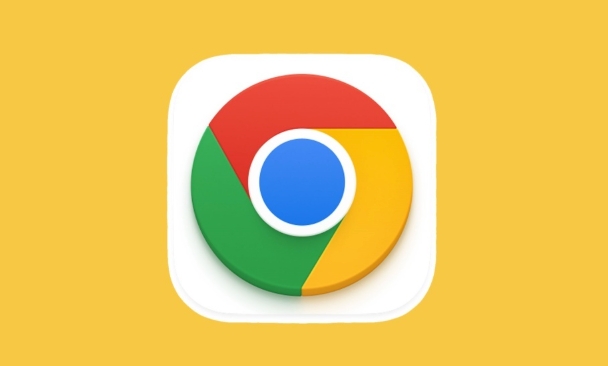
Here are some common ways and precautions to help you use the proxy correctly in different environments.
Setting up proxy on Windows system
If you are using a Windows system, the easiest way to set up a proxy is through the network part in "Settings":
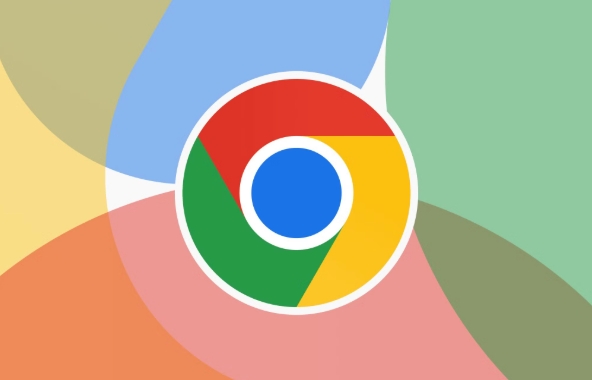
- Open Settings > Network and Internet > Agent
- Turn on the switch in the Manual Setup Agent section
- Fill in the proxy server address (IP or domain name) and port number
- If you need a username and password, some agents will pop up a login box for you to enter when you access the web page.
This approach works with most HTTP and SOCKS proxies. It should be noted that this setting will affect network requests throughout the system, including Edge, Chrome, and other applications that use system proxy.
How to set up proxy on macOS
The settings path of macOS is similar, but more detailed:
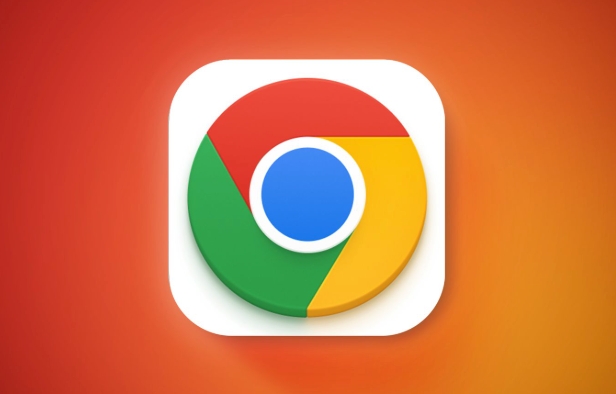
- Open System Settings > Network
- Select the currently used network connection (such as Wi-Fi)
- Click "Advanced" to switch to the "Agent" tab
- Check the corresponding options according to the proxy type and fill in the address and port
- If there is authentication information, it will automatically pop up and ask for input.
There are more types of proxy supported on Mac, such as PAC files or automatic detection configuration scripts, which are suitable for advanced users.
Temporary switch proxy using extension
If you don't want to change your system settings and just want Chrome to go to the proxy alone, you can consider using a browser extension:
- Recommended to use plugins like Proxy SwitchyOmega
- It allows you to configure multiple proxy rules and automatically switch based on URL
- Supports PAC scripting, manual configuration and other methods
- It does not affect other applications of the system, and only works for Chrome
Be aware, however, that not all types of proxy support perfectly (such as some HTTPS or SOCKS5 special settings), and sometimes additional configurations may be required or different plug-ins may be attempted.
Notes and FAQs
- The proxy server address and port must be accurate, otherwise the connection will not be possible.
- Some public agents are unstable and may be disconnected or slow
- If the agent needs authentication, the input box will usually pop up when you visit the website for the first time. Remember to fill in the correct username and password
- Some companies or schools’ networks restrict the use of agents, and even if they are set, they may be invalid.
Basically that's it. The key to Chrome's proxy is to understand whether it takes effect through system settings or is controlled separately through plug-ins. The two methods have their own advantages and disadvantages, just choose according to your needs.
The above is the detailed content of How to use Chrome with a proxy server. For more information, please follow other related articles on the PHP Chinese website!

Hot AI Tools

Undress AI Tool
Undress images for free

Undresser.AI Undress
AI-powered app for creating realistic nude photos

AI Clothes Remover
Online AI tool for removing clothes from photos.

Clothoff.io
AI clothes remover

Video Face Swap
Swap faces in any video effortlessly with our completely free AI face swap tool!

Hot Article

Hot Tools

Notepad++7.3.1
Easy-to-use and free code editor

SublimeText3 Chinese version
Chinese version, very easy to use

Zend Studio 13.0.1
Powerful PHP integrated development environment

Dreamweaver CS6
Visual web development tools

SublimeText3 Mac version
God-level code editing software (SublimeText3)

Hot Topics
 How to stop Chrome from updating in the background on Mac
Jul 21, 2025 am 12:41 AM
How to stop Chrome from updating in the background on Mac
Jul 21, 2025 am 12:41 AM
To prevent Chrome from automatically updating on Mac, it can be done by disabling update services, modifying permissions, and restricting network access. 1. Use terminal commands to disable the GoogleSoftwareUpdate daemon to prevent background updates; 2. Modify update directory permissions to prevent Chrome from starting the update process by itself; 3. Restrict Chrome's outbound network connection through system firewall or third-party tools to further eliminate update requests. Using these methods in combination can effectively prevent Chrome from being automatically updated.
 How to fix Chrome's spell checker not working
Jul 20, 2025 am 12:03 AM
How to fix Chrome's spell checker not working
Jul 20, 2025 am 12:03 AM
When Chrome spelling check fails, you can troubleshoot and fix it by following the following steps: 1. Confirm that the "Use Spelling Check" function is enabled and check whether the corresponding language is enabled in the language settings; 2. Adjust the input language order, delete the redundant language, and ensure that the main language enables spelling check; 3. Close possible conflicting extensions, especially syntax or translation plug-ins; 4. Update Chrome to the latest version and check the operating system updates. If it still doesn't work, try resetting Chrome settings.
 How to clear the HSTS cache for a site in Chrome
Jul 17, 2025 am 12:25 AM
How to clear the HSTS cache for a site in Chrome
Jul 17, 2025 am 12:25 AM
To clear the HSTS cache in Chrome, visit the chrome://net-internals/#hsts page, find the "Deletedomainssecuritypolicies" section, enter the target domain name and click "Delete". 1. Open Chrome's HSTS management page; 2. Enter the domain name in "Deletedomainsecuritypolicies" and delete it; 3. Test whether it is successful and try to access the website through http://. Note: This operation only deletes the HSTS rules for specific domain names. If you revisit the website via HTTPS, the browser may enable HSTS again. For inaccessible
 How to stop Chrome from automatically opening PDF files
Jul 21, 2025 am 12:09 AM
How to stop Chrome from automatically opening PDF files
Jul 21, 2025 am 12:09 AM
To let Chrome download directly instead of opening it when clicking on the PDF link, 1. Enter chrome://settings/content/pdfDocuments to check "DownloadPDFfilesinsteadofautomatically opening theminChrome"; 2. Check whether there are plug-ins such as Lightpdf or Smallpdf interfering behavior, you can try to disable the test; 3. You can use the developer tools to copy the link and paste the new tag to trigger the download. The above methods can be selected according to the situation.
 Chrome keeps opening new tabs by itself
Jul 22, 2025 am 12:22 AM
Chrome keeps opening new tabs by itself
Jul 22, 2025 am 12:22 AM
The problem of Chrome automatically popping up new tabs is usually caused by malicious extensions, advertising scripts, or browser hijacking. The solutions are as follows: 1. Check and uninstall suspicious extensions, especially ad-class plug-ins; 2. Clear browser caches and cookies to eliminate data corruption; 3. Check whether the homepage and default search engine settings have been tampered with and manually corrected; 4. Use antivirus software such as WindowsDefender or Malwarebytes to scan and clear potential malware; 5. Finally, try resetting Chrome settings to restore the default configuration. Troubleshooting in this order can effectively solve most abnormal labeling problems.
 How to fix screen tearing when scrolling in Chrome
Jul 25, 2025 am 12:55 AM
How to fix screen tearing when scrolling in Chrome
Jul 25, 2025 am 12:55 AM
The screen tear occurs when the Chrome browser scrolls, which is usually caused by the out-of-synchronization of rendering and refresh. The solutions are as follows: 1. Ensure that hardware acceleration is enabled, you can manually check the settings and restart the browser; 2. Forcefully enable Compositor and related options to optimize rendering; 3. Check the display refresh rate, use single-screen testing, and enable VSync or adaptive synchronization technology on supported devices; 4. Update the graphics card driver or replace the display interface such as using the DP interface. It is recommended to start the troubleshooting with simple steps and gradually adjust to find the best configuration.
 How to fix Chrome profile sync getting stuck in setup
Jul 25, 2025 am 01:10 AM
How to fix Chrome profile sync getting stuck in setup
Jul 25, 2025 am 01:10 AM
The problem of Chrome sync stuck can be solved through the following steps: 1. Check the network connection and Google account status to ensure normal access; 2. Log out and log in to the Chrome account again; 3. Clear the synchronized data and restart the browser; 4. Reset Chrome settings; 5. Try the traceless mode or new user profile. Sequentially checking can effectively restore the synchronization function.
 How to fix Chrome opening new windows instead of tabs
Jul 26, 2025 am 01:29 AM
How to fix Chrome opening new windows instead of tabs
Jul 26, 2025 am 01:29 AM
1. Check whether the shortcut attribute has additional parameters and delete it; 2. Clear cache and switch startup settings, or create new user information; 3. Extend the impact and disable the problem plug-in through traceless mode. Chrome pops up new windows instead of tabs usually due to exceptions in shortcut parameters, cache configuration conflicts, or third-party extension interference. Check and adjust the corresponding settings in turn to resolve.






