First, make sure that the system-level dark mode is enabled: set "Select Your Color" and "Select Default App Mode" to "Dark" in the settings; 2. Understand that File Explorer is a traditional desktop application, Microsoft has not fully implemented its dark mode support in Win10, resulting in the main list, context menu, etc. still being lighter; 3. You can try to set the AppsUseLightTheme value to 0 through the registry editor to partially improve the interface; 4. You can use third-party tools such as Winaero Tweaker to force the application of dark themes, but there are system risks; 5. The best solution is to upgrade to Windows 11, which natively supports the complete dark mode of File Explorer. This problem in Win10 is a design limitation rather than a simple failure and cannot be completely fixed.

If you're having trouble with Dark Mode not working properly in File Explorer on Windows 10 , you're not alone — it's a known issue that Microsoft never fully resolved before shifting focus to Windows 11. Here's what you need to know and how to fix or work around it.
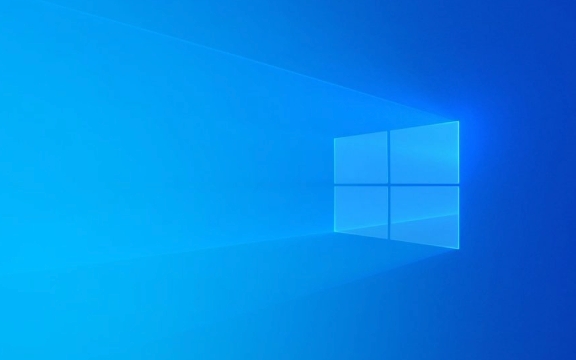
? 1. Enable Dark Mode System-Wide (Basic Check)
First, make sure Dark Mode is actually turned on:
- Press
Win Ito open Settings . - Go to Personalization > Colors .
- Under Choose your color , select Dark .
- Also set Choose your default app mode to Dark .
? Note: This setting applies to most system apps and UWP apps, but File Explorer (desktop app) doesn't always respect this.

? Why File Explorer Stays Light
File Explorer is a legacy desktop application , not a modern UWP app. Microsoft added partial Dark Mode support in later versions of Windows 10 (1809 ), but it's inconsistent. Even with system-wide Dark Mode enabled, File Explorer often remains light — especially in:
- The main file list
- Context menus
- Properties windows
- Navigation pane (sometimes)
This is by design (or lack thereof) — Microsoft never fully implemented Dark Mode for Explorer in Win10.

? 2. Workarounds and Fixes
? Option 1: Use Registry Tweak (Advanced)
There's a registry key that can force a darker title bar and some UI elements:
?? Warning : Editing the registry can break your system. Back up first.
- Open Registry Editor (
regeditas admin). - Navigate to:
HKEY_CURRENT_USER\Software\Microsoft\Windows\CurrentVersion\Themes\Personalize
- Look for
AppsUseLightTheme. Set its value to 0 to force dark mode. - Reboot or restart Windows Explorer via Task Manager.
? This affects some apps, but won't make File Explorer fully dark — just improves consistency.
? Option 2: Third-Party Tools (Use with Caution)
Tools like:
- Winaero Tweaker
- ExplorerPatcher
- UltraUXThemePatcher Dark Themes
Can apply custom visual styles to make Explorer look dark.
For example, Winaero Tweaker has a built-in option:
- Download from winaero.com
- Open it and go to Apply Dark Theme to File Explorer
- Follow instructions (may require enabling unsigned themes)
?? These tools modify system files or inject code — use only if you understand the risks.
? 3. Alternative: Use Windows 11 or Wait for Apps to Adapt
- Windows 11 has full Dark Mode support in File Explorer — if you can upgrade, it's the cleanest fix.
- Some third-party file managers (like Files App from Microsoft Store ) support full dark themes and are more modern.
Summary
| Step | What It Does |
|---|---|
| ? Settings > Dark Mode | Enables system-level dark theme (partial for Explorer) |
| ? Registry tweak | May darken title bar and some UI |
| ? Third-party tools | Can force full dark Explorer (risky) |
| ? Upgrade to Win11 | Best long-term solution |
Bottom line: Windows 10 File Explorer never got full, stable Dark Mode support — it's a limitation, not just a bug. You can improve it slightly, but true dark Explorer only came in Windows 11.
Basically, if you're on Win10, it's not you — it's just how it is.
The above is the detailed content of win 10 file explorer dark mode not working properly. For more information, please follow other related articles on the PHP Chinese website!

Hot AI Tools

Undress AI Tool
Undress images for free

Undresser.AI Undress
AI-powered app for creating realistic nude photos

AI Clothes Remover
Online AI tool for removing clothes from photos.

Clothoff.io
AI clothes remover

Video Face Swap
Swap faces in any video effortlessly with our completely free AI face swap tool!

Hot Article

Hot Tools

Notepad++7.3.1
Easy-to-use and free code editor

SublimeText3 Chinese version
Chinese version, very easy to use

Zend Studio 13.0.1
Powerful PHP integrated development environment

Dreamweaver CS6
Visual web development tools

SublimeText3 Mac version
God-level code editing software (SublimeText3)
 Windows Security is blank or not showing options
Jul 07, 2025 am 02:40 AM
Windows Security is blank or not showing options
Jul 07, 2025 am 02:40 AM
When the Windows Security Center is blank or the function is missing, you can follow the following steps to check: 1. Confirm whether the system version supports full functions, some functions of the Home Edition are limited, and the Professional Edition and above are more complete; 2. Restart the SecurityHealthService service to ensure that its startup type is set to automatic; 3. Check and uninstall third-party security software that may conflict; 4. Run the sfc/scannow and DISM commands to repair system files; 5. Try to reset or reinstall the Windows Security Center application, and contact Microsoft support if necessary.
 Proven Ways for Microsoft Teams Error 657rx in Windows 11/10
Jul 07, 2025 pm 12:25 PM
Proven Ways for Microsoft Teams Error 657rx in Windows 11/10
Jul 07, 2025 pm 12:25 PM
Encountering something went wrong 657rx can be frustrating when you log in to Microsoft Teams or Outlook. In this article on MiniTool, we will explore how to fix the Outlook/Microsoft Teams error 657rx so you can get your workflow back on track.Quick
 The RPC server is unavailable Windows
Jul 06, 2025 am 12:07 AM
The RPC server is unavailable Windows
Jul 06, 2025 am 12:07 AM
When encountering the "RPCserverisunavailable" problem, first confirm whether it is a local service exception or a network configuration problem. 1. Check and start the RPC service to ensure that its startup type is automatic. If it cannot be started, check the event log; 2. Check the network connection and firewall settings, test the firewall to turn off the firewall, check DNS resolution and network connectivity; 3. Run the sfc/scannow and DISM commands to repair the system files; 4. Check the group policy and domain controller status in the domain environment, and contact the IT department to assist in the processing. Gradually check it in sequence to locate and solve the problem.
 the default gateway is not available Windows
Jul 08, 2025 am 02:21 AM
the default gateway is not available Windows
Jul 08, 2025 am 02:21 AM
When you encounter the "DefaultGatewayisNotAvailable" prompt, it means that the computer cannot connect to the router or does not obtain the network address correctly. 1. First, restart the router and computer, wait for the router to fully start before trying to connect; 2. Check whether the IP address is set to automatically obtain, enter the network attribute to ensure that "Automatically obtain IP address" and "Automatically obtain DNS server address" are selected; 3. Run ipconfig/release and ipconfig/renew through the command prompt to release and re-acquire the IP address, and execute the netsh command to reset the network components if necessary; 4. Check the wireless network card driver, update or reinstall the driver to ensure that it works normally.
 How to fix 'SYSTEM_SERVICE_EXCEPTION' stop code in Windows
Jul 09, 2025 am 02:56 AM
How to fix 'SYSTEM_SERVICE_EXCEPTION' stop code in Windows
Jul 09, 2025 am 02:56 AM
When encountering the "SYSTEM_SERVICE_EXCEPTION" blue screen error, you do not need to reinstall the system or replace the hardware immediately. You can follow the following steps to check: 1. Update or roll back hardware drivers such as graphics cards, especially recently updated drivers; 2. Uninstall third-party antivirus software or system tools, and use WindowsDefender or well-known brand products to replace them; 3. Run sfc/scannow and DISM commands as administrator to repair system files; 4. Check memory problems, restore the default frequency and re-plug and unplug the memory stick, and use Windows memory diagnostic tools to detect. In most cases, the driver and software problems can be solved first.
 Windows 11 KB5062660 24H2 out with features, direct download links for offline installer (.msu)
Jul 23, 2025 am 09:43 AM
Windows 11 KB5062660 24H2 out with features, direct download links for offline installer (.msu)
Jul 23, 2025 am 09:43 AM
Windows 11 KB5062660 is now rolling out as an optional update for Windows 11 24H2 with a few new features, including Recall AI in Europe. This patch is available via Windows Update, but Microsoft has also posted direct download l
 Windows could not start because the following file is missing or corrupt
Jul 07, 2025 am 02:39 AM
Windows could not start because the following file is missing or corrupt
Jul 07, 2025 am 02:39 AM
When the boot prompt is "Windows could not start because of the following fileismissing" 1. You can run bootrec/fixmb, bootrec/fixboot, bootrec/rebuildbcd through the Windows installation media; 2. Check the hard disk connection or use CrystalDiskInfo to detect the health status of the hard disk; 3. If there is a dual system, you can use the bootrec command to rebuild the boot or manually add the boot items; 4. Use PE environment to kill viruses and combine DISM and SFC tools to repair the system files, and the system can be restored in most cases.
 My second monitor is not detected on Windows
Jul 08, 2025 am 02:47 AM
My second monitor is not detected on Windows
Jul 08, 2025 am 02:47 AM
If the second monitor is not recognized by Windows, first check whether the cable and interface are normal, try to replace the HDMI, DP or VGA cable, confirm the plug-in video output port, and test different interfaces to eliminate compatibility issues; then verify the monitor power and input source settings, and connect the monitor separately to test whether it can be recognized; then enter the Windows display settings and click the "Detection" button, or use Win P to switch the display mode, and update the graphics card driver at the same time; finally check the graphics card specifications to confirm whether it supports multi-screen output to avoid exceeding its maximum output capability.







