How to create a compelling call to action on YouTube
Jul 31, 2025 am 12:35 AMPlace your CTA at the right moment—mid-roll after a key point or in the final 30 seconds when engagement is highest, and reinforce it in the pinned comment. 2. Make it specific and actionable by clearly stating what viewers should do, when they’ll receive value, and what’s in it for them, such as “Hit subscribe and turn on notifications—every Thursday I drop a new editing trick that saves you 10 minutes.” 3. Use visuals and on-screen prompts like end screens, animated text, and clickable buttons so viewers know what to do even without sound. 4. Tie the CTA to viewer identity or emotion by inviting them to join a community, such as “Join 50,000 creators who get weekly tips” or “If you’re into minimalist living, hit like so we know to make more videos like this.” 5. Offer a clear next step tailored to your goal, whether it’s watching another video, downloading a resource, or using a product link, always paired with a benefit. A strong YouTube CTA feels helpful, not pushy—tell viewers what to do, when to do it, why it matters, and make acting on it effortless.

A compelling call to action (CTA) on YouTube doesn’t just tell viewers what to do—it makes them want to do it. The best CTAs feel natural, add value, and fit seamlessly into your content. Here’s how to create one that actually works.
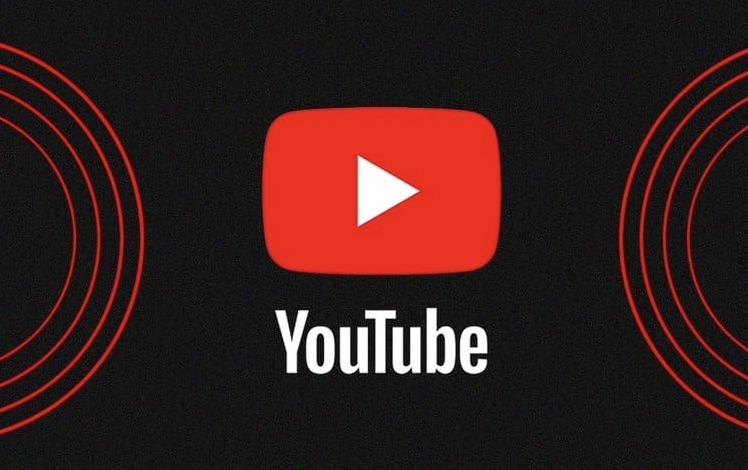
1. Place Your CTA at the Right Moment
Timing matters more than most creators realize. Dropping a CTA too early can feel pushy; waiting until the end might mean losing viewers who’ve already clicked away.
-
Best spots:
- Mid-roll (natural break): After delivering a key point or tutorial step.
- End screen (final 30 seconds): When viewers are most engaged and satisfied.
- Pinned comment: Reinforces your message after the video ends.
Example: After showing how to edit a video, say:
“If you found this tip helpful, hit ‘Like’ now—it helps YouTube show this to more editors like you.”
This feels relevant and low-effort, increasing the chance they’ll follow through.
2. Make It Specific and Actionable
Vague CTAs like “Subscribe if you enjoyed” don’t work. Be clear about what you want and why it benefits them.

Instead of:
“Subscribe for more videos.”
Try:
“Hit subscribe and turn on notifications—every Thursday I drop a new editing trick that saves you 10 minutes.”
Now the viewer knows:
- What action to take (subscribe bell)
- When to expect value (weekly)
- What’s in it for them (time-saving tips)
Specificity builds trust and reduces friction.
3. Use Visuals and On-Screen Prompts
Your voice matters, but visuals boost retention and action.
- Use end screens with clickable buttons (Subscribe, Watch Next, Website).
- Add animated text or arrows pointing to the like button.
- Show your channel name and subscribe button in the final 10 seconds.
Even if someone’s watching without sound, they’ll still see what to do.
4. Tie the CTA to Viewer Identity or Emotion
People act when they feel part of something. Frame your CTA around community or identity.
Examples:
- “Join 50,000 creators who get weekly tips by subscribing.”
- “If you’re into minimalist living, hit like so we know to make more videos like this.”
- “This community values honest reviews—tap the bell so you don’t miss the next one.”
You’re not just asking for an action—you’re inviting them to belong.
5. Offer a Clear Next Step (Not Just “Subscribe”)
Sometimes, “watch next” or “download the template” is more relevant than a subscription.
Tailor your CTA to your goal:
- Want more views? → “Watch my last video on budget lighting here.”
- Building an email list? → “Grab the free checklist in the description.”
- Promoting a product? → “Try the tool I used—link below with 20% off.”
Always pair the CTA with a benefit: why they should click.
Bottom line: A strong YouTube CTA feels helpful, not salesy. Say it with confidence, make it easy, and remind viewers how it helps them.
Basically: tell them what to do, when to do it, and why it matters—then make it effortless to act.
The above is the detailed content of How to create a compelling call to action on YouTube. For more information, please follow other related articles on the PHP Chinese website!

Hot AI Tools

Undress AI Tool
Undress images for free

Undresser.AI Undress
AI-powered app for creating realistic nude photos

AI Clothes Remover
Online AI tool for removing clothes from photos.

Clothoff.io
AI clothes remover

Video Face Swap
Swap faces in any video effortlessly with our completely free AI face swap tool!

Hot Article

Hot Tools

Notepad++7.3.1
Easy-to-use and free code editor

SublimeText3 Chinese version
Chinese version, very easy to use

Zend Studio 13.0.1
Powerful PHP integrated development environment

Dreamweaver CS6
Visual web development tools

SublimeText3 Mac version
God-level code editing software (SublimeText3)

Hot Topics
 How to transfer an Adobe Acrobat license to a new computer?
Jul 04, 2025 am 12:01 AM
How to transfer an Adobe Acrobat license to a new computer?
Jul 04, 2025 am 12:01 AM
To transfer the Adobe Acrobat license to a new computer, you must first log out on the old device and release the activation permission, and then complete the activation with the new computer login account. The specific steps are: 1. Open Acrobat on the old computer and click on the avatar or "Help" > "Log out" to log out; 2. Download and install Acrobat for the new computer and log in with the original account to automatically identify the license; 3. If the activation fails, check the network, clear the cache, unbind the old device through the Adobe account page, or contact customer service to solve the problem. The key point is to ensure that the old device has been logged out, clear the local cache and update the online device list before the migration can be completed smoothly.
 How to create a custom brush in Photoshop
Jul 08, 2025 am 01:01 AM
How to create a custom brush in Photoshop
Jul 08, 2025 am 01:01 AM
The steps to create a custom brush in Photoshop are as follows: 1. Select a pattern with clear edges and suitable for brushes, such as hand-painted textures or photo parts, and adjust it to the appropriate size; 2. Use the "Magic Wand Tool" or "Quick Selection Tool" to remove the background to ensure that the pattern is in an independent selection; 3. Create a basic brush through "Edit > Define Brush Presets"; 4. Adjust the parameters such as "Shape Dynamic", "Scatter", "Text" and "Transfer" in the "Brush" panel to make the strokes more natural; 5. Finally, click "Save As Brush" to save as a .abr file for convenience of subsequent use and sharing.
 How to use the quick selection tool in Photoshop
Jul 06, 2025 am 12:01 AM
How to use the quick selection tool in Photoshop
Jul 06, 2025 am 12:01 AM
Photoshop's quick selection tool is suitable for selecting areas with similar colors and clear boundaries. The usage methods include: 1. Find and activate the tool, right-click or long-press to switch or press the shortcut key W to ensure that the layer is unlocked; 2. Adjust the brush size, combine the Alt or Option key to switch the selection mode, Shift key to add selection, and improve accuracy through the option bar setting sampling method; 3. Use the "Select the Subject" function to assist in selection, and then manually optimize edge details, especially suitable for portraits or product images.
 How to recover a corrupted AutoCAD file?
Jul 09, 2025 am 01:16 AM
How to recover a corrupted AutoCAD file?
Jul 09, 2025 am 01:16 AM
When AutoCAD file is corrupted, you can take the following steps to try to restore: 1. Check the automatic backup of the file, check whether there is a .bak or .sv$ file in the folder where the original .dwg file is located, and rename the .bak file to .dwg to open it; 2. Use the RECOVER command to try to repair the file, and if it fails, use the -OPEN command to open the file for partial recovery; 3. Use third-party tools such as DataNumenDWGRepair, RecoveryToolboxforDWG, etc. to deal with seriously damaged files. To prevent future damage, you should save regularly and use "Save As" to refresh the file structure, keep the software updated, avoid saving through network drives, enable automatic save and set up
 How to fix remote desktop connection issues
Jul 08, 2025 am 01:03 AM
How to fix remote desktop connection issues
Jul 08, 2025 am 01:03 AM
Remote Desktop connection problems can be checked through the following steps: 1. Check the network and firewall settings to ensure that the TCP3389 port is open; 2. Confirm that the remote desktop function is enabled and supported by non-home version systems; 3. Verify user permissions and belong to the "RemoteDesktopUsers" group or administrator; 4. Handle black screen or lag, adjust the display options or restart the remote computer. Check them one by one in order, and most problems can be solved.
 How to remove password protection from a PDF in Adobe Acrobat?
Jul 05, 2025 am 12:36 AM
How to remove password protection from a PDF in Adobe Acrobat?
Jul 05, 2025 am 12:36 AM
To remove PDF password protection, use Adobe AcrobatPro and have the document owner password. The steps include: 1. Open Adobe AcrobatPro and select a password-protected PDF file; 2. Enter the correct owner password; 3. Go to "Tools" > "Protection" > "Encryption" > "Remove Security"; 4. Click "OK" in the pop-up window to confirm the removal. If AcrobatPro is not available, you can ask others for assistance or use third-party decryption tools, but you need to pay attention to privacy risks. Common problems include invalid password, grayed out security settings, and prompting for passwords after removal. The solution is to check password input, try to convert file formats, or update software versions. If it cannot be resolved, please contact A
 How to use the magnetic lasso tool in Photoshop
Jul 04, 2025 am 01:00 AM
How to use the magnetic lasso tool in Photoshop
Jul 04, 2025 am 01:00 AM
The magnetic lasso tool is suitable for images with obvious edge contrast. The key points include: 1. Use the shortcut key L or select the tool from the tool group. After clicking the starting point along the edge of the object, slowly move the mouse, and the tool will automatically absorb and add anchor points; 2. In terms of parameter settings, the width is recommended to be set to 10~30, and the edge contrast is default. The higher the frequency, the more anchor points; 3. In actual application, other tools can be replaced in the blurred edges. Zooming the image will help with accurate selection. If necessary, the anchor points can be adjusted manually. Mastering these skills can effectively improve the efficiency of the selection.
 How to get Photoshop for free
Jul 12, 2025 am 12:34 AM
How to get Photoshop for free
Jul 12, 2025 am 12:34 AM
Adobe Photoshop does not have a permanent free version, but can be legally used in the following ways: 1. The official website provides a 7-day free trial, complete functions but automatic renewal is required; 2. Use a simplified version based on the browser (Beta), which supports basic editing functions; 3. Students or teachers can obtain a full-featured version through the school education plan; 4. Consider alternative software such as GIMP, Photopea, Krita or Canva Pixlr to meet daily needs. The above methods can meet the needs of different users and ensure legal and compliant use.







