Pause updates for up to 5 weeks at a time via Settings > Update & Security > Windows Update, and repeat to extend the delay. 2. Set your Wi-Fi or Ethernet connection as metered in Network settings to limit automatic update downloads. 3. Disable the Windows Update service via services.msc, but re-enable it periodically to avoid security risks. 4. Use Group Policy (Pro/Enterprise/Education) by navigating to Computer Configuration > Administrative Templates > Windows Components > Windows Update and set Configure Automatic Updates to notify for download and install. 5. Avoid third-party tools like Windows Update Blocker due to potential conflicts and security risks. Ultimately, while completely disabling updates is not recommended, pausing updates or using metered connections provides a safe way to manage timing, with Group Policy offering the most control on supported editions, ensuring you can delay but not skip critical updates.

Disabling automatic updates in Windows 10 can help you avoid unwanted reboots and interruptions, especially if you're on a metered connection or prefer to control when updates are installed. While Microsoft encourages automatic updates for security, you can delay or restrict them using the following methods.
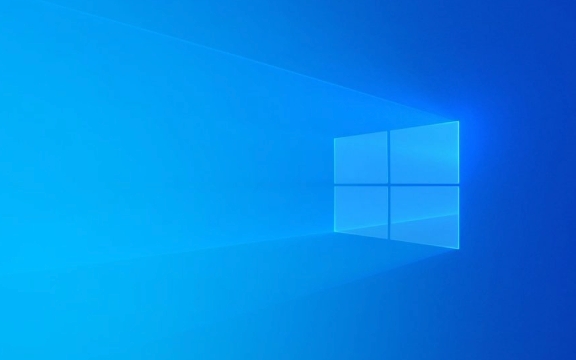
1. Pause Updates Temporarily (Easiest Method)
Windows 10 allows you to pause updates for up to 5 weeks at a time (can be extended cumulatively).
Steps:

- Go to Settings > Update & Security > Windows Update.
- Click Pause updates for 5 weeks (the button may show a countdown).
- After the pause ends, you can pause again—effectively delaying updates for several months.
This is the safest and officially supported method. It doesn’t disable updates permanently but gives you control over timing.
2. Set Your Connection as Metered
This limits automatic downloads, including updates, especially on Wi-Fi.

For Wi-Fi:
- Go to Settings > Network & Internet > Wi-Fi.
- Click on your connected network.
- Turn on Set as metered connection.
For Ethernet (Windows 10 Pro/Enterprise):
- Go to Settings > Network & Internet > Ethernet.
- Click on your connection, then enable Set as metered connection.
Note: This prevents automatic download of updates and apps from the Microsoft Store, but major updates may still install eventually.
3. Disable Windows Update Service (Advanced)
This method stops the update process system-wide, but use with caution—it can leave your system vulnerable.
Steps:
- Press Win R, type
services.msc, and press Enter. - Scroll down and find Windows Update.
- Right-click it and select Properties.
- Change Startup type to Disabled.
- Click Stop under Service status.
- Click Apply > OK.
?? Warning: Disabling this service completely may prevent critical security patches from installing. Re-enable it periodically to check for important updates.
4. Use Group Policy (Windows 10 Pro, Enterprise, or Education)
If you're using a Pro or higher edition, you can configure update settings via Local Group Policy.
Steps:
- Press Win R, type
gpedit.msc, and press Enter. - Navigate to:
Computer Configuration > Administrative Templates > Windows Components > Windows Update > Manage end user experience - Double-click Configure Automatic Updates.
- Set it to Enabled, then choose option 2 (Notify for download and notify for install).
- Click Apply > OK.
Now, Windows will notify you before downloading and installing updates—you’ll have full control.
5. Use Third-Party Tools (Not Recommended)
Tools like "Windows Update Blocker" or "WUB" can disable the service and hide updates. While effective, they:
- May conflict with future Windows updates.
- Are not officially supported.
- Could be flagged by antivirus software.
Use only if you understand the risks and keep backups.
Ultimately, completely disabling updates isn’t advised for security reasons. Instead, pausing updates or using metered connections offers a safer middle ground. For more control, Group Policy is the best option on supported editions.
Basically, you can delay or manage updates—but staying updated eventually is still important.
The above is the detailed content of How to disable automatic updates in Windows 10. For more information, please follow other related articles on the PHP Chinese website!

Hot AI Tools

Undress AI Tool
Undress images for free

Undresser.AI Undress
AI-powered app for creating realistic nude photos

AI Clothes Remover
Online AI tool for removing clothes from photos.

Clothoff.io
AI clothes remover

Video Face Swap
Swap faces in any video effortlessly with our completely free AI face swap tool!

Hot Article

Hot Tools

Notepad++7.3.1
Easy-to-use and free code editor

SublimeText3 Chinese version
Chinese version, very easy to use

Zend Studio 13.0.1
Powerful PHP integrated development environment

Dreamweaver CS6
Visual web development tools

SublimeText3 Mac version
God-level code editing software (SublimeText3)
 How to Change Font Color on Desktop Icons (Windows 11)
Jul 07, 2025 pm 12:07 PM
How to Change Font Color on Desktop Icons (Windows 11)
Jul 07, 2025 pm 12:07 PM
If you're having trouble reading your desktop icons' text or simply want to personalize your desktop look, you may be looking for a way to change the font color on desktop icons in Windows 11. Unfortunately, Windows 11 doesn't offer an easy built-in
 Fixed Windows 11 Google Chrome not opening
Jul 08, 2025 pm 02:36 PM
Fixed Windows 11 Google Chrome not opening
Jul 08, 2025 pm 02:36 PM
Fixed Windows 11 Google Chrome not opening Google Chrome is the most popular browser right now, but even it sometimes requires help to open on Windows. Then follow the on-screen instructions to complete the process. After completing the above steps, launch Google Chrome again to see if it works properly now. 5. Delete Chrome User Profile If you are still having problems, it may be time to delete Chrome User Profile. This will delete all your personal information, so be sure to back up all relevant data. Typically, you delete the Chrome user profile through the browser itself. But given that you can't open it, here's another way: Turn on Windo
 How to fix second monitor not detected in Windows?
Jul 12, 2025 am 02:27 AM
How to fix second monitor not detected in Windows?
Jul 12, 2025 am 02:27 AM
When Windows cannot detect a second monitor, first check whether the physical connection is normal, including power supply, cable plug-in and interface compatibility, and try to replace the cable or adapter; secondly, update or reinstall the graphics card driver through the Device Manager, and roll back the driver version if necessary; then manually click "Detection" in the display settings to identify the monitor to confirm whether it is correctly identified by the system; finally check whether the monitor input source is switched to the corresponding interface, and confirm whether the graphics card output port connected to the cable is correct. Following the above steps to check in turn, most dual-screen recognition problems can usually be solved.
 Want to Build an Everyday Work Desktop? Get a Mini PC Instead
Jul 08, 2025 am 06:03 AM
Want to Build an Everyday Work Desktop? Get a Mini PC Instead
Jul 08, 2025 am 06:03 AM
Mini PCs have undergone
 Fixed the failure to upload files in Windows Google Chrome
Jul 08, 2025 pm 02:33 PM
Fixed the failure to upload files in Windows Google Chrome
Jul 08, 2025 pm 02:33 PM
Have problems uploading files in Google Chrome? This may be annoying, right? Whether you are attaching documents to emails, sharing images on social media, or submitting important files for work or school, a smooth file upload process is crucial. So, it can be frustrating if your file uploads continue to fail in Chrome on Windows PC. If you're not ready to give up your favorite browser, here are some tips for fixes that can't upload files on Windows Google Chrome 1. Start with Universal Repair Before we learn about any advanced troubleshooting tips, it's best to try some of the basic solutions mentioned below. Troubleshooting Internet connection issues: Internet connection
 How to clear the print queue in Windows?
Jul 11, 2025 am 02:19 AM
How to clear the print queue in Windows?
Jul 11, 2025 am 02:19 AM
When encountering the problem of printing task stuck, clearing the print queue and restarting the PrintSpooler service is an effective solution. First, open the "Device and Printer" interface to find the corresponding printer, right-click the task and select "Cancel" to clear a single task, or click "Cancel all documents" to clear the queue at one time; if the queue is inaccessible, press Win R to enter services.msc to open the service list, find "PrintSpooler" and stop it before starting the service. If necessary, you can manually delete the residual files under the C:\Windows\System32\spool\PRINTERS path to completely solve the problem.
 How to show file extensions in Windows 11 File Explorer?
Jul 08, 2025 am 02:40 AM
How to show file extensions in Windows 11 File Explorer?
Jul 08, 2025 am 02:40 AM
To display file extensions in Windows 11 File Explorer, you can follow the following steps: 1. Open any folder; 2. Click the "View" tab in the top menu bar; 3. Click the "Options" button in the upper right corner; 4. Switch to the "View" tab; 5. Uncheck "Hide extensions for known file types"; 6. Click "OK" to save settings. This setting helps identify file types, improve development efficiency, and troubleshoot problems. If you just want to view the extension temporarily, you can right-click the file and select "Rename" and press the Esc key to exit, and the system settings will not be changed.







