How to Manage and Free Up Disk Space on Your PC
Jul 30, 2025 am 04:47 AMUse Disk Cleanup to remove temporary and system files, including old Windows installations. 2. Uninstall unused programs, especially large apps and bloatware, via Settings. 3. Manage personal data by deleting or moving large files like videos and photos to external or cloud storage. 4. Enable Storage Sense to automatically clean temporary files and empty the Recycle Bin. 5. Move apps and user folders to another drive to free up space on the primary drive. 6. Clear browser cache regularly to eliminate accumulated temporary data. Additionally, use tools to find and remove duplicate files, ensuring efficient, safe disk space management and sustained PC performance.

Running out of disk space on your PC can slow things down, prevent updates, and make everyday tasks frustrating. The good news is that managing and freeing up disk space doesn’t have to be complicated. Here’s how to do it effectively—without risking important files.
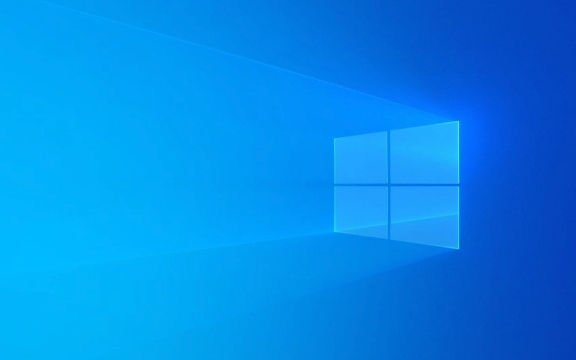
1. Use Built-in Disk Cleanup Tools
Windows includes a handy tool called Disk Cleanup that removes temporary files, system files, and items in the Recycle Bin.
Steps:

- Press
Windows S, type Disk Cleanup, and open it. - Select the drive you want to clean (usually C:).
- Check boxes like:
- Temporary files
- Recycle Bin
- Delivery Optimization Files
- Windows Update Cleanup
- Click OK, then Delete Files.
For deeper cleaning, click Clean up system files (same screen), which lets you remove old Windows installations after an update.
Pro tip: This can free up several gigabytes, especially if you recently upgraded Windows.

2. Uninstall Unused Programs and Apps
Over time, you accumulate software you no longer use. These take up space and can run background processes.
How to remove them:
- Go to Settings > Apps > Installed apps (or Apps & features in older versions).
- Sort by size to see the biggest offenders.
- Click any app and select Uninstall.
Pay attention to:
- Old game clients (like unused launchers)
- Trial software or bloatware
- Duplicate tools (e.g., multiple PDF readers)
Some pre-installed apps can’t be fully removed, but you can often disable them to save resources.
3. Manage Large Files and Personal Data
Your documents, downloads, videos, and photos often take up the most space.
What to do:
- Open Settings > System > Storage to see a breakdown.
- Click on Documents, Downloads, Videos, etc., and sort by file size.
- Delete or move large files you don’t need daily.
Smart moves:
- Move photos and videos to an external drive or cloud storage (Google Drive, OneDrive, etc.).
- Empty your Downloads folder regularly—many forget it’s a dumping ground.
- Archive old projects into ZIP files or back them up and delete the originals.
Example: A single 4K video can take 1–2 GB per minute. Three such videos = 60 GB gone.
4. Turn On Storage Sense (Automatic Cleanup)
Windows 10 and 11 include Storage Sense, which automatically deletes temporary files and empties the Recycle Bin.
Enable it:
- Go to Settings > System > Storage.
- Toggle Storage Sense on.
- Click Configure Storage Sense to set frequency (e.g., every day, every week).
- Set Recycle Bin and Downloads cleanup rules.
This keeps your system tidy without manual effort.
5. Move Apps and Files to Another Drive
If you have a secondary drive (HDD or SSD), move apps and data there.
Options:
- During installation, choose a custom location (e.g., D:\Programs).
- For existing apps: Some (especially Microsoft Store apps) let you move them:
- Settings > Apps > Installed apps > [Select app] > Move
- Move folders like Documents, Pictures, or Downloads:
- Right-click the folder > Properties > Location tab > Move
Be cautious with app moves—some programs may misbehave after relocation.
6. Clear Browser Cache and Temporary Files
Browsers store cache, cookies, and offline data that add up fast.
In Chrome, Edge, or Firefox:
- Press
Ctrl Shift Delete - Select time range (e.g., “All time”)
- Check: Browsing history, Cookies, Cached images and files
- Click Clear data
Do this monthly—especially if you browse a lot or use web apps.
Bonus: Check for Duplicate Files
Sometimes you have the same file in multiple places (e.g., “Vacation_Photos_FINAL.jpg” and “Vacation_Photos_FINAL_v2.jpg”).
Use free tools like:
- Duplicate File Finder by Auslogics
- CCleaner (use cautiously, avoid registry “cleaning”)
These scan your drives and let you safely delete duplicates.
Basically, freeing up disk space is about routine maintenance. Use Disk Cleanup and Storage Sense regularly, stay on top of downloads and media, and offload big files when possible. It’s not flashy, but it keeps your PC running smoothly.
The above is the detailed content of How to Manage and Free Up Disk Space on Your PC. For more information, please follow other related articles on the PHP Chinese website!

Hot AI Tools

Undress AI Tool
Undress images for free

Undresser.AI Undress
AI-powered app for creating realistic nude photos

AI Clothes Remover
Online AI tool for removing clothes from photos.

Clothoff.io
AI clothes remover

Video Face Swap
Swap faces in any video effortlessly with our completely free AI face swap tool!

Hot Article

Hot Tools

Notepad++7.3.1
Easy-to-use and free code editor

SublimeText3 Chinese version
Chinese version, very easy to use

Zend Studio 13.0.1
Powerful PHP integrated development environment

Dreamweaver CS6
Visual web development tools

SublimeText3 Mac version
God-level code editing software (SublimeText3)

Hot Topics
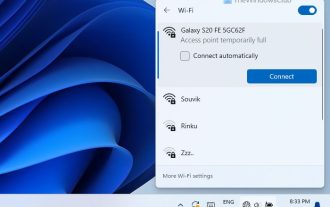 How to Fix Access Point Temporarily Full Error on Windows PC
Mar 16, 2024 pm 03:19 PM
How to Fix Access Point Temporarily Full Error on Windows PC
Mar 16, 2024 pm 03:19 PM
If you encounter the error "The access point is temporarily full" when connecting to a Wi-Fi router or mobile hotspot on your Windows 11/10 PC, this is usually caused by network overload or too many connected devices. In order to solve this problem and successfully connect to the Internet, you can try the following methods: 1. Wait for a while for other devices to disconnect before trying to connect again. 2. Restart your Wi-Fi router or mobile hotspot to clear the network cache and reassign the IP address. 3. Make sure your PC’s Wi-Fi adapter driver is up to date, check for updates through Device Manager. 4. Try to connect at different times. Avoiding peak hours may have better connection opportunities. 5. Consider adding AccessP
 What does pc mean in Internet terms?
Aug 10, 2023 pm 04:34 PM
What does pc mean in Internet terms?
Aug 10, 2023 pm 04:34 PM
PC is a common abbreviation that stands for "Personal Computer". A personal computer is a ubiquitous computing device that can be used to process and store data, run software programs, and connect to the Internet. In an era of digitization and informationization, the personal computer is not only a tool, but also a window to connect to the world. It is also an important tool for people to acquire knowledge, enrich their lives and achieve personal development.
![Windows PC keeps booting into BIOS [Fix]](https://img.php.cn/upload/article/000/887/227/171012121854600.jpg?x-oss-process=image/resize,m_fill,h_207,w_330) Windows PC keeps booting into BIOS [Fix]
Mar 11, 2024 am 09:40 AM
Windows PC keeps booting into BIOS [Fix]
Mar 11, 2024 am 09:40 AM
If your Windows PC frequently enters the BIOS interface, this may cause difficulty in use. I'm stuck with the BIOS screen every time I turn on my computer, and restarting doesn't help. If you are facing this problem, then the solutions provided in this article will help you. Why does my computer keep booting in BIOS? Your computer's frequent restarts in BIOS mode may be caused by a variety of reasons, such as improper boot sequence settings, damaged SATA cables, loose connections, BIOS configuration errors, or hard drive failures, etc. Fix Windows PC Keeps Booting into BIOS If your Windows PC keeps booting into BIOS, use the fix below. Check your boot order and re-plug the
 How to download all OneDrive files to PC at once
Feb 19, 2024 pm 06:51 PM
How to download all OneDrive files to PC at once
Feb 19, 2024 pm 06:51 PM
This article will teach you how to download all OneDrive files to your PC at once. OneDrive is a powerful cloud storage platform that allows users to access their files anytime, anywhere. Sometimes, users may need to back up files locally or access them offline. Read on to learn how to do this easily. How to download all OneDrive files to PC at once? Follow these steps to download all OneDrive files to your Windows PC at once: Launch Onedrive and navigate to My Files. All files uploaded on OneDrive will be available here. Press CTRL+A to select all files, or check the checkbox to toggle selection of all items. Click on the download option at the top,
 The new king of domestic FPS! 'Operation Delta' Battlefield Exceeds Expectations
Mar 07, 2024 am 09:37 AM
The new king of domestic FPS! 'Operation Delta' Battlefield Exceeds Expectations
Mar 07, 2024 am 09:37 AM
"Operation Delta" will launch a large-scale PC test called "Codename: ZERO" today (March 7). Last weekend, this game held an offline flash mob experience event in Shanghai, and 17173 was also fortunate to be invited to participate. This test is only more than four months away from the last time, which makes us curious, what new highlights and surprises will "Operation Delta" bring in such a short period of time? More than four months ago, I experienced "Operation Delta" in an offline tasting session and the first beta version. At that time, the game only opened the "Dangerous Action" mode. However, Operation Delta was already impressive for its time. In the context of major manufacturers flocking to the mobile game market, such an FPS that is comparable to international standards
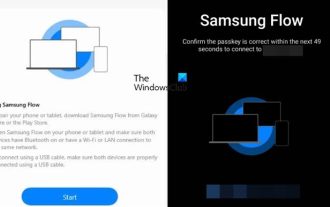 How to use Samsung Flow on Windows PC
Feb 19, 2024 pm 07:54 PM
How to use Samsung Flow on Windows PC
Feb 19, 2024 pm 07:54 PM
SamsungFlow is a convenient and practical tool that allows you to easily connect your Galaxy phone to your Windows PC. With SamsungFlow, you can conveniently share content between devices, sync notifications, mirror smartphones, and more. This article will introduce how to use SamsungFlow on a Windows computer. How to use Smartphone Streaming on Windows PC To use SamsungFlow to connect your Windows PC and Galaxy Phone, you need to ensure that your Galaxy smartphones and tablets are running Android 7.0 or higher, and your Windows PC is running Windows 10 or higher.
 Windows 11 Lite: What it is and how to install it on your PC
Apr 14, 2023 pm 11:19 PM
Windows 11 Lite: What it is and how to install it on your PC
Apr 14, 2023 pm 11:19 PM
We know that Microsoft Windows 11 is a full-featured and attractively designed operating system. However, users have been asking for the Windows 11 Lite version. Although it offers significant improvements, Windows 11 is a resource-hungry operating system that can quickly clutter older machines to the point where they can no longer run smoothly. This article will address your most frequently asked questions about whether there is a Windows 11 Lite version and whether it is safe to download. Follow! Is there a Windows 11 Lite version? The Windows 11 Lite 21H2 version we are talking about was developed by Neelkalpa T
 The computer I spent 300 yuan to assemble successfully ran through the local large model
Apr 12, 2024 am 08:07 AM
The computer I spent 300 yuan to assemble successfully ran through the local large model
Apr 12, 2024 am 08:07 AM
If 2023 is recognized as the first year of AI, then 2024 is likely to be a key year for the popularization of large AI models. In the past year, a large number of large AI models and a large number of AI applications have emerged. Manufacturers such as Meta and Google have also begun to launch their own online/local large models to the public, similar to "AI artificial intelligence" that is out of reach. The concept suddenly came to people. Nowadays, people are increasingly exposed to artificial intelligence in their lives. If you look carefully, you will find that almost all of the various AI applications you have access to are deployed on the "cloud". If you want to build a device that can run large models locally, then the hardware is a brand-new AIPC priced at more than 5,000 yuan. For ordinary people,







