Check for pending updates or roll back the recent update if it caused the issue, as incomplete updates or incompatible changes can slow boot times. 2. Disable high-impact startup programs via Task Manager to reduce boot load. 3. Enable Fast Startup through Power Options to shorten boot duration, or toggle it off and on to reset the hibernation file. 4. Run SFC /scannow and CHKDSK /f /r to repair system file corruption or disk errors that may have been exposed post-update. 5. Update or roll back drivers, especially for display, network, and disk adapters, as updates may install incompatible versions. 6. Use msconfig to disable non-essential services and bloatware that may have been re-enabled by the update. 7. Perform a clean boot to identify conflicting software by starting with minimal processes and gradually re-enabling services to isolate the cause. Slow boot after a Windows 10 update is fixable by systematically addressing startup load, driver issues, and system health, leading to restored performance.

After a Windows 10 update, a slow boot can be frustrating — especially if your PC was running fine before. While updates sometimes optimize performance, they can also introduce new background processes, driver conflicts, or startup bloat. Here’s how to fix slow boot times after a Windows 10 update.
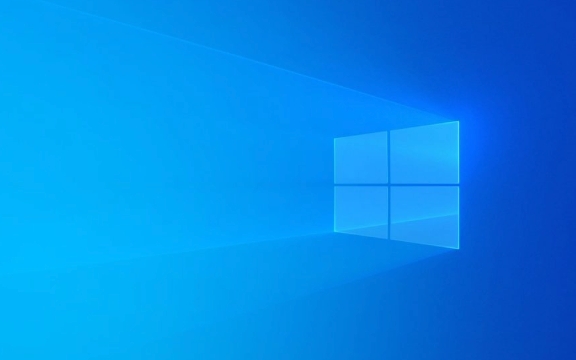
1. Check for Pending Updates or Rollbacks
Sometimes, a Windows update doesn’t fully complete, leaving the system in a half-updated state that causes performance issues.
- Press Windows I to open Settings.
- Go to Update & Security > Windows Update.
- Click Check for updates — install any pending updates.
- If problems started immediately after a recent update, consider uninstalling it:
- Go to Update & Security > Recovery.
- Under "Go back to the previous version of Windows 10", click Get started (only available for 10 days after the update).
Note: This option disappears after 10 days, so act quickly if you suspect the update itself is the culprit.

2. Disable Slow-Starting Startup Programs
Post-update, some apps may re-enable themselves in startup, dragging down boot time.
- Press Ctrl Shift Esc to open Task Manager.
- Go to the Startup tab.
- Sort by Startup impact — look for apps labeled "High".
- Right-click any unnecessary programs (e.g., Spotify, Adobe Reader, Steam) and select Disable.
Common offenders:

- Antivirus trials
- Printer software
- Cloud storage apps (OneDrive, Dropbox)
- Messaging apps
You don’t need to disable everything — just delay non-essential tools until you’re already using the PC.
3. Enable Fast Startup (If Disabled)
Windows Fast Startup can significantly reduce boot time by using a hybrid shutdown state.
- Press Windows X and choose Power Options.
- Click Choose what the power buttons do.
- Click Change settings that are currently unavailable.
- Under Shutdown settings, make sure Turn on fast startup is checked.
- Save changes.
If Fast Startup is already on but not helping, try turning it off, reboot, then turn it back on — this can reset the hibernation file used during boot.
4. Check Disk and System Health
Updates can expose underlying disk issues or file corruption.
Run these tools:
-
SFC (System File Checker):
- Open Command Prompt as admin (search
cmd, right-click > Run as administrator). - Type:
sfc /scannow - Let it repair any corrupted system files.
- Open Command Prompt as admin (search
-
CHKDSK (Check Disk):
- In the same admin Command Prompt, type:
chkdsk C: /f /r - Say Y to schedule it on next reboot.
- Restart your PC — the scan may take time, but it checks for disk errors.
- In the same admin Command Prompt, type:
If your system drive is an older HDD (not SSD), this could explain slow boots — consider upgrading to an SSD if possible.
5. Update or Roll Back Drivers
A Windows update may install a generic or incompatible driver that slows things down.
- Press Windows X > Device Manager.
- Look for devices with a yellow warning icon.
- Expand categories like Display adapters, Network adapters, and Disk drives.
- Right-click each and choose Update driver > Search automatically.
- If the issue started after updating a driver, choose Properties > Driver > Roll Back Driver (if available).
Graphics and chipset drivers are common culprits. Visit your PC or motherboard manufacturer’s website for recommended versions.
6. Trim Background Services and Bloatware
Windows updates sometimes re-enable services or bloatware.
- Press Windows R, type
msconfig, and press Enter. - Go to the Services tab.
- Check Hide all Microsoft services, then click Disable all.
- Re-enable only essential services (e.g., antivirus, printer if needed).
- Also, go to Startup tab and click Open Task Manager to manage startup apps (as in Step 2).
Don’t disable everything — some third-party services are necessary for hardware to work.
7. Consider a Clean Boot to Isolate the Issue
A clean boot starts Windows with only essential services and startup programs.
- Press Windows R, type
msconfig, hit Enter. - Under General, select Selective startup.
- Uncheck Load startup items.
- Go to Services, check Hide all Microsoft services, then Disable all.
- Restart.
If boot is now fast, re-enable services in batches to find the culprit.
Slow boot after a Windows 10 update isn’t normal — but it’s usually fixable. Start with disabling startup apps and enabling Fast Startup, then dig into drivers and system health if needed. Most cases improve significantly with just a few tweaks.
Basically, it’s about removing the clutter that creeps in after updates — your PC should feel snappy again with a little cleanup.
The above is the detailed content of How to fix slow boot after Windows 10 update. For more information, please follow other related articles on the PHP Chinese website!

Hot AI Tools

Undress AI Tool
Undress images for free

Undresser.AI Undress
AI-powered app for creating realistic nude photos

AI Clothes Remover
Online AI tool for removing clothes from photos.

Clothoff.io
AI clothes remover

Video Face Swap
Swap faces in any video effortlessly with our completely free AI face swap tool!

Hot Article

Hot Tools

Notepad++7.3.1
Easy-to-use and free code editor

SublimeText3 Chinese version
Chinese version, very easy to use

Zend Studio 13.0.1
Powerful PHP integrated development environment

Dreamweaver CS6
Visual web development tools

SublimeText3 Mac version
God-level code editing software (SublimeText3)

Hot Topics
 Windows 11 slow boot time fix
Jul 04, 2025 am 02:04 AM
Windows 11 slow boot time fix
Jul 04, 2025 am 02:04 AM
The problem of slow booting can be solved by the following methods: 1. Check and disable unnecessary booting programs; 2. Turn off the quick boot function; 3. Update the driver and check disk health; 4. Adjust the number of processor cores (only for advanced users). For Windows 11 systems, first, the default self-start software such as QQ and WeChat are disabled through the task manager to improve the startup speed; if you use dual systems or old hardware, you can enter the power option to turn off the quick boot function; second, use the device manager to update the driver and run the chkdsk command to fix disk errors, and it is recommended to replace the mechanical hard disk with SSD; for multi-core CPU users, the kernel parameters can be adjusted through bcdedit and msconfig to optimize the startup efficiency. Most cases can be corrected by basic investigation
 How to Change Font Color on Desktop Icons (Windows 11)
Jul 07, 2025 pm 12:07 PM
How to Change Font Color on Desktop Icons (Windows 11)
Jul 07, 2025 pm 12:07 PM
If you're having trouble reading your desktop icons' text or simply want to personalize your desktop look, you may be looking for a way to change the font color on desktop icons in Windows 11. Unfortunately, Windows 11 doesn't offer an easy built-in
 Fixed Windows 11 Google Chrome not opening
Jul 08, 2025 pm 02:36 PM
Fixed Windows 11 Google Chrome not opening
Jul 08, 2025 pm 02:36 PM
Fixed Windows 11 Google Chrome not opening Google Chrome is the most popular browser right now, but even it sometimes requires help to open on Windows. Then follow the on-screen instructions to complete the process. After completing the above steps, launch Google Chrome again to see if it works properly now. 5. Delete Chrome User Profile If you are still having problems, it may be time to delete Chrome User Profile. This will delete all your personal information, so be sure to back up all relevant data. Typically, you delete the Chrome user profile through the browser itself. But given that you can't open it, here's another way: Turn on Windo
 How to fix second monitor not detected in Windows?
Jul 12, 2025 am 02:27 AM
How to fix second monitor not detected in Windows?
Jul 12, 2025 am 02:27 AM
When Windows cannot detect a second monitor, first check whether the physical connection is normal, including power supply, cable plug-in and interface compatibility, and try to replace the cable or adapter; secondly, update or reinstall the graphics card driver through the Device Manager, and roll back the driver version if necessary; then manually click "Detection" in the display settings to identify the monitor to confirm whether it is correctly identified by the system; finally check whether the monitor input source is switched to the corresponding interface, and confirm whether the graphics card output port connected to the cable is correct. Following the above steps to check in turn, most dual-screen recognition problems can usually be solved.
 Want to Build an Everyday Work Desktop? Get a Mini PC Instead
Jul 08, 2025 am 06:03 AM
Want to Build an Everyday Work Desktop? Get a Mini PC Instead
Jul 08, 2025 am 06:03 AM
Mini PCs have undergone
 Fixed the failure to upload files in Windows Google Chrome
Jul 08, 2025 pm 02:33 PM
Fixed the failure to upload files in Windows Google Chrome
Jul 08, 2025 pm 02:33 PM
Have problems uploading files in Google Chrome? This may be annoying, right? Whether you are attaching documents to emails, sharing images on social media, or submitting important files for work or school, a smooth file upload process is crucial. So, it can be frustrating if your file uploads continue to fail in Chrome on Windows PC. If you're not ready to give up your favorite browser, here are some tips for fixes that can't upload files on Windows Google Chrome 1. Start with Universal Repair Before we learn about any advanced troubleshooting tips, it's best to try some of the basic solutions mentioned below. Troubleshooting Internet connection issues: Internet connection
 How to clear the print queue in Windows?
Jul 11, 2025 am 02:19 AM
How to clear the print queue in Windows?
Jul 11, 2025 am 02:19 AM
When encountering the problem of printing task stuck, clearing the print queue and restarting the PrintSpooler service is an effective solution. First, open the "Device and Printer" interface to find the corresponding printer, right-click the task and select "Cancel" to clear a single task, or click "Cancel all documents" to clear the queue at one time; if the queue is inaccessible, press Win R to enter services.msc to open the service list, find "PrintSpooler" and stop it before starting the service. If necessary, you can manually delete the residual files under the C:\Windows\System32\spool\PRINTERS path to completely solve the problem.








