There are three main ways to insert PDF into Excel. First, insert PDF as an object, click "Insert" → "Object" → "Create from File", select PDF file and optionally link to the file, which is suitable for embedding the entire file; second, convert PDF into picture and insert the image, and use the tool to export the image and add it through "Insert" → "Image", which is suitable for displaying content but is not convenient for multi-page processing; third, insert hyperlinks, right-click the cell to set the hyperlink to point to the PDF file, which is suitable for providing access paths. Different methods are suitable for different scenarios, just choose as needed.

Sometimes you may need to bring a PDF document into an Excel sheet, such as keeping invoices, contract scans or report attachments. Although Excel itself cannot directly embed or display PDF content, there are several practical ways to achieve similar effects. Here are a few commonly used and reliable operation methods.
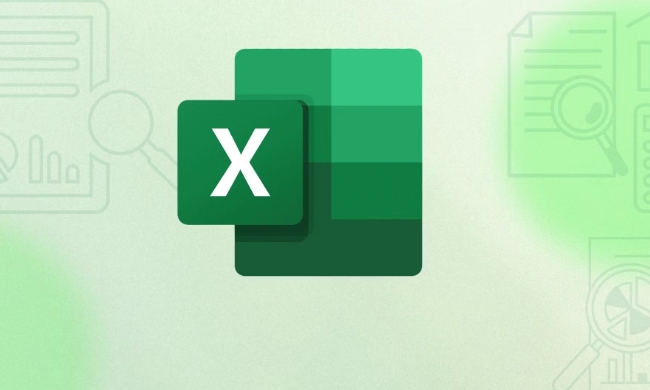
Insert PDF as an object
This is the closest approach to "insert PDF files", suitable for scenarios where you want to embed the entire PDF in.
You can put it into an Excel table by "inserting an object":

- Click "Insert" → "Object" → "Create from File" in the menu bar
- Browse and select the PDF file you want to insert
- Check "Link to File" (optional), and click OK
This way the PDF will appear in your worksheet as an embedded object. Double-click it to open and view with the default PDF reader. This method does not preview content in the table, but ensures that the file is saved with the Excel file.
Convert PDF to picture and insert it
If you want to see the actual page content of a PDF in Excel instead of an icon or attachment, you can convert the PDF into an image and insert it.
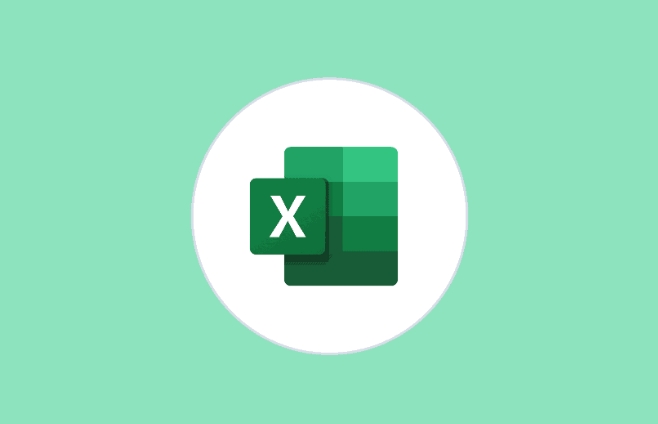
The operation steps are as follows:
- Use Adobe Acrobat or other PDF tools to export PDF pages to image formats (such as PNG or JPG)
- Click "Insert" → "Picture" in Excel to select the converted image file
- Resize and position to make the layout more beautiful
Note: This method is not suitable for multi-page PDFs, which is troublesome to process, and the picture cannot edit text content.
Insert hyperlinks for quick access
If you just want others to know that a PDF exists and can be opened with one click, you can actually add a hyperlink directly.
The method is very simple:
- Select the cell, right-click to select "Hyperlink"
- Find PDF files locally or online
- Set display text (for example, "Click to view PDF")
In this way, when others use Excel tables, they can open the corresponding PDF file just by clicking. This method does not take up too much space, does not affect typesetting, and is suitable for sharing documents or collaborative environments.
Basically these are the methods. Each method has different application conditions. If it is an internal archive, it is recommended to insert it with object. If you want to display the content, you can use the image form, and you only want to provide access paths, add a link to the most convenient way.
The above is the detailed content of How to insert a PDF into an Excel sheet. For more information, please follow other related articles on the PHP Chinese website!

Hot AI Tools

Undress AI Tool
Undress images for free

Undresser.AI Undress
AI-powered app for creating realistic nude photos

AI Clothes Remover
Online AI tool for removing clothes from photos.

Clothoff.io
AI clothes remover

Video Face Swap
Swap faces in any video effortlessly with our completely free AI face swap tool!

Hot Article

Hot Tools

Notepad++7.3.1
Easy-to-use and free code editor

SublimeText3 Chinese version
Chinese version, very easy to use

Zend Studio 13.0.1
Powerful PHP integrated development environment

Dreamweaver CS6
Visual web development tools

SublimeText3 Mac version
God-level code editing software (SublimeText3)

Hot Topics
 What is the meeting time limit for the free version of Teams?
Jul 04, 2025 am 01:11 AM
What is the meeting time limit for the free version of Teams?
Jul 04, 2025 am 01:11 AM
MicrosoftTeams’freeversionlimitsmeetingsto60minutes.1.Thisappliestomeetingswithexternalparticipantsorwithinanorganization.2.Thelimitdoesnotaffectinternalmeetingswhereallusersareunderthesameorganization.3.Workaroundsincludeendingandrestartingthemeetin
 how to group by month in excel pivot table
Jul 11, 2025 am 01:01 AM
how to group by month in excel pivot table
Jul 11, 2025 am 01:01 AM
Grouping by month in Excel Pivot Table requires you to make sure that the date is formatted correctly, then insert the Pivot Table and add the date field, and finally right-click the group to select "Month" aggregation. If you encounter problems, check whether it is a standard date format and the data range are reasonable, and adjust the number format to correctly display the month.
 How to Fix AutoSave in Microsoft 365
Jul 07, 2025 pm 12:31 PM
How to Fix AutoSave in Microsoft 365
Jul 07, 2025 pm 12:31 PM
Quick Links Check the File's AutoSave Status
 How to change Outlook to dark theme (mode) and turn it off
Jul 12, 2025 am 09:30 AM
How to change Outlook to dark theme (mode) and turn it off
Jul 12, 2025 am 09:30 AM
The tutorial shows how to toggle light and dark mode in different Outlook applications, and how to keep a white reading pane in black theme. If you frequently work with your email late at night, Outlook dark mode can reduce eye strain and
 how to repeat header rows on every page when printing excel
Jul 09, 2025 am 02:24 AM
how to repeat header rows on every page when printing excel
Jul 09, 2025 am 02:24 AM
To set up the repeating headers per page when Excel prints, use the "Top Title Row" feature. Specific steps: 1. Open the Excel file and click the "Page Layout" tab; 2. Click the "Print Title" button; 3. Select "Top Title Line" in the pop-up window and select the line to be repeated (such as line 1); 4. Click "OK" to complete the settings. Notes include: only visible effects when printing preview or actual printing, avoid selecting too many title lines to affect the display of the text, different worksheets need to be set separately, ExcelOnline does not support this function, requires local version, Mac version operation is similar, but the interface is slightly different.
 How to Screenshot on Windows PCs: Windows 10 and 11
Jul 23, 2025 am 09:24 AM
How to Screenshot on Windows PCs: Windows 10 and 11
Jul 23, 2025 am 09:24 AM
It's common to want to take a screenshot on a PC. If you're not using a third-party tool, you can do it manually. The most obvious way is to Hit the Prt Sc button/or Print Scrn button (print screen key), which will grab the entire PC screen. You do
 Where are Teams meeting recordings saved?
Jul 09, 2025 am 01:53 AM
Where are Teams meeting recordings saved?
Jul 09, 2025 am 01:53 AM
MicrosoftTeamsrecordingsarestoredinthecloud,typicallyinOneDriveorSharePoint.1.Recordingsusuallysavetotheinitiator’sOneDriveina“Recordings”folderunder“Content.”2.Forlargermeetingsorwebinars,filesmaygototheorganizer’sOneDriveoraSharePointsitelinkedtoaT
 how to find the second largest value in excel
Jul 08, 2025 am 01:09 AM
how to find the second largest value in excel
Jul 08, 2025 am 01:09 AM
Finding the second largest value in Excel can be implemented by LARGE function. The formula is =LARGE(range,2), where range is the data area; if the maximum value appears repeatedly and all maximum values ??need to be excluded and the second maximum value is found, you can use the array formula =MAX(IF(rangeMAX(range),range)), and the old version of Excel needs to be executed by Ctrl Shift Enter; for users who are not familiar with formulas, you can also manually search by sorting the data in descending order and viewing the second cell, but this method will change the order of the original data. It is recommended to copy the data first and then operate.






