 Computer Tutorials
Computer Tutorials
 Troubleshooting
Troubleshooting
 how to fix client license service (clipsvc) high cpu usage on win
how to fix client license service (clipsvc) high cpu usage on win
Restart the Client License Service (ClipSVC) via services.msc to resolve temporary glitches. 2. Clear the ClipSVC cache by stopping the service, deleting the contents of %windir%\ServiceProfiles\LocalService\AppData\Local\Microsoft\Windows\ClipSVC\, then restarting the service and rebooting. 3. Re-register Microsoft Store apps using PowerShell with the command Get-AppXPackage | Foreach {Add-AppxPackage -DisableDevelopmentMode -Register "$($_.InstallLocation)\AppXManifest.xml"} to fix licensing issues. 4. Install pending Windows updates, including optional ones, as Microsoft has released patches for ClipSVC. 5. Set ClipSVC startup type to Manual temporarily if needed, but avoid disabling it permanently to prevent Store and activation issues. 6. Run sfc /scannow in Command Prompt (Admin) to repair corrupted system files. 7. Check Event Viewer under Windows Logs > System, filtered by source ClipSVC, to identify recurring errors. Clearing the cache and re-registering Store apps resolves the issue in most cases, and the problem often subsides after updates or reboots.

High CPU usage caused by the Client License Service (ClipSVC) on Windows is a known issue, especially on Windows 10 and Windows 11. This service is part of the Microsoft licensing infrastructure and is used for managing digital licenses for Microsoft Store apps and Windows features. When it starts consuming excessive CPU, it can slow down your system. Here’s how to diagnose and fix the problem.
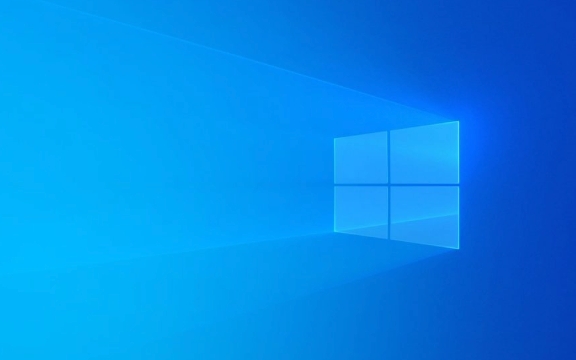
1. Restart the ClipSVC Service
Sometimes the service just gets stuck in a loop. Restarting it can resolve temporary glitches.
Steps:

- Press
Win R, typeservices.msc, and press Enter. - Scroll down to Client License Service (ClipSVC).
- Right-click it and select Restart.
- If it's not responding, choose Stop, wait 10 seconds, then start it again.
?? Note: The service might take a few seconds to restart. Be patient.
2. Clear the ClipSVC Cache
Corrupted or bloated cache files can cause ClipSVC to use high CPU. Clearing the cache often resolves the issue.

Steps:
- Open Command Prompt as Administrator.
- Run this command to stop the service:
net stop clipsvc
- Navigate to the ClipSVC cache folder:
%windir%\ServiceProfiles\LocalService\AppData\Local\Microsoft\Windows\ClipSVC\
You can paste that path directly into File Explorer.
- Delete all contents inside the
ClipSVCfolder (you may need admin permissions). - Restart the service:
net start clipsvc
- Reboot your PC.
? This forces the service to rebuild its cache cleanly.
3. Re-register Microsoft Store Apps
Since ClipSVC manages Store app licenses, corrupted Store apps can trigger high CPU usage.
Run this in PowerShell (Admin):
Get-AppXPackage | Foreach {Add-AppxPackage -DisableDevelopmentMode -Register "$($_.InstallLocation)\AppXManifest.xml"}This re-registers all system apps and can resolve underlying licensing conflicts.
4. Check for Windows Updates
Microsoft has released patches for ClipSVC issues in past updates.
- Go to Settings > Update & Security > Windows Update.
- Install any pending updates.
- Check for optional updates (sometimes patches are listed there).
5. Disable ClipSVC Temporarily (Not Recommended Long-Term)
If nothing works and the service keeps misbehaving, you can pause it temporarily, but don’t disable it permanently.
- In
services.msc, double-click Client License Service. - Set Startup type to Manual (not Disabled).
- This delays startup until needed.
? Avoid setting it to Disabled — this can break Microsoft Store, apps, and activation features.
6. Run System File Checker (SFC)
Corrupted system files can cause service malfunctions.
Open Command Prompt (Admin) and run:
sfc /scannow
After it finishes, restart your PC.
7. Check Event Viewer for Errors
To get more insight:
- Open Event Viewer (
eventvwr.msc). - Go to Windows Logs > System.
- Filter by source: ClipSVC.
- Look for repeated errors or warnings that might point to the root cause.
Final Notes
- The issue often resolves itself after a Windows update or reboot.
- High CPU from ClipSVC usually happens after a major update or when syncing licenses.
- If the problem persists, consider performing an in-place Windows repair install using the Media Creation Tool.
Basically, clearing the ClipSVC cache and re-registering Store apps fixes it in most cases.
The above is the detailed content of how to fix client license service (clipsvc) high cpu usage on win. For more information, please follow other related articles on the PHP Chinese website!

Hot AI Tools

Undress AI Tool
Undress images for free

Undresser.AI Undress
AI-powered app for creating realistic nude photos

AI Clothes Remover
Online AI tool for removing clothes from photos.

Clothoff.io
AI clothes remover

Video Face Swap
Swap faces in any video effortlessly with our completely free AI face swap tool!

Hot Article

Hot Tools

Notepad++7.3.1
Easy-to-use and free code editor

SublimeText3 Chinese version
Chinese version, very easy to use

Zend Studio 13.0.1
Powerful PHP integrated development environment

Dreamweaver CS6
Visual web development tools

SublimeText3 Mac version
God-level code editing software (SublimeText3)
 Windows Security is blank or not showing options
Jul 07, 2025 am 02:40 AM
Windows Security is blank or not showing options
Jul 07, 2025 am 02:40 AM
When the Windows Security Center is blank or the function is missing, you can follow the following steps to check: 1. Confirm whether the system version supports full functions, some functions of the Home Edition are limited, and the Professional Edition and above are more complete; 2. Restart the SecurityHealthService service to ensure that its startup type is set to automatic; 3. Check and uninstall third-party security software that may conflict; 4. Run the sfc/scannow and DISM commands to repair system files; 5. Try to reset or reinstall the Windows Security Center application, and contact Microsoft support if necessary.
 Windows stuck on 'undoing changes made to your computer'
Jul 05, 2025 am 02:51 AM
Windows stuck on 'undoing changes made to your computer'
Jul 05, 2025 am 02:51 AM
The computer is stuck in the "Undo Changes made to the computer" interface, which is a common problem after the Windows update fails. It is usually caused by the stuck rollback process and cannot enter the system normally. 1. First of all, you should wait patiently for a long enough time, especially after restarting, it may take more than 30 minutes to complete the rollback, and observe the hard disk light to determine whether it is still running. 2. If there is no progress for a long time, you can force shut down and enter the recovery environment (WinRE) multiple times, and try to start repair or system restore. 3. After entering safe mode, you can uninstall the most recent update records through the control panel. 4. Use the command prompt to execute the bootrec command in the recovery environment to repair the boot file, or run sfc/scannow to check the system file. 5. The last method is to use the "Reset this computer" function
 Proven Ways for Microsoft Teams Error 657rx in Windows 11/10
Jul 07, 2025 pm 12:25 PM
Proven Ways for Microsoft Teams Error 657rx in Windows 11/10
Jul 07, 2025 pm 12:25 PM
Encountering something went wrong 657rx can be frustrating when you log in to Microsoft Teams or Outlook. In this article on MiniTool, we will explore how to fix the Outlook/Microsoft Teams error 657rx so you can get your workflow back on track.Quick
 The RPC server is unavailable Windows
Jul 06, 2025 am 12:07 AM
The RPC server is unavailable Windows
Jul 06, 2025 am 12:07 AM
When encountering the "RPCserverisunavailable" problem, first confirm whether it is a local service exception or a network configuration problem. 1. Check and start the RPC service to ensure that its startup type is automatic. If it cannot be started, check the event log; 2. Check the network connection and firewall settings, test the firewall to turn off the firewall, check DNS resolution and network connectivity; 3. Run the sfc/scannow and DISM commands to repair the system files; 4. Check the group policy and domain controller status in the domain environment, and contact the IT department to assist in the processing. Gradually check it in sequence to locate and solve the problem.
 the default gateway is not available Windows
Jul 08, 2025 am 02:21 AM
the default gateway is not available Windows
Jul 08, 2025 am 02:21 AM
When you encounter the "DefaultGatewayisNotAvailable" prompt, it means that the computer cannot connect to the router or does not obtain the network address correctly. 1. First, restart the router and computer, wait for the router to fully start before trying to connect; 2. Check whether the IP address is set to automatically obtain, enter the network attribute to ensure that "Automatically obtain IP address" and "Automatically obtain DNS server address" are selected; 3. Run ipconfig/release and ipconfig/renew through the command prompt to release and re-acquire the IP address, and execute the netsh command to reset the network components if necessary; 4. Check the wireless network card driver, update or reinstall the driver to ensure that it works normally.
 How to fix 'SYSTEM_SERVICE_EXCEPTION' stop code in Windows
Jul 09, 2025 am 02:56 AM
How to fix 'SYSTEM_SERVICE_EXCEPTION' stop code in Windows
Jul 09, 2025 am 02:56 AM
When encountering the "SYSTEM_SERVICE_EXCEPTION" blue screen error, you do not need to reinstall the system or replace the hardware immediately. You can follow the following steps to check: 1. Update or roll back hardware drivers such as graphics cards, especially recently updated drivers; 2. Uninstall third-party antivirus software or system tools, and use WindowsDefender or well-known brand products to replace them; 3. Run sfc/scannow and DISM commands as administrator to repair system files; 4. Check memory problems, restore the default frequency and re-plug and unplug the memory stick, and use Windows memory diagnostic tools to detect. In most cases, the driver and software problems can be solved first.
 Windows 11 KB5062660 24H2 out with features, direct download links for offline installer (.msu)
Jul 23, 2025 am 09:43 AM
Windows 11 KB5062660 24H2 out with features, direct download links for offline installer (.msu)
Jul 23, 2025 am 09:43 AM
Windows 11 KB5062660 is now rolling out as an optional update for Windows 11 24H2 with a few new features, including Recall AI in Europe. This patch is available via Windows Update, but Microsoft has also posted direct download l
 Windows could not start because the following file is missing or corrupt
Jul 07, 2025 am 02:39 AM
Windows could not start because the following file is missing or corrupt
Jul 07, 2025 am 02:39 AM
When the boot prompt is "Windows could not start because of the following fileismissing" 1. You can run bootrec/fixmb, bootrec/fixboot, bootrec/rebuildbcd through the Windows installation media; 2. Check the hard disk connection or use CrystalDiskInfo to detect the health status of the hard disk; 3. If there is a dual system, you can use the bootrec command to rebuild the boot or manually add the boot items; 4. Use PE environment to kill viruses and combine DISM and SFC tools to repair the system files, and the system can be restored in most cases.





