Rebuild the icon cache by ending Windows Explorer via Task Manager and running commands in an elevated Command Prompt to delete IconCache.db and restart Explorer. 2. If unresolved, manually delete all IconCache.db and iconcache_*.db files in C:\Users[YourUsername]\AppData\Local after enabling hidden files visibility, then restart. 3. Update graphics drivers through Device Manager or download the latest version from the manufacturer’s website. 4. Run sfc /scannow in an elevated Command Prompt to repair corrupted system files. 5. Reset desktop icon settings by right-clicking the desktop, adjusting View options, or re-enabling icons in Settings > Personalization > Themes > Desktop icon settings, which resolves duplicate, missing, or corrupted icons caused by a corrupted icon cache or related system issues.

If your desktop icons in Windows 10 are showing up as duplicates, not displaying properly, or appear corrupted (like blank or generic icons), it’s usually due to a corrupted icon cache. The good news is this is a common and fixable issue. Here’s how to resolve it step by step.
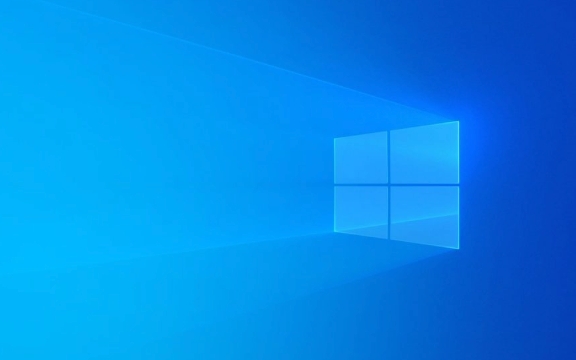
1. Rebuild the Icon Cache (Most Common Fix)
Windows stores a cache of icons to load them faster. When this cache gets corrupted, icons may not display correctly. Rebuilding it usually fixes the problem.
Steps:

-
Close File Explorer:
- Press
Ctrl Shift Escto open Task Manager. - Find Windows Explorer under the Processes tab.
- Right-click it and select End task. Your taskbar and desktop will disappear — this is normal.
- Press
-
Open Command Prompt:

- In Task Manager, go to File > Run new task.
- Type
cmd, check Create this task with administrative privileges, then click OK.
-
Run these commands one by one (press Enter after each):
taskkill /f /im explorer.exe cd /d %userprofile%\AppData\Local del IconCache.db /a start explorer.exe
Wait a few seconds. Explorer will restart, and Windows will rebuild the icon cache automatically.
?? Note: If the
IconCache.dbfile doesn’t delete immediately, make sure hidden files are visible and that no programs are using it. You can also try restarting and repeating the process.
2. Clear Additional Icon Cache Files (If the First Step Didn’t Work)
Sometimes, Windows creates multiple cache files. You may need to delete them manually.
Steps:
Open File Explorer and go to:
C:\Users\[YourUsername]\AppData\Local
(Replace
[YourUsername]with your actual user name.)Delete all files starting with:
IconCache.dbiconcache_*.db(these are thumbnail caches for different DPI settings)
Restart your computer or restart Explorer via Task Manager.
Windows will recreate these files with fresh icons.
? Tip: To see these files, you must enable viewing of hidden items:
- In File Explorer, go to View > Options > Change folder and search options.
- Under the View tab, select Show hidden files, folders, and drives.
3. Check for Graphics Driver Issues
Corrupted or outdated graphics drivers can also cause display issues with icons.
What to do:
- Press
Win Xand select Device Manager. - Expand Display adapters.
- Right-click your graphics card and choose Update driver.
- Select Search automatically for updated driver software.
If updating doesn’t help, visit your PC or GPU manufacturer’s website (e.g., NVIDIA, AMD, Intel) to download the latest driver.
4. Run System File Checker (SFC)
System file corruption could indirectly affect how icons are rendered.
Steps:
Open Command Prompt as Administrator:
- Press
Win X> Command Prompt (Admin) or Windows Terminal (Admin).
- Press
Type:
sfc /scannow
Wait for the scan to complete (can take 15–20 minutes). If it finds and fixes corrupted system files, restart your PC.
- Right-click the desktop > View.
- Make sure Auto arrange icons, Align to grid, and Show desktop icons are checked/unchecked as desired.
- Or go to Settings > Personalization > Themes > Desktop icon settings and re-enable any missing icons (like This PC, Recycle Bin).
Bonus: Reset Desktop Icon Settings
If icons are misplaced or hidden:
Most of the time, clearing the icon cache solves the problem. If not, combining it with driver updates and system checks usually gets things back to normal.
Basically, it's not serious — just a glitch Windows can’t always fix on its own.
The above is the detailed content of How to fix corrupted desktop icons in Windows 10. For more information, please follow other related articles on the PHP Chinese website!

Hot AI Tools

Undress AI Tool
Undress images for free

Undresser.AI Undress
AI-powered app for creating realistic nude photos

AI Clothes Remover
Online AI tool for removing clothes from photos.

Clothoff.io
AI clothes remover

Video Face Swap
Swap faces in any video effortlessly with our completely free AI face swap tool!

Hot Article

Hot Tools

Notepad++7.3.1
Easy-to-use and free code editor

SublimeText3 Chinese version
Chinese version, very easy to use

Zend Studio 13.0.1
Powerful PHP integrated development environment

Dreamweaver CS6
Visual web development tools

SublimeText3 Mac version
God-level code editing software (SublimeText3)

Hot Topics
 Windows 11 slow boot time fix
Jul 04, 2025 am 02:04 AM
Windows 11 slow boot time fix
Jul 04, 2025 am 02:04 AM
The problem of slow booting can be solved by the following methods: 1. Check and disable unnecessary booting programs; 2. Turn off the quick boot function; 3. Update the driver and check disk health; 4. Adjust the number of processor cores (only for advanced users). For Windows 11 systems, first, the default self-start software such as QQ and WeChat are disabled through the task manager to improve the startup speed; if you use dual systems or old hardware, you can enter the power option to turn off the quick boot function; second, use the device manager to update the driver and run the chkdsk command to fix disk errors, and it is recommended to replace the mechanical hard disk with SSD; for multi-core CPU users, the kernel parameters can be adjusted through bcdedit and msconfig to optimize the startup efficiency. Most cases can be corrected by basic investigation
 How to Change Font Color on Desktop Icons (Windows 11)
Jul 07, 2025 pm 12:07 PM
How to Change Font Color on Desktop Icons (Windows 11)
Jul 07, 2025 pm 12:07 PM
If you're having trouble reading your desktop icons' text or simply want to personalize your desktop look, you may be looking for a way to change the font color on desktop icons in Windows 11. Unfortunately, Windows 11 doesn't offer an easy built-in
 Fixed Windows 11 Google Chrome not opening
Jul 08, 2025 pm 02:36 PM
Fixed Windows 11 Google Chrome not opening
Jul 08, 2025 pm 02:36 PM
Fixed Windows 11 Google Chrome not opening Google Chrome is the most popular browser right now, but even it sometimes requires help to open on Windows. Then follow the on-screen instructions to complete the process. After completing the above steps, launch Google Chrome again to see if it works properly now. 5. Delete Chrome User Profile If you are still having problems, it may be time to delete Chrome User Profile. This will delete all your personal information, so be sure to back up all relevant data. Typically, you delete the Chrome user profile through the browser itself. But given that you can't open it, here's another way: Turn on Windo
 How to fix second monitor not detected in Windows?
Jul 12, 2025 am 02:27 AM
How to fix second monitor not detected in Windows?
Jul 12, 2025 am 02:27 AM
When Windows cannot detect a second monitor, first check whether the physical connection is normal, including power supply, cable plug-in and interface compatibility, and try to replace the cable or adapter; secondly, update or reinstall the graphics card driver through the Device Manager, and roll back the driver version if necessary; then manually click "Detection" in the display settings to identify the monitor to confirm whether it is correctly identified by the system; finally check whether the monitor input source is switched to the corresponding interface, and confirm whether the graphics card output port connected to the cable is correct. Following the above steps to check in turn, most dual-screen recognition problems can usually be solved.
 Want to Build an Everyday Work Desktop? Get a Mini PC Instead
Jul 08, 2025 am 06:03 AM
Want to Build an Everyday Work Desktop? Get a Mini PC Instead
Jul 08, 2025 am 06:03 AM
Mini PCs have undergone
 Fixed the failure to upload files in Windows Google Chrome
Jul 08, 2025 pm 02:33 PM
Fixed the failure to upload files in Windows Google Chrome
Jul 08, 2025 pm 02:33 PM
Have problems uploading files in Google Chrome? This may be annoying, right? Whether you are attaching documents to emails, sharing images on social media, or submitting important files for work or school, a smooth file upload process is crucial. So, it can be frustrating if your file uploads continue to fail in Chrome on Windows PC. If you're not ready to give up your favorite browser, here are some tips for fixes that can't upload files on Windows Google Chrome 1. Start with Universal Repair Before we learn about any advanced troubleshooting tips, it's best to try some of the basic solutions mentioned below. Troubleshooting Internet connection issues: Internet connection
 How to clear the print queue in Windows?
Jul 11, 2025 am 02:19 AM
How to clear the print queue in Windows?
Jul 11, 2025 am 02:19 AM
When encountering the problem of printing task stuck, clearing the print queue and restarting the PrintSpooler service is an effective solution. First, open the "Device and Printer" interface to find the corresponding printer, right-click the task and select "Cancel" to clear a single task, or click "Cancel all documents" to clear the queue at one time; if the queue is inaccessible, press Win R to enter services.msc to open the service list, find "PrintSpooler" and stop it before starting the service. If necessary, you can manually delete the residual files under the C:\Windows\System32\spool\PRINTERS path to completely solve the problem.








