Why are my downloads failing in Google Chrome?
Jul 30, 2025 am 03:48 AMCheck your internet connection by testing network stability or switching to a different network; 2. Ensure sufficient disk space and grant Chrome storage permissions on your device; 3. Temporarily disable antivirus or firewall, or add Chrome to exclusion list; 4. Clear download cache or reset Chrome settings via chrome://settings; 5. Disable conflicting extensions and run a malware scan using Chrome’s cleanup tool; 6. Verify the file source isn’t blocked or broken; 7. Update Chrome to the latest version via chrome://settings/help—most issues stem from external factors, not Chrome itself, and can be resolved through these steps.

Download failures in Google Chrome can be frustrating, but they’re usually caused by a few common issues. Here’s a breakdown of the most likely reasons and how to fix them:
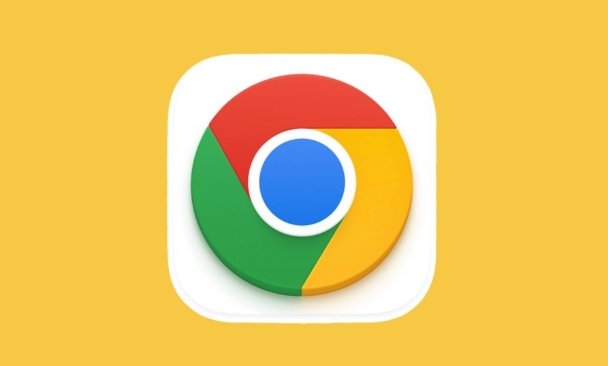
1. Check Your Internet Connection
An unstable or slow connection is one of the top reasons downloads fail.
- Try loading a few websites to confirm your connection is working.
- Restart your router or switch to a different network (like mobile hotspot) to test.
- If you're on a restricted network (school, office), downloads might be blocked.
2. Insufficient Disk Space or Storage Permission
Chrome can’t save files if there’s no space or it lacks permission.
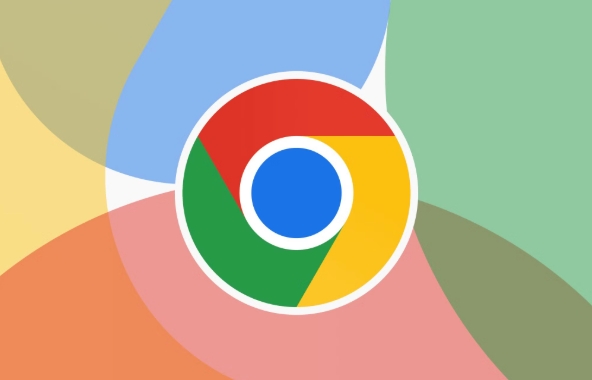
- Free up space: Make sure your device has enough storage—especially the drive where downloads are saved.
-
Check permissions (especially on Android or macOS):
- On Windows: Ensure the download folder isn’t full or corrupted.
- On Mac: Go to System Settings > Privacy & Security > Files and Folders and make sure Chrome has access to the Downloads folder.
- On Android: Allow Chrome to access storage in app permissions.
3. Antivirus or Firewall Blocking the Download
Security software sometimes flags downloads—even legitimate ones—as threats.
- Temporarily disable your antivirus or firewall and try downloading a known-safe file.
- Add Chrome or the download folder to your antivirus’s exclusion list.
- Avoid downloading .exe, .zip, or other executable files if your antivirus is overly aggressive.
4. Corrupted Chrome Profile or Cache
A glitch in Chrome’s user profile or cached data can interfere with downloads.
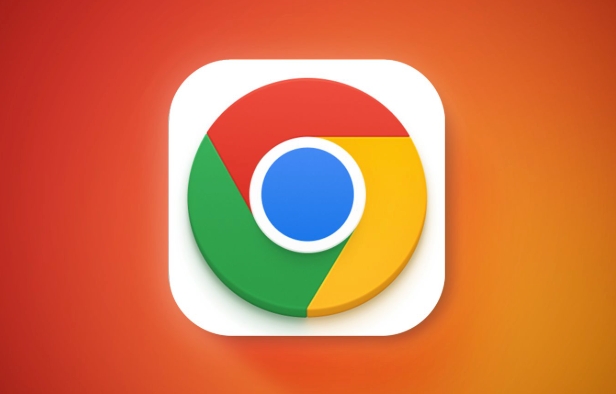
Try these steps:
-
Clear download cache:
- Go to
chrome://settings/downloads - Click Clear all under “Download history.”
- Go to
-
Reset Chrome settings:
- Go to
chrome://settings/reset - Click Restore settings to their original defaults.
- Go to
- Try a new user profile in Chrome to see if the issue persists.
5. Conflicting Extensions or Malware
Some extensions (especially download managers or ad blockers) can interfere.
- Disable all extensions temporarily:
- Go to
chrome://extensions/ - Toggle off each one and test a download.
- Go to
- Run a malware scan:
- Use Chrome’s built-in cleanup tool:
chrome://settings/cleanup - Or use a trusted antivirus program.
- Use Chrome’s built-in cleanup tool:
6. Server or Website Issue
Sometimes the problem isn’t with Chrome—it’s with the file source.
- Try downloading the same file from a different website.
- Check if the link is broken or expired.
- Look for error messages like “404 Not Found” or “Failed – Virus detected.”
7. Outdated Chrome Version
Older versions may have bugs affecting downloads.
- Update Chrome:
- Go to
chrome://settings/help - Chrome will automatically check and install updates.
- Go to
Most download issues can be resolved by checking your connection, freeing up space, or disabling interfering software. Start with the simple fixes—like restarting Chrome or trying a different file—before diving into deeper troubleshooting.
Basically, it’s usually not Chrome itself—it’s the environment around it.
The above is the detailed content of Why are my downloads failing in Google Chrome?. For more information, please follow other related articles on the PHP Chinese website!

Hot AI Tools

Undress AI Tool
Undress images for free

Undresser.AI Undress
AI-powered app for creating realistic nude photos

AI Clothes Remover
Online AI tool for removing clothes from photos.

Clothoff.io
AI clothes remover

Video Face Swap
Swap faces in any video effortlessly with our completely free AI face swap tool!

Hot Article

Hot Tools

Notepad++7.3.1
Easy-to-use and free code editor

SublimeText3 Chinese version
Chinese version, very easy to use

Zend Studio 13.0.1
Powerful PHP integrated development environment

Dreamweaver CS6
Visual web development tools

SublimeText3 Mac version
God-level code editing software (SublimeText3)

Hot Topics
 How to manage Chrome's component updates
Jul 16, 2025 am 12:02 AM
How to manage Chrome's component updates
Jul 16, 2025 am 12:02 AM
Chrome allows for the management of automatic update components in a variety of ways. First, you can enter chrome://components/ in the address bar to manually check and update built-in modules such as Flash and PDF readers; secondly, advanced users can disable automatic updates of specific components through group policies or configuration files for enterprise environments; finally, you can use ad blocking extensions or scripting tools to reduce interference with update prompts. The above method can help users control the update rhythm on demand while taking into account security and user experience.
 Why is Chrome creating so many 'storage service' processes
Jul 14, 2025 am 12:39 AM
Why is Chrome creating so many 'storage service' processes
Jul 14, 2025 am 12:39 AM
Chrome's "storageservice" process is used to manage the local data storage of the website, such as Cookies, LocalStorage, IndexedDB, etc., and it is usually normal to run multiple instances. 1. In order to improve stability and security, Chrome splits different tasks into independent processes. Each website using local storage function may trigger one or more "storageservice" instances; 2. The reasons for multiple instances running simultaneously include site isolation mechanism, extension access to storage, websites with high data usage, and background synchronization or cache operations; 3. If there are problems such as excessive CPU usage, process stuck or browser slowing, it may be an abnormal situation. You can try it.
 How to stop Chrome from hijacking media keys
Jul 14, 2025 am 12:41 AM
How to stop Chrome from hijacking media keys
Jul 14, 2025 am 12:41 AM
1. Turn off Chrome media control permissions: Enter system settings, find the media device or media key options in the website permissions, and cancel Chrome's control; 2. Use extensions to prevent hijacking: Install plug-ins such as MediaKeysBlocker or NoTabAudio to automatically prevent Chrome from exclusive media buttons; 3. Turn off Chrome background audio activity: End all Chrome processes through the task manager and completely exit the browser to avoid background occupation. The above methods can be tried in turn to solve the problem of media keys occupied by Chrome and enable other music software to be used normally.
 How to fix Chrome's autofill not working on a specific site
Jul 14, 2025 am 12:42 AM
How to fix Chrome's autofill not working on a specific site
Jul 14, 2025 am 12:42 AM
Chrome Autofill does not pop up suggestions on specific websites, which may be due to website disabling Autofill, not enabling settings, cache exceptions, extended interference, or browser version problems. 1. Confirm whether the website has disabled Autofill. If the prompt "Autofill disabled by site", it cannot be enabled; 2. Check whether Chrome's autofill settings are enabled and test information is added; 3. Clear the website cache and hard refresh the page or new window; 4. Disable extensions to troubleshoot interference, especially script injection plug-ins; 5. Update Chrome or reset the default settings to solve the problem.
 How to fix Chrome's spell checker not working
Jul 20, 2025 am 12:03 AM
How to fix Chrome's spell checker not working
Jul 20, 2025 am 12:03 AM
When Chrome spelling check fails, you can troubleshoot and fix it by following the following steps: 1. Confirm that the "Use Spelling Check" function is enabled and check whether the corresponding language is enabled in the language settings; 2. Adjust the input language order, delete the redundant language, and ensure that the main language enables spelling check; 3. Close possible conflicting extensions, especially syntax or translation plug-ins; 4. Update Chrome to the latest version and check the operating system updates. If it still doesn't work, try resetting Chrome settings.
 How to check if a website supports HTTP/3 in Chrome
Jul 15, 2025 am 12:52 AM
How to check if a website supports HTTP/3 in Chrome
Jul 15, 2025 am 12:52 AM
Chrome browser supports HTTP/3 by default since version 85; 1. Open the developer tool and select "Check" or shortcut F12/Ctrl Shift I by right-clicking the page; 2. Switch to the Network tab and refresh the page; 3. Click to request to view the Protocol field in Headers, and h3 is HTTP/3; 4. Note that some resources may use different protocols, and the website needs to deploy services that support HTTP/3, otherwise it cannot be used.
 How to manage multiple users in Chrome
Jul 16, 2025 am 12:55 AM
How to manage multiple users in Chrome
Jul 16, 2025 am 12:55 AM
To add multiple users, click the avatar in the upper right corner to select "Add" or "Manage other users", add an account or create a guest account, and after setting it, you can use their respective bookmarks, history and extensions independently. Each user data is completely isolated, including passwords, plug-ins, automatic filling information, etc. To delete a user, go to Settings > Profile, select a user and click "Remove from this device", or you can also modify the user name and avatar for identification at any time.
 How to stop Chrome from updating in the background on Mac
Jul 21, 2025 am 12:41 AM
How to stop Chrome from updating in the background on Mac
Jul 21, 2025 am 12:41 AM
To prevent Chrome from automatically updating on Mac, it can be done by disabling update services, modifying permissions, and restricting network access. 1. Use terminal commands to disable the GoogleSoftwareUpdate daemon to prevent background updates; 2. Modify update directory permissions to prevent Chrome from starting the update process by itself; 3. Restrict Chrome's outbound network connection through system firewall or third-party tools to further eliminate update requests. Using these methods in combination can effectively prevent Chrome from being automatically updated.






