Why is Chrome creating so many 'storage service' processes
Jul 14, 2025 am 12:39 AMChrome's "storage service" process is used to manage the local data storage of the website, such as Cookies, LocalStorage, IndexedDB, etc., and it is usually normal to run multiple instances. 1. In order to improve stability and security, Chrome splits different tasks into independent processes. Each website using local storage function may trigger one or more "storage service" instances; 2. The reasons for multiple instances running simultaneously include site isolation mechanism, extension access to storage, high data usage websites, and background synchronization or cache operations; 3. If there are problems such as excessive CPU usage, process stuck or slow browsers, it may be an abnormal situation. You can try to clear browsing data, disable useless extensions, troubleshoot problem websites, or adjust experimental settings. In short, "storage service" is a key part of Chrome's organization and management of web data, and is not a waste of resources.

You've probably noticed Chrome spawning a bunch of "storage service" processes in Task Manager and wondered what they are and why there are so many. The short version: it's part of how Chrome manages data storage for websites, and while it might look suspicious or resource-heavy, it's generally normal behavior—though sometimes it can get out of hand.
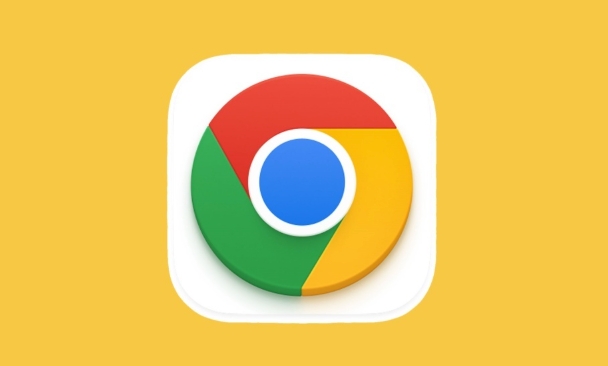
What the "storage service" actually does
Chrome splits up different types of tasks into separate processes to keep things stable and secure. The "storage service" is one of those processes, and its main job is handling how websites store data locally on your machine. This includes things like:
- Cookies
- LocalStorage and SessionStorage
- IndexedDB databases
- Cache storage (like for service workers)
Each site you visit that uses any of these features may trigger one or more storage service instances, especially if multiple tabs or extensions are accessing stored data at the same time.
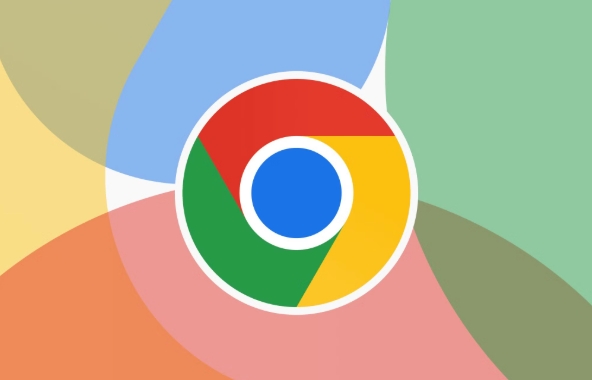
Why there are so many running at once
It's not unusual to see several "storage service" entries in Task Manager. Here's why:
- Site isolation: Chrome often runs a separate process per site, and if each of those sites uses storage, each gets its own instance.
- Extensions involved: Extensions that access local storage or cookies can also kick off additional storage processes.
- Heavy data users: Sites like Gmail, Slack, or offline-first web apps use a lot of local storage, which means more active processes.
- Background sync or caching: Even when you're not actively using a tab, background scripts might be updating cached data, keeping the process alive.
So seeing a handful—or even a dozen—of these isn't necessary a problem. It just means Chrome is doing its job managing storage across all your open pages.
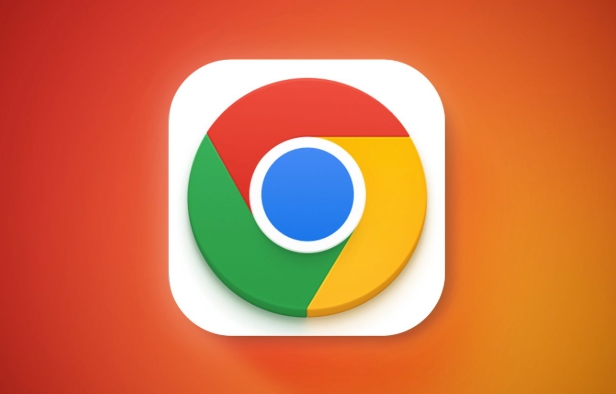
When it might be a problem
Sometimes, too many storage processes aren't just normal—they could point to something going wrong. Watch out for these signs:
- Your CPU usage spikes whenever Chrome is open.
- You notice repeated or stuck "storage service" processes that don't go away even after closing tabs.
- Your browser feels sluggish, and Task Manager shows unusually high memory or CPU use tied to storage.
If that's happening, here are a few things you can try:
- Clear browser data (especially cookies and cached images).
- Disable or remove unused extensions.
- Check for problematic sites by opening them one at a time and monitoring Task Manager.
- Use Chrome's built-in flags (
chrome://flags) to tweak experimental settings related to storage or performance (but proceed with caution).
That's basically how the "storage service" works in Chrome. It's not glamorous, but it helps keep your data organized and accessible across all the tabs and sites you use daily.
The above is the detailed content of Why is Chrome creating so many 'storage service' processes. For more information, please follow other related articles on the PHP Chinese website!

Hot AI Tools

Undress AI Tool
Undress images for free

Undresser.AI Undress
AI-powered app for creating realistic nude photos

AI Clothes Remover
Online AI tool for removing clothes from photos.

Clothoff.io
AI clothes remover

Video Face Swap
Swap faces in any video effortlessly with our completely free AI face swap tool!

Hot Article

Hot Tools

Notepad++7.3.1
Easy-to-use and free code editor

SublimeText3 Chinese version
Chinese version, very easy to use

Zend Studio 13.0.1
Powerful PHP integrated development environment

Dreamweaver CS6
Visual web development tools

SublimeText3 Mac version
God-level code editing software (SublimeText3)

Hot Topics
 How to fix Chrome's spell checker not working
Jul 20, 2025 am 12:03 AM
How to fix Chrome's spell checker not working
Jul 20, 2025 am 12:03 AM
When Chrome spelling check fails, you can troubleshoot and fix it by following the following steps: 1. Confirm that the "Use Spelling Check" function is enabled and check whether the corresponding language is enabled in the language settings; 2. Adjust the input language order, delete the redundant language, and ensure that the main language enables spelling check; 3. Close possible conflicting extensions, especially syntax or translation plug-ins; 4. Update Chrome to the latest version and check the operating system updates. If it still doesn't work, try resetting Chrome settings.
 How to stop Chrome from updating in the background on Mac
Jul 21, 2025 am 12:41 AM
How to stop Chrome from updating in the background on Mac
Jul 21, 2025 am 12:41 AM
To prevent Chrome from automatically updating on Mac, it can be done by disabling update services, modifying permissions, and restricting network access. 1. Use terminal commands to disable the GoogleSoftwareUpdate daemon to prevent background updates; 2. Modify update directory permissions to prevent Chrome from starting the update process by itself; 3. Restrict Chrome's outbound network connection through system firewall or third-party tools to further eliminate update requests. Using these methods in combination can effectively prevent Chrome from being automatically updated.
 How to manage multiple users in Chrome
Jul 16, 2025 am 12:55 AM
How to manage multiple users in Chrome
Jul 16, 2025 am 12:55 AM
To add multiple users, click the avatar in the upper right corner to select "Add" or "Manage other users", add an account or create a guest account, and after setting it, you can use their respective bookmarks, history and extensions independently. Each user data is completely isolated, including passwords, plug-ins, automatic filling information, etc. To delete a user, go to Settings > Profile, select a user and click "Remove from this device", or you can also modify the user name and avatar for identification at any time.
 How to stop Chrome from automatically opening PDF files
Jul 21, 2025 am 12:09 AM
How to stop Chrome from automatically opening PDF files
Jul 21, 2025 am 12:09 AM
To let Chrome download directly instead of opening it when clicking on the PDF link, 1. Enter chrome://settings/content/pdfDocuments to check "DownloadPDFfilesinsteadofautomatically opening theminChrome"; 2. Check whether there are plug-ins such as Lightpdf or Smallpdf interfering behavior, you can try to disable the test; 3. You can use the developer tools to copy the link and paste the new tag to trigger the download. The above methods can be selected according to the situation.
 How to fix Chrome not opening mailto: links in Gmail
Jul 17, 2025 am 12:10 AM
How to fix Chrome not opening mailto: links in Gmail
Jul 17, 2025 am 12:10 AM
The main reason Chrome does not open the mailto: link directly in Gmail is that the default mail client is not set correctly or Gmail is not registered as an application that handles the mailto: protocol. Solutions include: 1. Set Gmail as the default mail application in Windows settings; 2. Enable Gmail protocol processing permissions in Chrome and set as default; 3. Manually click on the mailto: link to contact the Gmail registration protocol; 4. Use Chrome plug-in such as Mailto:forGmail to force jump. In most cases, it can be solved through system and browser settings, and the plug-in can be used as a backup solution.
 How to clear the HSTS cache for a site in Chrome
Jul 17, 2025 am 12:25 AM
How to clear the HSTS cache for a site in Chrome
Jul 17, 2025 am 12:25 AM
To clear the HSTS cache in Chrome, visit the chrome://net-internals/#hsts page, find the "Deletedomainssecuritypolicies" section, enter the target domain name and click "Delete". 1. Open Chrome's HSTS management page; 2. Enter the domain name in "Deletedomainsecuritypolicies" and delete it; 3. Test whether it is successful and try to access the website through http://. Note: This operation only deletes the HSTS rules for specific domain names. If you revisit the website via HTTPS, the browser may enable HSTS again. For inaccessible
 Chrome keeps opening new tabs by itself
Jul 22, 2025 am 12:22 AM
Chrome keeps opening new tabs by itself
Jul 22, 2025 am 12:22 AM
The problem of Chrome automatically popping up new tabs is usually caused by malicious extensions, advertising scripts, or browser hijacking. The solutions are as follows: 1. Check and uninstall suspicious extensions, especially ad-class plug-ins; 2. Clear browser caches and cookies to eliminate data corruption; 3. Check whether the homepage and default search engine settings have been tampered with and manually corrected; 4. Use antivirus software such as WindowsDefender or Malwarebytes to scan and clear potential malware; 5. Finally, try resetting Chrome settings to restore the default configuration. Troubleshooting in this order can effectively solve most abnormal labeling problems.
 How to fix Chrome profile sync getting stuck in setup
Jul 25, 2025 am 01:10 AM
How to fix Chrome profile sync getting stuck in setup
Jul 25, 2025 am 01:10 AM
The problem of Chrome sync stuck can be solved through the following steps: 1. Check the network connection and Google account status to ensure normal access; 2. Log out and log in to the Chrome account again; 3. Clear the synchronized data and restart the browser; 4. Reset Chrome settings; 5. Try the traceless mode or new user profile. Sequentially checking can effectively restore the synchronization function.






