How to solve high memory usage in Google Chrome?
Jul 30, 2025 am 03:47 AMClose unused tabs or use Tab Suspender extensions like OneTab to reduce memory load. 2. Manage extensions by disabling or removing unnecessary ones, especially memory-heavy or duplicate ones. 3. Use Chrome’s Task Manager (Shift Esc) to identify and end high-memory processes. 4. Enable hardware acceleration for better performance, or disable it if causing instability. 5. Limit background apps and background sync in Settings to prevent unnecessary resource use. 6. Keep Chrome updated via Settings > About Chrome for memory optimizations. 7. Reset chrome://flags to default if experimental features are increasing memory usage. 8. Enable Memory Saver mode in Settings > Performance to suspend inactive tabs automatically. 9. Consider switching to a lighter browser like Microsoft Edge, Firefox, or Brave if issues persist. Managing tabs, extensions, and background processes effectively reduces Chrome’s memory usage and improves system performance.

High memory usage in Google Chrome is a common issue, especially when you have many tabs or extensions running. While Chrome is designed to use more RAM for better performance, excessive usage can slow down your system. Here’s how to effectively reduce and manage Chrome’s memory consumption.
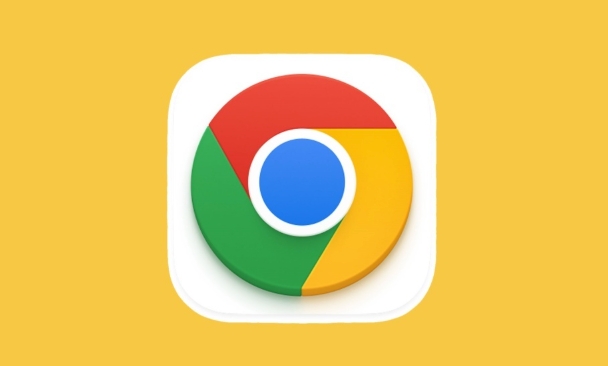
1. Close Unused Tabs and Windows
Each open tab in Chrome runs as a separate process, consuming its own chunk of memory. The more tabs you have, the more RAM Chrome uses.
- Action: Regularly close tabs you’re not using.
- Use Tab Suspender extensions (like The Great Suspender or OneTab) to automatically freeze inactive tabs.
- Consider using OneTab to convert all open tabs into a list, reducing memory load instantly.
2. Manage and Remove Unnecessary Extensions
Extensions run in the background and can significantly increase memory usage—even when you’re not actively using them.
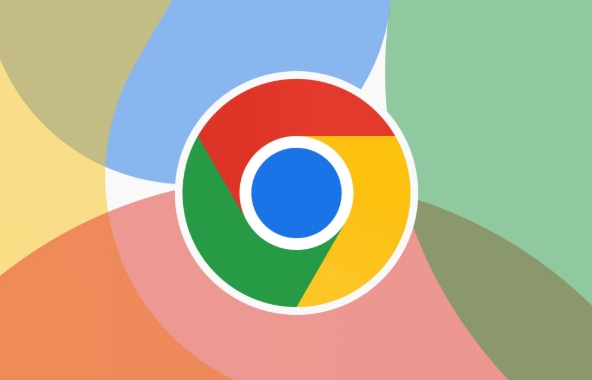
- Go to
chrome://extensions - Disable or remove extensions you don’t use regularly.
- Pay attention to extensions with high memory usage (check via Chrome Task Manager).
- Avoid installing duplicate or poorly optimized extensions.
Tip: Some ad blockers or grammar tools are useful but can be memory-heavy. Choose lightweight alternatives if needed.
3. Use Chrome’s Built-in Task Manager
Chrome has a built-in task manager that shows exactly which tab, extension, or process is using the most memory.
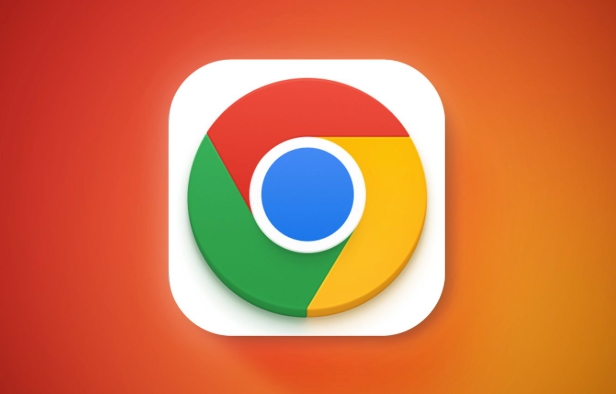
- Press Shift Esc while in Chrome to open the Task Manager.
- Sort by Memory column to identify resource hogs.
- Select any high-memory process and click End Process to close it safely.
Note: Ending a tab process will close that tab, so save your work first.
4. Enable Hardware Acceleration (or Disable if Causing Issues)
Hardware acceleration uses your GPU to handle tasks, potentially reducing CPU and RAM load.
- Go to Settings > System > Use hardware acceleration when available.
- Toggle it on for better performance (usually recommended).
- If Chrome becomes unstable or uses more memory, try turning it off and restart Chrome.
5. Limit Background Apps and Processes
Chrome sometimes allows sites and apps to run in the background even after you close the browser.
- Go to Settings > System
- Turn off Continue running background apps when Google Chrome is closed.
- Also check Settings > Privacy and security > Site Settings > Additional content settings > Background sync and limit it.
6. Update Chrome Regularly
Newer versions of Chrome often include memory optimization improvements and bug fixes.
- Go to Settings > About Chrome to check for updates.
- Keep Chrome updated to the latest stable version.
7. Reset Chrome Flags (Advanced)
If you’ve enabled experimental features via chrome://flags, they might be increasing memory usage.
- Go to
chrome://flags> Click Reset all to return to default settings. - Restart Chrome.
Warning: Only tweak flags if you know what you're doing.
8. Consider Using Chrome’s Memory Saver Mode (Available on Newer Versions)
Chrome now includes a Memory Saver feature that frees up RAM by suspending inactive tabs.
- Go to Settings > Performance
- Turn on Memory Saver
- Adjust settings to define when tabs should be discarded (e.g., after 2 minutes or 10 minutes of inactivity)
This can significantly reduce memory usage during heavy multitasking.
9. Switch to a Lighter Browser (If Problem Persists)
If Chrome continues to consume too much memory despite optimization, consider switching to a more lightweight alternative like:
- Microsoft Edge (Chromium-based, but uses less memory)
- Firefox (efficient memory management)
- Brave (built-in ad blocker, fewer background processes)
Basically, high memory usage in Chrome comes down to tabs, extensions, and background processes. By managing these wisely and using built-in tools like Task Manager and Memory Saver, you can keep Chrome running smoothly without bogging down your system.
The above is the detailed content of How to solve high memory usage in Google Chrome?. For more information, please follow other related articles on the PHP Chinese website!

Hot AI Tools

Undress AI Tool
Undress images for free

Undresser.AI Undress
AI-powered app for creating realistic nude photos

AI Clothes Remover
Online AI tool for removing clothes from photos.

Clothoff.io
AI clothes remover

Video Face Swap
Swap faces in any video effortlessly with our completely free AI face swap tool!

Hot Article

Hot Tools

Notepad++7.3.1
Easy-to-use and free code editor

SublimeText3 Chinese version
Chinese version, very easy to use

Zend Studio 13.0.1
Powerful PHP integrated development environment

Dreamweaver CS6
Visual web development tools

SublimeText3 Mac version
God-level code editing software (SublimeText3)

Hot Topics
 How to manage Chrome's component updates
Jul 16, 2025 am 12:02 AM
How to manage Chrome's component updates
Jul 16, 2025 am 12:02 AM
Chrome allows for the management of automatic update components in a variety of ways. First, you can enter chrome://components/ in the address bar to manually check and update built-in modules such as Flash and PDF readers; secondly, advanced users can disable automatic updates of specific components through group policies or configuration files for enterprise environments; finally, you can use ad blocking extensions or scripting tools to reduce interference with update prompts. The above method can help users control the update rhythm on demand while taking into account security and user experience.
 How to stop Chrome from hijacking media keys
Jul 14, 2025 am 12:41 AM
How to stop Chrome from hijacking media keys
Jul 14, 2025 am 12:41 AM
1. Turn off Chrome media control permissions: Enter system settings, find the media device or media key options in the website permissions, and cancel Chrome's control; 2. Use extensions to prevent hijacking: Install plug-ins such as MediaKeysBlocker or NoTabAudio to automatically prevent Chrome from exclusive media buttons; 3. Turn off Chrome background audio activity: End all Chrome processes through the task manager and completely exit the browser to avoid background occupation. The above methods can be tried in turn to solve the problem of media keys occupied by Chrome and enable other music software to be used normally.
 How to fix Chrome's autofill not working on a specific site
Jul 14, 2025 am 12:42 AM
How to fix Chrome's autofill not working on a specific site
Jul 14, 2025 am 12:42 AM
Chrome Autofill does not pop up suggestions on specific websites, which may be due to website disabling Autofill, not enabling settings, cache exceptions, extended interference, or browser version problems. 1. Confirm whether the website has disabled Autofill. If the prompt "Autofill disabled by site", it cannot be enabled; 2. Check whether Chrome's autofill settings are enabled and test information is added; 3. Clear the website cache and hard refresh the page or new window; 4. Disable extensions to troubleshoot interference, especially script injection plug-ins; 5. Update Chrome or reset the default settings to solve the problem.
 How to fix Chrome's spell checker not working
Jul 20, 2025 am 12:03 AM
How to fix Chrome's spell checker not working
Jul 20, 2025 am 12:03 AM
When Chrome spelling check fails, you can troubleshoot and fix it by following the following steps: 1. Confirm that the "Use Spelling Check" function is enabled and check whether the corresponding language is enabled in the language settings; 2. Adjust the input language order, delete the redundant language, and ensure that the main language enables spelling check; 3. Close possible conflicting extensions, especially syntax or translation plug-ins; 4. Update Chrome to the latest version and check the operating system updates. If it still doesn't work, try resetting Chrome settings.
 How to check if a website supports HTTP/3 in Chrome
Jul 15, 2025 am 12:52 AM
How to check if a website supports HTTP/3 in Chrome
Jul 15, 2025 am 12:52 AM
Chrome browser supports HTTP/3 by default since version 85; 1. Open the developer tool and select "Check" or shortcut F12/Ctrl Shift I by right-clicking the page; 2. Switch to the Network tab and refresh the page; 3. Click to request to view the Protocol field in Headers, and h3 is HTTP/3; 4. Note that some resources may use different protocols, and the website needs to deploy services that support HTTP/3, otherwise it cannot be used.
 How to manage multiple users in Chrome
Jul 16, 2025 am 12:55 AM
How to manage multiple users in Chrome
Jul 16, 2025 am 12:55 AM
To add multiple users, click the avatar in the upper right corner to select "Add" or "Manage other users", add an account or create a guest account, and after setting it, you can use their respective bookmarks, history and extensions independently. Each user data is completely isolated, including passwords, plug-ins, automatic filling information, etc. To delete a user, go to Settings > Profile, select a user and click "Remove from this device", or you can also modify the user name and avatar for identification at any time.
 How to stop Chrome from updating in the background on Mac
Jul 21, 2025 am 12:41 AM
How to stop Chrome from updating in the background on Mac
Jul 21, 2025 am 12:41 AM
To prevent Chrome from automatically updating on Mac, it can be done by disabling update services, modifying permissions, and restricting network access. 1. Use terminal commands to disable the GoogleSoftwareUpdate daemon to prevent background updates; 2. Modify update directory permissions to prevent Chrome from starting the update process by itself; 3. Restrict Chrome's outbound network connection through system firewall or third-party tools to further eliminate update requests. Using these methods in combination can effectively prevent Chrome from being automatically updated.
 How to debug Interaction to Next Paint (INP) in Chrome
Jul 15, 2025 am 12:39 AM
How to debug Interaction to Next Paint (INP) in Chrome
Jul 15, 2025 am 12:39 AM
The core of debugging INP is to locate page interaction delay issues. Use the Performance panel to record interactions and view time-consuming events; check LongTasks and main thread blocking, split time-consuming logic or use WebWorker; analyze event listeners, reduce synchronous operations and execute asynchronously; use Lighthouse to identify problem areas such as long tasks and main thread time; combine tools to gradually troubleshoot and optimize to improve INP performance.






