How to debug Interaction to Next Paint (INP) in Chrome
Jul 15, 2025 am 12:39 AMThe core of debugging INP is to locate page interaction delay issues. Use the Performance panel to record interactions and view time-consuming events; check Long Tasks and main thread blocking, split time-consuming logic or use Web Worker; analyze event listeners, reduce synchronous operations and execute asynchronously; use Lighthouse to identify problem areas such as long tasks and main thread time; combine tools to gradually troubleshoot and optimize to improve INP performance.

Debugging Interaction to Next Paint (INP) is actually the core of finding out the latency problem during page interaction. Chrome provides a number of tools and methods to help us locate the key bottlenecks that affect INP. The key is to find the specific reasons why the page responds slowly after user operations (such as clicks, inputs, etc.).
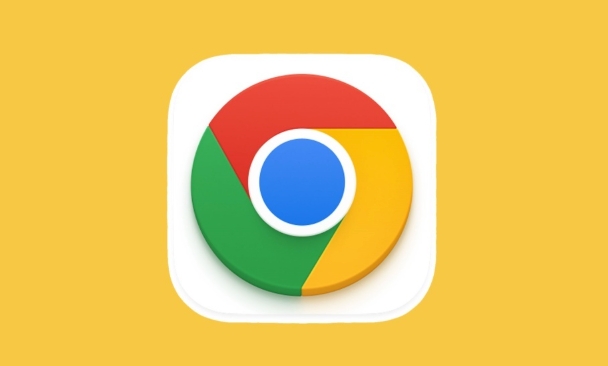
The following starts from several common angles to help you troubleshoot and optimize step by step:
1. Use the Performance panel to record user interactions
Open Chrome DevTools, switch to the Performance tab, click the Record button in the upper left corner, and manually simulate a user interaction (such as clicking a button or input box). After stopping recording, you will see a timeline.
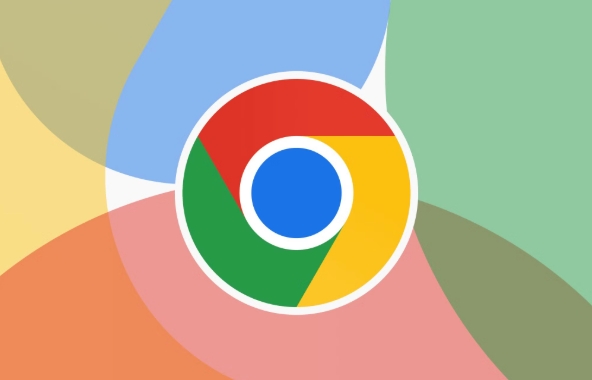
- Find the Interactions section in the Summary area to see the time-consuming of each interactive event.
- Find the long-term interaction, click on it to see the call stack and main thread blocking.
Note: INP focuses mainly on the "worst" interaction, so even if most interactions are fast, as long as one is particularly long, the INP will be very poor.
2. Check for Long Tasks and main thread blocking
INP is greatly affected by the main thread's tasks. If there are long-running tasks during user operations (Long Tasks), the page will not respond in a timely manner.
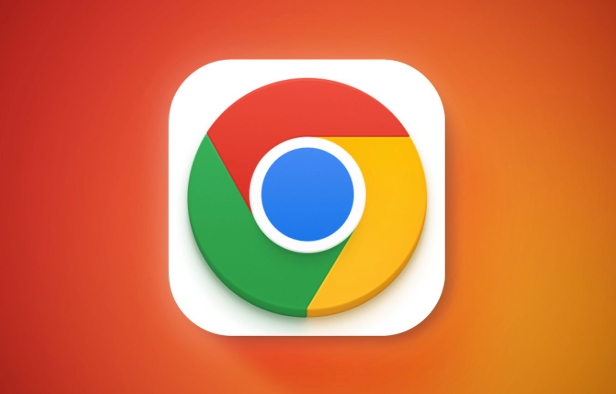
- Find a red-marked Long Task in the Performance Timeline.
- Click on the task details to see which JavaScript is taking too much time, such as:
- Large data processing
- DOM operation frequently
- Third-party script blocking
Suggested practices:
- Split the time-consuming logic into small pieces and execute asynchronously using
setTimeoutorrequestIdleCallback. - Use Web Worker to handle complex calculations.
- Lazy loading of non-critical function code.
3. Analyze event listeners and callback functions
Many INP problems are caused by the event listener itself being executed for too long. For example, after clicking a button, the bound callback function does too many synchronization operations.
- Find the Call Tree after the corresponding event is triggered in the Performance panel.
- Check if there is a function that has been executed for more than 100ms.
- Pay special attention to whether unnecessary DOM updates or API requests are made during event processing.
Optimization ideas:
- Reduces synchronization operations in event callbacks.
- Use debounce or throttle to control the frequency of high-frequency event.
- Move some operations to micro-tasks or macro-tasks to execute asynchronously.
4. Quickly identify problem areas with Lighthouse
In addition to manual analysis, Lighthouse can also help you quickly discover potential INP problems.
- Open DevTools → Lighthouse tab → check "Performance" and run the test.
- Check out the "Diagnostics" section of the report, which may prompt:
- Number of long tasks
- Main thread working time
- The issue of event listener taking too long
Although Lighthouse cannot directly tell you which line of code causes INP, it can point out the direction of optimization.
Basically that's it. Debugging INP is not too difficult, but it is easy to ignore details, such as a large-scale synchronized calculation after a button is clicked, or a third-party library slows down the response speed. Combining Performance and Lighthouse more, you can improve by gradual investigation.
The above is the detailed content of How to debug Interaction to Next Paint (INP) in Chrome. For more information, please follow other related articles on the PHP Chinese website!

Hot AI Tools

Undress AI Tool
Undress images for free

Undresser.AI Undress
AI-powered app for creating realistic nude photos

AI Clothes Remover
Online AI tool for removing clothes from photos.

Clothoff.io
AI clothes remover

Video Face Swap
Swap faces in any video effortlessly with our completely free AI face swap tool!

Hot Article

Hot Tools

Notepad++7.3.1
Easy-to-use and free code editor

SublimeText3 Chinese version
Chinese version, very easy to use

Zend Studio 13.0.1
Powerful PHP integrated development environment

Dreamweaver CS6
Visual web development tools

SublimeText3 Mac version
God-level code editing software (SublimeText3)

Hot Topics
 How to fix Chrome's spell checker not working
Jul 20, 2025 am 12:03 AM
How to fix Chrome's spell checker not working
Jul 20, 2025 am 12:03 AM
When Chrome spelling check fails, you can troubleshoot and fix it by following the following steps: 1. Confirm that the "Use Spelling Check" function is enabled and check whether the corresponding language is enabled in the language settings; 2. Adjust the input language order, delete the redundant language, and ensure that the main language enables spelling check; 3. Close possible conflicting extensions, especially syntax or translation plug-ins; 4. Update Chrome to the latest version and check the operating system updates. If it still doesn't work, try resetting Chrome settings.
 How to stop Chrome from updating in the background on Mac
Jul 21, 2025 am 12:41 AM
How to stop Chrome from updating in the background on Mac
Jul 21, 2025 am 12:41 AM
To prevent Chrome from automatically updating on Mac, it can be done by disabling update services, modifying permissions, and restricting network access. 1. Use terminal commands to disable the GoogleSoftwareUpdate daemon to prevent background updates; 2. Modify update directory permissions to prevent Chrome from starting the update process by itself; 3. Restrict Chrome's outbound network connection through system firewall or third-party tools to further eliminate update requests. Using these methods in combination can effectively prevent Chrome from being automatically updated.
 How to manage multiple users in Chrome
Jul 16, 2025 am 12:55 AM
How to manage multiple users in Chrome
Jul 16, 2025 am 12:55 AM
To add multiple users, click the avatar in the upper right corner to select "Add" or "Manage other users", add an account or create a guest account, and after setting it, you can use their respective bookmarks, history and extensions independently. Each user data is completely isolated, including passwords, plug-ins, automatic filling information, etc. To delete a user, go to Settings > Profile, select a user and click "Remove from this device", or you can also modify the user name and avatar for identification at any time.
 How to stop Chrome from automatically opening PDF files
Jul 21, 2025 am 12:09 AM
How to stop Chrome from automatically opening PDF files
Jul 21, 2025 am 12:09 AM
To let Chrome download directly instead of opening it when clicking on the PDF link, 1. Enter chrome://settings/content/pdfDocuments to check "DownloadPDFfilesinsteadofautomatically opening theminChrome"; 2. Check whether there are plug-ins such as Lightpdf or Smallpdf interfering behavior, you can try to disable the test; 3. You can use the developer tools to copy the link and paste the new tag to trigger the download. The above methods can be selected according to the situation.
 How to fix Chrome not opening mailto: links in Gmail
Jul 17, 2025 am 12:10 AM
How to fix Chrome not opening mailto: links in Gmail
Jul 17, 2025 am 12:10 AM
The main reason Chrome does not open the mailto: link directly in Gmail is that the default mail client is not set correctly or Gmail is not registered as an application that handles the mailto: protocol. Solutions include: 1. Set Gmail as the default mail application in Windows settings; 2. Enable Gmail protocol processing permissions in Chrome and set as default; 3. Manually click on the mailto: link to contact the Gmail registration protocol; 4. Use Chrome plug-in such as Mailto:forGmail to force jump. In most cases, it can be solved through system and browser settings, and the plug-in can be used as a backup solution.
 How to clear the HSTS cache for a site in Chrome
Jul 17, 2025 am 12:25 AM
How to clear the HSTS cache for a site in Chrome
Jul 17, 2025 am 12:25 AM
To clear the HSTS cache in Chrome, visit the chrome://net-internals/#hsts page, find the "Deletedomainssecuritypolicies" section, enter the target domain name and click "Delete". 1. Open Chrome's HSTS management page; 2. Enter the domain name in "Deletedomainsecuritypolicies" and delete it; 3. Test whether it is successful and try to access the website through http://. Note: This operation only deletes the HSTS rules for specific domain names. If you revisit the website via HTTPS, the browser may enable HSTS again. For inaccessible
 Chrome keeps opening new tabs by itself
Jul 22, 2025 am 12:22 AM
Chrome keeps opening new tabs by itself
Jul 22, 2025 am 12:22 AM
The problem of Chrome automatically popping up new tabs is usually caused by malicious extensions, advertising scripts, or browser hijacking. The solutions are as follows: 1. Check and uninstall suspicious extensions, especially ad-class plug-ins; 2. Clear browser caches and cookies to eliminate data corruption; 3. Check whether the homepage and default search engine settings have been tampered with and manually corrected; 4. Use antivirus software such as WindowsDefender or Malwarebytes to scan and clear potential malware; 5. Finally, try resetting Chrome settings to restore the default configuration. Troubleshooting in this order can effectively solve most abnormal labeling problems.
 How to fix Chrome profile sync getting stuck in setup
Jul 25, 2025 am 01:10 AM
How to fix Chrome profile sync getting stuck in setup
Jul 25, 2025 am 01:10 AM
The problem of Chrome sync stuck can be solved through the following steps: 1. Check the network connection and Google account status to ensure normal access; 2. Log out and log in to the Chrome account again; 3. Clear the synchronized data and restart the browser; 4. Reset Chrome settings; 5. Try the traceless mode or new user profile. Sequentially checking can effectively restore the synchronization function.






