Open Sticky Notes to search through Win S or find it in the Start menu, and automatically save the input content after startup; 2. Click the three dots in the upper right corner to set the text color, bold, italic, underline, bullets and adjust the size of the note, and the note can be displayed at the top; 3. Click on the number or press Ctrl T to create a new note, drag and arrange multiple note, click X when closed, but save it in the background, and reopen the app to recover; 4. Log in to the Microsoft account and enable synchronization function in settings to achieve multi-device synchronization, and note data can be automatically saved and accessed across devices; 5. Create a new note with Ctrl N, format text in Ctrl B/I/U, and Esc minimizes all note. This application is suitable for quickly recording reminders without complex functions, easy to operate and no manual saving, and is suitable for daily lightweight use.

Sticky Notes on Windows 11 is a simple and handy app for jotting down quick reminders, to-do lists, or important info. It's preinstalled and easy to use — here's how to get the most out of it.
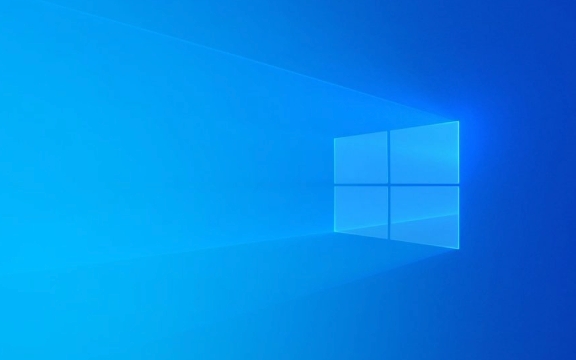
1. Open and Start Using Sticky Notes
To begin:
- Press Win S to open search, type Sticky Notes , and click the app.
- Or find it in your Start menu under "S" for Sticky Notes.
Once opened, a new yellow note appears. Just start typing — no need to save manually; changes are saved automatically.

2. Customize and Format Your Notes
You can make your notes more readable with basic formatting:
- Click the three dots (?) in the top-right corner of a note.
- Choose options like:
- Text color (red, blue, green, purple, or black)
- Bold, italic, underline (use Ctrl B, Ctrl I, Ctrl U as shortcuts)
- Bullets for lists
- Resize the note by dragging the corners
Notes stay on top of other windows unless you minimize or close them.

3. Organize Multiple Notes
You can have several notes open at once:
- Click the button or press Ctrl T to create a new note.
- Drag notes around your desktop to arrange them.
- Close a note by clicking the X — but don't worry, it's not deleted. It's saved and will reappear when you restart the app.
? Tip: Notes sync across devices if you're signed in with your Microsoft account and have sync enabled in Windows settings.
4. Access Notes Later and Sync Across Devices
Your notes are stored in the background even when closed:
- Reopen the Sticky Notes app to see all your saved notes.
- To ensure notes sync with other Windows devices:
- Go to Settings > Accounts > Sync your settings
- Make sure "Sync settings" and "Other Windows settings" are turned on
This way, your notes follow you if you use multiple PCs.
Bonus: Use Keyboard Shortcuts
Speed up your workflow with shortcuts:
- Ctrl N : New note
- Ctrl T : Also creates a new note
- Ctrl B / I / U : Bold, italic, underline
- Esc : Minimize all notes (they stay in the background)
Basically, Sticky Notes is low-effort but useful for quick tasks. It's not feature-rich like OneNote, but perfect for short-term reminders right on your desktop. Just open it, type, and go.
The above is the detailed content of How to use Sticky Notes on Windows 11. For more information, please follow other related articles on the PHP Chinese website!

Hot AI Tools

Undress AI Tool
Undress images for free

Undresser.AI Undress
AI-powered app for creating realistic nude photos

AI Clothes Remover
Online AI tool for removing clothes from photos.

Clothoff.io
AI clothes remover

Video Face Swap
Swap faces in any video effortlessly with our completely free AI face swap tool!

Hot Article

Hot Tools

Notepad++7.3.1
Easy-to-use and free code editor

SublimeText3 Chinese version
Chinese version, very easy to use

Zend Studio 13.0.1
Powerful PHP integrated development environment

Dreamweaver CS6
Visual web development tools

SublimeText3 Mac version
God-level code editing software (SublimeText3)
 How to Change Font Color on Desktop Icons (Windows 11)
Jul 07, 2025 pm 12:07 PM
How to Change Font Color on Desktop Icons (Windows 11)
Jul 07, 2025 pm 12:07 PM
If you're having trouble reading your desktop icons' text or simply want to personalize your desktop look, you may be looking for a way to change the font color on desktop icons in Windows 11. Unfortunately, Windows 11 doesn't offer an easy built-in
 Fixed Windows 11 Google Chrome not opening
Jul 08, 2025 pm 02:36 PM
Fixed Windows 11 Google Chrome not opening
Jul 08, 2025 pm 02:36 PM
Fixed Windows 11 Google Chrome not opening Google Chrome is the most popular browser right now, but even it sometimes requires help to open on Windows. Then follow the on-screen instructions to complete the process. After completing the above steps, launch Google Chrome again to see if it works properly now. 5. Delete Chrome User Profile If you are still having problems, it may be time to delete Chrome User Profile. This will delete all your personal information, so be sure to back up all relevant data. Typically, you delete the Chrome user profile through the browser itself. But given that you can't open it, here's another way: Turn on Windo
 How to fix second monitor not detected in Windows?
Jul 12, 2025 am 02:27 AM
How to fix second monitor not detected in Windows?
Jul 12, 2025 am 02:27 AM
When Windows cannot detect a second monitor, first check whether the physical connection is normal, including power supply, cable plug-in and interface compatibility, and try to replace the cable or adapter; secondly, update or reinstall the graphics card driver through the Device Manager, and roll back the driver version if necessary; then manually click "Detection" in the display settings to identify the monitor to confirm whether it is correctly identified by the system; finally check whether the monitor input source is switched to the corresponding interface, and confirm whether the graphics card output port connected to the cable is correct. Following the above steps to check in turn, most dual-screen recognition problems can usually be solved.
 Want to Build an Everyday Work Desktop? Get a Mini PC Instead
Jul 08, 2025 am 06:03 AM
Want to Build an Everyday Work Desktop? Get a Mini PC Instead
Jul 08, 2025 am 06:03 AM
Mini PCs have undergone
 Fixed the failure to upload files in Windows Google Chrome
Jul 08, 2025 pm 02:33 PM
Fixed the failure to upload files in Windows Google Chrome
Jul 08, 2025 pm 02:33 PM
Have problems uploading files in Google Chrome? This may be annoying, right? Whether you are attaching documents to emails, sharing images on social media, or submitting important files for work or school, a smooth file upload process is crucial. So, it can be frustrating if your file uploads continue to fail in Chrome on Windows PC. If you're not ready to give up your favorite browser, here are some tips for fixes that can't upload files on Windows Google Chrome 1. Start with Universal Repair Before we learn about any advanced troubleshooting tips, it's best to try some of the basic solutions mentioned below. Troubleshooting Internet connection issues: Internet connection
 How to clear the print queue in Windows?
Jul 11, 2025 am 02:19 AM
How to clear the print queue in Windows?
Jul 11, 2025 am 02:19 AM
When encountering the problem of printing task stuck, clearing the print queue and restarting the PrintSpooler service is an effective solution. First, open the "Device and Printer" interface to find the corresponding printer, right-click the task and select "Cancel" to clear a single task, or click "Cancel all documents" to clear the queue at one time; if the queue is inaccessible, press Win R to enter services.msc to open the service list, find "PrintSpooler" and stop it before starting the service. If necessary, you can manually delete the residual files under the C:\Windows\System32\spool\PRINTERS path to completely solve the problem.
 How to run Command Prompt as an administrator in Windows 10?
Jul 05, 2025 am 02:31 AM
How to run Command Prompt as an administrator in Windows 10?
Jul 05, 2025 am 02:31 AM
To run command prompts as administrator, the most direct way is to search through the Start menu and right-click "Run as administrator"; secondly, use the Win X shortcut menu to select "Command Prompt (Administrator)" or "Windows Terminal (Administrator)"; you can also open the run window through Win R and enter cmd and press Ctrl Shift Enter to force running as administrator; in addition, you can set shortcut properties to achieve automatic running as administrator. All the above methods require administrator permission and confirmation through UAC. Pay attention to security risks during operation.







